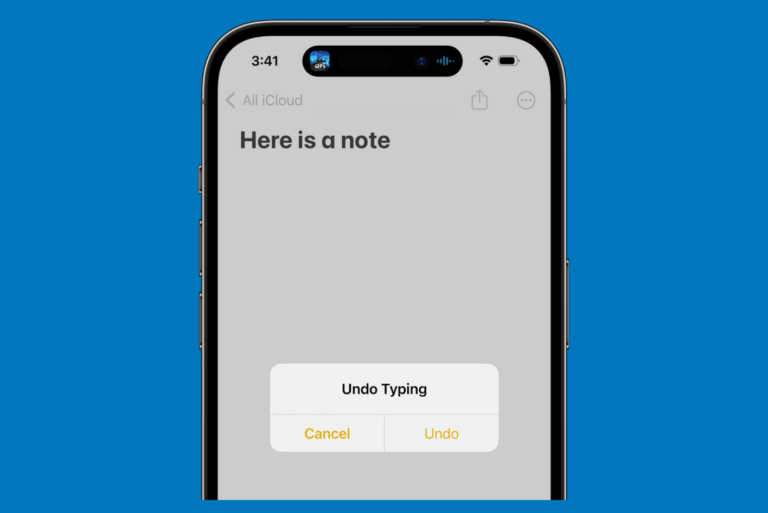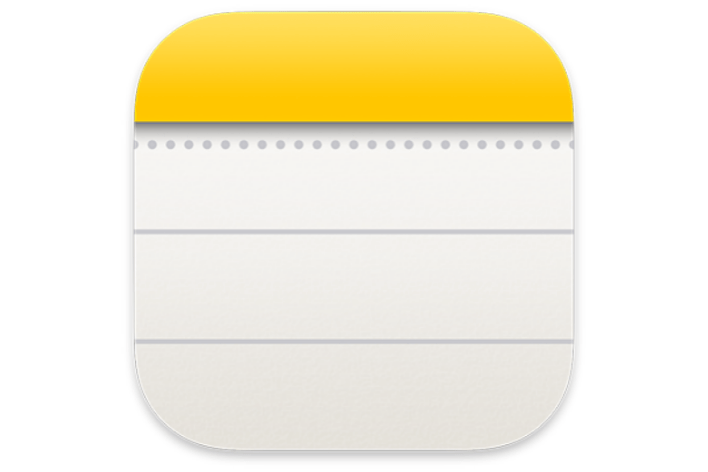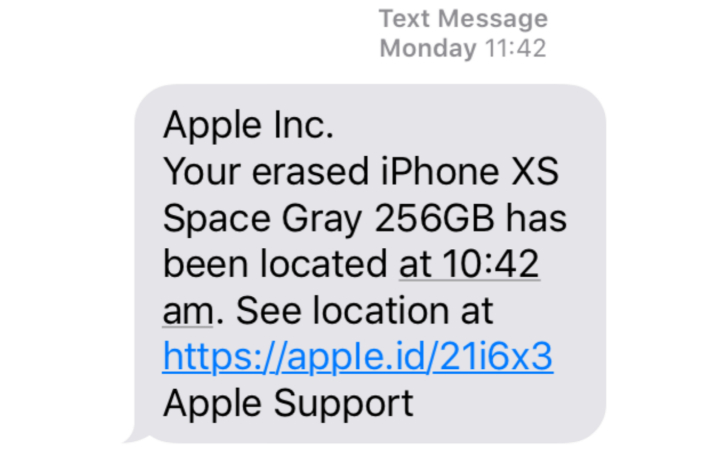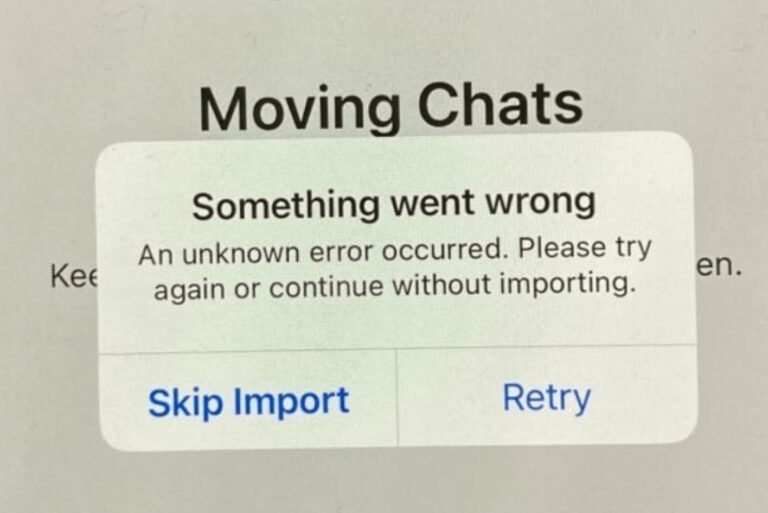How to Delete a Message or Conversation in Messages on iPhone
Most iPhone users use the Messages app to send and receive text messages with family, friends and colleagues. There are many reasons why someone may want to delete messages or entire conversations in Messages. My number one reason for deleting a message is when someone (my son) sends me an annoying GIPHY. Other reasons include tidying up your Messages app or freeing up some storage space on your iPhone. A couple of things to note about deleting messages and conversations:
- Deleting a message on your iPhone will only delete the message on your own phone, for everyone else in the conversation, the message will still appear on their phone.
- If you delete a message or conversation there is no undo. Once deleted, there is no way to restore the message or conversation.
Deleting a message
Sometimes you want to remove either a single text message or a few messages from the same conversation in Messages.
- Open the conversation which has the message you would like to delete.
- On the message you wish to delete, press and hold until an options menu appears.
- Tap on More…
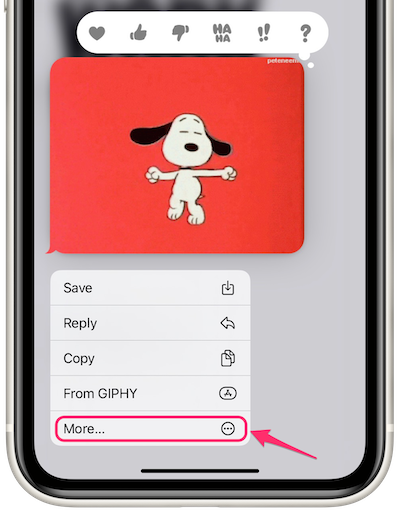
- The message you selected will now have a checkmark next to it. If you wish to delete more messages, you can tap to select those as well.
- Tap on the Trash icon. Tap Delete Message.
Deleting a conversation
There are a couple of ways to delete a conversation.
- Open Messages and find the conversation you wish to delete.
- You can either:
- Press and hold on the conversation until an options menu appears.
- Swipe left on the conversation (unless the conversation is pinned).
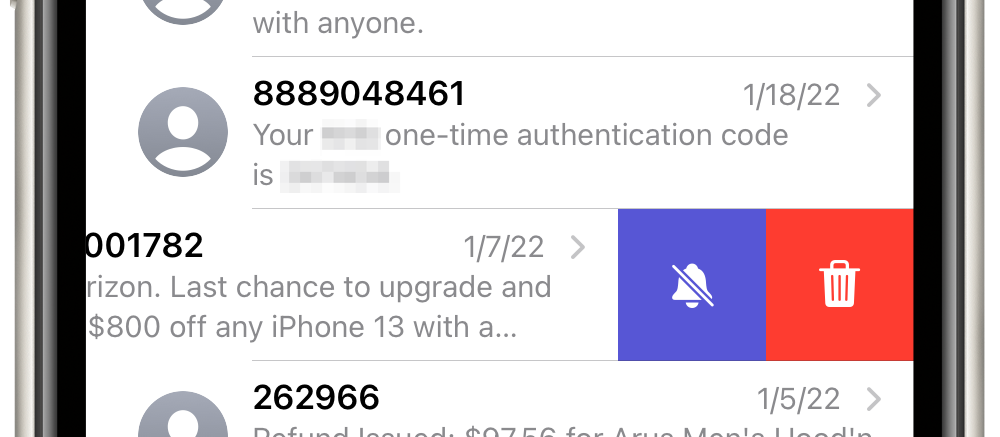
- Tap on Delete or on the Trash icon. Tap Delete again to confirm.
You can also delete more than one conversation at a time.
- Open Messages and tap on the circle-with-three-dots
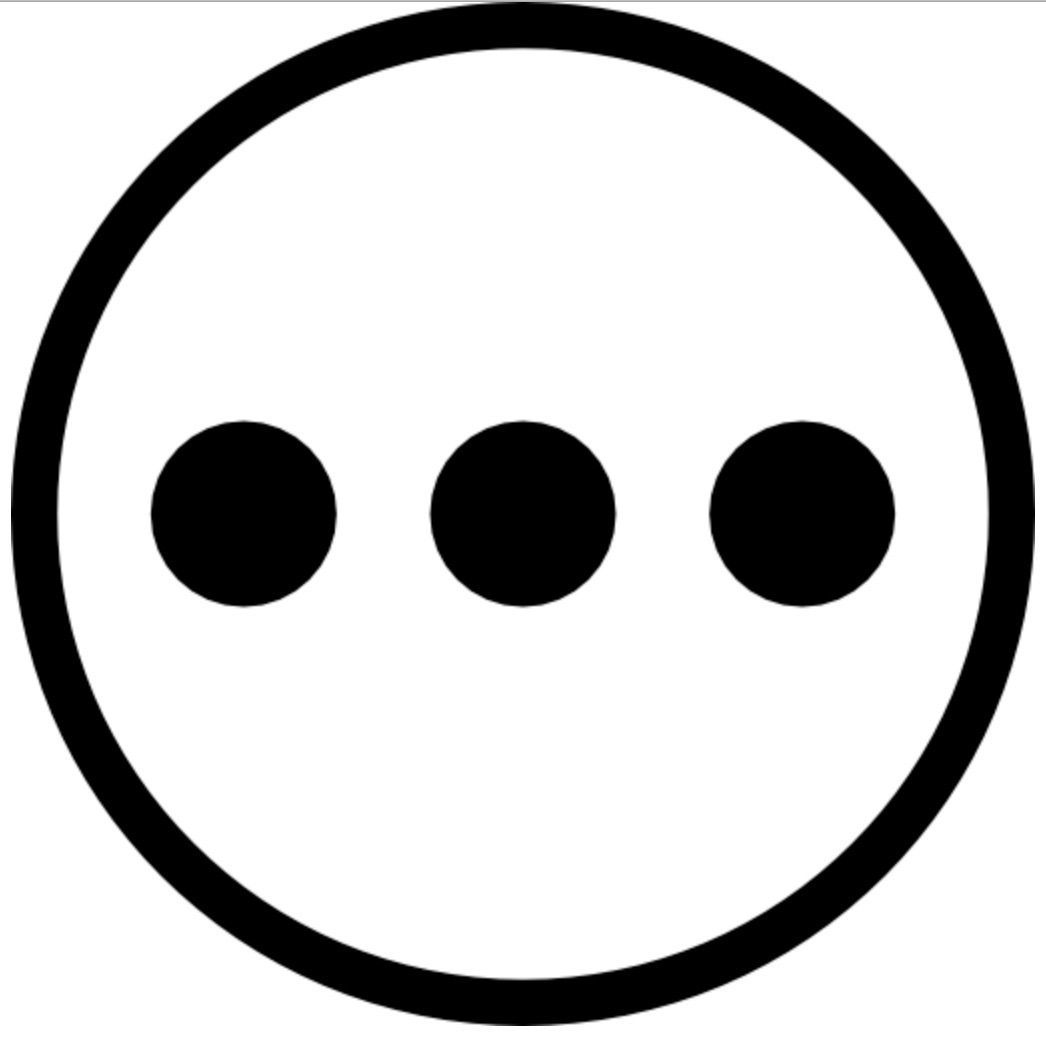 button.
button. - Tap Select Messages. Then tap on the circles next to the conversations you wish to delete.
- Tap Delete in the bottom-right corner of your screen. Tap Delete again to confirm.
Related articles