How To Exit A Group Message On Your iPhone
This article details how you can remove yourself from a group iMessage. Exiting means you will be removed from the group and you’ll no longer be exposed to the conversations (meaning, you will not be able to send, receive and read the messages) happening in the group.
There are three types of group messages:
- Group iMessage. Do you have questions about iMessages? Read our iMessage FAQs.
- Group MMS.
- Group SMS.
Anyone can create a group message. A group message consists of three or more participants.
Your iPhone automatically decides which type of message to send. For example, if you are sending a message to another iPhone user, your message will be delivered as an iMessage. Similarly, if you are sending a message to an Android phone user, your message will be sent as an MMS or SMS message.
Leaving a group text is a simple process. Here is how:
Leave a group text
- Open the Messages app on your iPhone, iPad or iPod touch.
- Open the group message you want to exit.
- Tap the profile icons at the top of the message screen.
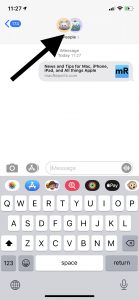
- Tap the (i) icon.
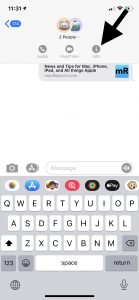
- Scroll down and tap Leave this Conversation. And you are free now.
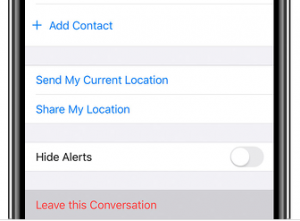
Are you unable to leave a group text? There are a few possible scenarios:
Leave This Conversation is grayed out
When you tap the (i) info button and you find the Leave this Conversation button but it is grayed out, meaning not active?
If this is the case, your group probably only consists of three people. This means that when you leave this will be a group of two. And iOS does not let you change a three-person iMessage text conversation into an iMessage between two. Please note that you can leave iMessage conversation with four or more participants.
See also: How To Delete Multiple Images & Videos (And Other Files) In Messages
Leave This Conversation is missing
You do not see this option at all? This means that you are not in an iMessage group. And this means that one or more of the group participants is not using iMessage. This is a group text message (MMS or SMS), not an iMessage group.
We can call an iMessage group if all participants are using iMessage. You can know if it is an iMessage or regular text message group by looking at the text bubbles. If you see a green text bubble, this is either MMS or SMS.
If the group messages appear in blue bubbles, then that is an iMessage group. (note: if it is an iMessage group, you won’t see the read receipts.)
The important point is that you cannot remove yourself from group MMS messages or group SMS messages. However, you can mute these groups.
How to mute group messages
When you mute a group, you will still be able to send or receive messages but your iPhone won’t vibrate or make sounds when you receive a new group message. You will not know if you receive a new group text until you open the conversation.
- Open the Messages app.
- Find the group message that you want to mute.
- Tap the profile icons and tap the (i) icon.
- Turn on Hide Alerts. If you want to unmute later, turn this off again.
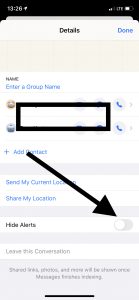
See also: iMessage Effects Not Working (iOS), Fix

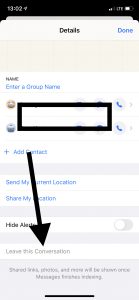
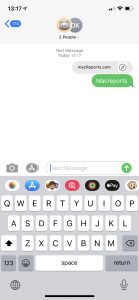
Hi, thanks for sharing. Is it possible to rejoin the group chat after leaving, or will i need to ask the host to readd me to the group
I was in a group message with my family, I left the conversation because I did not want to take part in the discussion or read any comments. If I left the conversation, will I be able to see future messages? How can I add myself back into the group?
Apple needs to have an option for users to “leave the conversation” other than just “turn off notifications” because the only other way to stop receiving group texts is to block people and we may not want to completely block someone. It’s almost 2021, elections are stolen, fake EDD cards with balances of 10’s of thousands of $ are made and Apple (a prominent tech firm) hasn’t figured this out yet?
How has apple NOT fixed this mess by now!!???!!! I can’t leave a random group I was added to!!!!!
Mine doesn’t give me the option only to hide alerts.
I disabled group conversations in my settings, now I receive the messages individually from each person as they post to the group conversation. I put the group on silent, but there are individuals in the group with nothing else to do but text nonsense all day. This is so annoying and needs to be fixed immediately!!!! I literally woke up to 75 messages talking about absolutely nothing!!!!!
I’ve tried everything, but leave this conversation is grayed out all the time 🙁