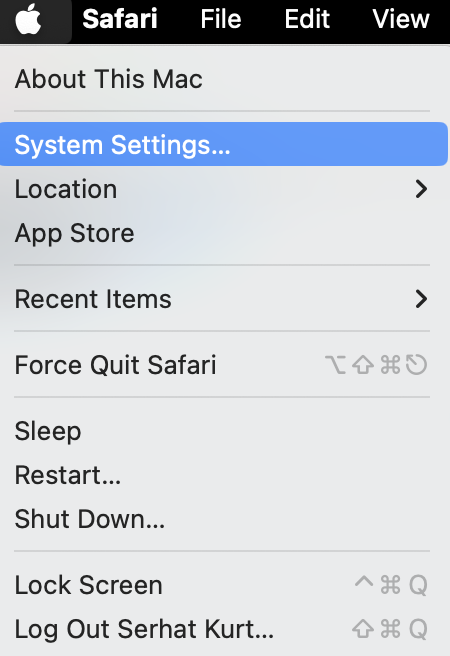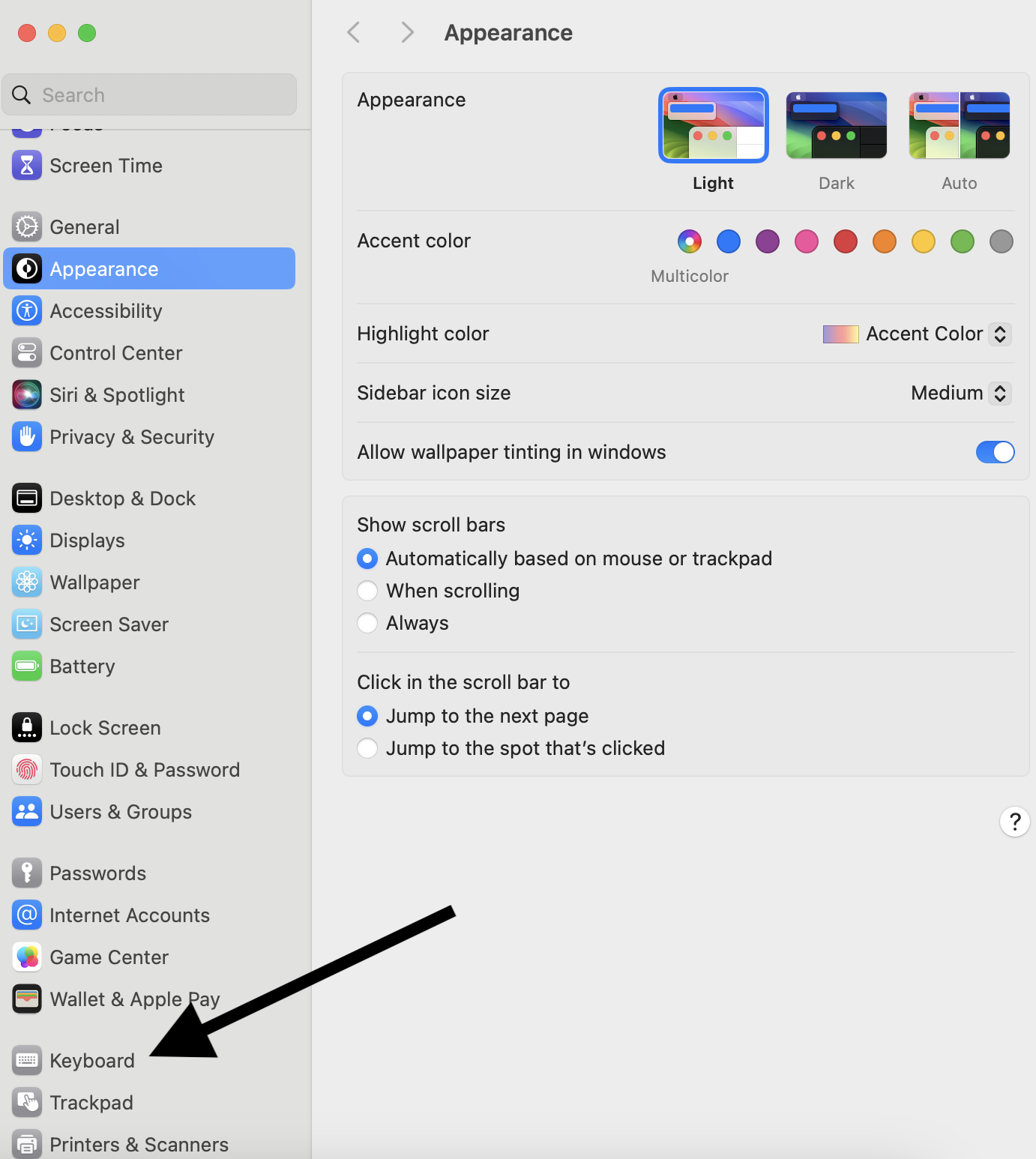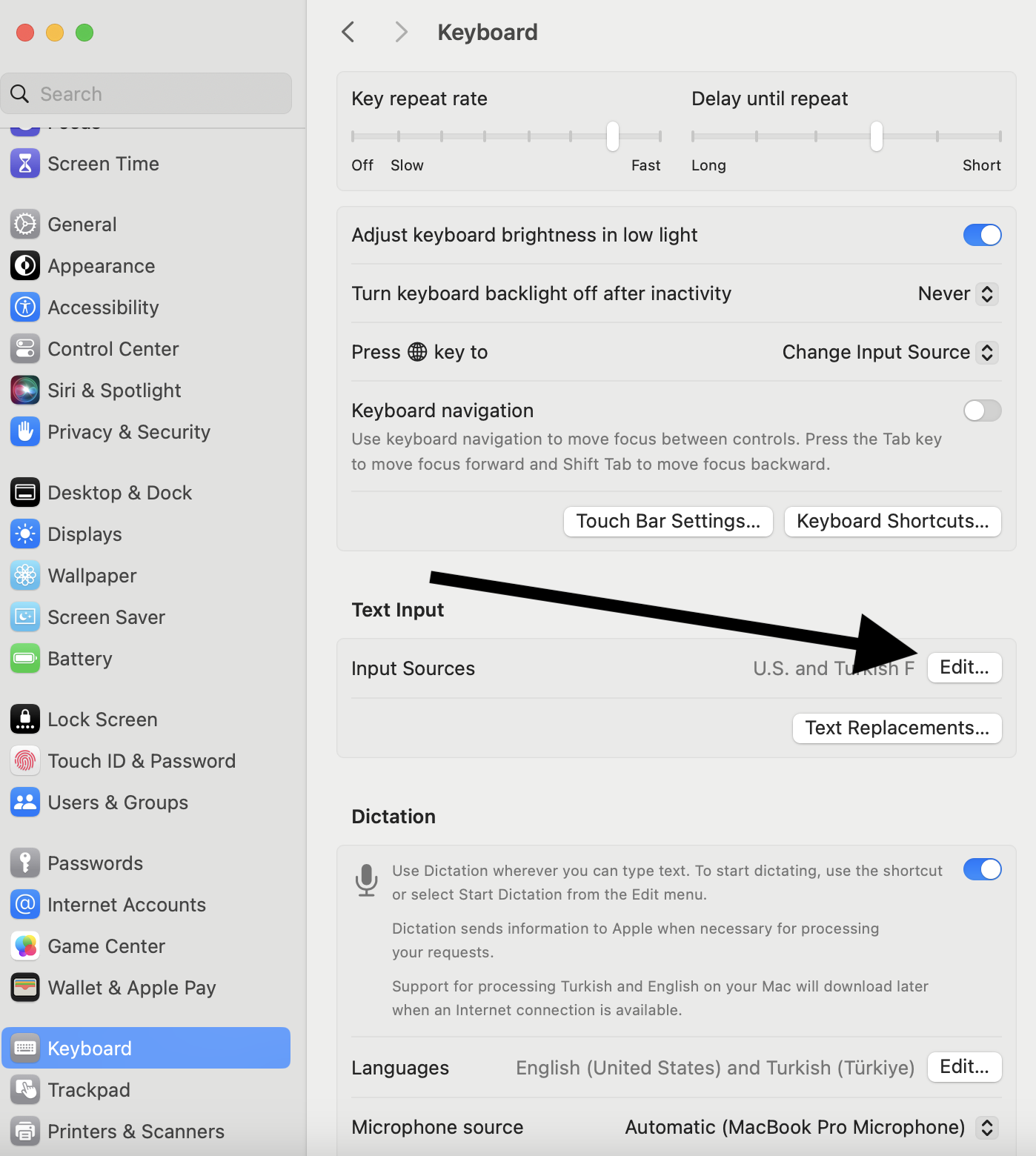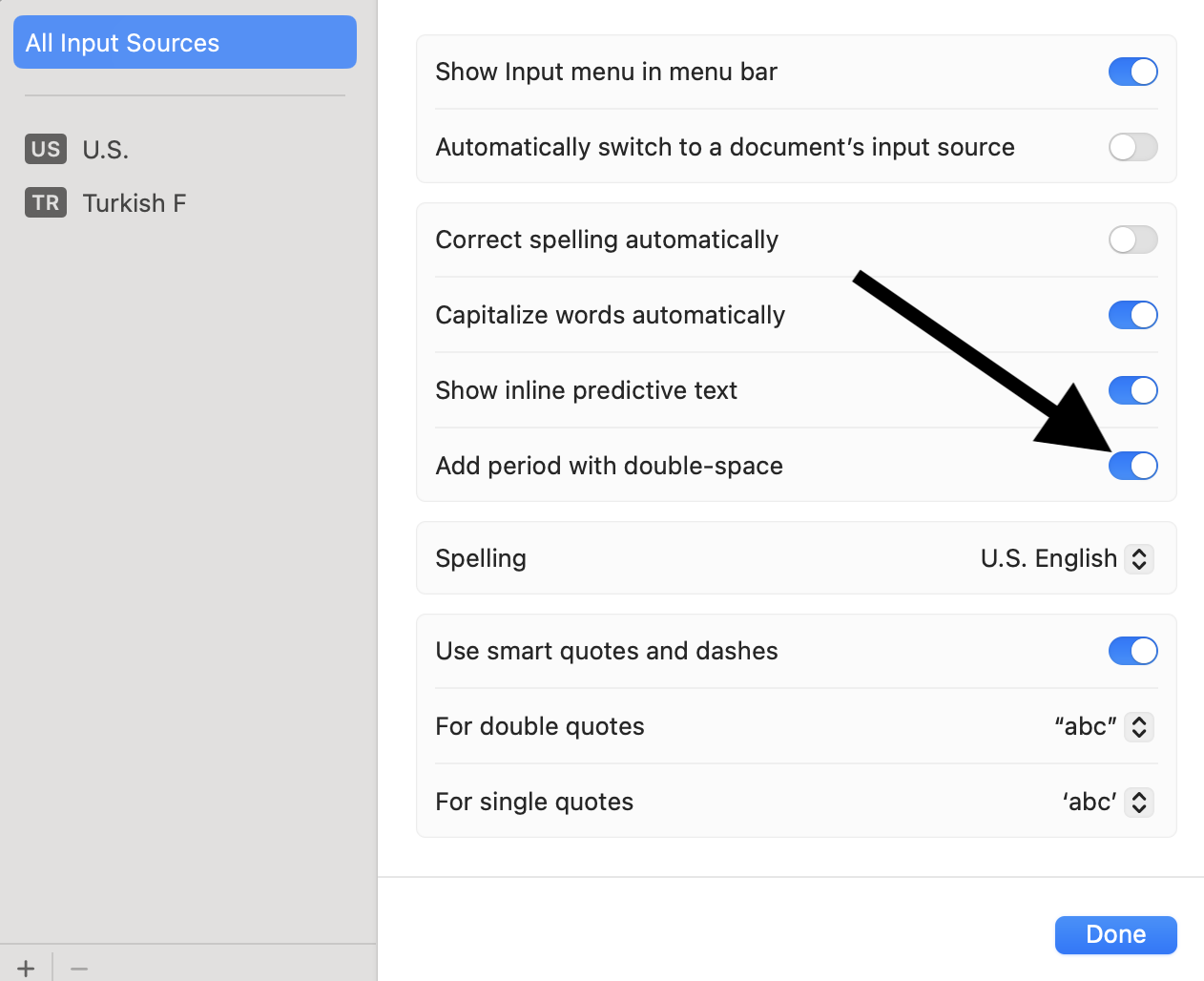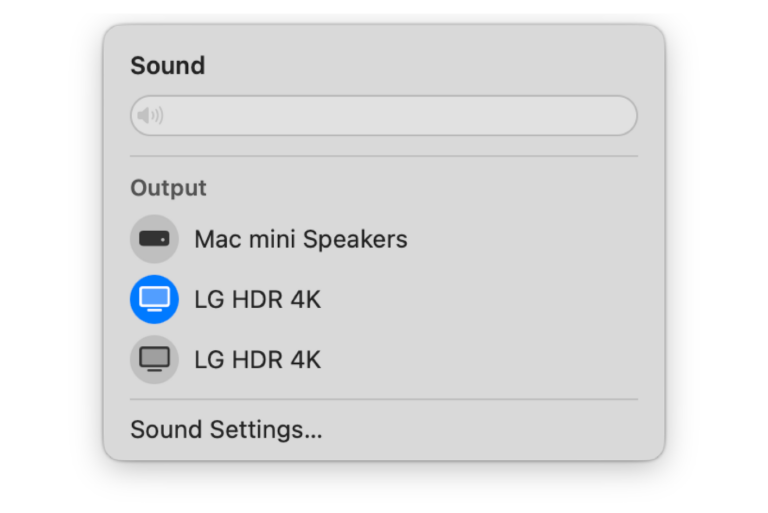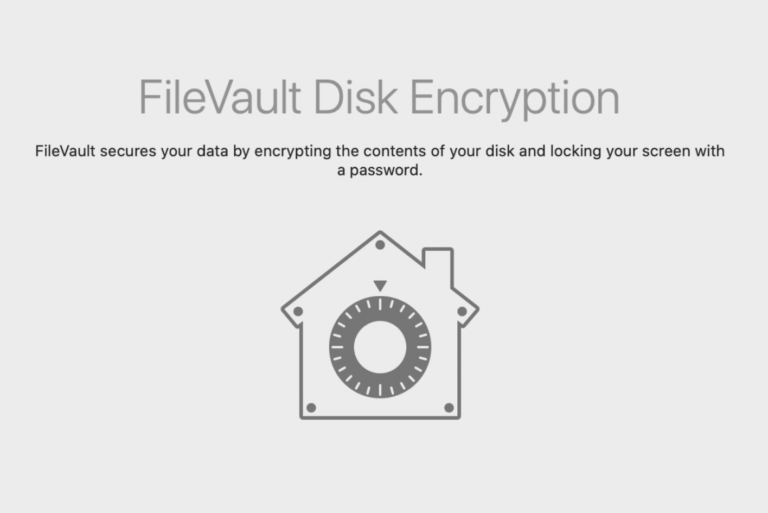How to Enable or Disable Automatic Period After Double Space on Mac
By default, if you press the space bar twice, a period (“.”) will automatically be inserted on your Mac. This only occurs after typing letters in a document or text field. This does not occur if you haven’t typed any letters and are only tapping the spacebar to create more spaces or to move the cursor. This automatic period-inserting feature is designed to streamline the writing process. This will allow you to automatically insert a period by double-pressing the space bar while typing.
While this feature may speed up your writing, some users may find it unnecessary or annoying, thus they may not want to use it. Alternatively, some users may want to enable this as they don’t want to worry about periods at the end of the sentences. In this article, I explain how you can change your settings for the period shortcut on your Mac.
Steps to disable or enable double-space period
- On your Mac, open System Settings. You can click its icon in the Dock or click the Apple menu and select System Settings.
- From the left sidebar, scroll down and find Keyboard.
- Find the Text Input section and click the Edit button next to Input Sources.
- You will see several options. One of them is Add period with double-space. Toggle its switch on or off based on your desire. Then click Done.
If you turn off the Add period with the double-space option, the space bar will only be used to insert a space between words or elements. If you turn this on, a double space will result in one space and a period.
This feature is available on macOS Ventura or later.
Related articles