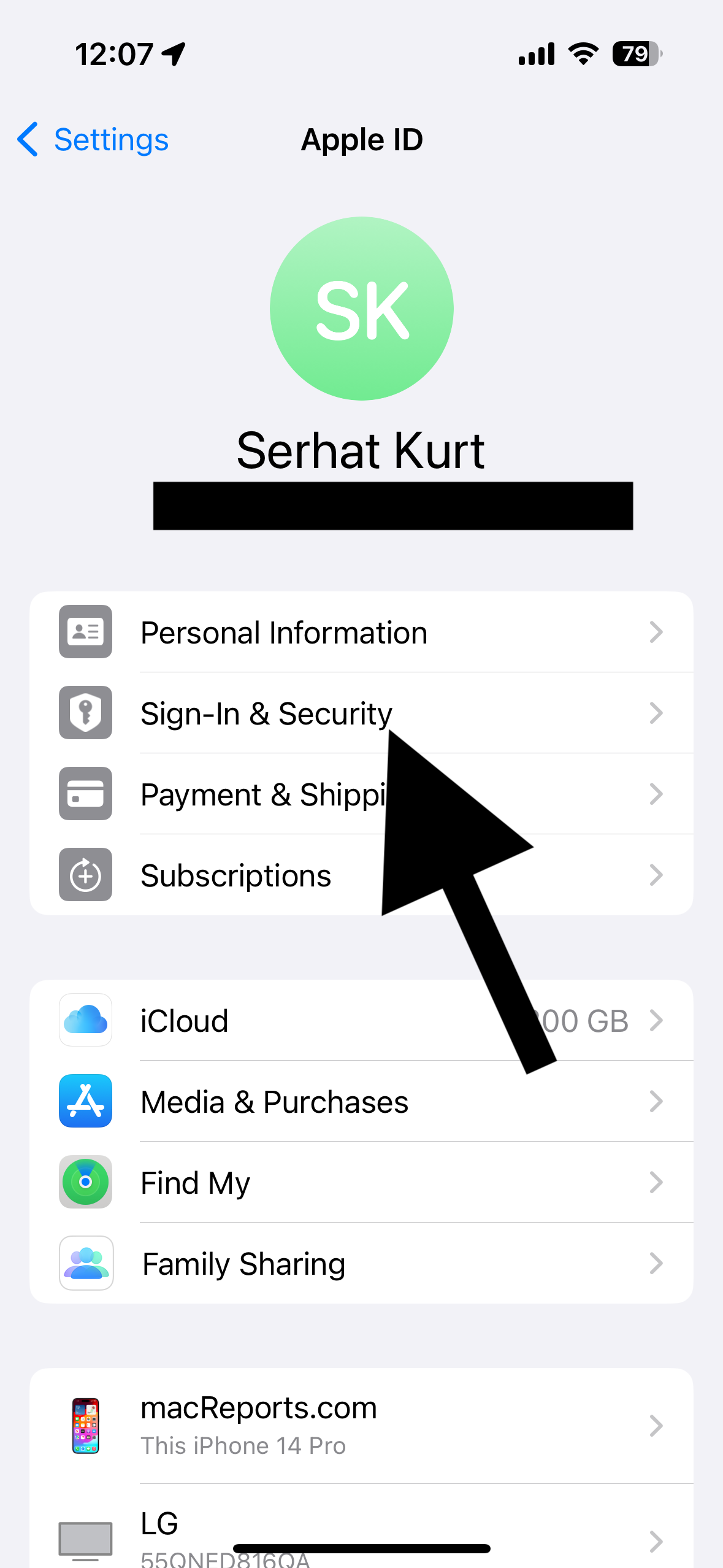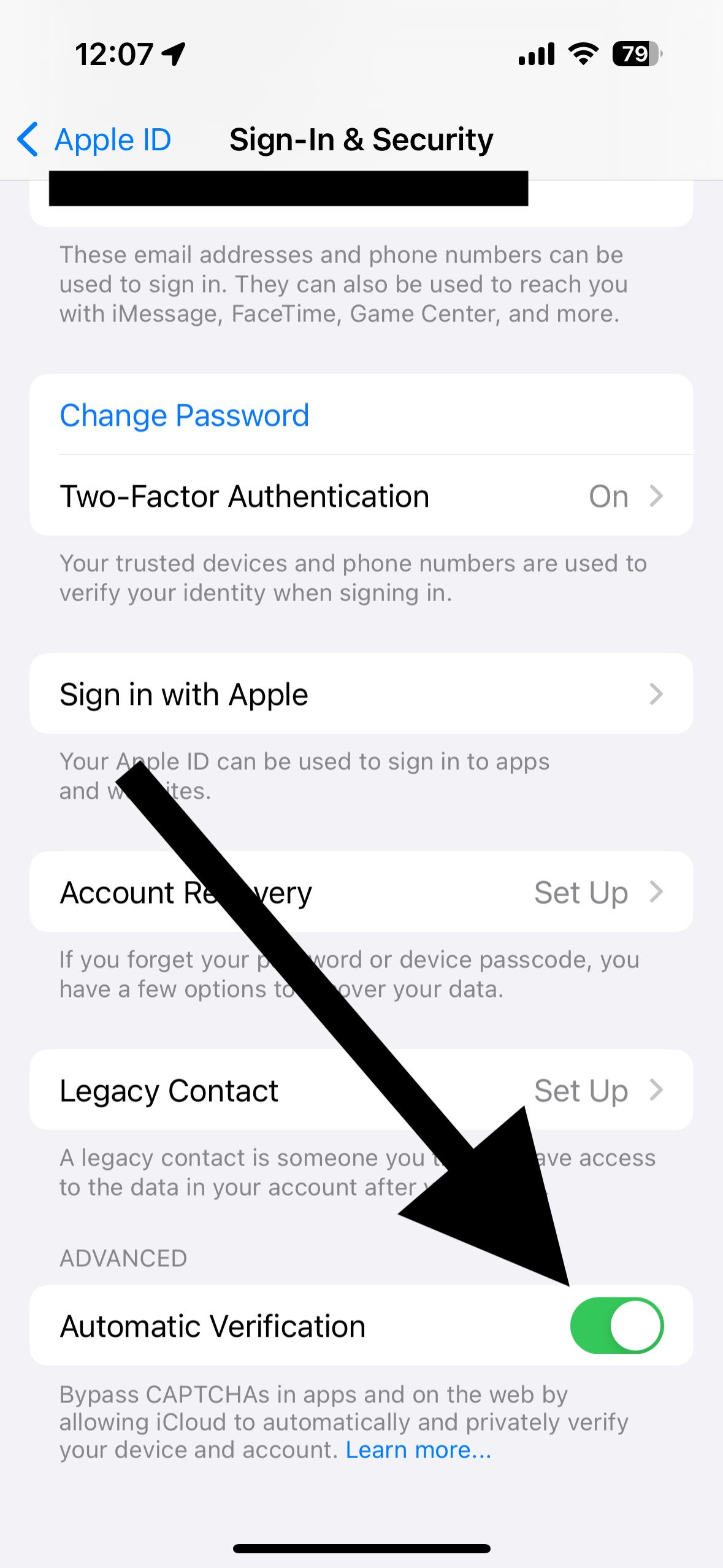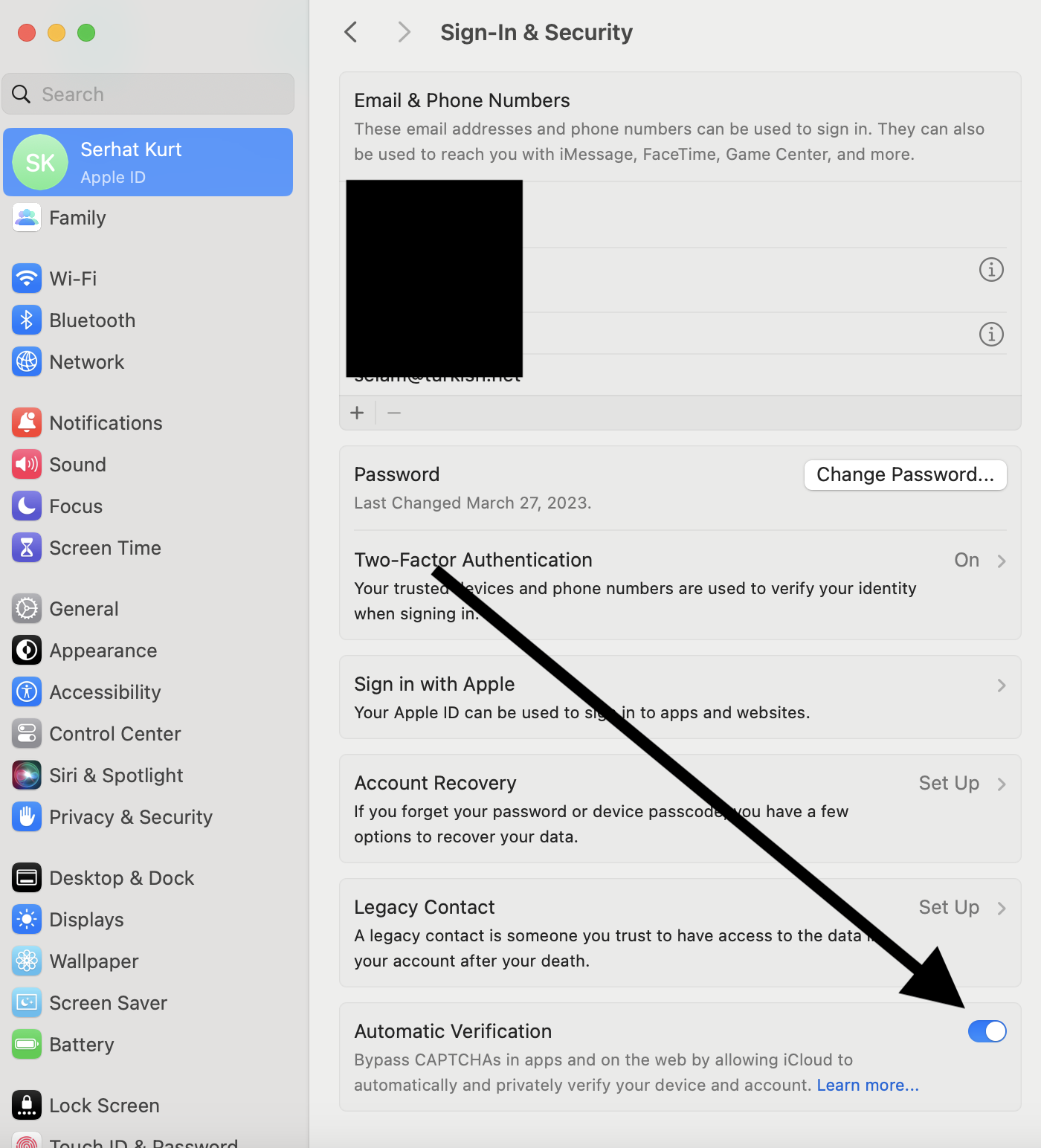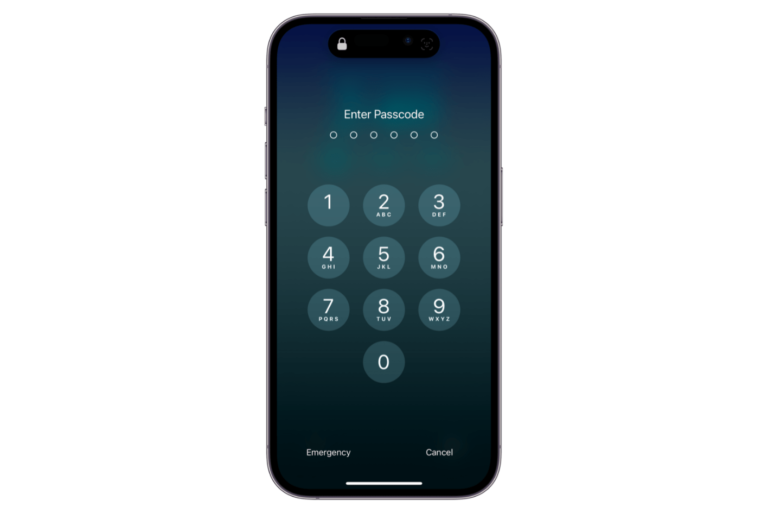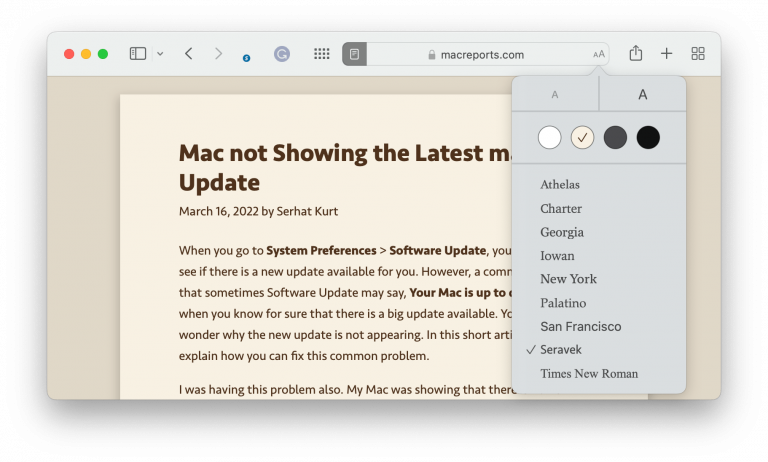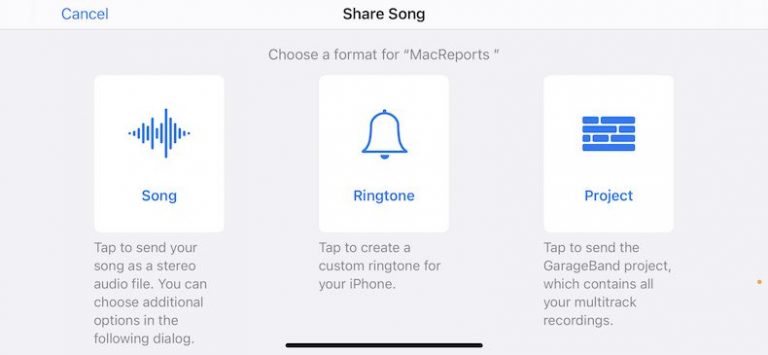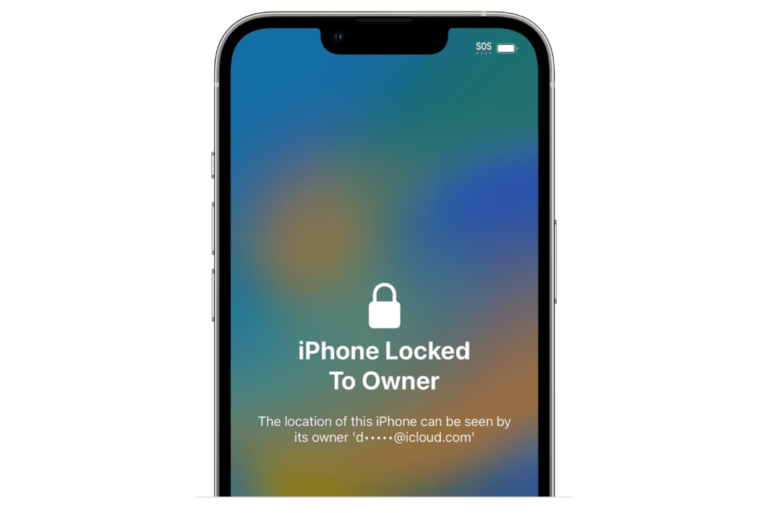How to Bypass CAPTCHAs on iPhone, iPad or Mac
CAPTCHA stands for “Completely Automated Public Turing test to tell Computers and Humans Apart.” There are a lot of apps and websites that use CAPTCHAs to stop spammers. They have become an important part of the web. CAPTCHAs work by using a type of challenge-response test to determine if you are a machine or a human. CAPTCHAs can be puzzles, numbers, or texts. The most common type of CAPTCHA involves displaying distorted text that humans are supposed to read easily, but automated programs or bots struggle to understand accurately.
Although CAPTCHAs help prevent automated abuse for the site or app owners, they can be annoying for users for two reasons:
- Sometimes, CAPTCHAs are so complex that it becomes almost impossible to pass them as a person. This happens to me sometimes. There have been some CAPTCHAs I could not complete, and I had to exit the app or site that had it.
- CAPTCHAs are definitely time-consuming. It will slow down your experience with the app or the site.
The good news is that you can automatically bypass CAPTCHAs on your iPhone, iPad, or Mac. This is called Automatic Verification. When Automatic Verification is enabled, you do not have to complete CAPTCHAs. This works by letting iCloud privately verify that you are a human. You won’t see the CAPTCHA. Here is how.
Requirements for Automatic CAPTCHA Verification
- Your device is running iOS 16, iPadOS 16.1, macOS Ventura, or later.
- You will need to be signed in to your device with your Apple ID.
- You will need to be an iCloud user, which you are if you are already signed in with an Apple ID.
How to turn off or on Automatic Verification on your iPhone or iPad
- Open Settings on your device.
- Tap your name (Apple ID, iCloud, Media & Purchases).
- Tap Sign-In & Security.
- Turn off or on Automatic Verification under the Advanced section. Turn it on for automatic CAPTCHA bypass.
How to turn off or on Automatic Verification on your Mac
- Open System Settings from the Apple Menu.
- Click your Name (Apple ID) from the top-left corner of the System Settings window.
- Click Sign in & Security.
- Scroll down and find the Automatic Verification option. Then you can turn it on or off. Ensure that you turn this on to bypass CAPTCHAs.
Please note that not all apps or sites support Automatic Verification. If you see CAPTCHAs even after enabling it, this probably means that the app or the site does not support it. Another note is that turning Automatic Verification on does not mean that this is unethical, or this violates the terms of service of the website or service we’re trying to access by bypassing CAPTCHA systems.
Related articles