How To Upload Videos To YouTube From iPhone or iPad
This article explains how you can upload your videos to YouTube directly from your iPhone or iPad. This article also includes some basic techniques to edit your videos (adding filters, trimming, etc).
It seems that new iOS versions removed the Share option for YouTube in the Photos app that allowed users to send it directly from the iOS devices. But that option is gone. But still, it is very easy to do so.
Uploading videos to YouTube is free.
See also: YouTube Not Playing in the Background on iPhone or iPad? Fix
Here is how:
Upload videos to YouTube (iOS)
Before we start, there are two things that we should mention:
- You need to download and install the YouTube iOS app on your iPhone or iPad, (download link) and
- By using the YouTube app, you can record new videos and upload or you can upload your existing videos that you recorded using the built-in Camera app on your device.
Now you can upload videos to YouTube from your device. Follow the steps below:
1. Download the YouTube app, if you have not already. Go to App Store to do that.
2. Open the YouTube app and sign in by tapping Account (top-right corner).
3. Tap the Camera icon
4. If you are asked, allow YouTube to access your camera and photos.
5. You will see three options to select: Record, Go Live and your existing videos.
6. Select a video (or tap Record), you will be presented with enhancements options that include:
- Trim your video: You can trim your video. Trim your video to the perfect length, if you want to. You may especially trim your video if your video is longer than 15 minutes if your account is unverified. Only verified accounts can upload videos longer than 15 minutes. You can also trim your videos in the Photos app.
- You can add music to your video by tapping the music icon.
- You can apply different filters by tapping the filter/magic icon.
Please note that applying these enhancements is optional. You can upload your video without editing.
When you are done, tap Done.
See also: How To Share Photos, Videos, Or Voice Messages in Messages
7. Now add a title and a description. Your title should be descriptive, accurately reflect the nature of the video. Your title can have max 100 characters. You can also add a description. The description can have max 5,000 characters.
You will also notice that there are some privacy options:
- Public: anyone can view the video
- Unlisted: the video will not be listed or shown in search results. But anyone can watch it with its URL.
- Private: only you can view it.
Select one. When you are done, tap Upload.
Your video will start uploading. Once it is done, the video will appear in your Videos list.
As stated above, you may not upload videos that are longer than 15 minutes unless you verify your account. To verify your account:
- On your iPhone, iPad or Mac, open Safari (or any other web browser)
- Go to https://www.youtube.com/verify
- And follow the on-screen instructions.
If you do not know if your account is verified, go to http://www.youtube.com/account_features, it will say Verified if your account is verified.
Once your account is verified, you can now upload videos that are up to 128 GB or 12 hours.
See also: How To Remove Location Data When You Share Photos and Videos

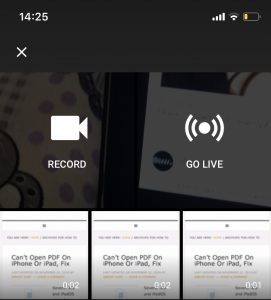
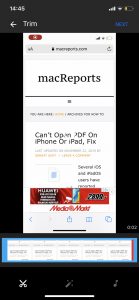
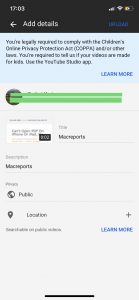

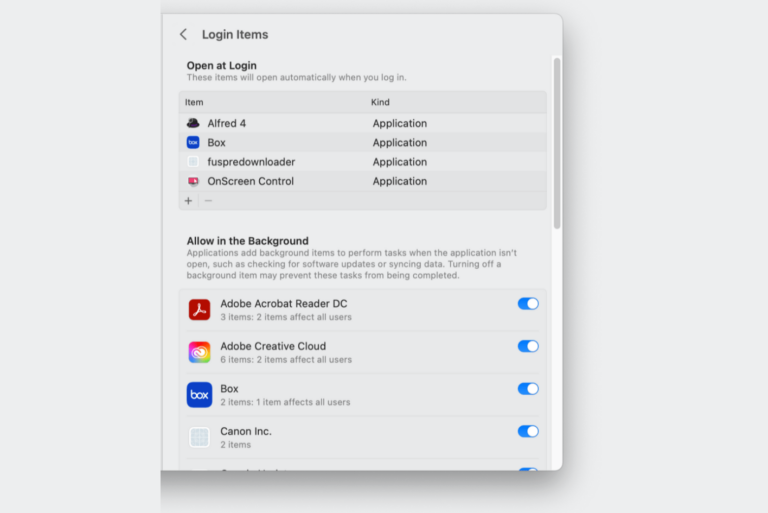
I have created many projects in Imovie on my Iphone. Always before I have been able to upload these projects to Youtube by tapping the Share box and then selecting youtube from the menu choices. Now youtube is no longer listed as a upload choice. Instead, i get Airdrop, Notes, Messages, Mail, Chrome and a few others along with More. (youtube not in More either) but no youtube option. I do have youtube app on the phone. I did verify that my youtube account is active and verified. I am signed into youtube. I would like to figure out how to get the youtube upload option back on my Iphone.
There is now a + button when you open the YouTube app select that and you will see option to upload a video.
I am uploading a video and it has the error uploading video message. When I click on the three dots, the only option is to delete video. It did say that I was running out of space so I deleted all videos and pictures from the ipad and there is no change.
How do you upload a different videos from your iphone to different channels under same person?
be on the youtube channel that you want to upload to by switching youtube accounts in settings on youtube.