How To Reset Apple Watch Password When You Forgot
Did you forget your Apple Watch passcode? You can’t just remember it? Is your Watch saying “wrong Passcode, try again in ‘x’ mins”.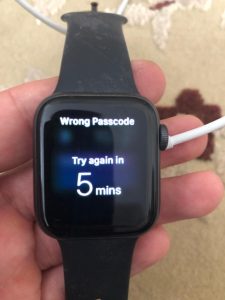
You may want to set a passcode to protect the information that you have on your Watch, but what if you forget your passcode? This, in fact, happened to me. I just could not unlock my Watch that had not been used for a period of time.
If you keep entering the wrong passcodes, your watch will disable itself. Please note that Apple Watch includes a setting called Erase Data. If this is enabled, your Watch will be erased after entering wrong passcodes for 10 times. If you forget the passcode, you will have to restore your Watch.
This article explains how you can you erase your Watch and start from scratch or restore from a backup. You can do this even if you do not have the paired iPhone. It is highly likely that you have a backup because your data on your Watch is backed up automatically to your paired iPhone.
If your Watch is disabled because of failed passcode attempts, or if you forget your passcode, then this article is for you.
Note: Resetting your Apple Watch back to factory settings will erase everything on it, however you can restore it from a backup if you have one. Furthermore, it is highly likely that Activation Lock is enabled on your Watch. You’ll need to turn off “Activation Lock” and for this, you will need to remember your Apple ID and password.
See also: iPhone, iPad Activation Problems
Further note before we start, the whole process may take some time.
See also: Apple Watch Battery Life Problems, How To Fix
What To Do If You Forgot Your Apple Watch Password
Step 1: Erase your Watch.
There are two ways you can do this. The first one is to use your Watch alone. And the second one is to use your paired iPhone.
Erase your Watch using your Apple Watch
1. Place the Watch on its charger and plug it into a power source. Do not disconnect. You can disconnect when you complete these steps.
2. Press and hold the side button until you see the Power Off slider.
3. Press firmly the Power Off slider. This will reveal a new menu.
4. Tap Erase all content and settings. You will be asked if you are sure. Tap Continue.
Erase your Watch using your paired iPhone
1. Keep your paired iPhone and Watch close to each other.
2. On your iPhone, open Apple Watch and go to My Watch > General > Reset.
3. Tap Erase Apple Watch Content and Settings.
Step 2: This step involves setting up your Watch.
You need to use an iPhone. You can set up a new Watch or restore it from a backup. Make sure that your iPhone is running the latest version of iOS and check that Bluetooth is on, and make sure that your iPhone is in close range of your Watch. Lastly, ensure that your phone is connected to a Wi-Fi network. Here is how:
1. Press and hold the side button and turn on your Watch.
2. A message will appear on your iPhone saying “Use your iPhone to set up this Apple Watch”. Tap Continue. Alternatively, you can also tap Start Pairing on your Watch.
3. You will see lots of dots. You’ll be asked to hold your iPhone so the Apple Watch is visible in Camera. Alternatively, you can tap “Pair Apple Watch Manually”.
4. When you are asked, choose a backup to restore your Watch. And follow the onscreen instructions. If Activation Lock is previously enabled, you will have to enter your Apple ID and password to set this Watch up.
See also: Can I Unlock My Device From a Previous Owner’s Apple ID?
During the process, you will create a new passcode. Then your devices will sync. Again this whole process makes take some time. For me, it took about 45 minutes. However, I also update the Watch to the latest versions os watchOS during the setup.

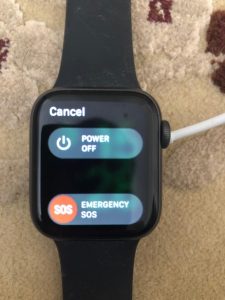


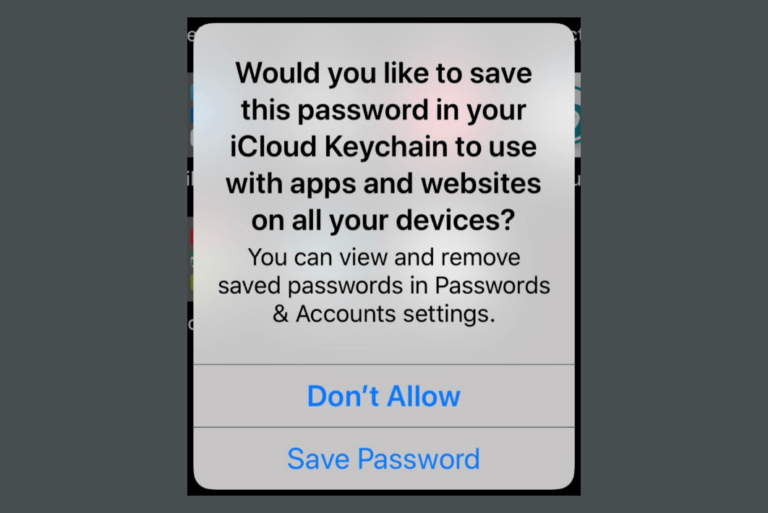
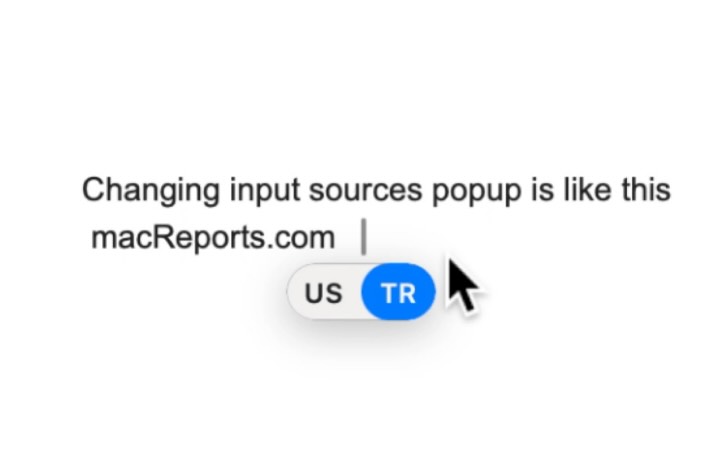
What if hard press doesn’t give me the factory reset menu what do I do then
Same here. It wasn’t giving me any option. Try the following: 1) press both buttons of your apple watch (wheel and turn off button) for some time, the apple watch will restart. 2) when it comes back, click the turn off button for some a long time…. now you should be able to do the hard press and see the factory reset menu.
It worked for me. Hope it helps