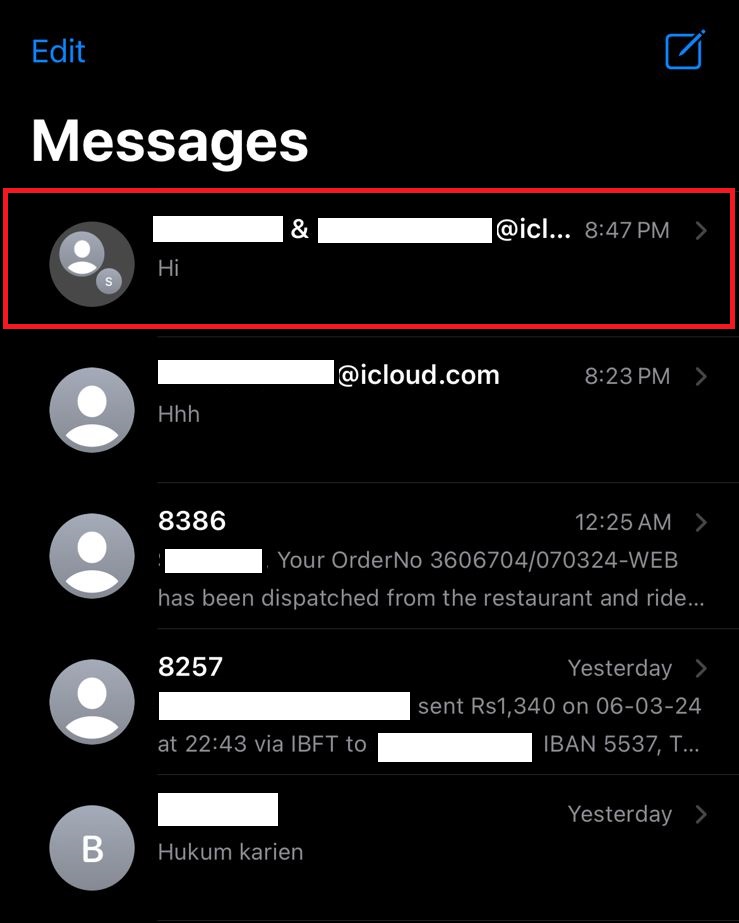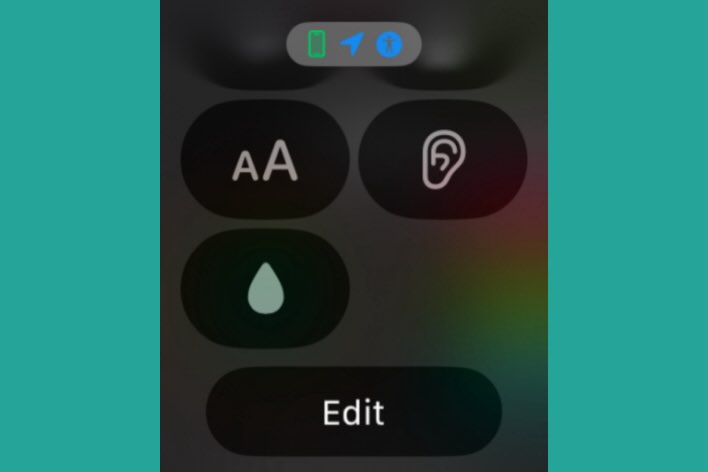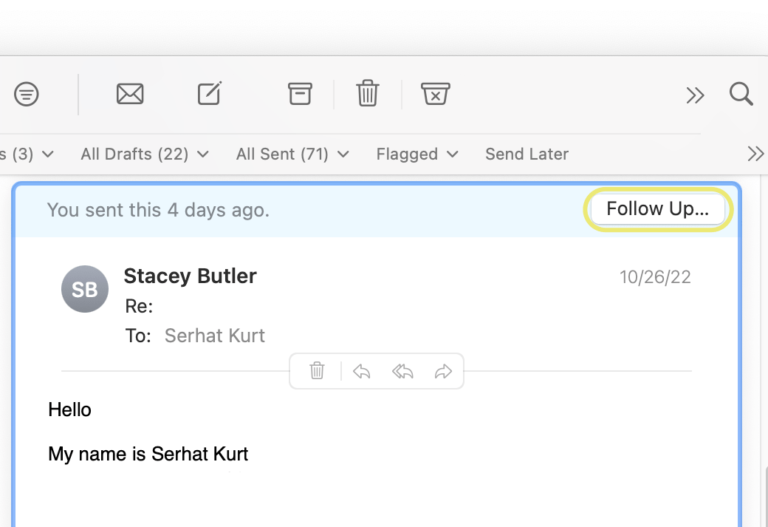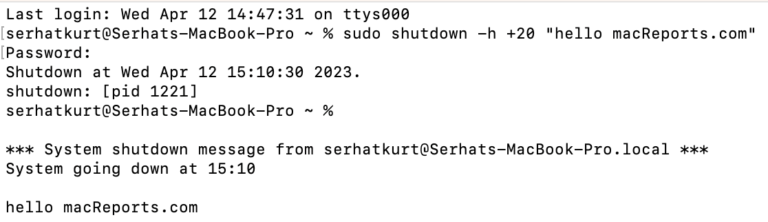How to Stop Apple News Emails
If you are the owner of an Apple device, chances are you also have one (or more) Apple IDs. With each Apple ID, Apple kindly sets you up to receive the Apple News Newsletter at the email address you have linked to that Apple ID; There are also other notifications you may be receiving from Apple about apps, music, tv, etc. In this article, we will tell you how you can stop those emails, and we’ll also give you a tip to help you get rid of some other pesky, unwanted emails.
On your Mac
On your Mac, you can stop the Apple emails by changing your Apple ID settings in System Preferences.
- Open System Preferences – In the top menu bar, choose Apple menu > System Preferences.
- Click on the Apple ID icon – Probably in the top row of your preferences.
- Click on “Name, Phone, Email” in the left-side menu.
- You should see:
- Announcements
- Apps, Music, TV, and More
- Apple News Newsletter
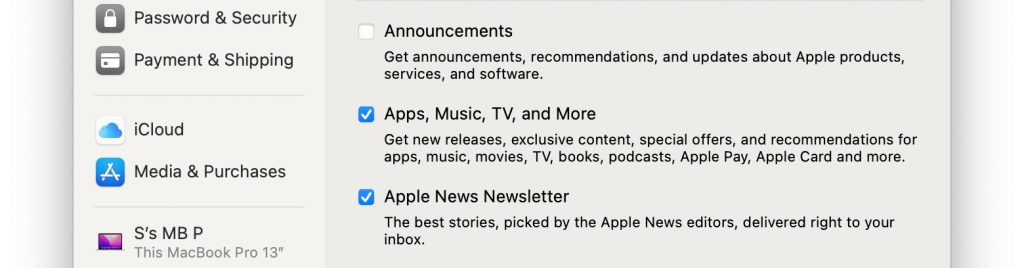
- Uncheck the boxes next to these options, then exit System Preferences.
On iPhone or iPad
On your iPhone or iPad, you can stop the emails from Apple through the Settings app.
- Open Settings on your iPhone or iPad.
- Tap on your Apple ID near the top of the screen.
- Tap on “Name, Phone Numbers, Email.”
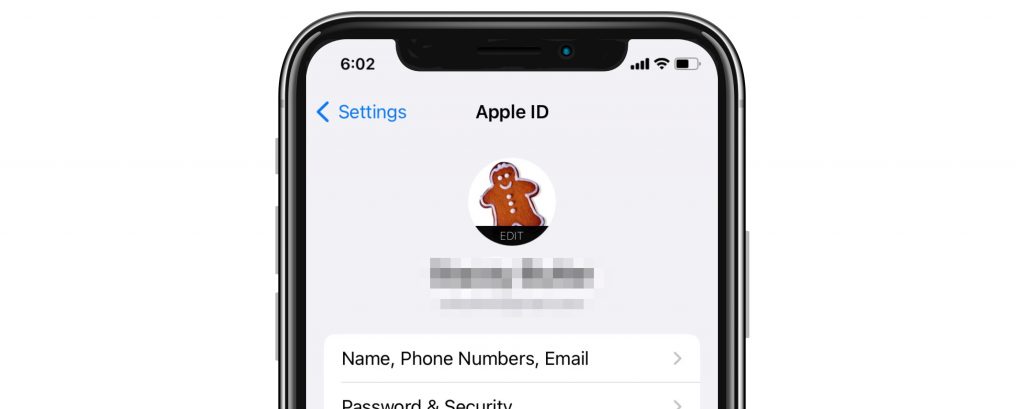
- Scroll down until you see the section heading: Subscriptions. Under that you will find:
- Announcements
- Apps, Music, TV, and More
- Apple News Newsletter
- For those that are ON, tap on the toggle switch next to it to stop receiving those emails.
Other Unwanted Emails
Here, we’ll give you another tip for dealing with emails that come from mailing lists. If you have ever given your email to a store in exchange for a discount, or if you’ve signed up for something online and forgotten to uncheck those boxes at the bottom of the page that say something like “Yes, please send me exclusive offers and deals,” then you have probably experienced unwanted, mailing list emails. Here is how you can unsubscribe from those emails in the Mail app.
On your Mac
- Open Mail on your Mac.
- Find and open one of those pesky mailing list emails.
- You should see a banner near the top of the email, under the email header. It will say, “This message is from a mailing list.”

- Click on the Unsubscribe button in the banner, then click OK to confirm.
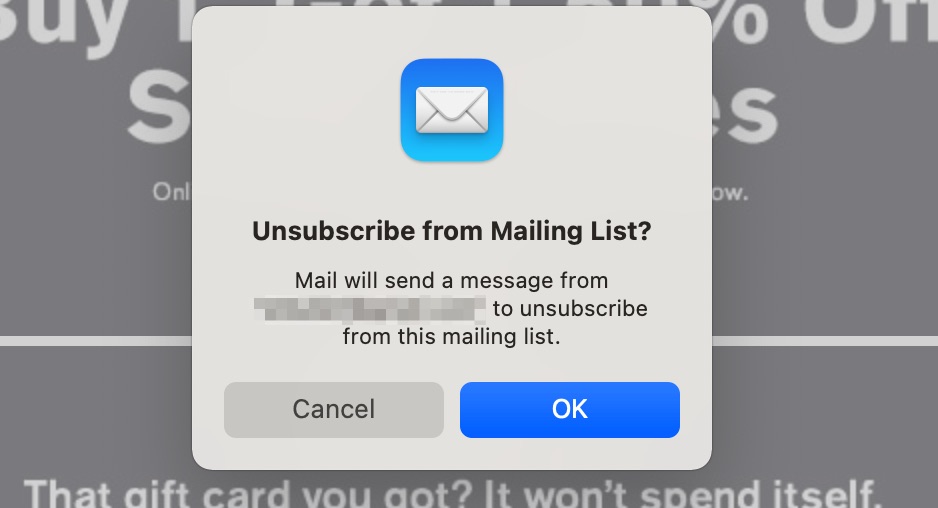
On iPhone or iPad
- Open the Mail app.
- Find and open an unwanted, mailing list email.
- You should see a banner near the top of the email, under the email header. It will say, “This message is from a mailing list.”
- Tap on the Unsubscribe button in the banner, then tap on Unsubscribe to confirm.
Related Articles