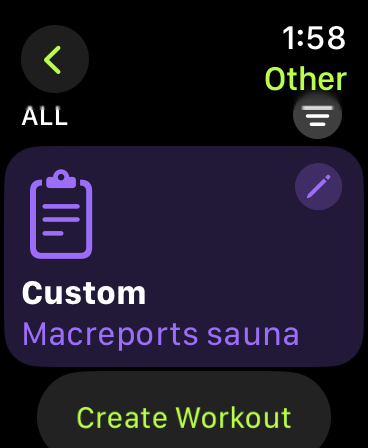Apple Watch Swipe Up Not Working, Unable to Open Control Center
Swiping up is one of the common gestures on the Apple Watch. By swiping up, you can open Control Center. Control Center lets you quickly access the features you use most on your watch. For example, you can use Control Center to:
- Check the battery.
- Turn on Airplane Mode.
- Turn on a Focus Mode.
- Turn on Theater Mode.
- Turn on the Flashlight.
- Silence your watch.
- Use talkie walkie.
- And more.
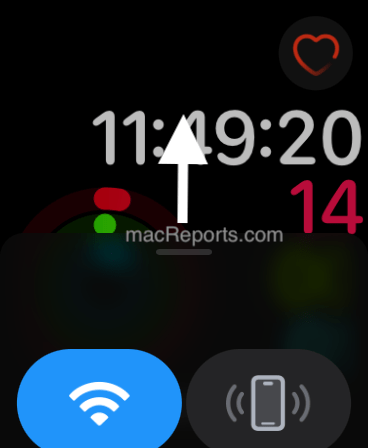
However, to be able to access Control Center, you will need to swipe up. If you cannot, you won’t be able to use Control Center. Of course, this does not mean you are unable to use these features. These features are still available via the Settings app.
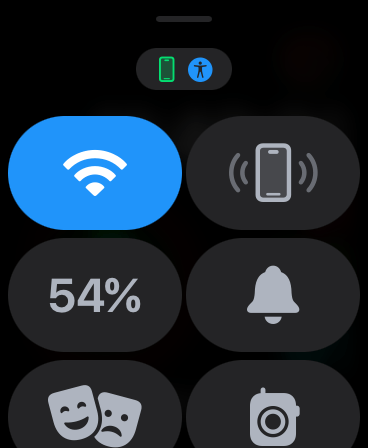
Some users have said that when they try to swipe up, the watch is not responding, and Control Center is not opening. In this article, I explain what you can do when your Apple Watch’s swipe up gesture is not working.
How to swipe up
There are important notes for a proper swiping up:
- If you are on the Home screen, swiping up won’t work. When you swipe up on the Home screen, your installed apps will be moved up and down. Press the Digital Crown once to go to your watch face, where swiping up will work.
- Your watch will need to be unlocked.
- Ensure that your finger and the screen are dry. From my own experience, I know that wet fingers cause swiping gestures to result in unwanted results.
- If you are on the watch face, from the bottom of the screen, gently swipe up.
- If you are in an app, you will need to first tap and hold the bottom of the screen and then swipe up. If you do not first touch and hold the bottom, swiping up will just scroll the screen up.
Clean your watch screen
If your screen is wet or dirty, your finger touch may not be detected. Clean your screen. Use a soft cloth to gently wipe it. Furthermore, if your watch has any protective case or screen cover, it may be the problem. Remove it and test again. If, after removing the screen protector or case, swiping up works again, clean the case or cover.
Restart the Watch and iPhone
Try restarting your watch and the paired iPhone. After this, swiping up may work again. First, restart your watch and then the iPhone.
- Restart Apple Watch: Press and hold the side button until the Power Off slider appears. Move the slider. Wait for 30 seconds for your watch to turn off. Then press and hold the side button again until you see the Apple logo.
- iPhone X and later: Press and hold the side and one of the volume buttons together until the Power Off slider appears. Drag the slider. Wait for your iPhone to completely power off. Then press and hold the side button to turn on your iPhone.
- Other iPhone models: Press and hold the side button until you see the Power Off slider. Drag the slider. After 30 seconds, press and hold the side button again to turn on your iPhone.
Turn off and on haptics
Some users have said that toggling off and on Haptic Alerts fixes this gesture problem. Here is how you can do this:
- Tap Settings.
- Tap Sounds & Haptics. Scroll down and find the Haptics section.
- Turn Haptic Alerts off.
- Then restart your watch.
- After restarting, repeat the same steps and turn on Haptic Alerts.
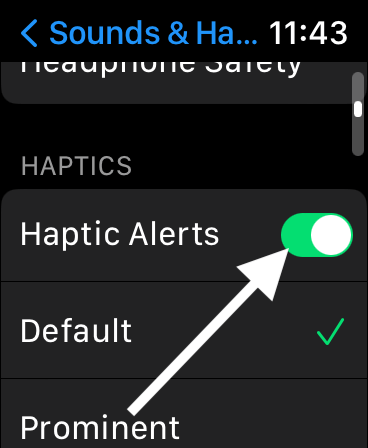
Unpair and repair
Unpairing involves erasing your watch. If this problem occurs due to corrupt files, this may fix it. Please note that this does not cause any loss of data, as we will use the backup to pair again. Here is how:
- Place your iPhone and watch close to each other.
- On your iPhone, open the Watch app.
- Tap My Watch, then All Watches.
- Tap the (i) info button next to your watch.
- Tap the red Unpair Apple Watch button, then tap Unpair again.
- If you are using a cellular model, you will be asked to keep your plan. Select to keep your plan, as we will pair again. Follow the onscreen instructions. Your watch will create an automatic backup during this process, so there will be no data loss.
- After the unpairing is done, your watch will say Start Pairing.
- Follow the onscreen instructions to pair again.
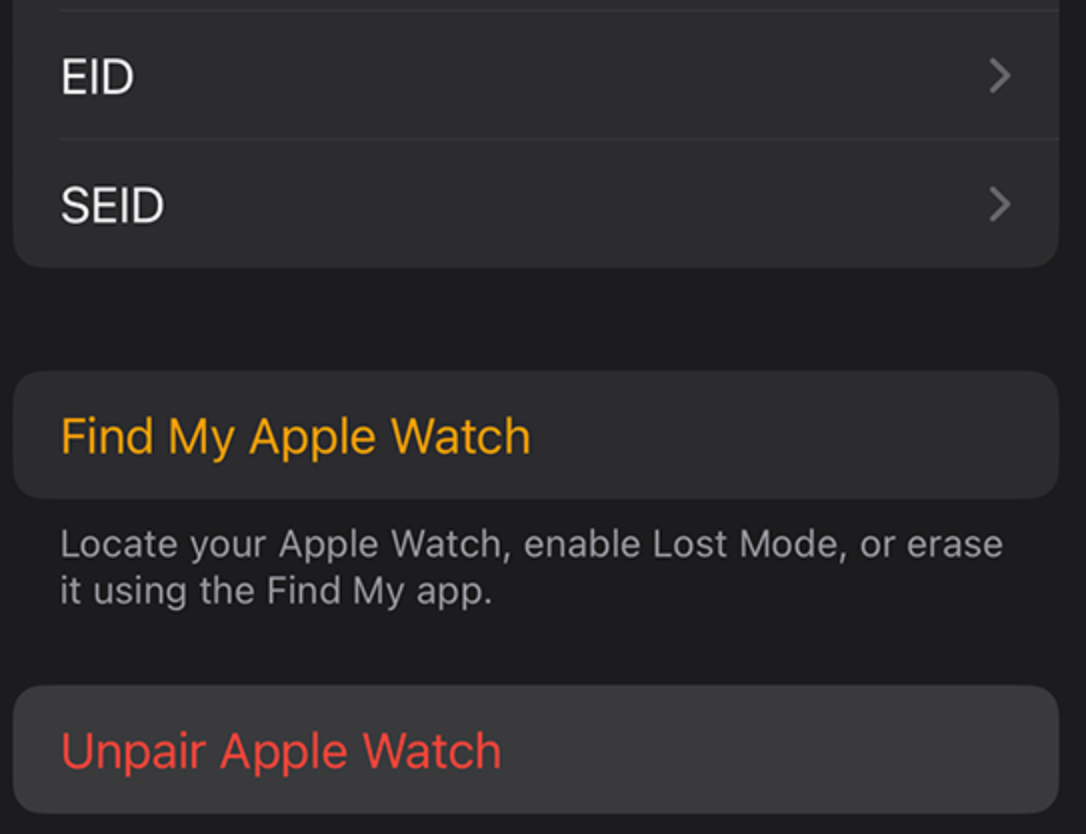
If none of the steps has helped you, you may have a hardware issue. Your screen may be faulty and unable to detect the swiping actions. Contact Apple to determine the best route for support.
Related articles