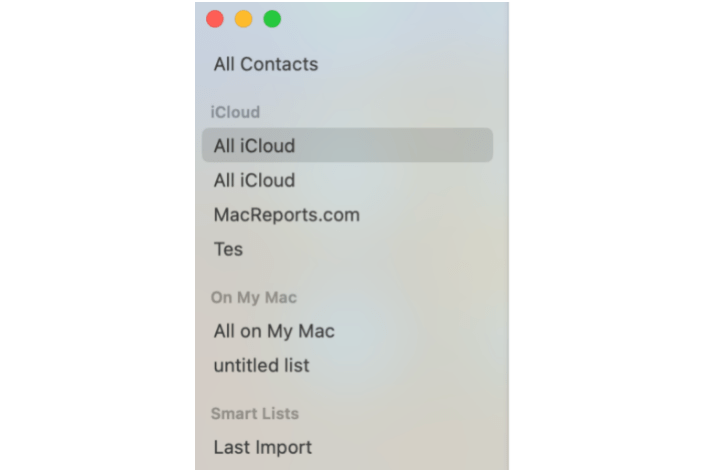Apple Music Keeps Lowering Volume Itself, How to Fix
Some users have reported that they are having difficulty with the volume of their music playback using Apple Music on their Mac. Users have said that Apple Music first starts playing with the desired volume level, but after a short time, usually within a few seconds, the volume drops by itself considerably— around a 20 to 50 percent reduction. From the users’ reports, it seems that this problem usually occurs when streaming songs from Apple Music or listening to the radio in the app. This also may occur when using AirPods, HomePods, or external speakers. And lastly, this issue may occur on Mac, iPhone or iPad.
1. Check ‘Sound Check’
If you think the sound of Apple Music to too low, check to see if you turned on Sound Check. Sound Check is an Apple Music feature designed to adjust the sound level of different songs. For example, some songs may be too quiet while others may be louder. Sound Check makes the adjustments so that the volume level of your songs is consistent.
Turn off Sound Check to see if this fixes the issue. Here is how you can access this setting:
Turn Sound Check on or off on your Mac
- In Apple Music, from the top menu bar, select Music > Preferences or Music > Settings.
- Click on Playback.
- You will see the Sound Check option. Deselect it to turn it off.
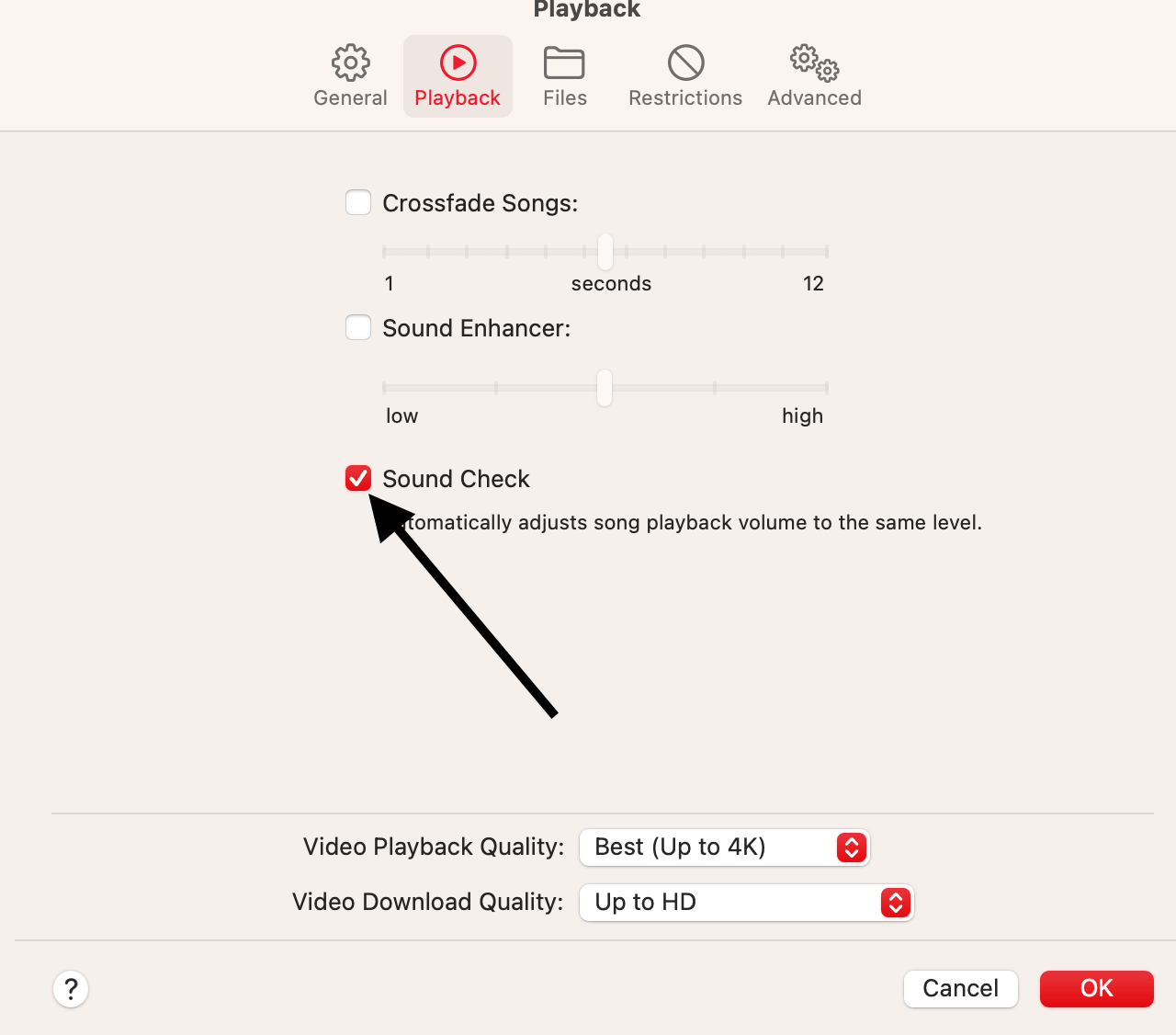
Turn Sound Check on or off on your iPhone or iPad
- On your iPad or iPhone, go to Settings > Music.
- Then turn Sound Check off.
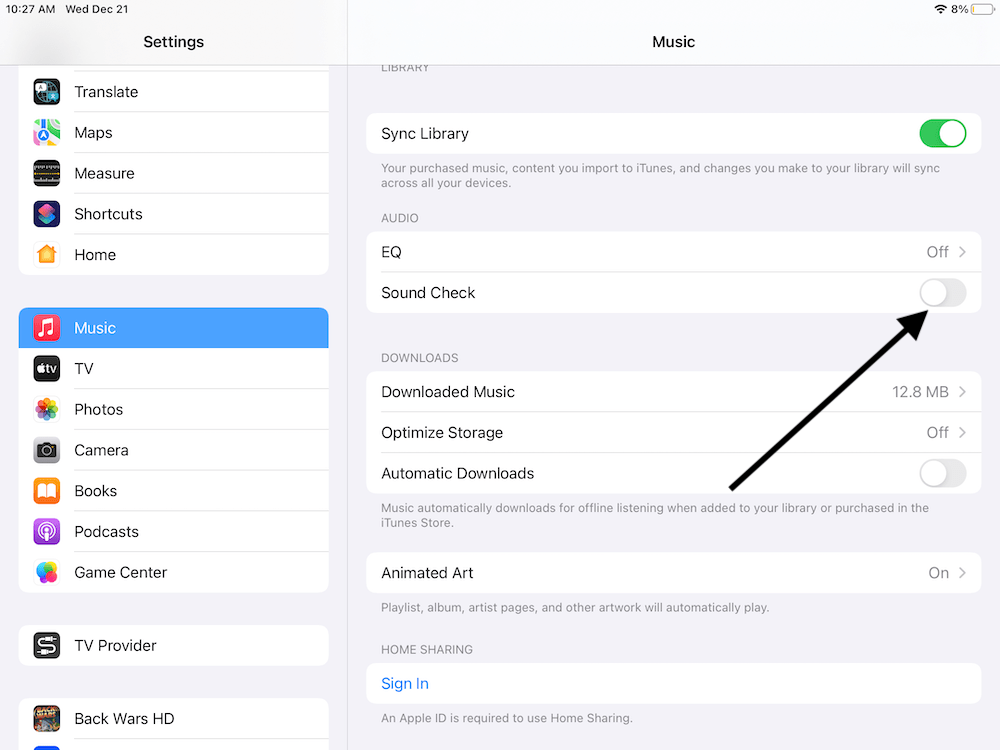
2. Update your device
Ensure that your iPhone, iPad or Mac is updated to the latest version of iOS, iPadOS or macOS. You can update your iPhone or iPad by going to Settings > General > Software Update. You can update your Mac by going to Settings > General > Software Update or System Preferences > Software Update. If you are using another device, ensure it is up to date. Lastly, if you are using the app on other non-Apple devices, ensure that you are running the latest version of the app. For example, if you are using Apple Music on Android, go to the Google Play store and update the app if there is an update.
3. Lossless Audio
Lossless audio is a system designed to save data. Some users have said that using Apple Lossless Audio fixed this problem for them. Set the Audio Quality to Lossless (ALAC up to 24-bit/48 kHz). Here is how you can do this:
Lossless on Mac
- Open the Music app, and click on Music > Settings or Preferences > Playback. Select Lossless.
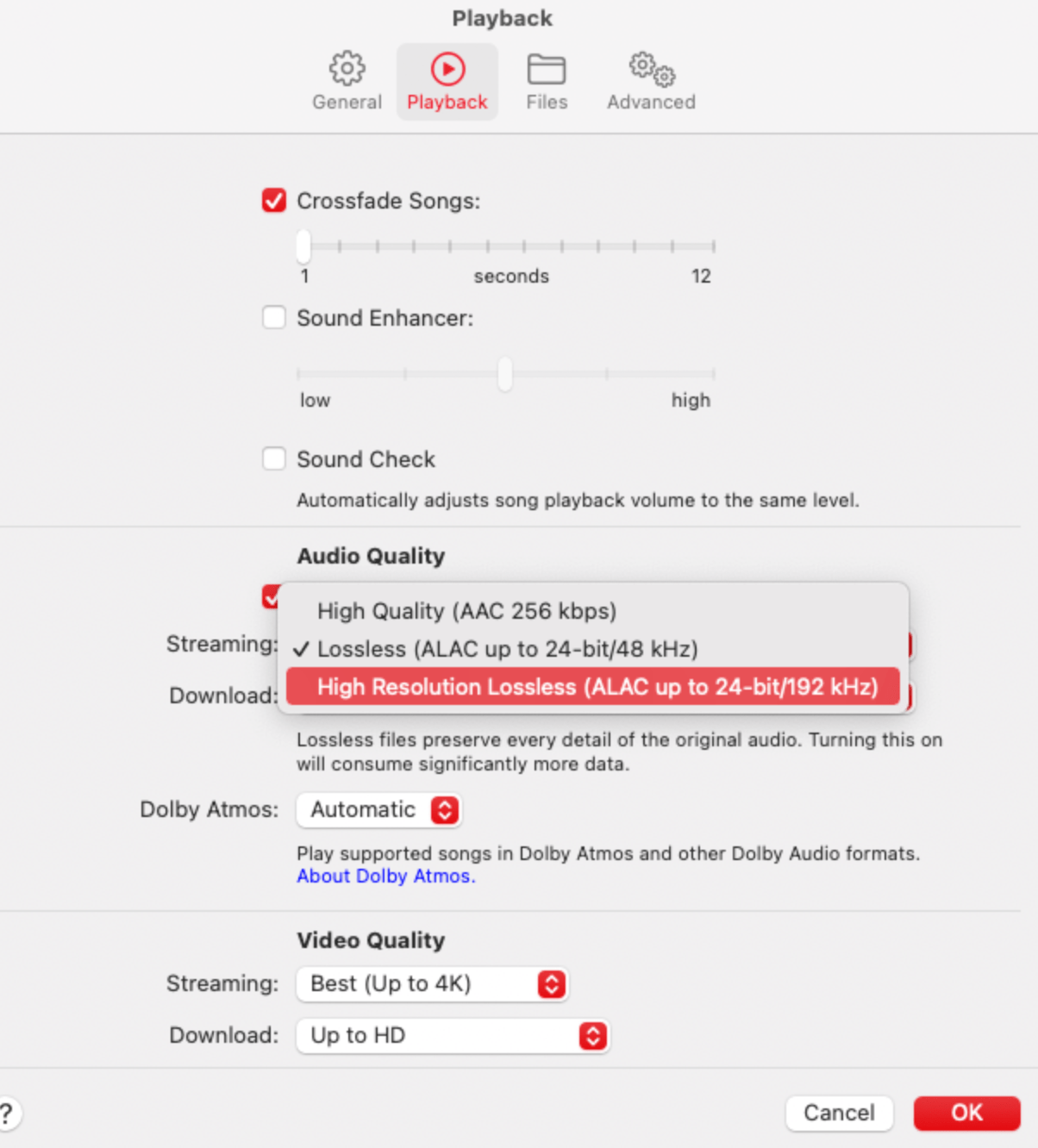
Lossless on iPhone or iPad
- Tap Settings > Music > Audio Quality > Lossless Audio and select Lossless.
4. Dolby Atmos
Some users have said that disabling Dolby Atmos fixed this volume issue. You can test this too. Here is how you can do this.
Dolby Atmos on iPhone or iPad
- Go to Settings > Music > Dolby Atmos and choose Off.
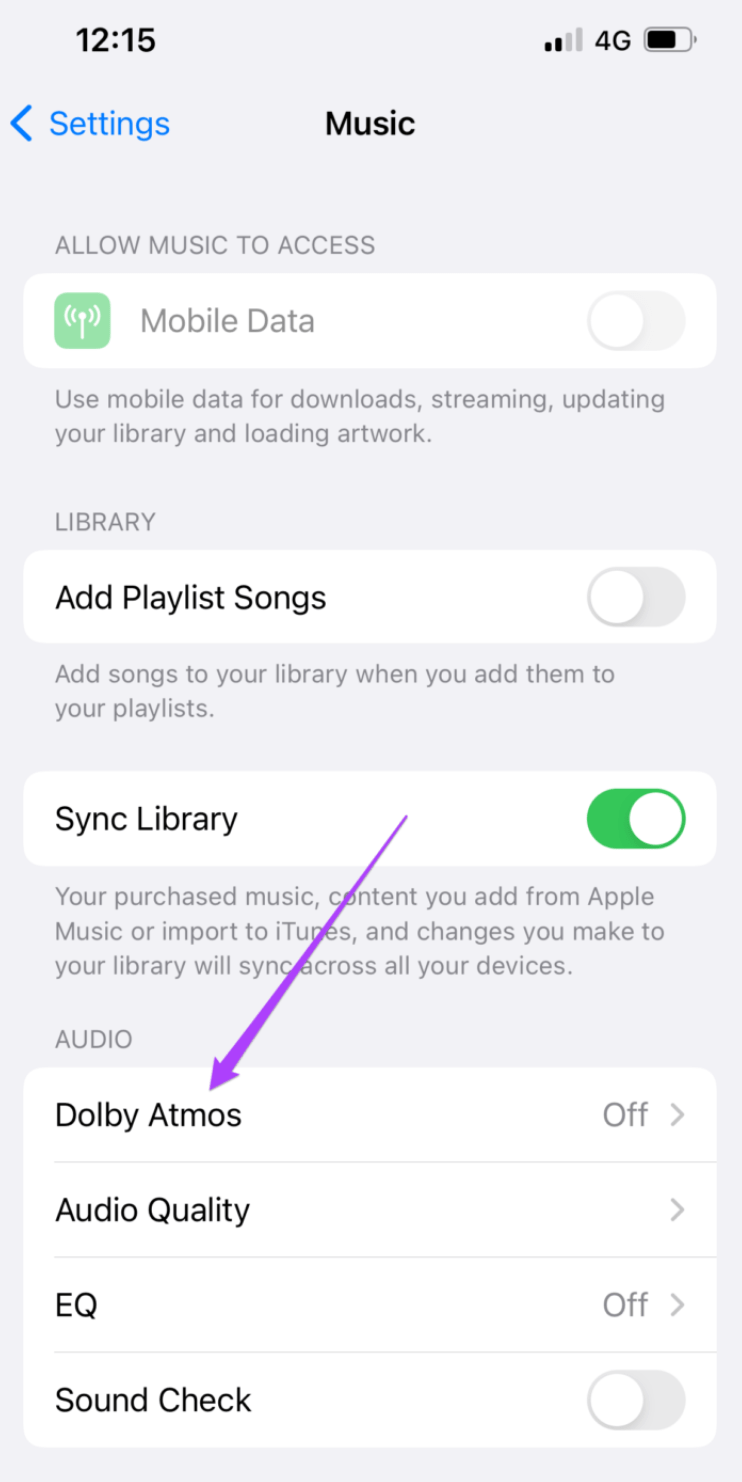
Dolby Atmos on Mac
- In Apple Music, go to Music > Preferences or Settings > Playback and select Off.
Related articles