How To Cancel Apple Subscriptions
Subscriptions are a form of a recurring payment on a periodic basis, usually monthly or annual, for a product or service. Subscription payments renew automatically unless you cancel. If you don’t want your subscription to renew and pay any further, you can unsubscribe easily.
Your subscriptions may include:
- Apple Music, Apple iCloud, AppleCare, Apple Arcade, Apple News+.
- YouTube Red.
- Media subscriptions, newspapers, magazines, etc.
- Streaming services, Netflix, Spotify, Pandora, Hulu, etc.
- Other in-app purchases, like Tinder membership, Dropbox premium memberships, LinkedIn memberships, etc
If you want to put a stop to these ongoing renewal payments, you need to cancel them properly. Simply uninstalling an app will not cancel your payment. Your subscription will renew. Please also note that after canceling, you will still have access to the services and/or products for the remainder of the time that you have already paid for. For example, let’s say that you purchased a one-month subscription on June 12. If you cancel this subscription on June 13, you will still have access until July 12. Your access will end at the end of the billing cycle. After you cancel, your subscription will not be renewed. But you will be able to use the service until the next billing date.
See also: “APL*ITUNES/BILL”, What Is This?
How to cancel your subscriptions
Please note that there are two types of subscriptions: (a) subscriptions that are billed through Apple (iTunes) and (b) subscriptions that are billed through another company (not Apple), third-party subscription payment, this includes subscriptions via a third-party’s web site or app (for these subscriptions, you need to contact the subscription company or app developer).
If you want to cancel your subscripts that are billed through Apple, including trial subscriptions, follow the steps below:
Use your iPhone, iPad, or iPod touch to cancel subscriptions
- Tap Settings > Your Name.
- Tap Subscriptions.
- You will see all your subscriptions. If you do not see this, then go to Settings > iTunes & App Store > Apple ID > View Apple ID > Subscriptions.
- Select the subscription that you want to cancel
- Tap Cancel Subscription to end your subscription.
Use your Mac to cancel subscriptions
- Open the App Store app on your Mac.
- Sign in by clicking the sign-in button or if you are already signed in, click your name (bottom of the sidebar).
- Click View Information.
- You may have to enter your Apple ID password.
- Scroll down and find the Subscriptions section. And click Manage.
- Click Edit next to the subscription that you want to cancel.
- Click Cancel Subscription.
Use your Apple Watch to cancel subscriptions
- Open the App Store.
- Scroll all the way down and tap Account.
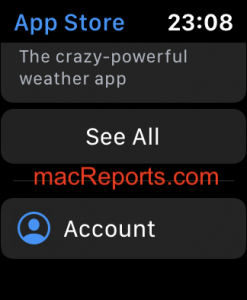
- Tap Subscriptions.
- Find the subscription you want to cancel and tap Cancel Subscription.
Cancel tvOS apps
- On your TV, go to Settings.
- Go to Users & Accounts > your account > Subscriptions.
- Find the subscription you want to cancel.
- And select Cancel Subscription.
What happens now?
As explained above, you’ll still have access to your subscription service for the time you’ve already paid even after you cancel before the next billing date. For example, if you buy a one-month subscription on May 2 for $10 and decide to cancel the subscription on May 3. This means:
- You will be able to use the subscription until May 1.
- You will not be charged again.
You can also request a refund.
Do you want to re-subscribe again? You can do that too. On your iOS device, simply go to Settings > your name > Subscriptions > you will see your (canceled and expired) subscriptions where you can resubscribe.
Instead of canceling, you may consider changing your subscription plan.
Your subscriptions are tied to your Apple ID.
If you want to cancel your iCloud subscription (meaning downgrading your account to the free plan), you can do so also. On your iPhone or iPad, simply go to Settings > Your name > iCloud > Manage Storage > Change Storage Plan > Downgrade Options > and then tap Free.
See also: iCloud storage full?
Contact Apple if you need help.

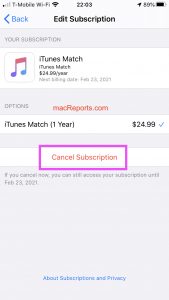
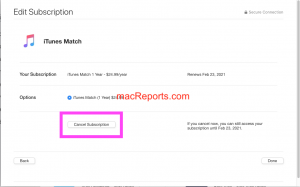
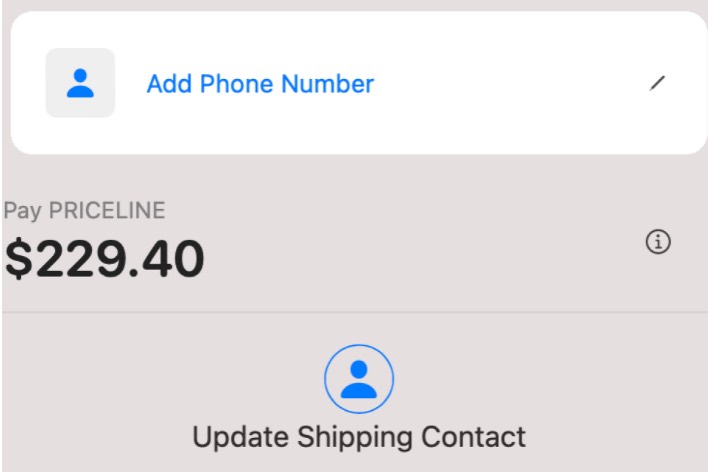
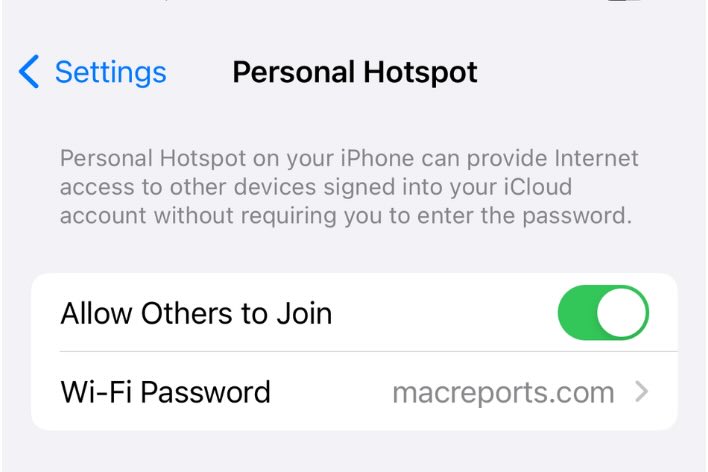
I downgraded to the free 5GB plan ages ago and have just noticed on my credit card statement i’m still paying for the 50GB plan – it clearly shows the free plan is ticked in my settings – how can i stop it and get a refund!?
Me too!
I have followed the steps set in the article to cancel my storage plan but it refuses to do so please help
How can I cancel my apps as the phone was stolen?
Need to cancel my iCloud subscription since I have a new iPad and no longer need the additional storage. Help
The last paragraph of his article tells how to do this:
If you want to cancel your iCloud subscription (meaning downgrading your account to the free plan), you can do so also. On your iPhone or iPad, simply go to Settings > Your name > iCloud > Manage Storage > Change Storage Plan > Downgrade Options > and then tap Free.
What if you don’t have an apple device? I have no apple devices and want to cancel my storage subscription
How do I unsubscribe iCloud storage?
I really didn’t understand when i did this ,i don’t won’t this please STOP payment immediately thank you.
Sandra
Hi i wont to cancel my apl* itunes music i don’t need this .
Hey, how can I cancel My iCloud storage plan?
Hi, i like to cancel my icloud storage subscription as i am not using iphone currently. Please advise how to go about the cancellation?
I also need to cancel mine!! cant login as no longer have an apple phone and still being charged for the storage!
I also have the same problem! Any solutions yet?