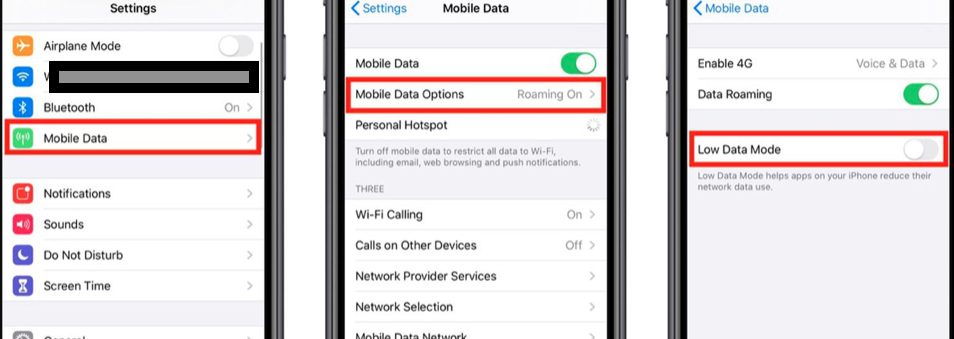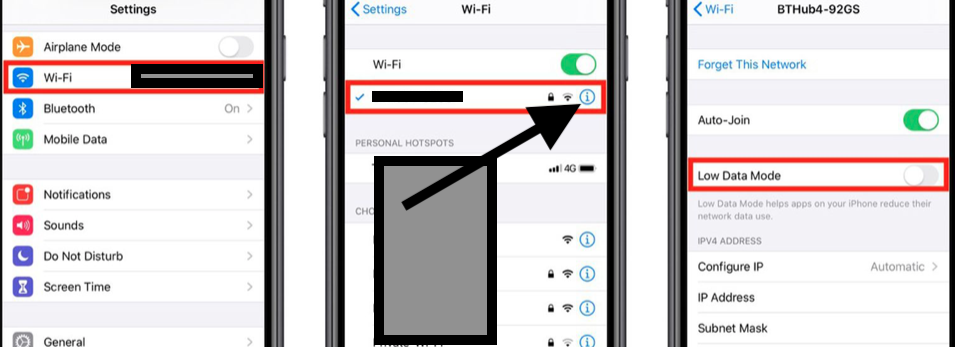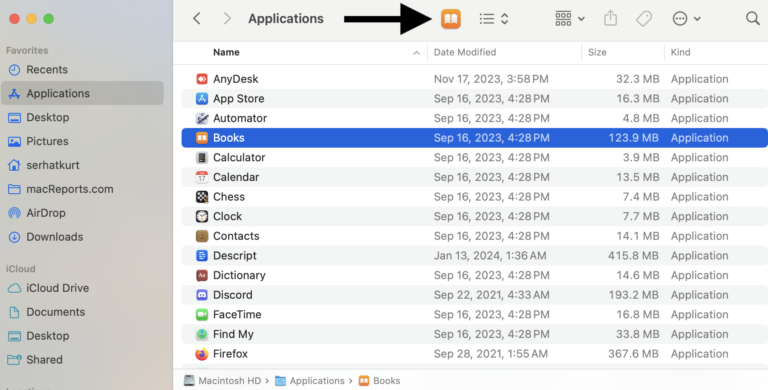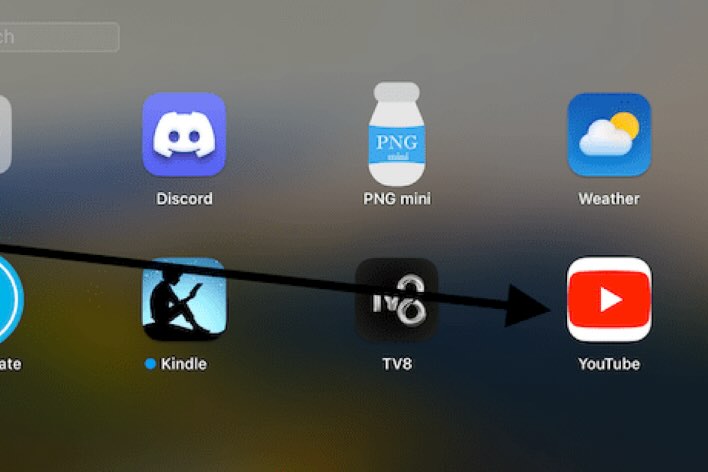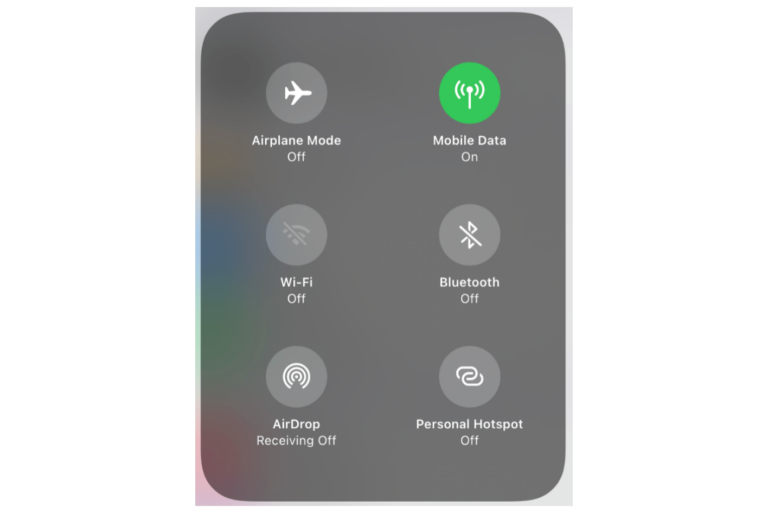What Is Low Data Mode?
This article provides information on Low Data Mode. Apple introduced a new feature to reduce and limit cellular and Wi-Fi usage. This feature is called Low Data Mode. You can use this feature on your iPhone, iPad or iPod touch. You may want to use this feature if you have a limited cellular or internet plan. This feature lets you control how much data your device uses.
Your data usage consists of how much data your iPhone or iPad uploads or downloads. Although this feature will help you restrict the data usage in the background, your iPhone or iPad will stop performing some tasks such as installing automatic updates, Background App Fresh, or iCloud photo sync.
Please note that Low Data Mode is automatically enabled when you are connected to a Personal Hotspot. See also: Instant hotspot not working?
You can easily turn on and start using this feature. You may want to turn this on especially when you face a monthly data cap or throttling.
See also: How To Reduce Bandwidth Usage On Your Mac
How to use cellular Low Data Mode
- Open Settings.
- Go to Cellular > Cellular Data Options > Low Data Mode. Here is you can turn on or off Low Data Mode for your mobile network.
How to use Wi-Fi Low Data Mode
- Open Settings.
- Tap Wi-Fi.
- Tap the (i) info button, next to the connection you want to limit.
- Here is you can turn off or on Low Data Mode for Wi-Fi.
When you turn on Wi-Fi Low Data Mode, it will be also enabled on all your devices through iCloud.
Other notes
Please note that this mode can only work if a given third party app supports this feature.
It is probably that you will not want to be using this mode all the time. Because the quality of your experience will lesser when you enable this.
On your iOS device, you can check how much data you’re using by going to Settings > Cellular or Settings > Mobile Data. If this is an iPad, Settings > Cellular Data instead.
According to Apple, when you turn this on, you can expect the following:
- Your streaming video or music quality will be reduced.
- Automatic updates, app updates will be paused.
- Facetime video and audio quality will be reduced.
- App Store video autoplay will be disabled.
- iCloud updates, sync, and backups will be paused.