How To Restore Disappeared Downloads Folder To Dock & Sidebar In Finder
The Downloads folder is one of the key folders found on your Mac. Its main purpose is to house downloaded files, installers, and other content. By default, a lot of apps (Safari, Chrome, etc) will save downloaded items to your Downloads folder. AirDrop, and many other file transfer apps, will also save received content to this folder.
Your Downloads folder helps you keep track of the files you download. Several users have said that they are unable to locate the Downloads folder and it appears that the folder has disappeared from the Mac. This is an important issue. It may prevent you from finding your downloaded items. Do not worry. It is really easy to bring back the Downloads folder. This article explains how you can get the Downloads icon back into the Dock and the Finder’s Sidebar.
How to access
Your Downloads folder is where you find your files after you download them. There are a lot of ways to access Downloads, for example:
- The Downloads folder is easily accessed from the Sidebar in Finder.
- The Downloads folder can also be accessed from the Dock.
- You can use the Finder keyboard shortcuts: Alt(option)-Command-L.
- You can use the Finder Go dropdown menu and select Downloads.
- You can also use Spotlight to find the folder.
How to restore
Follow the steps below to restore your missing Downloads folder to the Dock and Sidebar.
See also: Dock not working?
Add Downloads to the Dock
If the Downloads folder is missing from the Dock, here is how you can bring it back:
1. Open and a Finder window and Click Go and choose Home. This will open your Home folder. Or alternatively, you may use the keyboard shortcuts in the Finder: Command-Shift-H.
See also: Dock Keeps Disappearing On Your Mac?
2. In your Home folder, find the Downloads folder. then select it by clicking and drag Downloads and drop it where you want it, since this is a folder, you can place it in the right section of the Dock, near the Trash.
See also: The Finder Can’t Quit Because An Operation Is Still In Progress On An iOS Device
Note: If the Downloads folder on the Dock appears as a stack instead of a folder, you can change this. Simple control-click (right-click) the Downloads icon on the Dock, and then select “Display as Folder” or “Display as Stack”.
Add Downloads to the Finder Sidebar
The sidebar in Finder windows contains useful shortcuts including Downloads. If you the Downloads folder is missing from the Sidebar in Finder, here is what you can do:
1. Open a Finder window and go to Go > Home to open your Home folder. And then drag the Download folder to the Favorites section of the Sidebar. This will create a shortcut.
2. Or, alternatively, in Finder, go to Finder > Preferences > Sidebar, then select Downloads.
See also: How to use Stacks
Other notes
The tips above will work if you have not permanently deleted your folder. You can easily check this if it is deleted or not. Open Spotlight and search Downloads. Can Spotlight find the folder? You probably did not delete the folder permanently. The only way to do that is via Terminal. If this is the case, you can create a folder and name it Downloads and then restart your Mac.

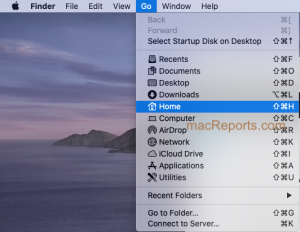
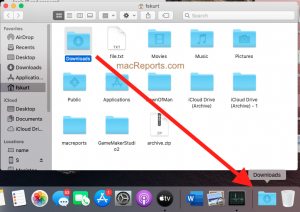
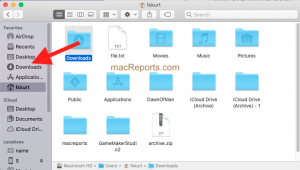
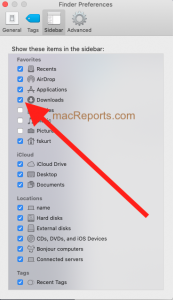
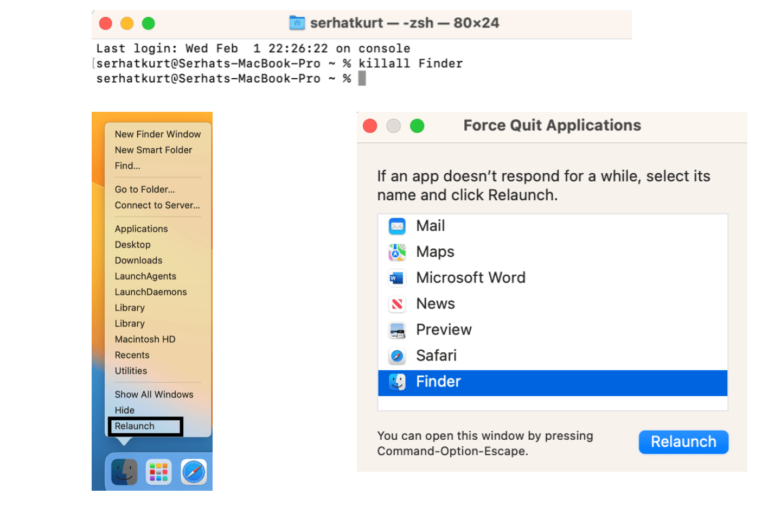
Oh gosh, thank you so much!!! Lifesaver!
Followed all of the steps and I still can’t import from my Downloads folder. I have to drag and drop everything– which is difficult for my elementary students to grasp when they were used to the ease of importing.
You’re a life saver. Thanks for posting this information.
Thank you very much 🙏 I was so worried I had lost all my downloads!
Thank you! This was helpful… now I finally have my downloads folder on my dock again.
My morning coffee is delicious thanks to this tips.
So helpful
This is a great article. It helped me to restore my Download Folder
which had disappeared from my dock. Thanks for the info.
my search possibility disappeared in my download Folder so I Cannot look for a specific feel as I have no search in the top right of the folder
I have a MacBook Pro macOS Catalina 10.15.7 I reinstall the macOS nothing changed I still do not have the usual Search at the top of my my download folder screen so I cannot serach inside the download folder