Mac Catalina Wi-Fi Problems, Fix
Several users said that wireless internet is not working properly after updating to macOS Catalina. More specifically, users stated that their browsers (Safari, Chrome etc) stopped loading websites even though the Wi-Fi seems to be connected.
If you are having this problem, then this article is for you. Please after trying each step test to see if your Wi-Fi problem is fixed:
See also: How To Disable Wi-Fi Auto-Join in macOS
1. Update your Mac if there is an update available. You can check that by going to Apple menu > About This Mac > Software Update.
2. Disable Wi-Fi (you can do so by clicking the Wi-Fi icon and selecting ‘Turn Wi-Fi Off’ in the menu bar) and wait a few seconds and then re-enable it.
3. Restart everything:
- Restart your Mac by goign to the Apple menu and Restart
- Restart your modem and router
4. Create a new network location:
- On your Mac, click the Apple menu
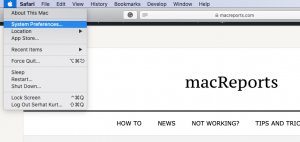
- Click System Preferences
- Click Network
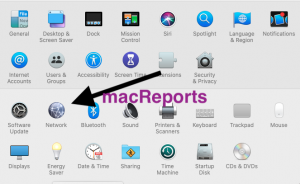
- Click the Location drop down menu (This says Automatic, unless you changed it before)

- Click Edit Locations
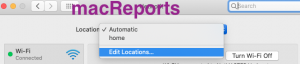
- Click the plus (+) sign to add a new location
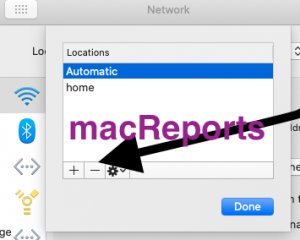
- Rename the new location if you want
- Click Done
- And click Apply (Network pane).
- Now try to test if your Internent problem is resolved.
See also: Your Mac or iPhone Can’t Connect to a Public Wi-Fi Hotspot (Captive)? Fix
5. If you are still having this problem, restart your Mac in safe mode. Here is how:
- Turn off your Mac
- Turn on your Mac and immdediately press and hold the Shift key until you see the login screen.
- When you see the login screen, you may release the Shift key.
- Login
- Your Mac will start in safe mode. In safe mode, do you have Wi-Fi problems?
- Restart your Mac. This time restart normally.
6. Remove Wi-Fi and readd again. Here is how:
- On your Mac go to Apple menu > System Preferences > Network
- Select Wi-Fi (left menu)
- Then click the minus (-) sign to remove it
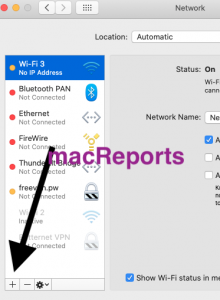
- Then Click Apply
- After that now click the plus (+) sign. You will see a window saying “select the interface and enter a name for the new service.” Select Wi-Fi and click Create then Apply.
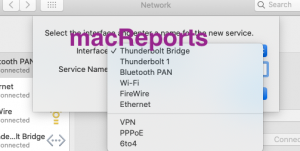
After trying the steps above, are you having issues with getting connected to a Wi-Fi network with your Mac? Then it is time to contact Apple Support.
See also: How to reset network settings on Mac

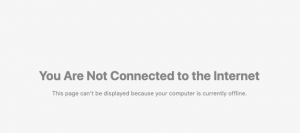
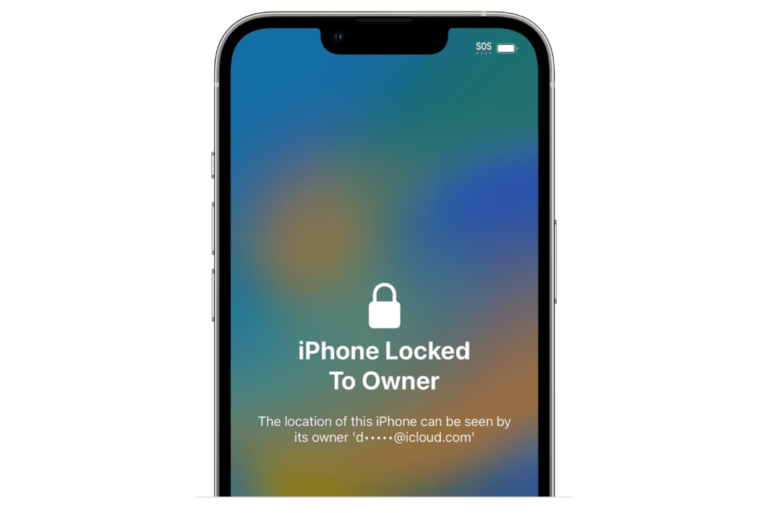
For my old macbook early 2011 I found the solution on another website, it worked like a charm: go to Library/Preferences/SystemConfiguration and move all the network-related files on a backup folder (files named *airport, *network, *wifi). Delete them (require password). Reboot.
When I try to re ad WiFi, it isn’t an option! Now what?!
Thanks You So Much. The first one ia working for my MacBook Pro.
Thank you so much!! Post 6 remove WiFi and re-add has worked a treat! I won’t have to listen to my partner moaning every time he tries to open his emails now :-). Thank you
Wow it really solved my issue I had been suffered for a week! Thanks alot!
Thank you! Thank you! Thankfully your solution of changing the location was the answer! So many answers but yours was the only one that worked!
Changing location just worked for me, too. I spent the last three or four days trying to figure out my problem. So glad I found this post.
Thank you very! much sir your post #6. “Remove Wi-Fi and readd again.” helped me a lot,
Yes for me too!! Thank you so much
If none of above works, go to https://github.com/chris1111/Wireless-USB-Adapter and download the Wireless USB Adapter. I had problems of airport stability and connection since the ultimates updates of High Sierra on my MacBook Air Early 2014. I have got an Edimax USB key and wanted to make it recognized by my system 10.15.6… All of a sudden the Airport get connected and is working perfectly!
If your encountering this issue while using USB Doodles, you wanna checkout: https://apple.stackexchange.com/questions/329970/usb-c-dongles-killing-wifi-on-2016-2017-macbooks-who-s-to-blame
I’m really surprised, but on macOS Catalina, removing and reading wifi worked flawlessly. Many thanks.
Seems that restart Mac in safe mode worked.
I just had the problem on MacBook Pro 2017.
Will this be resolved any time soon??????
I think Catalina on my new 2020 Mac Air is too fast for my slow wifi network and it gives up too soon. I can go anywhere quickly if I connect to the net through my iphone. However, if I connect through my wifi device to the network, which is very slow much of each month, I can only go to the few built-in websites (google, wikipedia) slowly. All of the other websites fail with the message “Safari can’t find the server.”
On the other hand, if I use my Macbook Pro running Mojave, I can use either my iphone or go through the slow network connection to go to any website.
Is there anyway for Catalina to allow more time for Safari to locate websites?
Same problem here with a MacBook Pro since the upgrade to Catalina. Every time just reset the PRAM, reset the SMC, safe mode start etc etc and yes, a few hours wifi if I am lucky.
Sad to read how this mishap is handled by the Apple kingdom. Feels we are just here to serve that company with money to do their things…… no customer orientation at all….
Will start to call their helpdesk see what they can add to a possible solution.
Try go to Date & Time and check if the box for “Set date and time Automically” got unchecked. If yes, place the check back.
I had the similar issue and followed the network steps provided by many sites and they did not work, but exactly worked for me was i delete the SSID of the network that i wanted to join and then rejoined same SSID it prompted for the password and SWEET it did work
Not all heroes wear capes! Mine worked with creating a new network, thanks so much! I hope it lasts haha, a big thank you.
I had this issue of no internet after installing Catalina and it turned out to be my VPN stopped working correctly, but even when disconnected from it I couldn’t get back on the internet.
To resolve I went into network settings and removed the VPN. Immediately I could get back online. I opened the VPN again afterwards and it is on the network list again and no problems since. (This took place about a month ago).
This problem popped up seven months after installing Catalina on my mac. I could ping internet and lan but nothing else seemed to work. The safe boot worked like a charm. Thanks!
Thank you so much! The safe boot worked like a charm for me.
My wifi is fine except I need to be in 2 metres of the router. My windows machine works even out in the garden.
Just find the internet is so slow that I had to use my windows machine to read this page. Mac internet only works in safe mode so I guess I have other conflicts.
Hi bro. Some days ago I had the problem with the wifi. I made everything and it worked for the last 4-5 days. Today the problem happens again and I repeated the process but still the same, wifi connectedness without internet (I’m using my home network with phones and works as usual, I also reset the router twice and nothing)
Having same issue and can’t connect to internet. Extremely frustrating!! Why upgrade when system doesn’t work!
Is Apple ever going to repair the defective WiFi chip driver code in Catalina specific to the MacBook Air that is causing this problem? It’s been months and I thought they would have pushed out a fix by now. The iPad had a similar problem a few years ago that took over 18 months to be fixed. Awful.
Only available work arounds are connect via ethernet or re-image your system with Mojave. Or reboot again and again and …
its specifically ONLY the macbook air? Just trying to figure out a work around!
I just had the problem on MacBook Pro 2017.
But it works fine SafeMode.
Spoke to quickly. It connects fine to the router, but not to the internet in SafeMode.
Out of SafeMode, it can’t connect to the router.
Having the same problem. So frustrating, especially when so many people are working from home and spending more time online!
Apple is very irresponsible MNC as the problem is floating since late 2019.
No action is taken.
Amazing!
I updated to Catalina anf couldn’t connect to wifi –
And spent many hours to find a solution –
and your solution worked!
Thank you sooo much!
try restart and long press option+command+PR or shift+control+option and power button … thanks
It looks like i’m not the only one locked out of their computer after the update.
Nothing worked for me. I just updated to Catalina today. I’m so upset.
Me too (today April the 22th). Any solution?
Same here. Have you solve this??
Has anyone resolved this??
Step 4 fixed it for me. The wifi originally worked for 2 hours then just stopped. Trouble shot everything else and isolated it was the Wifi my brand new 5k 16 inch – which was now a 5k boat anchor.
Called apple support and after receiving 7 links to emails and 45 mins of ,y life ill never get back, they hung up and still not resolved.
This is a reported issue from OCT 2019 and its April 2020 and this is not fixed. How is this possible?
Much thanks to the posting and posters here whom have helped me greatly.
Im hoping this is a one and done type deal and not something that needs to be repeated.
Also, I just updated to 10.15.4 and the issue was still tracking thru this update.
So 4 chances for Apple to fix this and nothing yet.
And dont get me started on what they did to Itunes and Photos.. but thats for another thread.
thanks again for this information.
Thank you so much. Step 4 worked right away.
New location works for me. Thank you
#4 Worked! Thank you!
Wow. Most satisfying computer fix after frustration. Thank you!!
#4 worked immediately…. Thanks!
Only Step 4 worked for me, thank you for sharing! They should make this information availabe via apple!
Step 4 has worked for me, too! Thanks! However, I am concerned about what some of the other users have said about the problem returning every time their mac goes into sleep mode. I hope that Apple pays attention to this and releases a permanent fix soon.
Solution 4 has resolved my problem I have yet to shit down my Mac, thanks a lot!!
I tried 20 times in a few days, works well for a few minutes or a half hour and gets back to the same black hole. I cannot even google a solution so slow it. I need to use other device to check the internet for a solution. PS, google software updater was completely removed, deleted, uninstalled and disabled on the terminal.app, any google product . No way to blame google. It was working better, not well until I upgraded the ram memory of my mac mini, and then it started the same behavior. My modest guess is that Catalina started recording our key strokes like google updater do without our permission justifying it is for security but it is to collect your shopping behavior and perhaps sharing information with the government paranoid. Haha, I cannot even send this comments, too slow.
Creating the new location (step 4.) works fine, the problem is that I must do this pretty much every time I open my computer from sleep. Waiting for a permanent fix.
I have also have experienced similar problems with Catalina – the weird thing is my email works but not the browser. I am VERY surprised that Apple have not released a fix to this problem and that my Apple Case manager obviously doesn’t read Mac user blogs on the internet
I went through all of these steps. Step four work for about an hour and the problem reemerged. Now I can’t connect to wifi even repeating these steps. OS Catalina has completely rendered this expensive piece of machinery useless. Are there any other suggestions, please help!
I had go through all the process. Step 6 (re-add the wifi service to the location) worked.
Thanks,
Step 4 is the saviour!! THANK YOU THANK YOU THANK YOU!! I have been through HOURS of chats and calls with Apple and even had a senior manager call me to try and fix. I have re-installed IOS and pretty much everything you can imagine. When I was travelling I couldn’t get online for 3 days on my laptop as NOTHING would work and the only network it would recognise was my home WIFI – not even my phone hotspot. You’re an angel thanks again!
None of these worked for me. The problem seemed to only exist on public wi-fi networks where a screen has to pop up, usually with some terms you have to accept, before you’re actually connected. After digging around online, I found a way to manually get this screen to open: Macintosh HD > System > Library > CoreServices > Captive Network Assistant. Hopefully there will be a software update soon that keeps me from having to go through this step.
If I try to do a restart or shutdown nothing happens. I do a manual shutdown/restart I get an internet connection which may last an hour or so but eventually loses it again. This is happening on 3 macs
Step 4 worked for me also
Step 4 worked in an instant. Thanks.
Step 5 worked for me. Thank you!
Step 4 worked for me. New location
I had to work all the way through – but it did work.