Mac Spotlight Search Not Working? Fix
Spotlight Search on your Mac lets you find apps, contacts, documents and many other things. I use it all the time as it makes easy to find whatever I need. This short article explains how you can troubleshoot If you’re having problems using Spotlight.
Here is what you can do to get Mac Spotlight search working again.
If you are having issues with iOS Spotlight search, see this article.
Before doing anything, simply restart your Mac. Restarting may fix your problem.
This article offers two tips: One is to rebuild the Spotlight index. This can be done in two different ways (1) using System Preferences (2) using the Terminal app. And the other tip is to restart the SystemUIServer process.
System Preferences
1. Choose Apple Menu
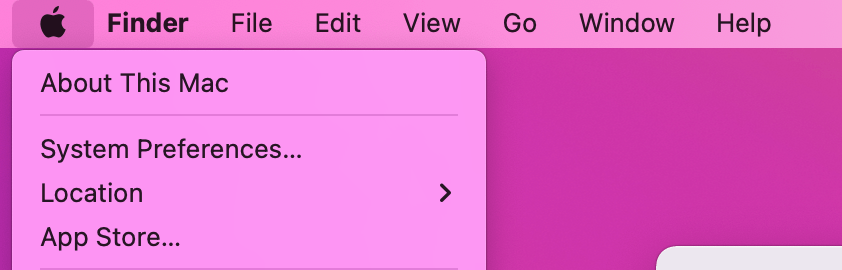
2. Click System Preferences
3. Click Spotlight
4. Click the Privacy section
5. Click the + (add) button
6. And add content or folder that you think Spotlight is not finding. It my cases. I added Macintosh HD to the list.
7. A window will appear saying “Are you sure you want to prevent Spotlight from searching in “Macintosh HD”. Click “Ok”.
8. Now, click the – Remove button to remove Macintosh from the list
This process will force Spotlight to re-index the contents of Macintosh HD.
Terminal
Note that the whole rebuilding process can also be done via the Terminal app. Here is how:
- Open the Terminal app (Applications/Utilities/)
- Enter the following command
- sudo mdutil -E /
- This command will “Erase and rebuild index”
- Press enter
- You may have to enter your administrator password
If rebuilding does not work, read on: Kill SystemUIServer. The SystemUIServer is a background process. It controls several aspects of macOS. The following process will make the SystemUIServer restart and that may fix your problem. Here is how:
- Launch “Activity Monitor” (Applications/Utilities/)
- Find “SystemUIServer” (you can use the search box)
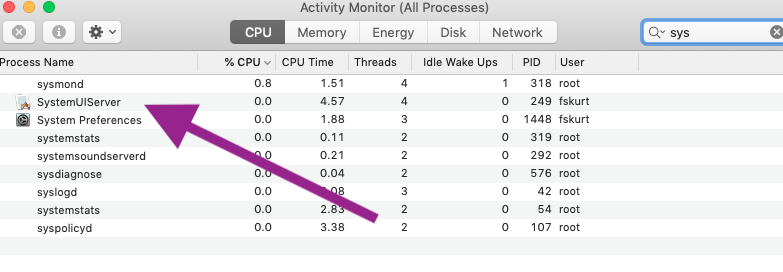
- Double click
- And click Quit
- Do not worry, macOS will restart the process again, automatically within seconds.
- Check to see if Spotlight is working now.
If you are not happy about the Spotlight search results, go to Apple menu > System Preferences, click Spotlight, then click the Search Results tab. This is where you can change your Spotlight settings.
See also: How to speed up Mac

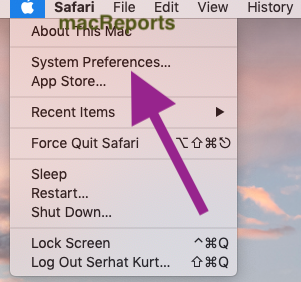
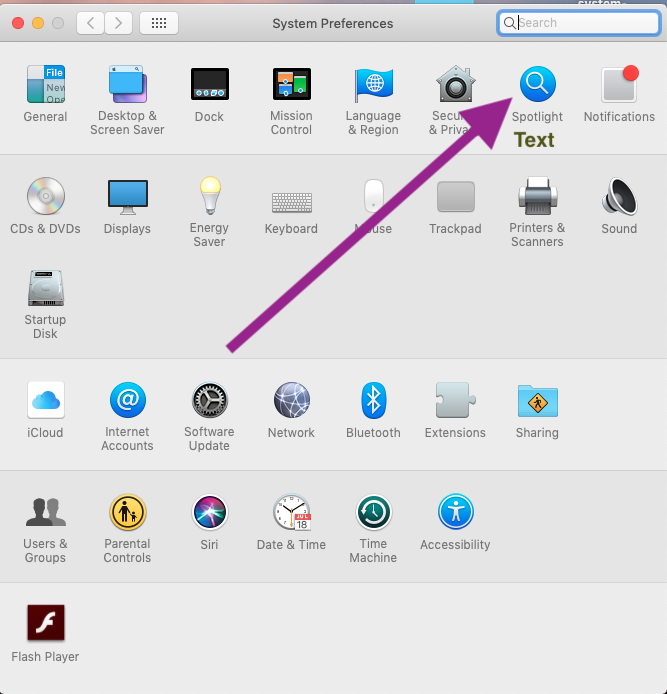
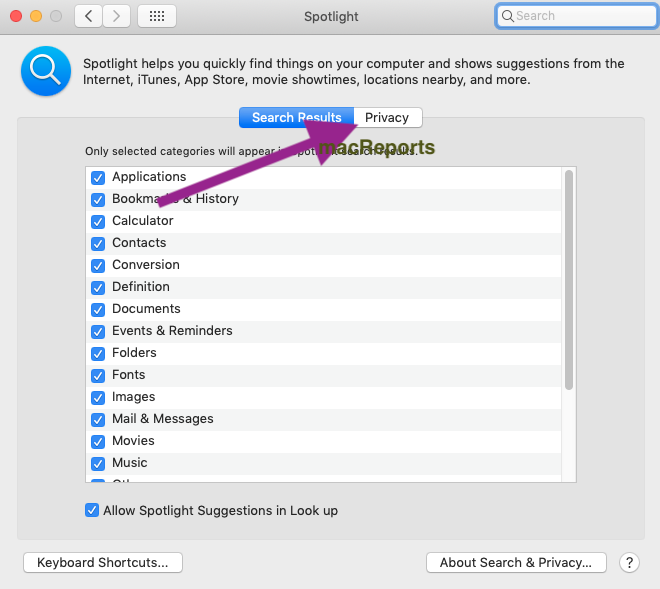
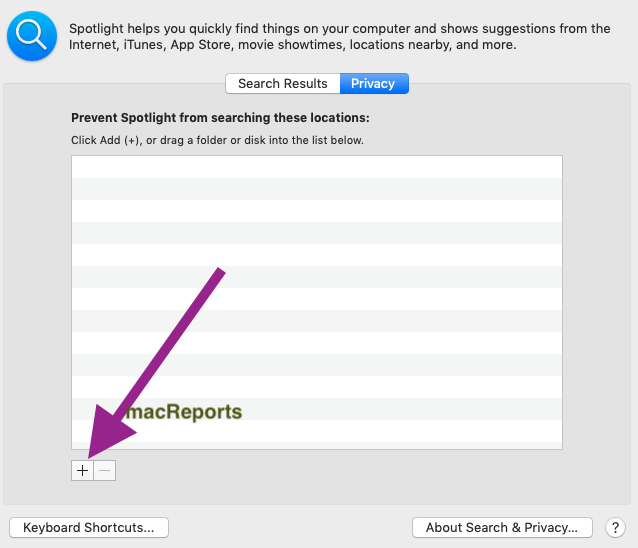
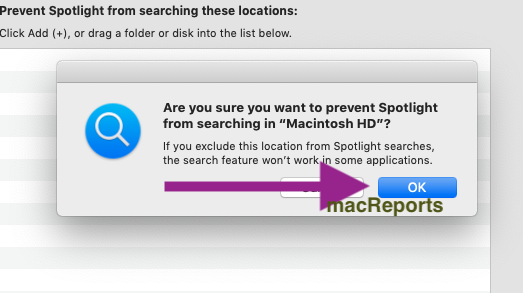
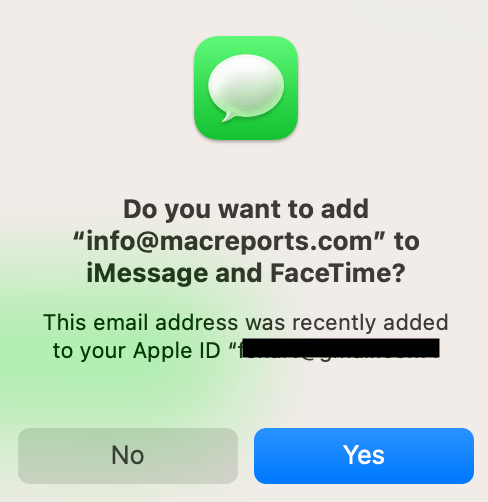
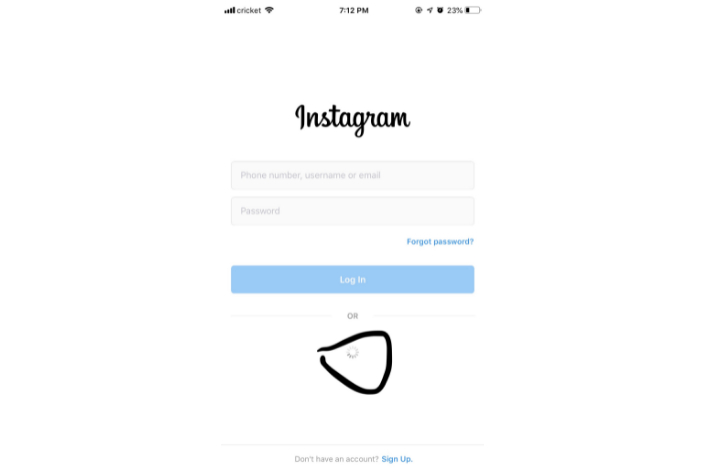
Serhat hocam thank you for your support. It worked for me. I am using M1 MacBook Air and it sometimes didnt searching well.
Did not work for me either. Version 11.0.1 macOS Big Sur:
When trying to remove the “Macintosh HD” from Spotlight > Privacy, I get an error reading:
“Privacy List Error”
“The item couldn’t be added or removed because of an unknown error.”
Any suggestions?
It didn’t work for me. Mac OS X Mojave.
spotlight features doesn’t work anymore after all changes.
Perfect. The system preferences idea worked perfectly, so didn’t even need to try the activity monitor. Worked exactly as suggested, so thanks!
using – sudo mdutil -E /
The actual solution is to look for “Spotlight” in Activity Monitor and restart ALL related tasks.
+1 this worked, thanks!
Thank you! I did this, then went in and added and removed my harddrive from the Spotlight Privacy list and it finally worked.
To find activity monitor without using spotlight: it’s usually in applications, under utilities
You the real MVP! This is what fixed it for me. Basically any process with “spotlight” in the name just Force Quit and it will start it back up automatically.
My specific issue was that apple+space would no longer bring up the spotlight search box.
I always got crazy with Spotligth on different MacBook and with different MacOS X.
I think the problem is in Spotligth itself and in the way throuwitch it builds index. That is the reason for its speed.
Finally I found “Find Any File” that’s an app really well conceived.
Spotlight doesn’t find the scanned document. I rebuild the spotlight and it fits it. The next document I scan is not found until I rebuild the index again. So it’s not indexing on it’s own.
I had a bad set of problems with Spotlight (plus Mail search) and tried every solution i could find on the web with no effect. In fact they made things worse as Spotlight results went from erratic to non-existent, so maybe something was stopping spotlight database being added to? Finally I looked at the output from Console and found strange messages which then lead me, via web search, to try rebuilding the LaunchServices database. This apparently provided a total cure. The command I used was:
You’re awesome.
It didn’t work for me… buaaahhhhhhhh I’m on macOS 10.14.6
I’ve tested creating a Clean install and then import all the mail and it work. But in my main machine I can’t figure out why I can’t search in the Mail app.
I’ve tried “everything” I found with no luck.
Fantastic – I´ve almost given up, but this made my iMac start re-indexing and search functions- THANKS
THIS is the answer! tried all of the above and none works except for this one.
THIS WORKED!! THANK YOU!!
Wow exactly the same story, spotlight didn’t work anymore, then with your spotlight is back, thanks !!!
This worked for me on macOS Big Sur (11.2.3).
This worked for me!!!
I just restarted my MBPro2015 – Catalina, and it worked perfectly.
happened many times -> same solution worked
I’ve gone through the above steps. My Mac is Catalina 10.5.3. I cannot search for text and receive results at all. I believe Dino is correct. This is a bug in Spotlight.
None of these worked unfortunately. I’m beginning to think there’s a bug in spotlight. I’ve rebuilt the Spotlight Index through System Preferences and through Terminal:
Plus all the steps mentioned here. This is the second brand new Mac I am having this issue on, the first I returned as defective. No apps are found in spotlight with all set to index no mater what I do. I’ve even spent hours on the phone with Apples incompetent support who’s having me reinstall the OS like the horribly trained people they are. This is pathetic.