I Disabled Wi-Fi in Control Center But Wi-Fi is Not Turned Off?
We get many questions regarding Control Center. Many users ask that why disabling Wi-Fi (or Bluetooth) is not turning off Wi-Fi (or Bluetooth). This is confusing for a lot of iOS users. Many users think there is something wrong with their iPhone or iPad devices because it will look like Wi-Fi keeps turning on after being disabled in Control Center. Nothing is wrong with your device and this is not a bug. And here is why:
You can use Control Center to change the settings for commonly used apps and controls. You can connect or disconnect your Wi-Fi or Bluetooth connection. Go ahead and open Control Center (swipe up or swipe down from the upper -right corner if you own and iPhone X) and turn off Wi-Fi (it will say “disconnecting nearby Wi-Fi until tomorrow) after now you open Settings and Wi-Fi and you will see that Wi-Fi is still turned on but you are disconnected. If you want to turn off Wi-Fi, you need to do so by going to Settings > Wi-Fi.
This means is that disconnecting from a network (Wi-Fi or Bluetooth) does not mean that Wi-Fi is disabled. Wi-Fi will be still on and this further means that your device, iPhone or iPad, may join another known network (e.g. when you change your location or when you restart your device). So, just to be clear, if you are changing your network settings (Wi-Fi or Bluetooth) in Control Center, you are just dropping the current connection but you are not shutting off Wi-Fi or Bluetooth completely, they are still on unless you turn them off in Settings by going to Settings > Wi-Fi or Settings > Bluetooth.
See also: Can’t turn on Bluetooth?
Although some people may find this annoying and impractical because they may think that Control Center should be able to turn them off, not just disconnect them, while others find this useful and practical as they may think your connection will be re-enabled automatically after 24 hours. Since Control Center just disconnects, other services requiring a network connection (e.g., location services etc) will still be able to work.
See also: Wi-Fi problems?
If you want to turn off Wi-Fi or Bluetooth, Control Center is not the way to go. There are three easy ways to disable Wi-Fi or Bluetooth:
- Use Siri (or Hey Siri) to do so. Simply ask Siri to disable Wi-Fi. Simply Start Siri up (hold the Home button, or hold the Side button if you own an iPhone X) and say “Turn Off Wi-Fi” or “Turn off Bluetooth”.
- Tap Settings > Wi-Fi and toggle OFF or Settings > Bluetooth > Off
- Tap and hold on the Settings icon, this will reveal a shortcut items popup, where you can turn off Bluetooth or Wi-Fi.


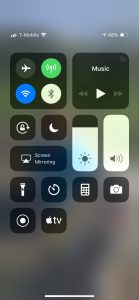
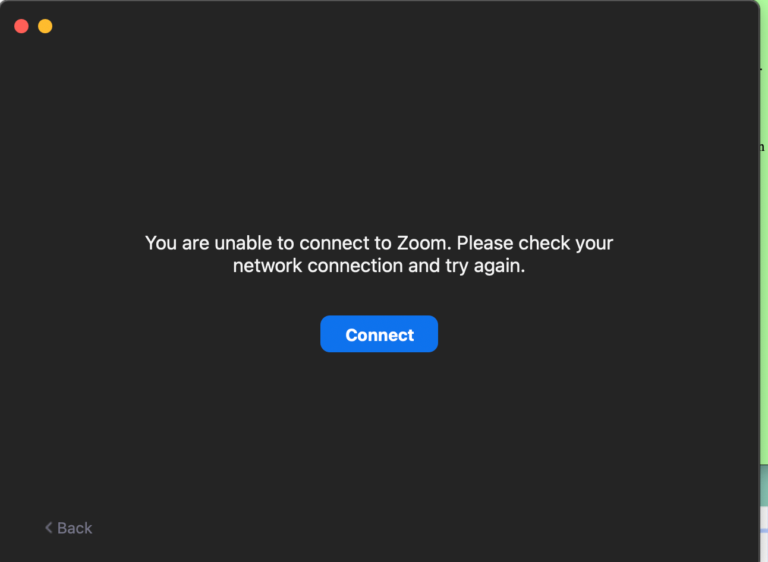
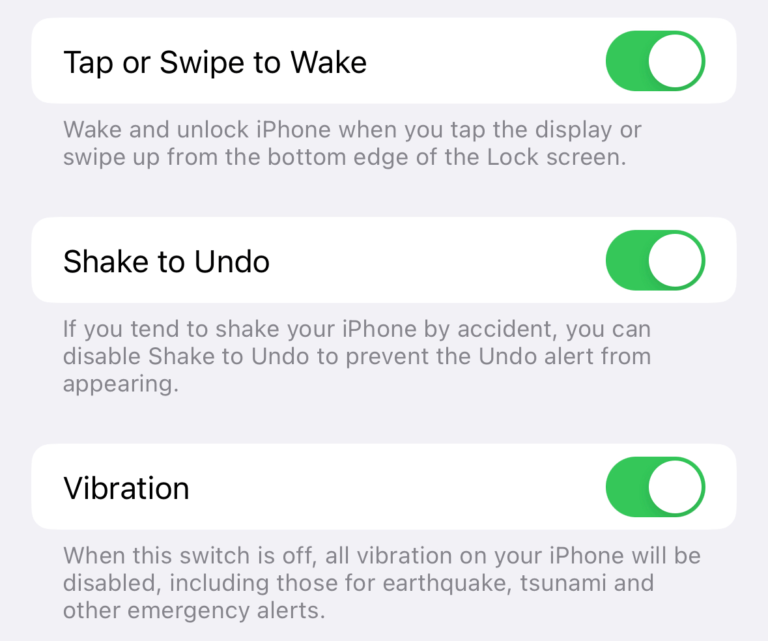
If you really think about it, disconnecting from WIFI in most peoples case means either: The network is worse than your cellular network or you have no interest in internet access .
24 hours as a number of hours to be disconnected has no logic here and I don’t understand the point
In my case, there are a lot of wifi networks here in Seoul Korea and I have joined many in the past but stability is often poor so most of the time I would like my carriers network.
The wifi button in control center would serve me well if it reliably stopped my phone from connection attempts while my carrier is functioning quite well.
I am constantly going into settings to turn off wifi.
The button is a pointless and confusing detraction from usefullness and like so many Apple UX decisions a much too large portion of the users don’t like the design. If Apple just consulted with average users more it would be a win win.
Why is wifi turned on in control center prior to turning it on in settings if when turning off wifi in settings was done prior to disabling it in control center? Does this have anything to do with the hone control button being turned on in Face ID and passcode when iPhone is locked?