How To Create a Family Calendar
With iCloud, you can easily create a family calendar. Anyone in your family can use this shared calendar to add events, activities, and appointments that the whole family can see. This article explains how you can set up and use a family calendar with iCloud. This process involves setting up Family Sharing. When you set up Family Sharing, you also get a family calendar automatically.
See also: How To Stop iCloud Calendar Spam
- Your family calendar will automatically be shared with your family members. Anyone in your family can view, edit, add or delete events.
- If you are the one who sets up Family Sharing, then you will receive notifications when calendar events are added or deleted.
- All family members will automatically be added. But they can unsubscribe to the calendar at any time they would like.
See also: Calendar Invitation: Your Response To The Invitation Cannot Be Sent
Use a family calendar
1. Set up Family Sharing. Family Sharing is an iCloud service that involves a group of up to six people. You do not share the same Apple ID. Family Sharing enables the sharing of App Store purchases and Apple subscriptions. It also includes a shared family calendar. Here is how you can set up Family Sharing:
- On your iPhone, iPad or iPod touch, go to Settings > [your name] > Set Up Family Sharing > Get Started. And then follow the onscreen instructions.
- You can also set up Family Sharing on your Mac. Click the Apple menu > System Preferences > Family Sharing and then follow the onscreen instructions.
After this, you can add people by inviting them to join your family.
2. Once you set up Family Sharing, a family calendar is created automatically and it will show up on everyone’s device. You can view this calendar on your iPhone, iPad, Mac or on iCloud. Here is how:
- On your iOS device, open the Calendar app and then tap the Calendars icon, under the iCloud section, you will see your calendars. It will also show your Family Calendar. Your Family Calendar will also display the people the calendar is shared with.
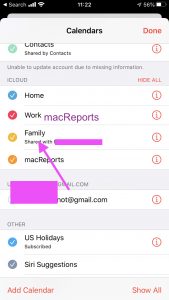
- On your Mac, open the Calendar app, and you will see your Family Calendar.
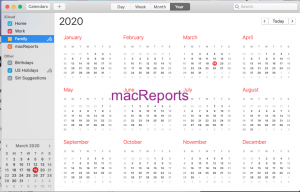
How to stop sharing
You can stop sharing your calendar, if you are the family organizer. Here is how:
- On your iPhone, iPad or iPod touch, open the Calendar app and then tap the calendar, tap the person you shared with, and then tap Stop Sharing.
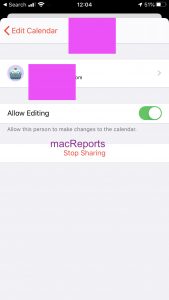
- On your Mac, open the Calendar app, right-click (control-click) the family calendar and then select Stop Sharing.
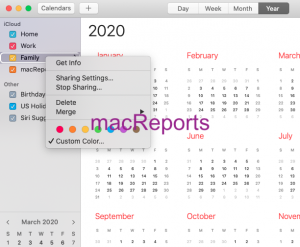
How to unsubscribe from a family calendar
You can easily unsubscribe from a family calendar, if you want to. You will need to delete the calendar. Here is how:
- On your iPhone or iPad, open the Calendar app, Calendars and tap the (i) info icon and then scroll down tap Delete Calendar.
- On your Mac, open the Calendar app, right-click (control-click) the calendar you want to unsubscribe from and then click Unscribe or Delete.
- You can also this on iCloud.com. Open a web browser and visit icloud.com and sign in to iCloud. Then click the Calendar app. Click the Edit button (left-bottom corner) and then click the red (-) minus sign. And then click Done.
See also: How To Fix Calendar Sync Problems On Your Apple Watch

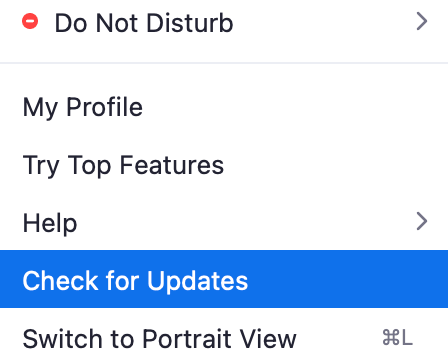
Interesting feature! I had no idea my iphone could do that! It is a very useful tool to use ~
Letting my son know what I’m doing at a particular time, will help him know when not to contact me unless it’s a emergency.
I love this concept, it allows you to work with classmates as well as invite a family member that you trust to help keep you on top of your schedule.