Your iPhone Gets Hot? Why and How To Fix
Several users have said that their iPhones get hot during use or when charging the battery. An iPhone getting too hot can be a serious problem, a likely sign of a software or hardware defect. In this article, we focus on the most common reasons why your iPhone may get warm or hot and explain what you can do to stop your iPhone from overheating.
Table of contents
- Overview
- Why the iPhone gets hot
- How to prevent
- How to cool down your hot iPhone
- If your iPhone overheats during normal use
- Apple Support
Overview
Once, I took my iPhone with me in the sauna. The temperature in the sauna was really high, as usual. And within ten minutes, I saw the Temperature warning on my device. I immediately turned off my device and moved it to a cooler environment. It took 1 hour my phone to cool down and it was working again.
It is normal for your device to get warm when you are using it or charging the battery. But it is not normal to get too warm and hot.
Your iPhone has built-in features to protect the battery and circuit board. If your iPhone gets too warm, your phone will automatically disable some of its function so your phone doesn’t suffer damage. For example,
- Charging will be slowed or stopped.
- The flashlight and camera flash will be disabled.
- Your screen may dim or go black.
See also: How To Optimize And Extend The Battery Life On iPhone
If your iPhone gets too hot, this is very rare, your device will automatically go into temperature mode. This is to prevent component damage. You may see a warning message saying:
Temperature. Your iPhone needs to cool down before you can use it.
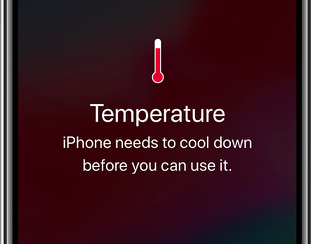
In this mode, your phone will stop working. You will not be able to use your phone except that you can make emergency calls. Your iPhone will turn off all functions except emergency calls.
See also: How To Keep Your MacBook From Overheating
Why your iPhone gets hot?
There is no single answer. Your iPhone may get warm. This is normal. But it should not get too hot. There could be many factors. You may have a faulty hardware problem. For example, a battery problem may cause this.
A virus or malware can cause a phone to overheat, but not the iPhone. It is certain that malware or viruses are not causing this because iPhones do not get viruses.
Here are some causes:
- Streaming for long periods of time. This means that your iPhone has to load your content and keep the screen working. This will force your phone to work harder and create more heat.
- Gaming. Resource-intensive video games with high-end graphics may cause your device to heat up.
- You may notice your device gets warm when you are downloading a lot of apps simultaneously while you are using your phone.
- Your device may get warm when you are charging the battery.
How to prevent
These tips will not only prevent your device from getting too hot but also prolong the life of your phone and battery.
Please ensure that iPhone is fully updated. Also, make sure that all of your apps are up to date.
- Update iOS: Go to Settings > General > Software Update. If there is an update, follow the onscreen instructions to update your device.
- Update apps: Open the App Store and then go to Today > Your Profile > Update All.
There are simple steps that may help you avoid overheating your device.
- Do not leave your iPhone in your car on a hot summer day. Temperatures in a parked car can be a lot.
- Do not leave the phone on warm or hot items such as radiators.
- Do not charge and while gaming (especially graphic-intensive games) or streaming.
- Do not leave the device in direct sunlight.
- Is your problem started recently? Delete any apps you downloaded shortly before the problem started.
- Use the right charger to charge your device’s battery. Make sure you use the original accessories. If it is a third party charger or cable, make sure it’s Apple certified.
How to cool down your hot iPhone
If your iPhone gets hot, or you see the Temperature screen, follow the steps below.
- Move your iPhone to a cooler place immediately. A shady place is ideal, away from direct sunlight.
- Turn on Low Power Mode. Go to Settings > Battery.
- Turn on Airplane Mode. Go to Settings > Airplane Mode.
- Take your case off, if you are using one. Removing it will help your phone to cool down quicker.
- Unplug the charging cable, if it is plugged in. (How to Fix When Your iPhone Won’t Charge or Charges Slowly).
- Decrease the display’s brightness. Go to Settings > Display & Brightness.
- Close all apps.
- iPhone X or later: Swipe up from the bottom of the screen. This will open the app switcher. Swipe up on all of the apps.
- iPhone 8 or earlier: Double press the Home button. This will reveal the app switcher. Swipe up on all of the apps to close them.
- DO NOT put it in the refrigerator or freezer. This may seem like a smart idea, but do not do it. Just like heat, low-temperature conditions might damage your device.
If your iPhone overheats during normal use
If your device consistently gets too hot during normal use, there may be hardware or software problems. However, the problem is usually software related. Here is how you can resolve it:
Please try these steps in order. After trying each step below, use your iPhone a few days to test to see if you’ve fixed your issue.
Reset All Settings
Go to Settings > General > Reset > Reset All Settings. This will restore default iPhone settings without erasing content. Your data or media will not be removed.
Network Settings
Go to Settings > General > Reset > Reset Network Settings. This will remove all of your network-related settings such as your Wi-Fi passwords.
Reset Location & Privacy
Tap Settings > General > Reset > Reset Location & Privacy. This will delete all of your location and privacy settings.
Backup and then restore
If your problem persists, you may have to back up your iPhone and to restore it. This is a three-step process.
- Backup: You can backup using iCloud by going to Settings > [your name] > iCloud > iCloud Backup > Backup Now. You can also back up using your computer, Mac, or PC. Connect your iPhone to your computer using the USB cable, open Finder (Mac), or iTunes (PC) then locate your device and select Back Up. If iCloud Backup Fails.
- Erase your phone. Tap Settings > General > Reset > then tap Erase All Content and Settings. Follow the onscreen instructions.
- Restore. Depending on your backup, you can restore your device from an iCloud backup or from a backup on your computer. When you erase the phone, you will see a Hello screen, during the setup process, select Restore from iCloud Backup or Restore from Mac or PC. Then follow the onscreen instructions.
Apple Support
If you continue to experience this problem and If your iPhone regularly and excessively gets hot under normal use, there may be something wrong with your device, a hardware problem. It is a good idea to make a Genius Bar appointment. You can also reach out to Apple by live chat. Your device may still be under warranty. You can also check your AppleCare status.

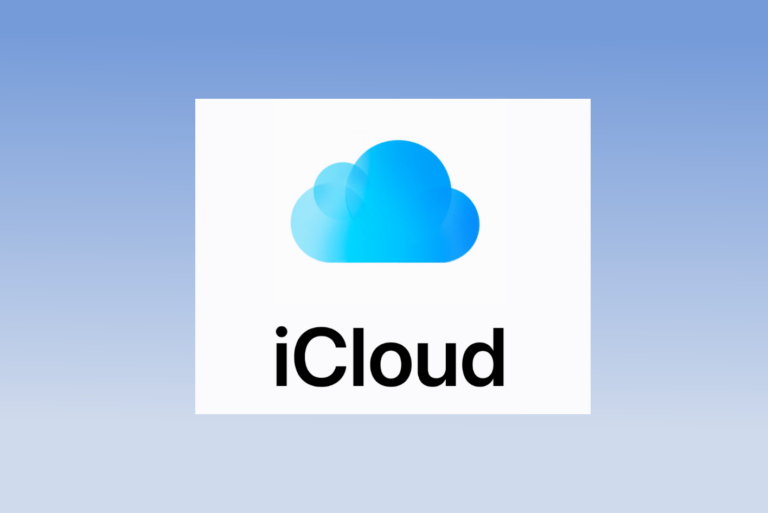
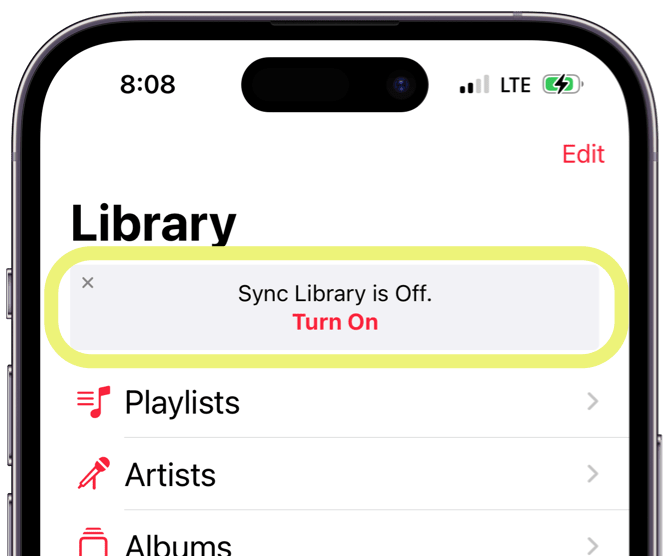
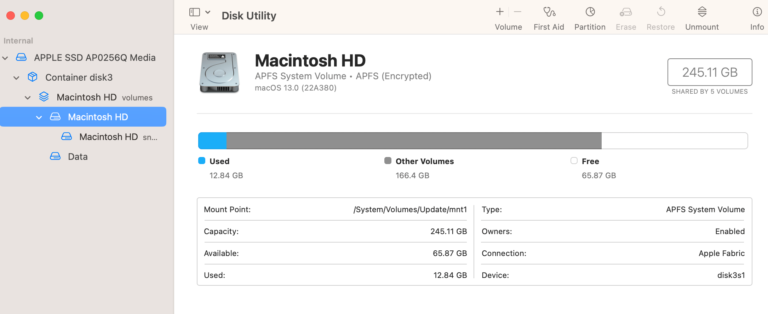
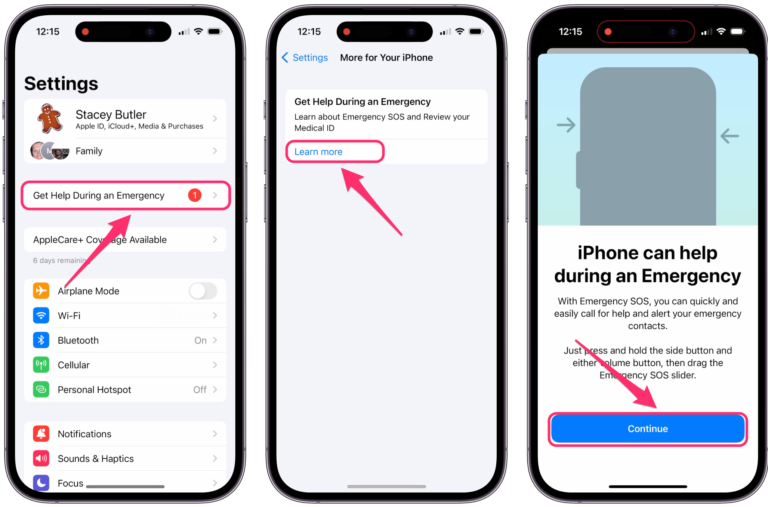
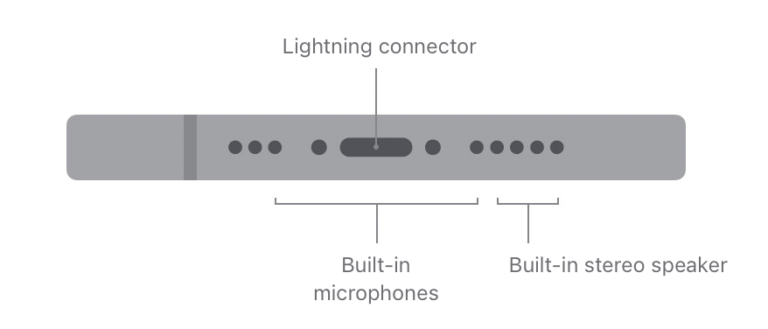
Apart from the above methods, you can restart your iPhone. Besides, checking the battery usage and background apps may also do the trick. If the above ways and the fixes mentioned here don’t help, professional iOS system recovery tools such as TunesKit iOS System Recovery is recommended. If you do not want to do by yourself, you can only go to the Apple store like this passage tells.