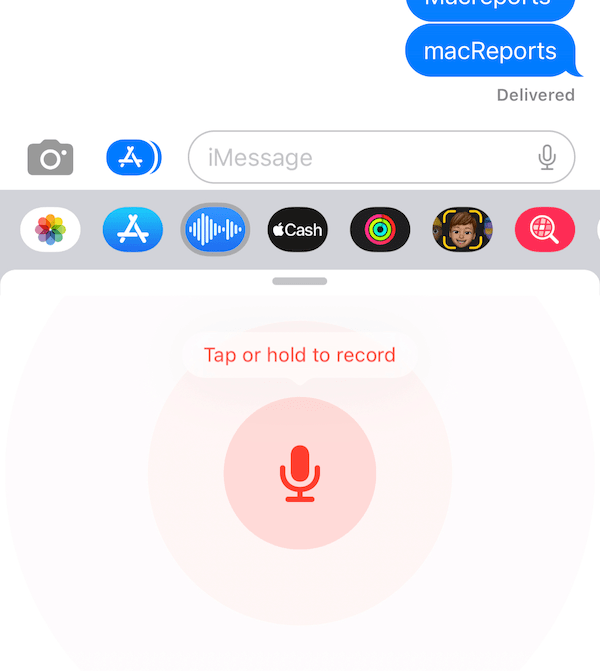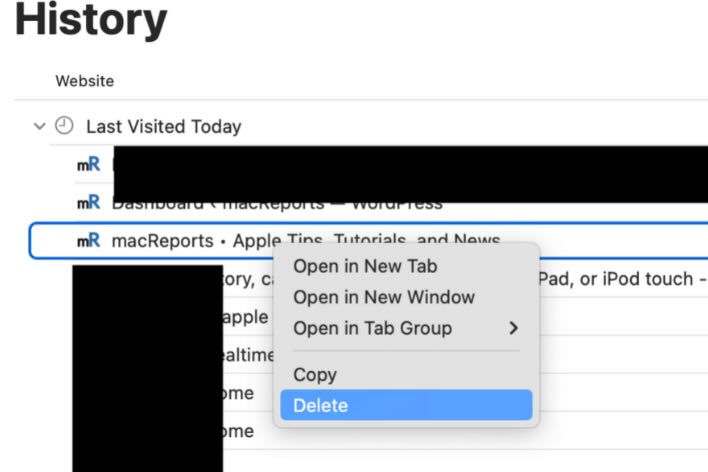iPhone Camera Blinking? Here Is How to Fix It
Does your iPhone camera keep blinking or flickering when you are trying to record a video or take a photo? This problem seems to affect both rear and front cameras making it impossible to use the camera. This article provides some explanations as to why this may occur and steps to stop your camera from blinking and fix this annoying problem.
With this problem, the iPhone camera view blinks in both Photo and Video modes. When the device blinks, the iPhone focus keeps changing, creating a blinking effect. The blinking appears to stop briefly and then reoccur again. In Video mode, the iPhone even flickers faster. This is a different issue than the camera being blurry.
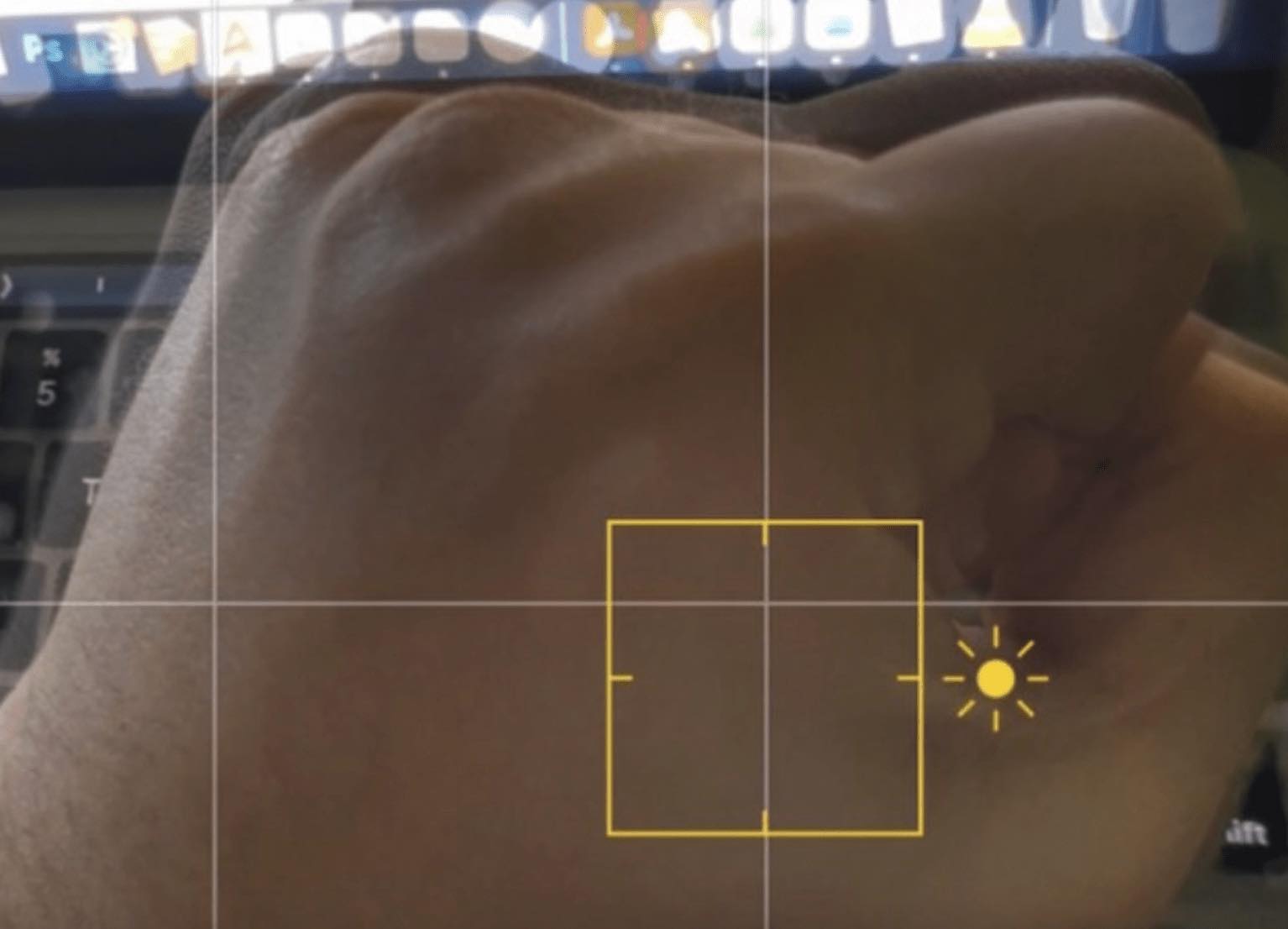
What is causing the flickering or blinking iPhone camera issue?
From the user reports, it seems there could be several different causes for this problem.
The newest iPhones have advanced camera capabilities. You can take photos or videos in different modes. If you are using an iPhone 13 Pro or later Pro model, your device has a macro mode called Macro Control so that you can take macro videos or photography. Macro mode will help you take the best shots in close up. For example, you can take photos or videos showing the tiniest details in great clarity. You can shoot in macro mode automatically on your iPhone. Your iPhone will do an automatic switch to the Ultra Wide camera when you move your camera towards objects. It appears that when your iPhone switches to macro, your camera viewfinder may blink or flicker. If you see that a yellow flower icon appears on the Camera screen, this means that your lenses are being switched by Macro Control.
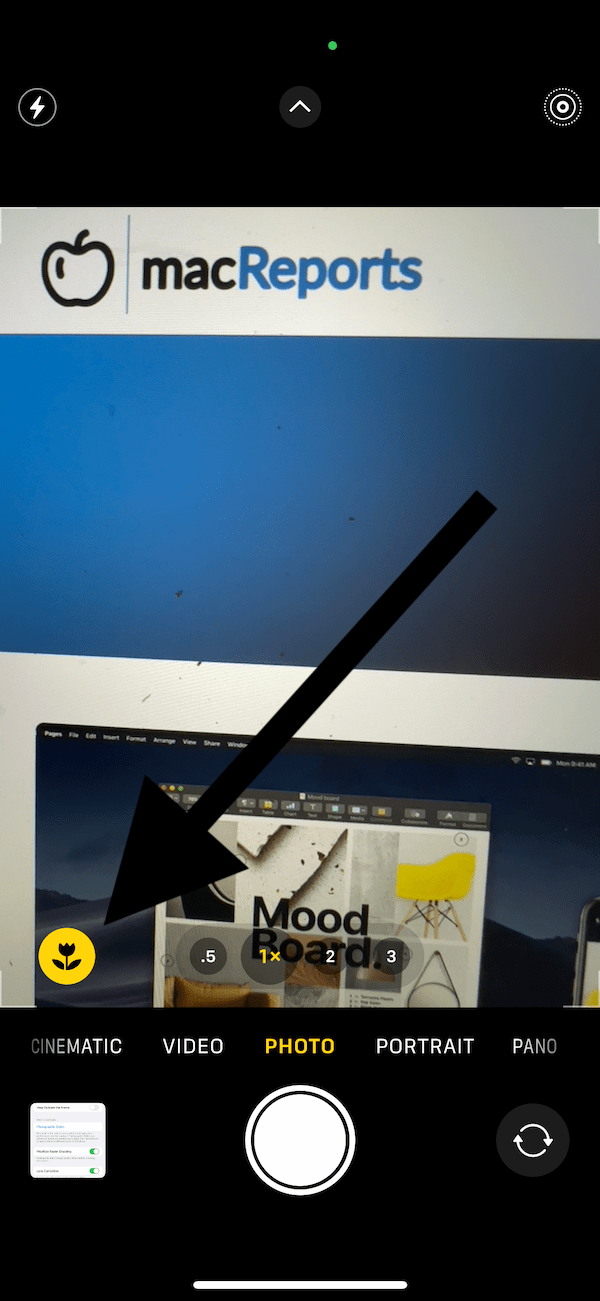
Another cause appears to be the lighting conditions. It seems that if you point your camera at a light, your camera may start blinking, causing distortions as you move your camera toward or away from the light.
It seems that this is a widespread problem affecting a lot of users. This means that the root of the problem may not be the specific user settings or preferences but instead may be a software issue. In other words, a bug may be affecting certain users. Thus, it is important to keep your iPhone updated. Go to Settings > General > Software Update to check. Then update your iPhone if there are updates available.
Turn off automatic macro switching
You can control the macro mode’s switching automatically action. When this is enabled, your iPhone’s camera will switch from Wide to Ultra Wide lenses. You can turn it off to see if that is causing the blinking problem. On your iPhone, open Settings and scroll down and go to Camera. Then turn off Macro Control. After turning it off, test your camera. If your iPhone camera blinking continues to occur, you can turn it back on by going to Settings and Camera again.
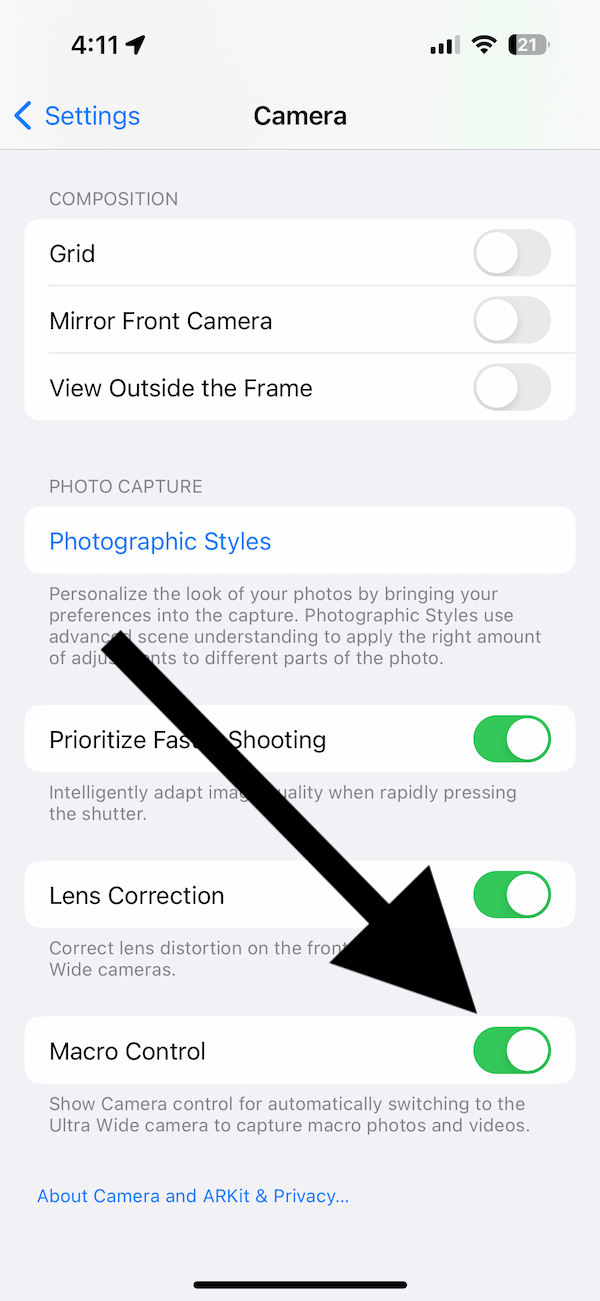
As I stated above, you will see a yellow flower icon in the bottom-left corner of the Camera screen when the Macro Control is working.
If you turn off Macro Control, you can still take and record macro photos or videos by changing the lenses manually.
Restart iPhone
Only iPhone 13 Pro and later Pro models include the Macro Control feature. If your phone does not have this, or if you determine that Macro Control is not the cause, restart your iPhone. We received reports from users who had this problem that restarting the iPhone may fix this issue. Try this. If your iPhone has Face ID, press and hold the volume up (or down) button and the Side button together and then drag the slider. If you have a Home button, press and hold the Side button, then drag the power off slider. Wait for your iPhone to turn off. Then press and hold the Side button until the Apple logo appears.
Related articles
- How to Turn Off Auto-Enhance in Camera on iPhone When Taking Photos
- Mac Camera Stopped Working; No Video Capture Devices Were Found, Fix
- iPhone Camera Not Working, Showing Black Screen, How to Fix
- How to Copy Text from a Photo, Image or Live Camera View
- Mac Camera Not Working, Fix
- How to Trim the Middle of a Video on iPhone