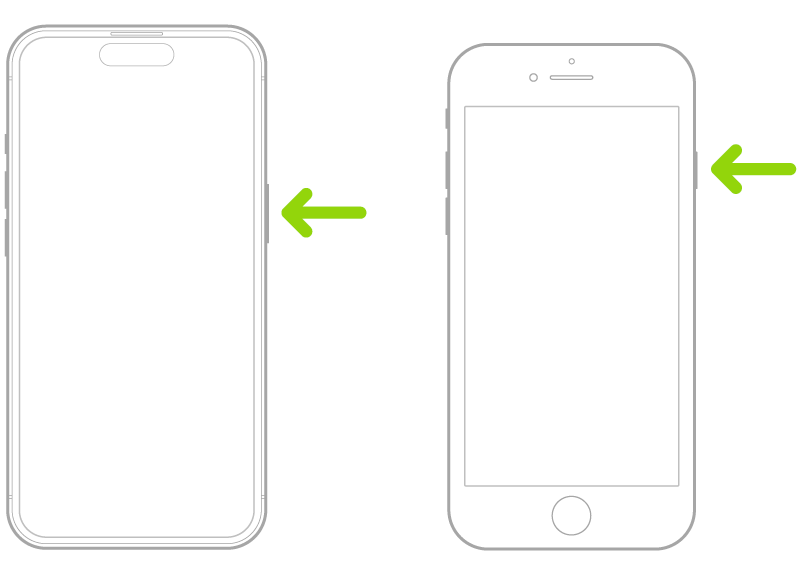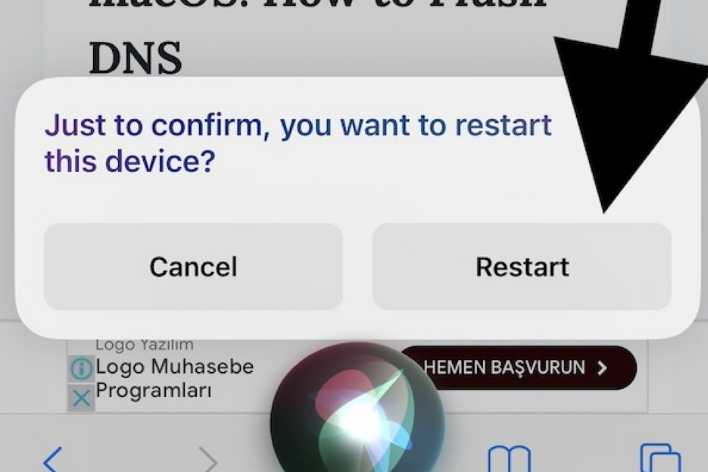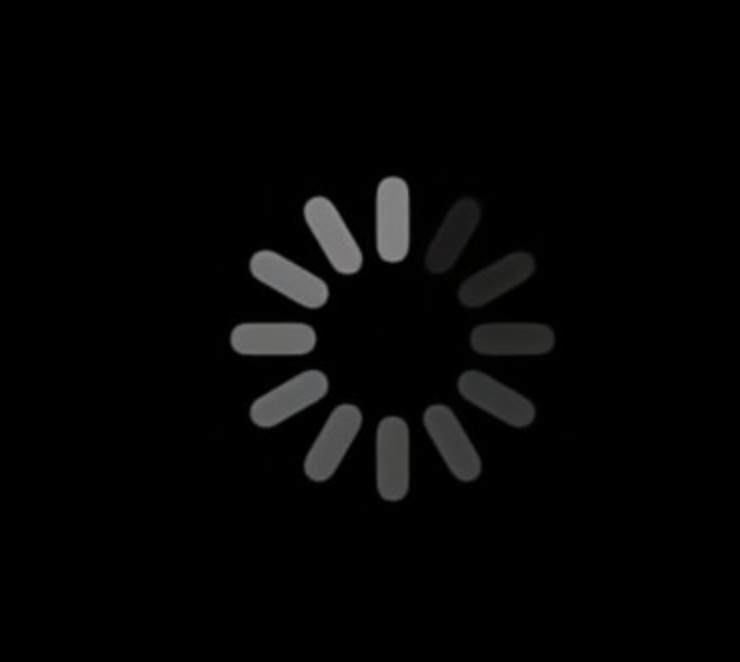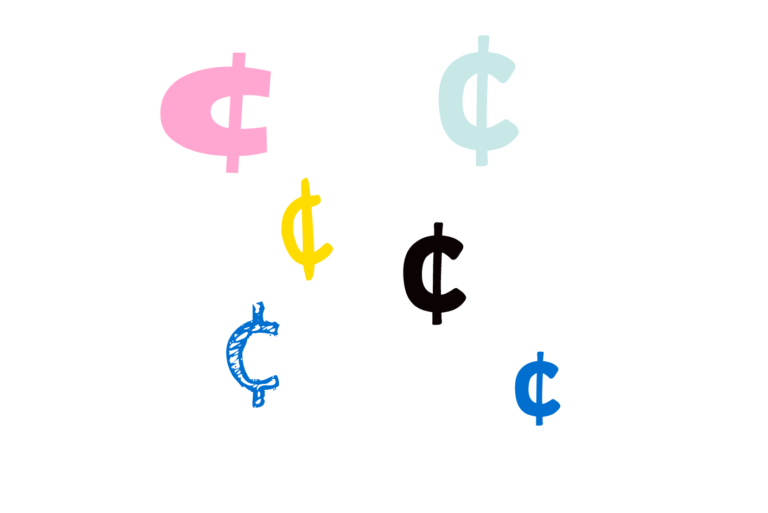iPhone Power Button Not Working? How to Fix
Your iPhone’s power button is the Side button. It is also called the Sleep/Wake button because it can be used to lock or wake the device. The Side button is also used to turn on your iPhone, and you can use the Side button together with either of the volume buttons to turn off your iPhone. (Alternatively, you can go to Settings > General and then tap Shut Down to turn off your device.)
An iPhone has several buttons and switches that serve various purposes, and their number and functions have evolved over time with the various iPhone models. We have previously explained how you can locate the various iPhone buttons based on the iPhone model and what those buttons do.
An issue may occur where the Power button is not working, thus making it impossible or inconvenient to power on or off your device. If the power button is not working, there are a few steps you can take to address the issue.
- Charge your iPhone: Your Side button may seem nonfunctional if your iPhone’s battery has been completely drained. Plug your device into a power source, let it charge for 30 minutes, and then try the power button again. Also, ensure that your charging cable and the power outlet are working. Sometimes, due to problems with the cable and/or outlet, charging does not occur.
- Force restart: The button may be unresponsive because your device is frozen. There are a lot of factors that may cause this. Software glitches or bugs, triggered by things like software updates or app conflicts, may cause your iPhone to become unresponsive. Try to force restart your iPhone by following these steps in quick succession:
- Press and release the Volume Up button.
- Press and release the Volume Down button.
- Press and hold the Side (power) button until you see the Apple logo. Once you see the Apple logo, release the button. Please note that you should try to follow these steps even if you think the power button is not working.
- Remove your case: Do you use a protective case? Some protective cases are thick and heavily built. Sometimes, a case may not fit perfectly, and the device button and the case’s button section may not align. Or, over time, a perfectly working case becomes worn or damaged. They may interfere with the button. They may cause the button not to move. Remove the case and then try again. If this does not make a difference, you can put the case back on if you would like.
- Clean the power button: Check the Side button visually to ensure that there are no physical obstructions preventing the power button from being pressed. It is really easy for dirt and debris to accumulate around the button areas. This buildup can interfere with the buttons’ movement and responsiveness. You can use a soft cloth to clean the button and around it to see that there is no debris or other dirt.
If the button still doesn’t work after trying the steps above, there may be an underlying hardware issue with the iPhone itself, and you may need to contact Apple Support or visit an Apple Store for assistance. You can set up a repair by making a Genius Bar appointment.
Related articles