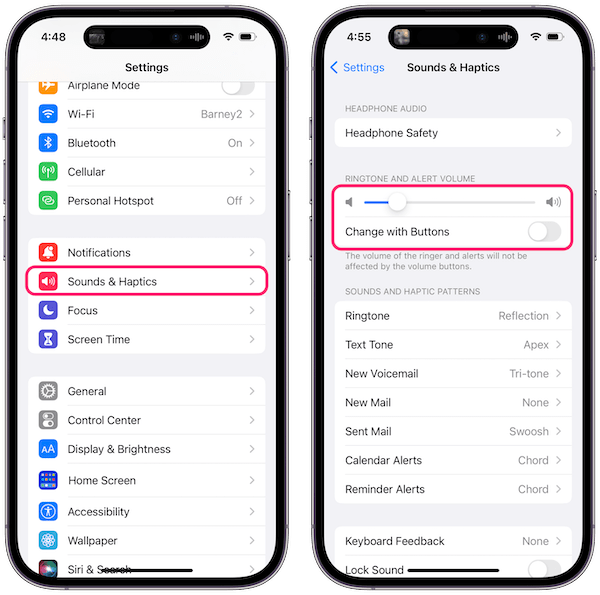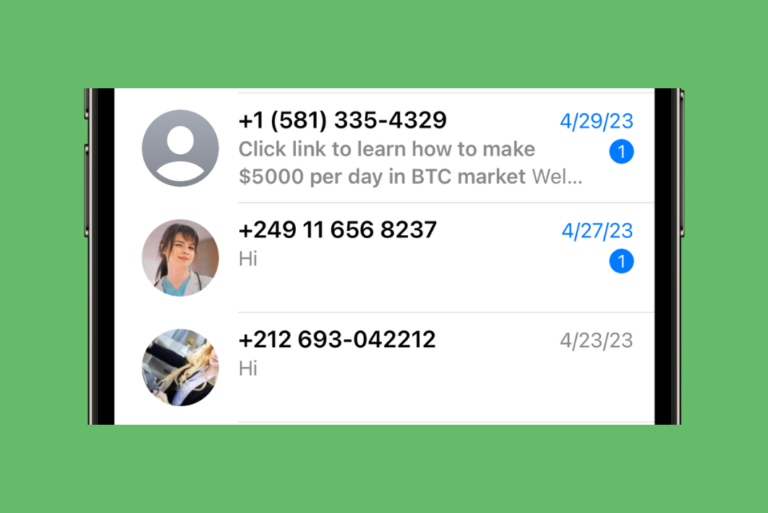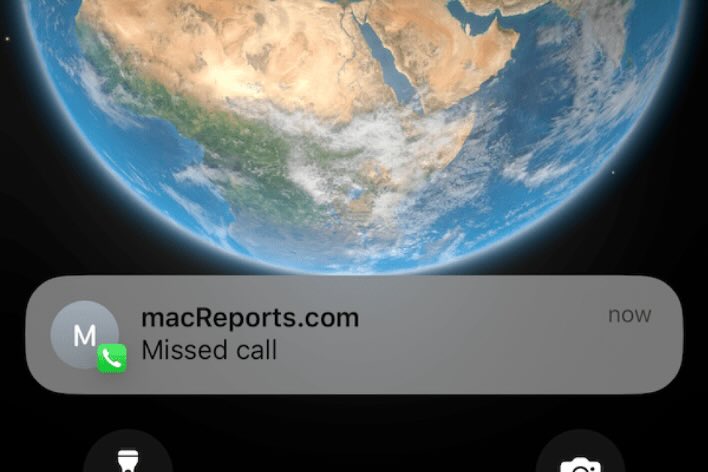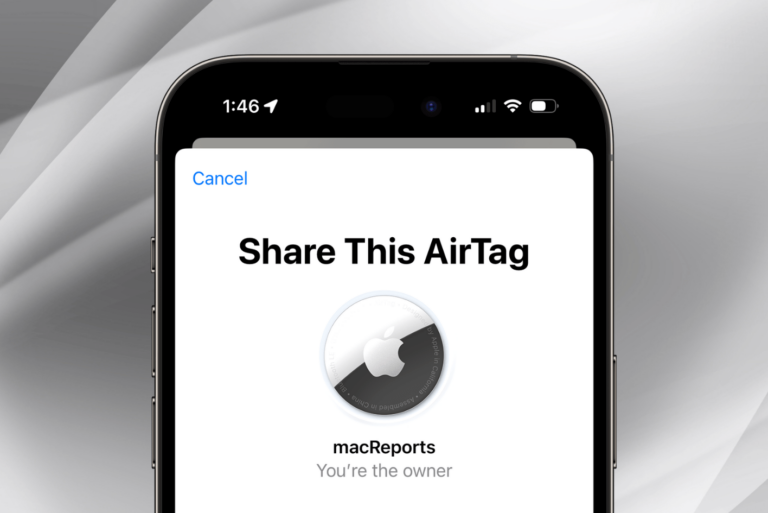What to Do When Your iPhone Won’t Turn off or Won’t Respond
You may experience that your iPhone may refuse to power down. This article explains what you can do to fix when your iPhone won’t turn off. This article will help you if:
- Your iPhone doesn’t respond when the buttons (volume, side, or top buttons) are pressed when you want to turn it off.
- The power-off slider is unresponsive.
- Your iPhone has a black or frozen screen.
There are two ways to turn off your iPhone:
- You can go to Settings > General > Shut Down, the power-off slider appears, and then drag the slider.
- Or alternatively, if you have an iPhone with Face ID, press and hold the side button and either volume button, and if you have an iPhone with a Home button, press and hold the power button (side or top depending on your iPhone model) until you see the power off slider and then drag the slider.
If you are unable to turn off your device, you can use the Settings method. If you are still unsuccessful, then follow the steps below:
See also: How to fix a dead iPhone.
Force restart your iPhone
If your iPhone is not responding to your repetitive “shut down” attempts, you can force restart it. This will not erase the content currently on your device. You can do this even when your screen seems frozen or when your screen or buttons are not responding when you touch or press. How you do this depends on your Model:
iPhone 8 or later (iPhone X, iPhone 11, iPhone 12 etc)
- Press and release the Volume Up button.
- Press and release the Volume Down button.
- Press and hold the Side button until you see the Apple logo, then release the Side button. If you see the “slide to power off” screen, ignore it.
iPhone 7 models and iPhone 7 Plus
- Press and hold the Power (side or top – Sleep/Wake) and the Volume Down buttons at the same time for at least 10 seconds until the Apple logo appears. Do not release the buttons when you see the “slide to power off” screen.
iPhone 6s or earlier (iPhone 6, iPhone 5 etc)
- Press and hold the Side or Top (also called Sleep/Wake) and the Home buttons at the same time for at least 10 seconds until you see the Apple logo. Ignore the power-off slider, if you see it.
What to do next
Force restarting your iPhone will fix your problem. However, if your iPhone keeps showing this symptom, meaning if this problem occurs again, then you may want to determine what is causing this:
- Ensure that your iPhone has the latest version of iOS. You can update your device by going to Settings > General > Software Update. You can also turn on and customize Automatic Updates.
- Ensure that all of your apps are up to date. You can update your apps by going to the App Store app on your iPhone. Again you may want to turn on Automatic Updates.
- If a certain app is causing this problem, for example, when you want to open the app, your phone becomes unresponsive, then ensure that the app is updated to the latest version, if this does not fix it, you can contact its developer for further help or you can uninstall it.
Contact Apple Support
Please contact Apple Support, if you have one of the following issues:
- Your Home, Volume, or Side/Top buttons are stuck or broken. So you cannot force restart your iPhone.
- Your iPhone shows a black screen but you know it is working because you hear notifications or sounds.
These issues may indicate a hardware problem. You can make a Genius Bar appointment. Your device may still have warranty coverage, including AppleCare.
See also: