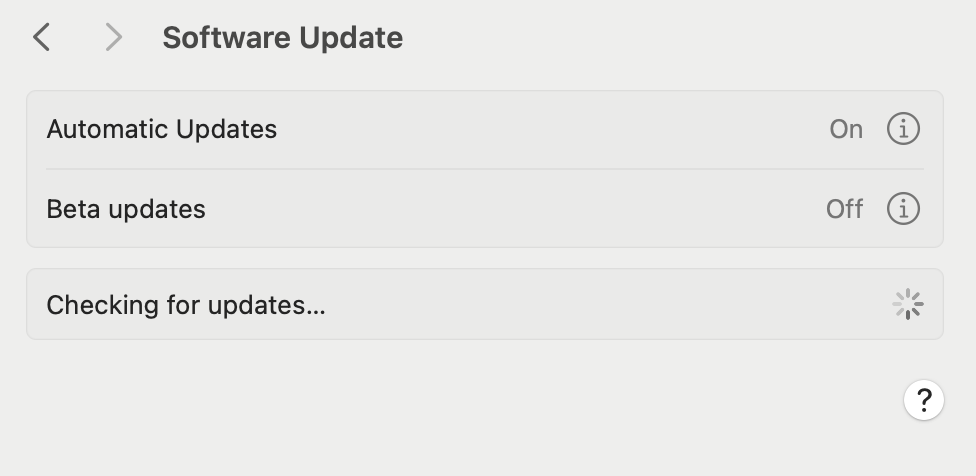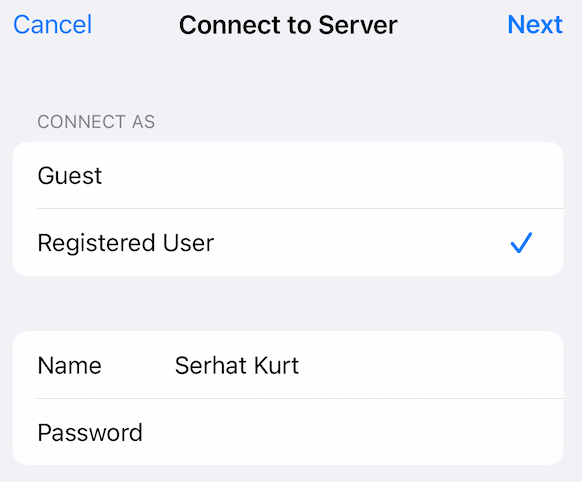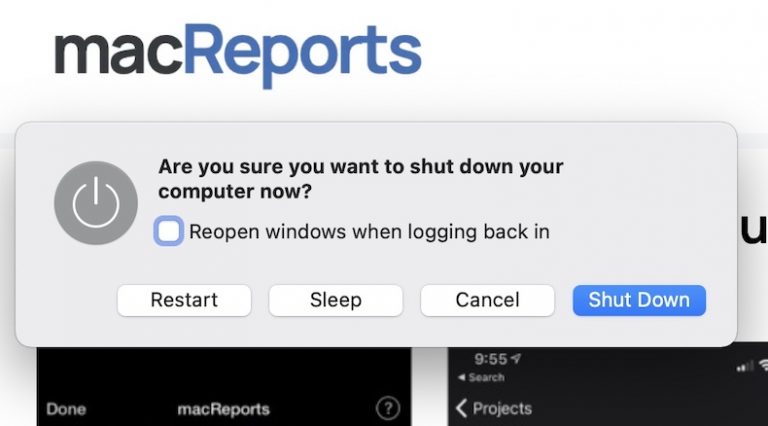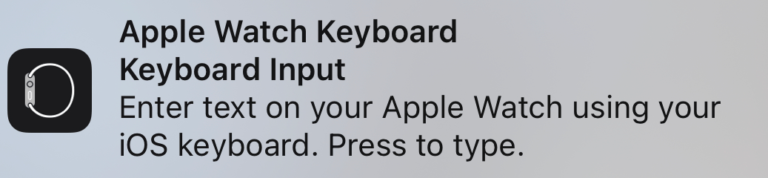Is Mac Software Update Pane Wrong? How to Refresh It
Updating your Mac to the latest macOS is an easy process. You will need to go to System Settings > General > Software Update to update your computer. In this pane, you will see a spinning wheel next to Checking for Updates, as you can see below. This lasts a few seconds until you see that your Mac is up to date or that there is an update.
The Software Update pane allows your Mac to check for available updates. If an update is available, you’ll see it listed there. If an update is found, click the Update Now button to start the update process and then follow the onscreen instructions.
This is called an over-the-air software update. All you need is an active Internet connection. What happens is that your Mac downloads software and configurations over a network from Apple’s servers.
A common issue may occur where the Software Update pane may not work properly. You may notice that the update shown is outdated (the newest update not showing), or the update is not showing at all even though you know there is an update. If this issue occurs, it won’t be possible for you to install the latest macOS update.
If you are experiencing this issue, the fix is simple. You will need to refresh the Software Update pane on your Mac. Here is how you can do this:
- On your Mac, open the Software Update pane by going to System Settings, then General.
- Then, using your keyboard, hit the Command and R keys together to cause the pane to reload. Now your Mac will check for updates again, and hopefully, you will see the correct update information.
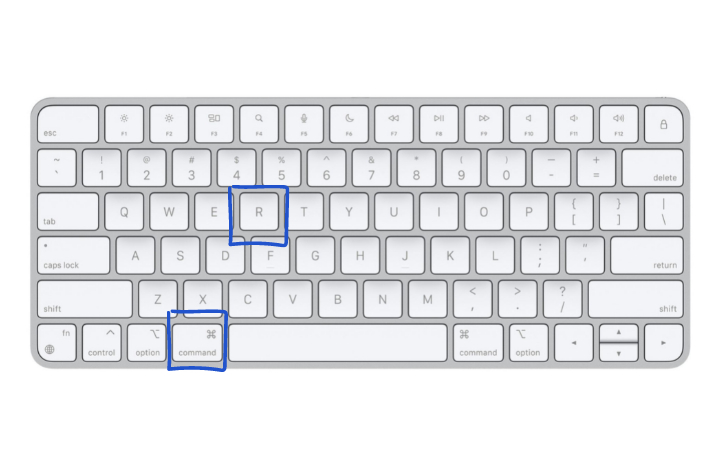
If you are wondering why you are experiencing this issue, there can be several causes. You may have experienced a temporary network problem causing the Internet connection problems, or there may have been issues with the Apple’s update servers.
Related articles