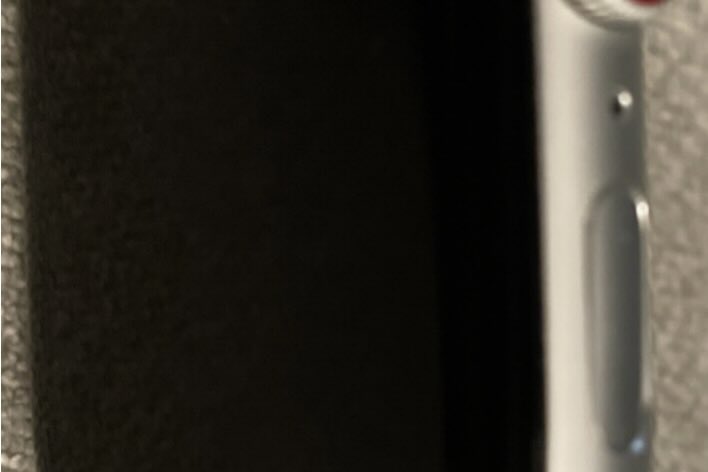How to Disable Apple TV and Apple Watch Keyboard Notifications
You may find it annoying that keyboard notifications pop up every time you are on a text input screen on your Apple Watch or Apple TV. For example, when you want to search for something on YouTube on Apple TV or when you want to compose a text message on your Apple Watch, your iPhone will show a keyboard notification so that you can use your iPhone’s onscreen keyboard to enter the text. If you tap the alert as you are entering the text on your device, whatever you type will appear on your watch or TV.
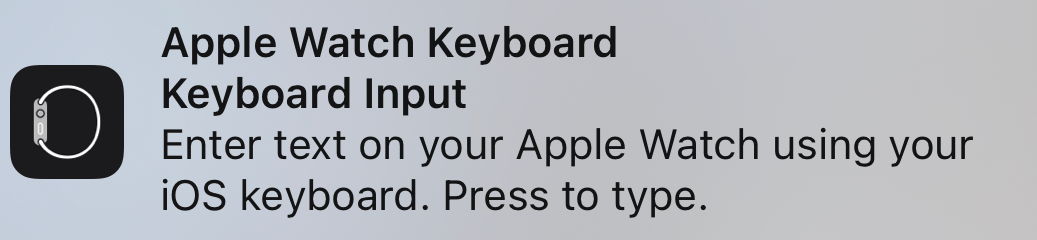
As you can see above in the screenshot, the Apple Watch notification says, “Keyboard Input, Enter text on your Apple Watch using your iOS keyboard. Press to type.” The Apple TV notification is identical, except it says Apple TV instead of Apple Watch. These notifications will appear on your nearby iPhone and iPad. This can be a very useful feature because it is much easier to enter text using the iOS keyboard instead of, for example, using the Apple TV remote control. If you want to enter the text with your iPhone or iPad, you will simply need to tap the notification.
However, this can also be an annoying feature. For example, if you have kids at home or if you have multiple TVs at home, keyboard notifications may constantly appear on your iPhone. The good news is that you can turn off these keyboard notifications. You do this the same way you would turn off any other notifications on your iPhone.
Turn off Apple TV Keyboard notifications
- On your iPhone or iPad, Open Settings, then tap on Notifications.
- Scroll down and tap on Apple TV Keyboard under the Notification Style section.
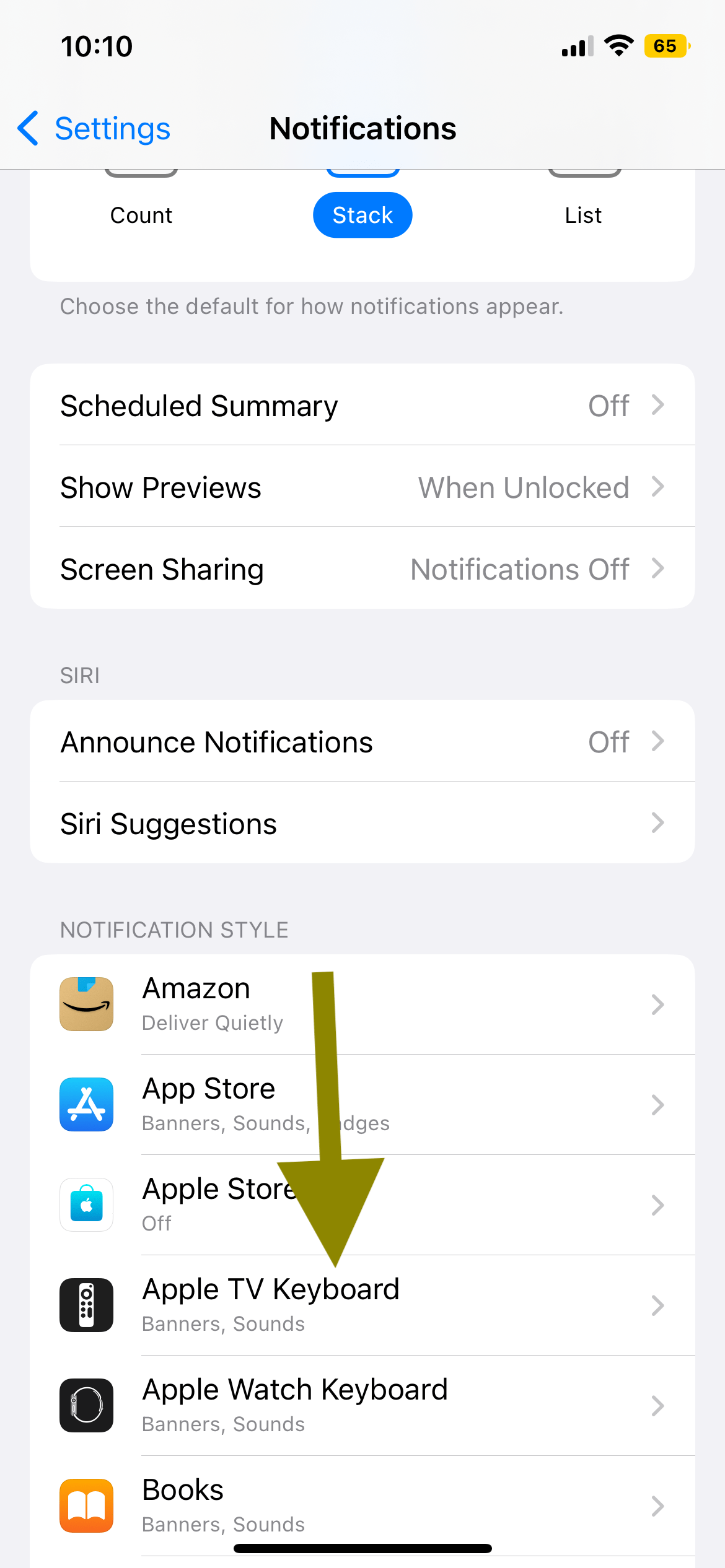
- Then toggle off the Allow Notifications switch.
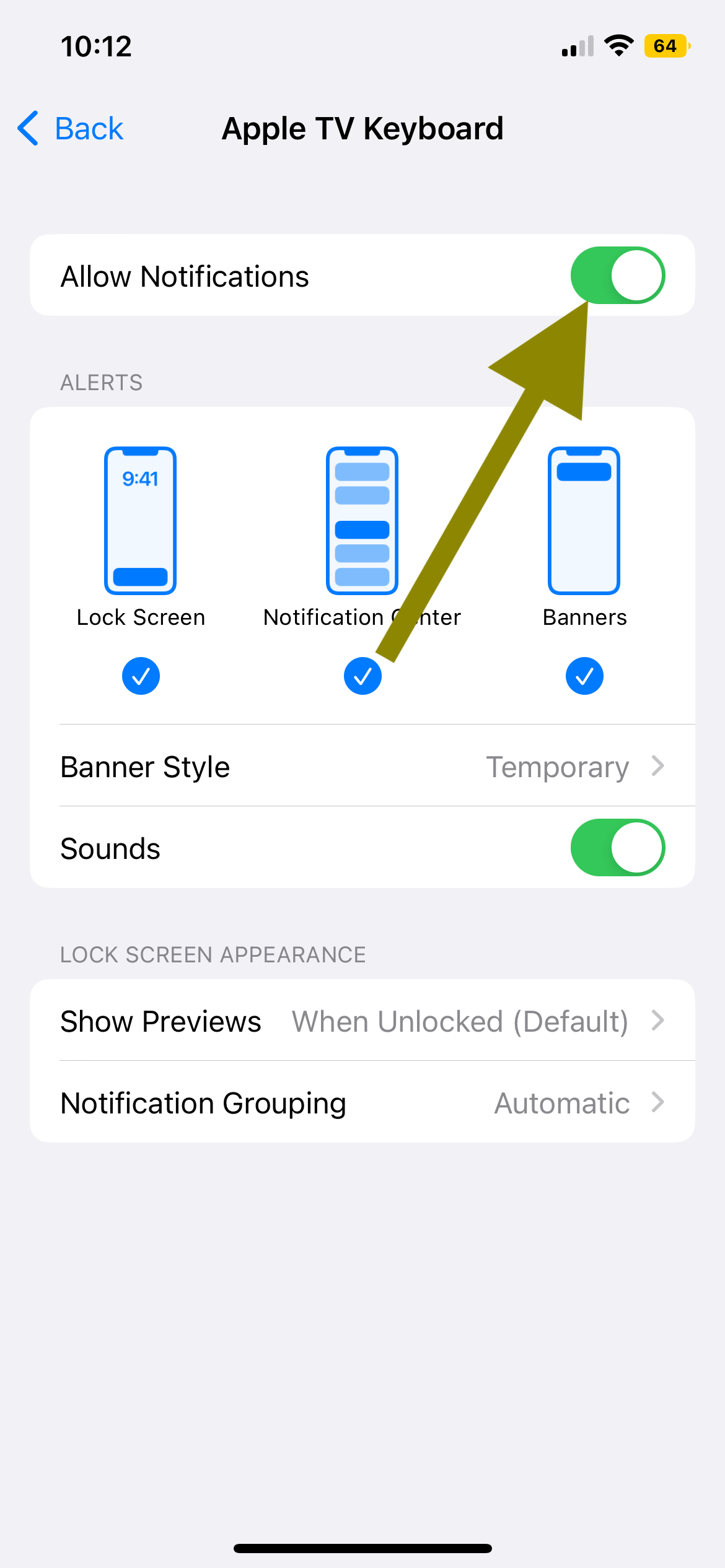
Turn off Apple Watch Keyboard notifications
- Go to Settings, then Notifications.
- Find Apple Watch Keyboard and tap on it.
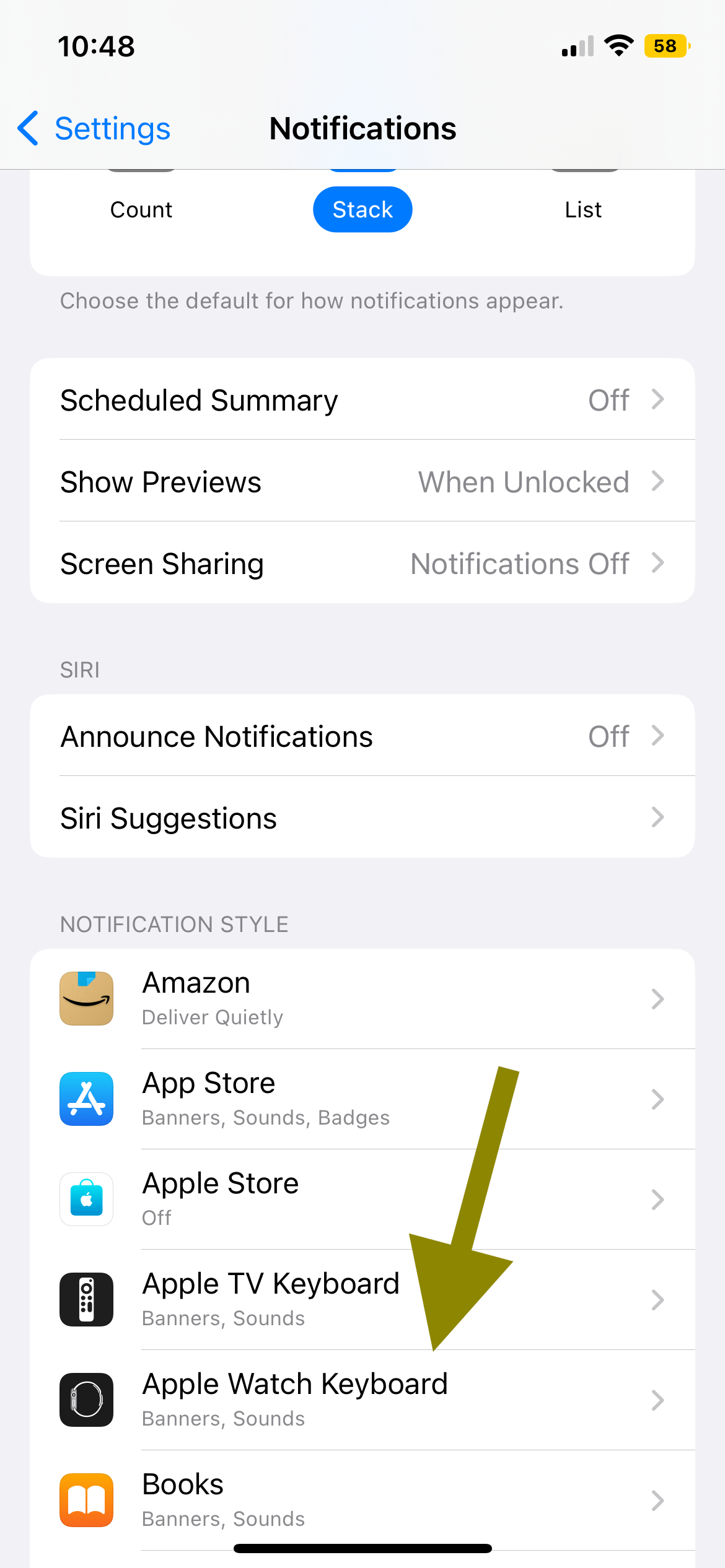
- Then turn off Allow Notifications.
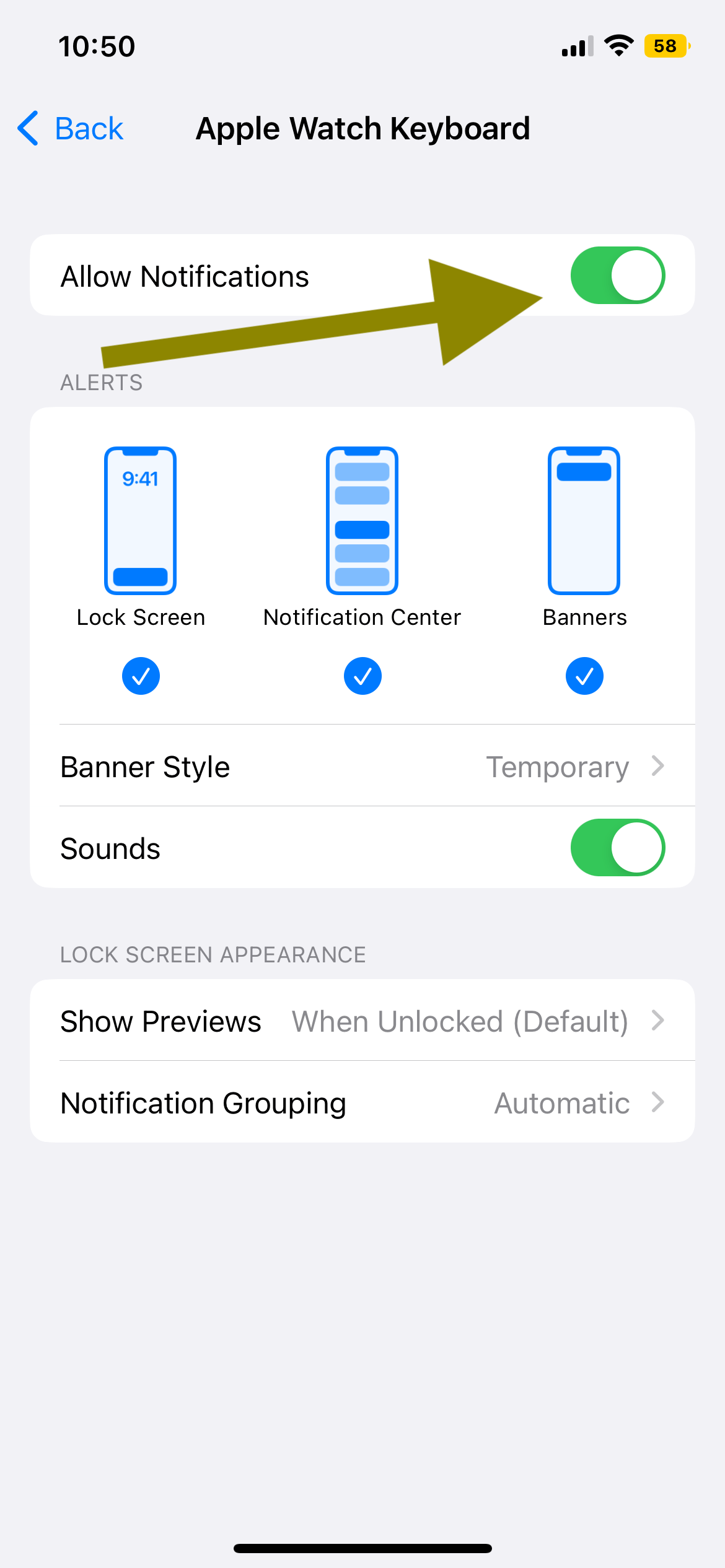
After you turn them off, your iPhone or iPad won’t show these pop-ups anymore. To enter text easily, the second best thing is to use voice input on your Apple TV and Watch. You can use Siri to dictate instead of typing. This can be even easier than entering text. Here is how you can do this:
- For Apple TV: Use the remote control and press and hold the Siri button.
- For Apple Watch: Tap the microphone button and just say what you want to say.
Related articles
- How to Turn Off iPad Left Behind Notification
- Apple Watch Won’t Vibrate for Incoming Calls, Texts, or other Notifications? How to Fix
- How To Turn Off Apple TV Notifications
- How to Mute Text Notifications For Individual or Group Message Conversations
- iPhone / iPad Text Sound Notifications Not Working? How to Fix