Update Not Found. The Requested Version Of macOS Is Not Available, Fix
This article explains how you can fix the “Update not found. The requested version of macOS is not available.” error. You can see the error message below:
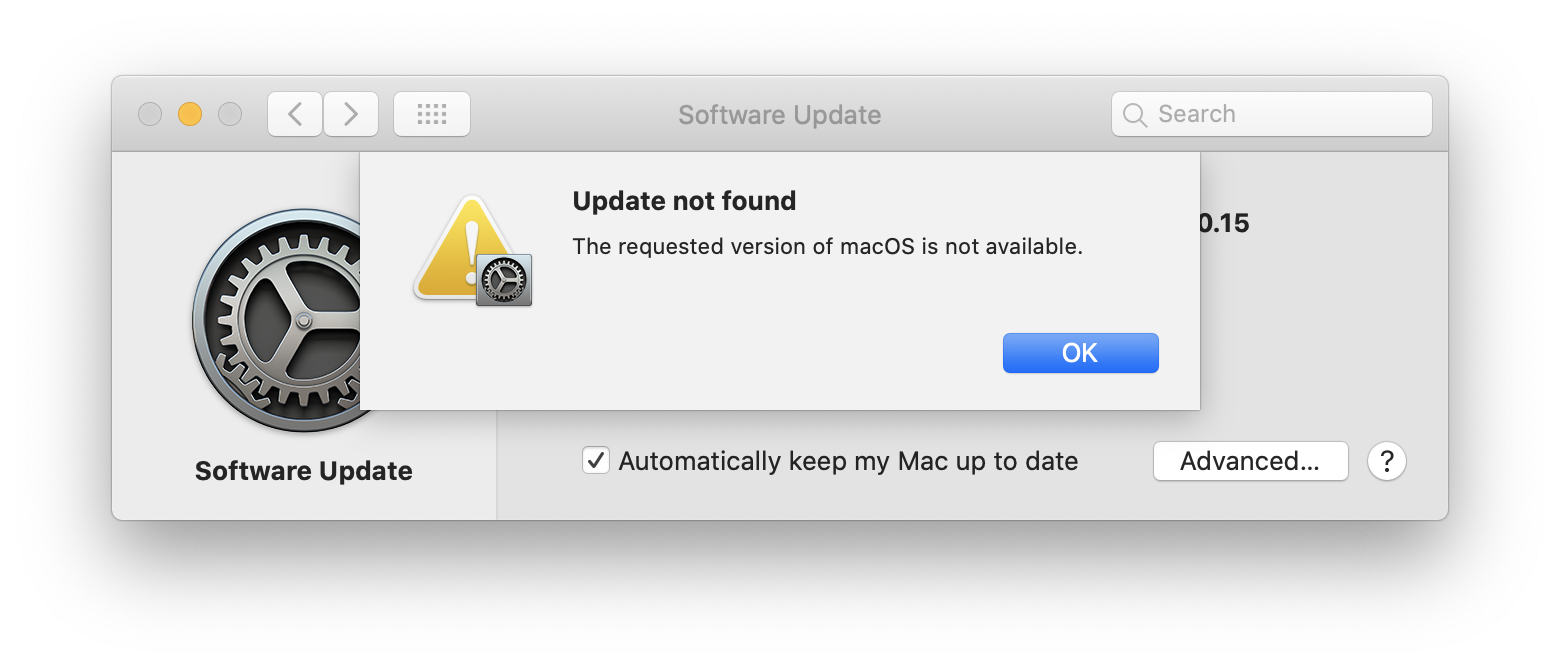
You may experience this problem when you want to upgrade to the latest version of the macOS software. You will not be able to update your Mac until you resolve this. This error may occur when you attempt to upgrade from the App Store, or from the Software Update option in System Preferences.
Are you having this problem also? Were you greeted with this error message? Is your Mac saying, incorrectly, that your Mac is up to date when it really is not. Then this article is for you. Following the steps below will help you fix this problem so that you can update your Mac.
It is important that you solve this issue so that you can update your computer. macOS updates will include several new and exciting features and important security updates. These new security updates will protect your Mac from malware and malicious attacks. For example, Apple introduced an important securutıy feature called System Integrity Protection (SIP) with OS X El Capitan.
‘macOS update not found’ error
Please try each step below, one at a time, in order. If one tip doesn’t work, move on to the next one!
1. Simply restart your Mac and try again updating your Mac. You can restart your Mac by going to Apple menu > Restart.
2. Restart your modem, router and your Mac. You may be having Wi-Fi related problems. See this article about how you can troubleshoot Wi-Fi issues on your Mac. If you can, try another Internet connection.
3. Make sure that the date and time on your Mac are set correctly. Go to Apple menu > System Preferences > Date & Time to verify. If they are not correct, click the lock icon to make changes. You can also check the “Set date and time automatically” box to have your Mac automatically update your date and time settings.
4. If you are using a VPN service, disable it to see if that makes any difference.
5. We previously wrote an article about “How To Turn Off Catalina Update Notifications“. Just like in this article, hiding the macOS software from Software Update may fix this issue, because it is possible that there may be a problem with your software update preferences file. Here is how:
- Open the Terminal app on your Mac (Applications > Utilities) (You can also use Spotlight to search and launch the app)
- Enter the following command hit enter:
sudo softwareupdate --reset-ignored
Now restart your Mac by going to Apple menu > Restart. After your Mac turns on, then go to System Preferences and Software Update to see if this makes a difference. You should now see the Update option. If not, continue to the next step:
6. Let us try to install the latest macOS from macOS Recovery. This option will download and install the latest version of the macOS software. For this to work, your Mac must be connected to the Internet. Here is how:
- Turn off your Mac
- Turn on your Mac and immediately press and hold the following keys:
- Option – Command – R
- Keep holding the keys until you see a spinning globe image or the Apple logo.
- You may have to enter your password
- You will see the Utilities window
- choose Reinstall macOS and click Continue. Then follow the onscreen instructions.

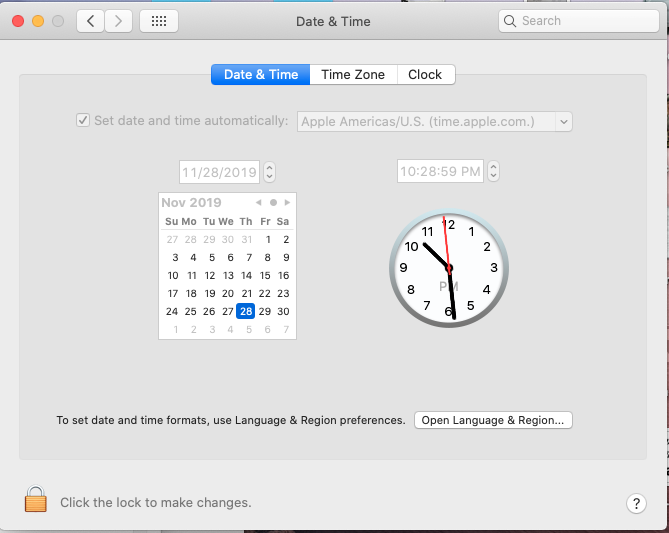
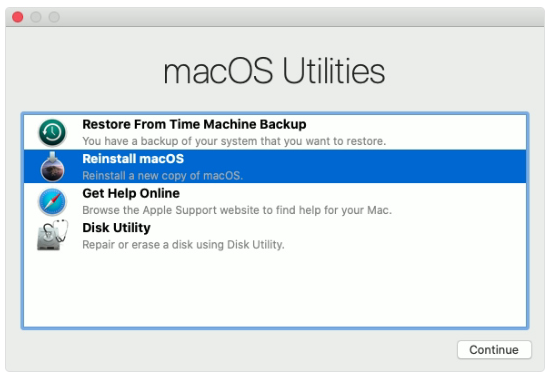
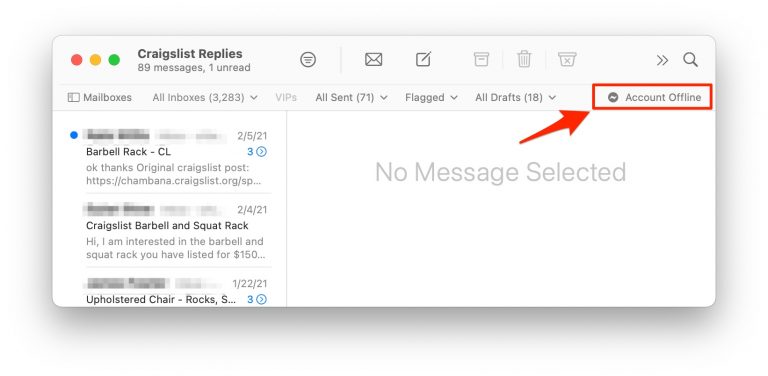

Method 5 solve my problem, thank you.
#5 worked in the terminal app and then went to software update and it was there. Thanks!
6 worked for me perfectly! Thank you sooo much!!
https://stackoverflow.com/questions/57358273/the-requested-version-of-macos-is-not-available-how-to-fix-it-tutorial-macos-c#57370759
I didn’t have luck like the rest of you. At first I just figured it was my hardware but when I look at the update in the app store, it says mine is compatible. So, I ran thru these steps and when I got to doing the recovery method, it still wanted to go to my current OS and no Big Sur for me. If anyone has any ideas for me besides buying something new, please feel free to laugh and point and then give me the advice. Thanks!
6. worked for me, thanks!
Hi, I accidentally unenrolled my MacOS device from a beta as I was trying to update to Big Sur Beta 4. Now I am unable to receive updates. I tried installing the profile again but it just says that update is not found, requested update is not available.
What do I do?
I ran into the same issue as John Storm. I however did not use the command line to force the CatalogURL. I installed a profile using https://betaprofiles.com. This reset my CatalogURL like he says needs to be done. I was looking to move to the Mac OS 11 beta 3. After doing that I was able to update. I am sure the method would be what John stated but in a different way if you wanted to not be on a beta. Thank you for the insight.
#5 worked for me!!
Thanks a lot.
I was struggling to find a solution
None of these worked for me…
I had to update the CatalogURL manually in the terminal, as it was set incorrectly
It was set to:
https://swscan.apple.com/content/catalogs/others/index-10.15beta-10.15-10.14-10.13-10.12-10.11-10.10-10.9-mountainlion-lion-snowleopard-leopard.merged-1.sucatalog.gz
I changed it to:
https://swscan.apple.com/content/catalogs/others/index-10.15seed-10.15-10.14-10.13-10.12-10.11-10.10-10.9-mountainlion-lion-snowleopard-leopard.merged-1.sucatalog.gz
when I checked the software update section within system preferences, I could see macOS Big Sur available for download.
I won’t tell you all how to change the CatalogURL, do it at your own risk.
Thanks, Serhat Kurt.
It worked for me and #6 saved my time.
#6 worked for me.
Did it wipe your data
Method 5 also solved my issue. Thanks much!
#5 worked in the terminal app and then went to software update and it was there. Thanks!
Option 5 Worked for me
#5 worked, Thanks!!
Thank you very much! Option no. 5 resolved the issued
Excellent! #5 worked for me. I was also very frustrated with this and have been searching all over and trying to chat with the apple support. I am so happy that i found this site and thanks a lot for your suggestion to resolve this!
Method 5 solve my problem, thank you.
Thank you so much ive been really frustrated cause i couldnt update my software and i feel you deserve appropriate thanks
Number 5 gives me a warning that the sudo code use is improper. Is that ok?
#5 worked for me too. thanks alot
Thank you. Step 5 worked for me.
#5 worked for me after the second try…thank you.
This is awesome!!! Nice work!!1 #5 for me as well.
Thank you very much. I guess that Apple needs to know that fix number 5 is a major cure for this anomaly.
Thank you! Number 5 worked for me. Great work guys
I updated Software not knowing that I shouldn’t have. But my System Preferences still showing that there is an upgrade and there is no apps that need upgrading. I can’t get the red 1 notification to go away.
after a long time of struggle, number 5 worked for me. thank you so much
OMG! #5 worked like a charm!!
Thank you!
Wow! Don’t know why this is a thing but like everyone else.. #5 worked?! Thank you so much!
Option 5 (resetting notif) worked for me. Thanks!
I was so disappointed that I can’t upgrade to macOS Catalina since Year 2019, for the system keep showing *Update Not Found*
AND FINALLY !!! This is my first time to comment, and #5 it worked for me!!
Thanks a lot !!! You saved my day!!
#5 worked for me, too.
5th step works well with my mac.
@Serhat Kurt ,thank you so much for the helpful article!
the #5 worked for me. thank you for the helpful article! 🙂
I assumed it was #5 for me as well. However, after I input the command into Terminal and hit enter, the act of restarting the computer indicates that the Terminal command is “terminated” by the act of the restart. Am I missing a step? (Terminal asks for a password after I input the command, but won’t accept any text)
The terminal accepts the text but does not show it. Once you type something and press enter it will show that it comes out as incorrect. Type in your correct password and just press enter.
Thank you so much! This article fixed my problem with step #6.
For me it was #5, going through the terminal, that fixed my update issue. Thank you for posting this article. Very helpful.
This worked for me too. This actually is legit. Thank you!