Mac Mail App: Gmail Not Working? Fix
Several people are experiencing issues with Gmail (especially G Suite) email accounts in Mail on Mac. It seems that the Mail App is not working as expected for some Gmail users. More specifically, some Gmail users have said that after installing the macOS 10.14.4, and launching the Mail app, some Gmail users are asked to authenticate their email addresses. They get a notification saying:
See also: macOS Mojave Freezes or Stops Responding, Fix
“Enter the password for the account “(null)”: Google requires completing authentication in Safari.” This takes users to a Google web login form. However, shortly after authenticating, the Mail app asks for authentication once again, and again, as the process does not stick and goes into an endless loop.
Please note that we contacted Apple regarding this issue, and we were told that Apple is currently working on a fix.
In the meantime, you can try the following fixes:
1– Changing your Gmail account’s security settings may fix this problem. Open Google’s My Account site (https://myaccount.google.com) and click Security (On the left navigation panel) and then scroll down and find the “Less secure app access” section and turn this on (note that Google recommends this OFF).
See also: Mail App Keeps Crashing
2- Set up your email account using IMAP. Please note that this process will delete your messages and will no longer available on your Mac. But do not worry, your mails will not be removed from Google’s servers, you can still access your mails via gmail.com web site. Here is how:
- Open the Mail App
- Click Mail
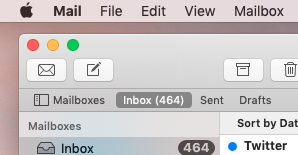
- Click Preferences
- Click Accounts
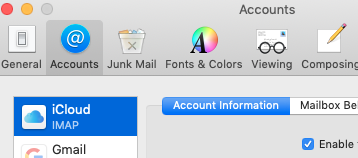
- Select your Gmail account
- And click the (-) remove button
- Now we will re-add your Gmail account
- Before that, let us make sure that IMAP access is enable. If not, you can do that easily. To enable IMAP in Gmail, login into your Gmail web client (gmail.com) and then click Settings:
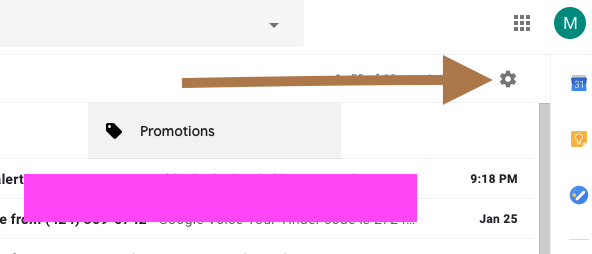
- Click the Forwarding and POP/IMAP tab
- Select Enable IMAP (IMAP access section)
- And scroll down and click Save.
- Now again in Mail App, choose Mail
- Click Add Account
- Select Google, then click Continue
- Enter your email and click Next
- Enter your password and click Next
- And follow the instructions
If this does not work, try the “Add Other Account” option and add smpt/imap info manually:
- Incoming server: imap.gmail.com
- Outgoing server: smtp.gmail.com
3- Open Safari and go to https://accounts.google.com/b/0/DisplayUnlockCaptcha and then enter your username and password, then enter the letters (captcha) then try again.
4-Please try the following:
- Quit Mail App.
- Open Keychain (Applications > Utilities or Spotlight Keychain)
- Search: google.oa
- Find the accounts that you are having trouble accessing, and delete Keychains
- Now go to https://accounts.google.com
- Sign in with your problematic account
- Click Security (left menu)
- Find the “Third-party apps with account access” section and click “manage third-party access”
- Click macOS and to revoke its access
- Then sign out (https://accounts.google.com)
- On your Mac, go to System Preferences > Internet accounts and re-authenticate your account
- And open your Mail and try again
5-Still having the problem? if so try this:
- Download and install Charles (a proxy app): https://www.charlesproxy.com/latest-release/download.do
- Authorize automatic proxy, when asked
- In Charles go to the Help menu and then choose SSL Proxying > Install Charles Root Certificate
- Keychain Access will open. Find the “Charles Proxy…” (you may type Charles to search).
- Double click on it.
- Expand the Trust section and set to “Always Trust”.
- Close the window, enter your password when you are asked.
- In Charles, choose SSL Proxying Settings (Proxy menu).
- Add a new location with Host: people.googleapis.com
- Go to the Tools menu and then choose Rewrite and click Add.
- Add a new location with Host: people.googleapis.com.
- Add a new action:
Type: Body
Where: Response
Replace Value: {“names”:[{“metadata”:{“primary”:true},”displayName”:”Your Name”}],”emailAddresses”:[{“value”:”your@email”}]}
- And now on your Mac, open System Settings and Internet Accounts and re-authorize your account.
- Now test to see if it is working, if your issue is resolved now, feel free to remove the Charles app.
See also: macOS Mojave Draining Your Mac Battery Life? Here Is How To Fix

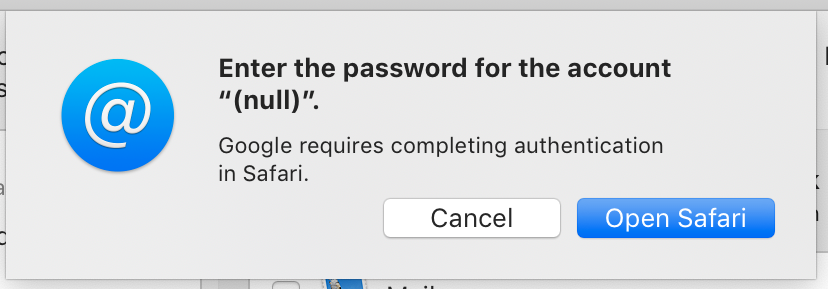
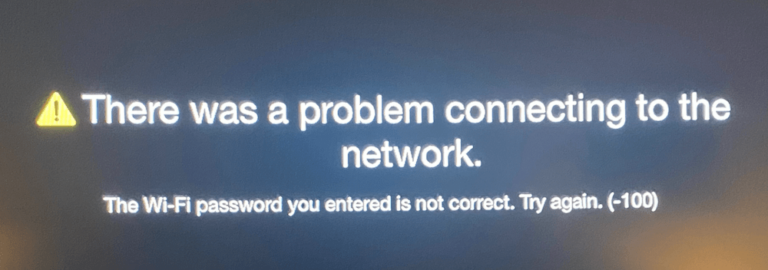
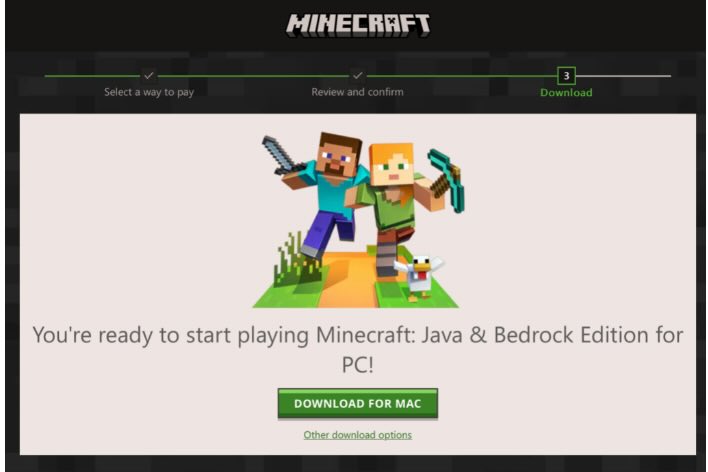
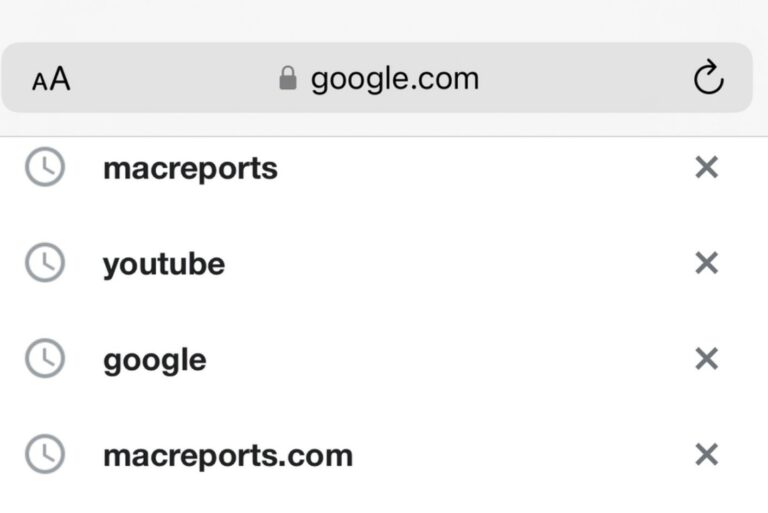
Thank you so much!! I’ve been trying to get it fixed for almost two years until I found this.
What worked for me was the following:
Go to google, sign into GMAIL.
Under Security, go to the section called App Passwords.
I had app passwords for iMac, iPad and iPhone created. I deleted the app password for the Mac.
Select the App=Mail, and the device=Mac
Google will generate a one time password which you should copy to the paste board.
At the Mac, in Mail, select Accounts under Mail in the menu bar
Setup the new account as “Other,” not Google.
Enter your friendly name, your Gmail address and paste the one time password you copied previously and hit .
Both Google, Mac Mail and you will be happy with the results.
Brilliant, thanks for the info been racking my brains for days going through all the usual tips & tricks. All up and running. Cheers!
Finally thank you thank you. This worked and my gmail added to my mac mail
#4 Worked for me as well, thanks!
Thanks a lot. It worked when I removed the access to macOS in the ‘manage third party apps’ and then then adding the account in Mail.
Thanks a mil.
I finally managed to locate an envelope index file in the Library/Mail/V7/MailData and deleted it. After 4 days and 8 hrs suffering it works again, thanks god.
great! thank you for the suggestions. haven’t tried them yet . but anyways i appreciate very much your help
HI guys,
i have fixed this one but my problem is that i cant open junk mails from Google account in Mac Mail. I can see the number of junk mails but when i open the folder looks like empty. no email inside. Somebody has some clue about it?
Cheers and have a nice day
fix #4 worked for me as well, thank you so much!!!
You’re the best. Item #4 fixed mine.
Thank you!!
Mail app authentication issues with Gmail – FIX, check for O/S OS update.
I faced the same issues, where none of the workarounds solved the issues, including adding “other mail” as opposed to google account, I even deleted all google stuff from keychain, revoked app access from gmail and started again…. but to no avail
I finally noticed a supplementary update outstanding on Mac, updated to 10.14.6 and everything is back to normal. Phew
I’m already at 10.15.4 Catalina and it’s still not fixed
I have just been through all the fixes I have found on line and after all that, when I went through the Add other Account’ I got the safari message again and it went no further.
So frustrating.
I worked my way down to # 4 and that finally worked.
I was sure I would have to reenter all my calendar entries!
Thank you.
Recently as on 28 june 2019 . i changed password for my gmail account.(Gsuit)
when i tried to update on ipad , while its says re-enter password , but not allowing to change i.e keyboard does not come up
while setting up ios mail for gmail it does not allowed. it is not going further for seeting up google hosted private domain
I removed the gmail account from the system preferences, restarted the macbook, and re-added the gmail account server. I was prompted to authenticate in Safar again, but this time it moved forward and its back to normal.
I spoke to Apple support now. They gave me the fix I needed.
You remove the gmail accounts.
Then reenter the data, but NOT using the gmail button. Instead use ‘other mail’, and enter the data with username and password.
It works perfectly now.
but Calender and contacts Remian unsync
That does work, but only for mail and notes – apple calendar no longer syncing with google calendar – this sucks!
Wrong!
I found an error in the console log that indicated that sandbox permissions were preventing the Internet Accounts process from opening Safari and exchanging the necessary information.
I rebooted into the recover console and ran ‘csrutil disable’ in the shell, rebooted, then went into Internet Accounts and selected Google and Safari opened as expected.’
After I logged into my Google account and was allowed to give my mac permissions to my mailbox, calendar, etc.
Then I could open Mail and resync with Gmail.
After that I re-enabled SIP with ‘csrutil enable’ in the recovery console and went on with life.
If someone wants to track down the exact sandboxed Library entry, it probably would help with the patch or a user supplied permanent solution versus my work around.
Hi Thanks for this, but with respect, I cannot do this. I have no clue how. Surely Apple should make a fix.
This is so frustrating.
Chris H
So in 2019 we need a third party proxy app because Apple is failing to connect to a gmail account. I have moved from OSX to Linux 2 years ago. 2019 will be the years i will be migrating my wife’s laptop to Linux, too. Apple, this is just ridiculous.