Apple TV Says Wi-Fi Password Is Incorrect When It Is Correct
Some users are experiencing issues with connecting their Apple TVs to Wi-Fi and getting a (-100) error message. The full error message says, “There was a problem connecting to the network. The Wi-Fi password you entered is not correct. Try again. (-100).”
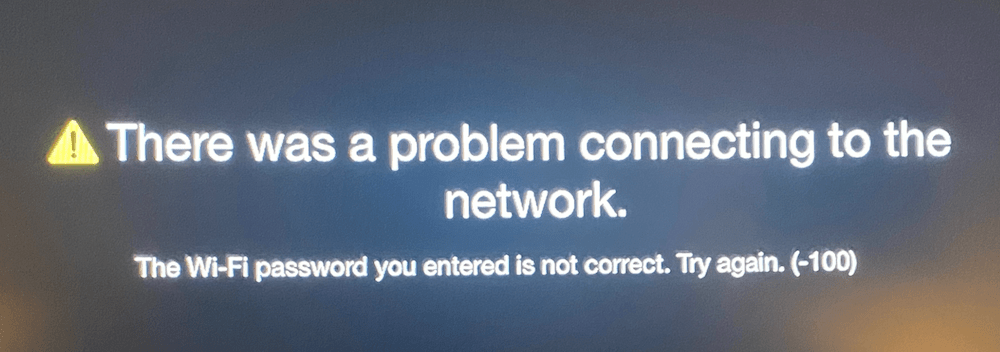
If you can’t connect your Apple TV to Wi-Fi, you won’t be able to play any content or stream movies or shows on your TV. You will need to connect your Apple TV to the Internet for digital content, either via Ethernet or Wi-Fi. We previously wrote about how you can troubleshoot general Apple TV Wi-Fi issues. I recommend you also try these steps if this article does not help you.
Apple TV password not correct error (-100)
It appears that this issue may occur on older Apple TV models. Interestingly, you may be shown this message saying the Wi-Fi password is not correct even before entering any password. It further appears that this issue is caused by the Wi-Fi network’s security settings, which may be incompatible with some of the older Apple TV models. If you have one of the following Apple TVs, you may experience this issue:
- Apple TV HD
- Apple TV (3rd generation)
- Apple TV (2nd generation)
- Apple TV (1st generation)
How to fix it
To fix this Apple TV Wi-Fi password problem, you will need to change your Wi-Fi settings. It is not that your Wi-Fi password is incorrect, just that the Apple TV models listed above do not support WPA3. WPA3 is the latest security standard, introduced in 2018. But earlier Apple TV models came out before WPA3, and they support WPA2. Even though WPA3 offers a more secure connection than WPA2, not all devices support it. You are having this issue because you are likely using WPA3 on your home network. If you want your Apple TV to connect to your home network, you will need to update your security settings and switch from WPA3 to WPA2. To do this, follow these steps:
- Open a web browser.
- Enter the default IP address (the common one is http://192.168.1.1.) of your home router and then log in. Your IP address and the default username and password can be found on your router’s manual or on the back of your modem.
- From the settings, look for “Wireless Setup” or similar and find security options.
- Select the WPA2 options and save the changes.
- Then restart your Apple TV.
- You will be asked to enter the Wi-Fi password, enter it.
Related Apple TV articles
