How to Fix When your iPhone Won’t Charge or Charges Slowly
Yesterday, I plugged in my phone to charge but nothing happened. Fortunately, I was able to resolve my issue. Are you having issues with charging? Sometimes you, too, may experience issues when you try to charge your iPhone. There can be many reasons why your iPhone will not charge or charges slowly. This article details a few simple steps you can take to fix this problem.
Also note than when your iPhone is successfully charging, you will see a lightning bolt next to the battery icon in the status bar if your iPhone is unlocked. If it is locked or if it is powered off, you will see a big battery icon. Sometimes you may see a message saying “Not Charging” when plugged in which indicates that there are some issues ranging from a faulty or damaged cable to intermittent connections.
Related articles:
- AirPods Wireless Charging Not Working
- Your MacBook Is Plugged In But Not Charging
- iPad Says “Not Charging” When It Is Plugged In
What to do?
Dealing with a phone that has stopped charging can be extremely frustrating. But do not worry. You may easily fix it. If your phone refuses to charge the battery, here is what you can do:
1. Are you plugged in? Yes, this sounds silly but check anyway. Make sure that your iPhone is tightly plugged in and it is connected to a power source. Furthermore, make sure that you hook up everything as it should be. Look at each contact. There should be only a very minimal wiggle room.
2. Check your cables and adapter. Make sure that you are using the cable and adapter that came with the iPhone.
If this is not possible make sure that your accessories are Apple certified. You may see a “This Accessory Is Not Supported By This Device” message.
Furthermore, make sure that:
- there is no damage to the cable or adapter. If you notice anything, do not use the damaged accessories.

- try a different cable and adapter.
3. Check the power source. It is possible that your iPhone or your cable and adapter may not be the problem, the problem may be the power outlet. You may want to try a different power source:
- If you’re trying to charge from the wall, try even a different wall outlet. Make sure that the wall outlet is functioning properly.
- If you’re charging from a USB port, try a different port and if that does not work, plug iPhone directly into a wall outlet.
4. Maybe your charging port is dirty? One of the causes of your iPhone’s charging problem is dust, lint, and debris. It is possible that this dust and dirt can keep the connector from making an electrical connection. This means that it is possible the lightning port may be clogged. This can cause your charger port to stop working. Try cleaning out the port with a toothpick, and then try again. Please follow the tips below:
- Turn off your phone. You can turn off your iPhone by going to Settings > General > Shut Down. You can also turn off by:
- (iPhone X, 11 or later): pressing and holding the power (side or top) and the volume up (or down) buttons together until you see the power off slider. Then drag the slider.
- (other iPhone models): pressing and holding the power (side or top) button until you see the power off slider. Then drag the slider.
- Use a flashlight to lit the port, and carefully look for any material. If you see anything:
- Use only a clean, dry toothbrush. Try to clean gently. Using the toothpick, try to lightly scrape. Try to pull out debris. Do not use anything else like a metal object. Do not use a paper clip or pin. You may damage your iPhone’s charging port permanently. Do not damage the charging port. Be gently.
- You may repeat this step until the port is cleaned.
- And then turn on your iPhone. To do this, press and hold the power button (side or top) until the Apple logo appears.
5. Some iPhone models support wireless charging. If wireless charging is not working, please pay attention to the following:
- If your iPhone has a thick case, remove it.
- Place your iPhone in the center of the charger.
- Ensure that your wireless charger is properly connected to a power outlet.
6. Check for updates. make sure that your iPhone has the latest version of the iOS software. It is really easy to update your device.
- Tap Settings.
- Tap General.
- Tap Software Update.
- If there is an update available, follow the onscreen instructions to install the updates on your iPhone.
7. Declining battery health? Your iPhone battery will not live forever. It is possible that your iPhone stops charging because its battery health is declining. You can easily check this. Here is how:
- Tap Settings > Battery > Battery > Health. Here you will see your iPhone’s battery capacity.
You may want to turn on Optimized Battery Charging.
You can optimize your iPhone’s battery charging.
If you are still having issues, you may want to contact Apple. Apple offers:




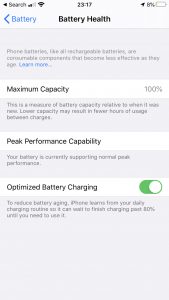
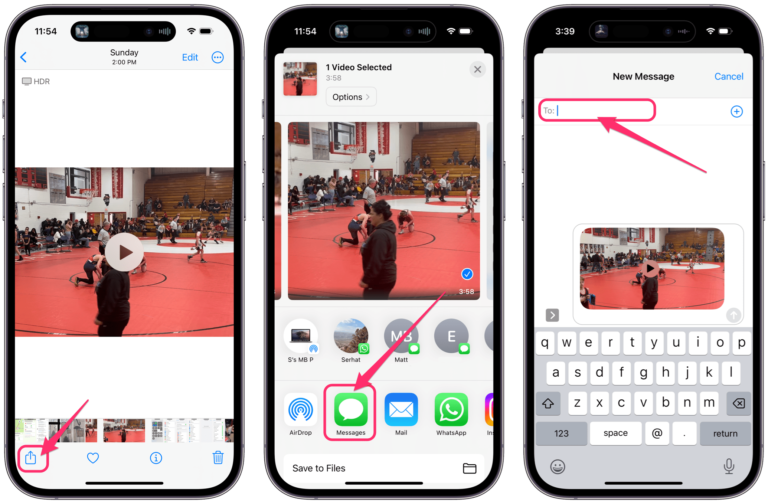
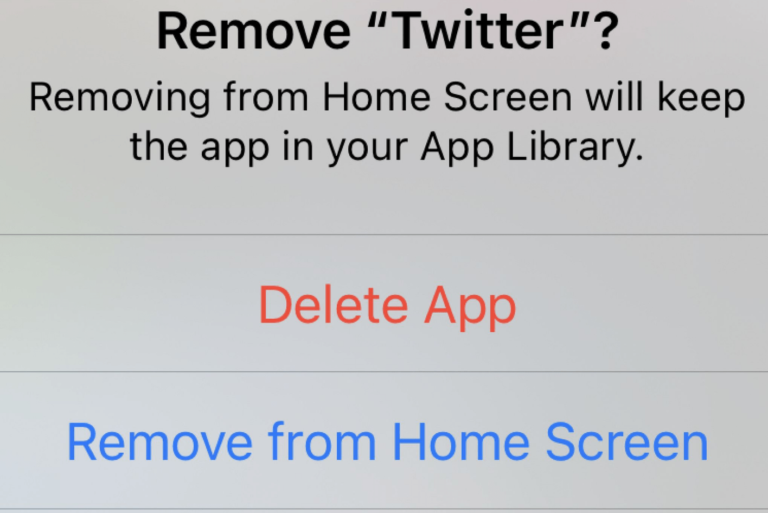
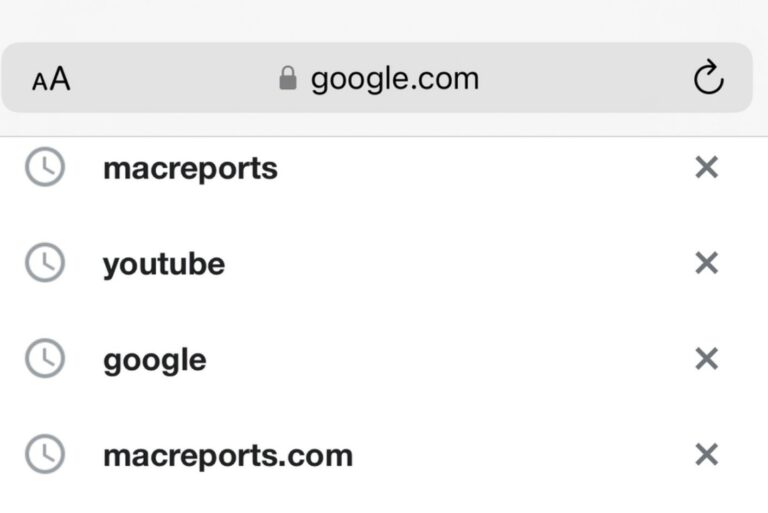
It appears to be the charger, not the phone, as my phone charged quickly and easily using a different charger belonging to somebody else.
Is it possible to get a new charger, please?
Mine won’t charge unless I use the Apple brick or a mobile charger. The cord doesn’t matter, but must have genuine Apple brick.
Check to make sure there is not lint or junk in the connection port on the iPhone. This builds up over time, especially for men that keep the phones in their pockets all the time. Use a tiny pin to scrap it out or clean it. this is usually the first thing to check!