What is iMessage? How Does It Work?
We previously wrote an article titled “iMessage frequently asked questions“. In that article, we briefly explained the basics of iMessage. This article provides more detail. In this article, we explain what is iMessage, how it works and what you can do when it is not working.
What is an iMessage?
You can use iMessage to collaborate with others. iMessage is a free, secure encrypted messaging service for iPhone, iPad, Mac, and Apple Watch. iMessage is Apple’s own messaging service. It was introduced in 2011.
iMessage can be called an “Over The Top” (OTT) service that does not require a cellular data connection. Your messages will be sent over Wi-Fi or cellular-data networks. If Wi-Fi is not available, your message will be sent over cellular data. If you use Wi-Fi to send or receive iMessages, there’s no cost. This means that iMessage may use your cellular data which will be deducted from your cellular data plan. And iMessage may use a lot of data especially if you are sending pictures or videos over iMessage. However, the iMessages you send over cellular don’t count toward your monthly text message allowance if your cellular data plan sets a limit.
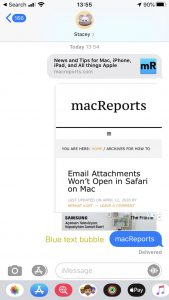
Regular text messages (SMS or MMS) require a cellular data plan with text-message abilities. Wireless carriers usually have three types of text message plans:
- Unlimited text plan. As the name suggests, you can send unlimited text messages.
- Limited text plan. In this type of plan, you have a messaging allowance, usually monthly, which says you can send a number of text messages.
- And pay per message. Your carrier charges you for each message you send or receive.
Regardless of your data plan, you can send unlimited iMessages.
How to send an iMessage
To be able to use iMessage, you need to have Apple’s Messages app on your device running iOS 5 or later, watchOS 1 or later or OS X Mountain Lion or later. You and your recipient will need a compatible iPhone, iPad, iPod touch, Mac or Apple Watch to use iMessage.
Everything works automatically. Sending iMessages require a two-way, iMessaging-capable device. On your device, just open the Messages app and type and then send your message. Then Messages will check with Apple servers if your recipient is set up for iMessage. If yes, your message will automatically be sent as an iMessage. If no, your message will be sent as a regular text message (SMS/MMS).
iMessages will appear in blue bubbles and regular text messages will appear in green bubbles.
To turn on or off iMessage on your device:
- On your iPhone, iPad or iPod touch, go to Settings > Messages and iMessage.
- On your Mac, to turn off iMessage, open the Messages app and click Messages > Preferences, then click Accounts and select your iMessage account.
iMessage features
iMessage has a lot of cool features. You can send and receive text, pictures, videos, sound, location, money, heartbeats and more easily. Here are some features:
- You can create group iMessage chats. (see also: How To Exit A Group Message On Your iPhone)
- iMessage includes read receipts.
- You can send photos, videos or audio in Messages.
- You can send your location.
- You can use message effects.
- You can send a sketch, tap, or heartbeat using Digital Touch.
- You can send or receive money with Apple Pay.
- You can send GIFs using #images.
- You can use iMessage apps.
- You can use Messages in Cloud to keep your entire message history updated and available on all your devices.
How to troubleshoot iMessage problems
If you are experiencing issues with iMessage, please see the tips below:
- Make sure that your device has the latest version of iOS, iPadOS, macOS or watchOS.
- Turn off iMessage (see the section above to turn on/off iMessage), then restart your device and then turn on iMessage.
- Sign out and sign in:
- On your Mac: Open Messages, choose Messages > Preferences, then click Accounts and select your iMessage account. Click Sign Out. Then restart your Mac and sign in.
- On your iPad, iPhone or iPod touch: Settings > Messages > Send & Receive. Tap your Apple ID, then tap Sign Out. Then restart your device and sign in.
- Make sure that your device is connected to the Internet (a cellular data or Wi-Fi network).
- Make sure that your time zone is set correctly:
- macOS: Choose Apple menu > System Preferences, then click Date & Time. Also, you may want to check the ”Set date and time automatically” box.
- iOS or iPadOS: Settings > General > Date & Time. You may also want to turn on the “Set Automatically” option.
- Check the Apple System Status page. Maybe Apple is having iMessage outages.
- See this article if you see the “Phone Number Is Not Registered With iMessage” message.
- See this article if your messages are out of order.
- See this article if iMessage won’t send photos.
- See this article if Messages won’t open on your Mac.
- See this article if macOS Messages Freezes or Crashes.
- See this article if you see the “Number Changed to Primary” Notification.
- See this article if you see the “Your Carrier May Charge For SMS Messages Used To Activate iMessage” message.

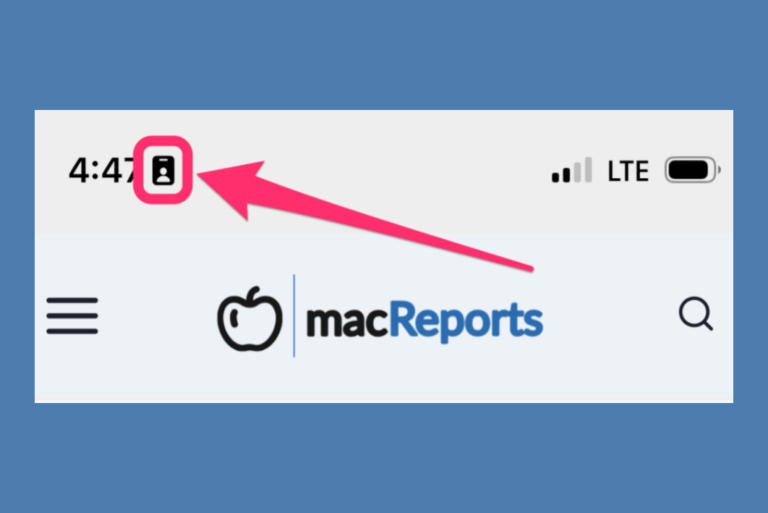
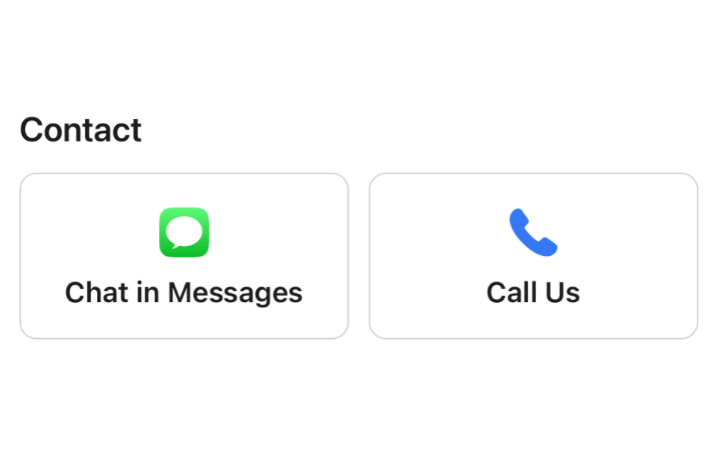
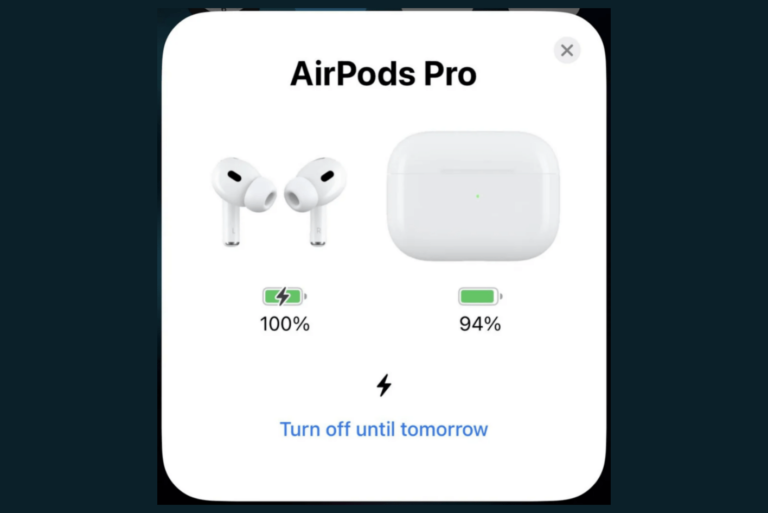
I want to know.. If I am trying to reach an Iphone user and it goes directly to voicemail without even rining, I hang up right before the beep of the voicemail, does it still leave a notification that I tried reaching the Iphone user?
Yes