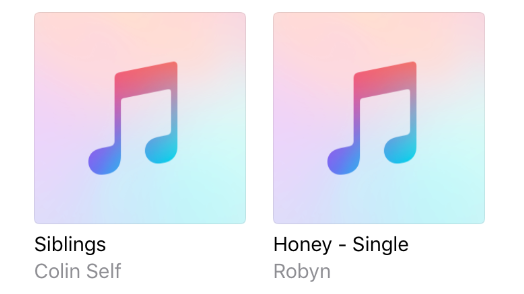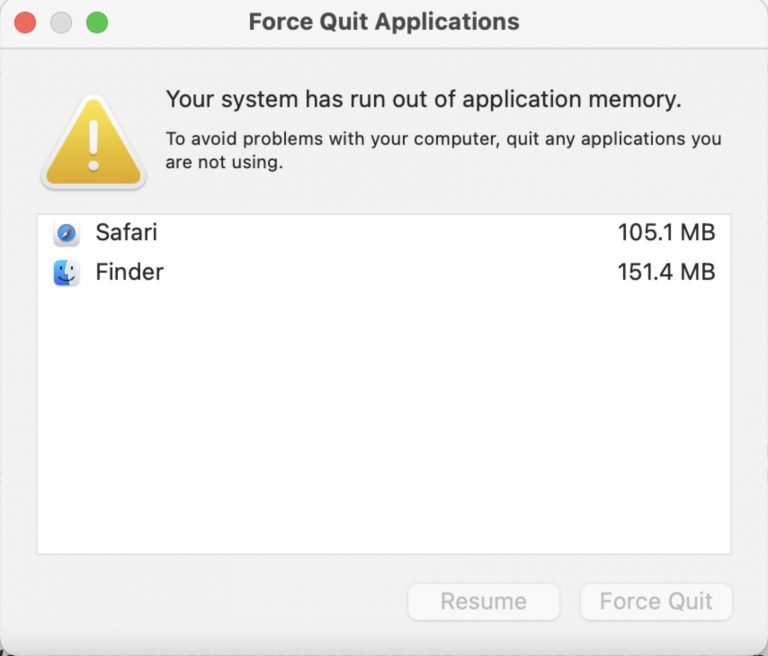Music App: Album / Song Art Not Appearing? Fix
Several iPhone and iPad users have reported that Apple Music album art is not showing when using the app. Cover art for songs and albums is automatically added for music files. If your music library files are not loading the album artwork, and if you only see the generic placeholder music icon (see the image below), then you may want to read this article. If you are not seeing album artwork in Apple Music, please try the following tips to resolve it.
See also: How To Remove Music Player Widget From The Lock Screen
- Update your iOS device to the latest version. You can update your device wirelessly by going to Settings > General > Software Update. You can also update your device via iTunes by connecting your device to you computer. Updating your device may resolve the problem, if not, read on.
- Force close the Music app and re-open again. Here is how you can do this:
- If your device does now have a Home button (e.g., iPhone X), swipe up from the bottom of your screen and find the Music app icon (you may swipe right or left to find it) and swipe up on the icon to close and relaunch the app.
- If your device has a Home button, double press the Home button and find the Music app preview icon and then swipe up on its preview. And reopen it.
- If you are still having this problem, on your iOS device, go to Settings > Music and then toggle off “Show Apple Music” and “iCloud Music Library”.
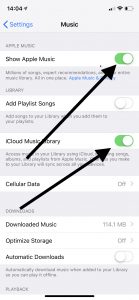 Now, restart your device. Once your device is turned on, go back to Settings > Music toggle on both “Show Apple Music” and “iCloud Music Library”. When you enable iCloud Music Library, you will be asked if you want to keep the music that’s on your iOS device. There will be two options for you: “Keep Music” and “Delete & replace”. Here tap “Delete & Replace”. If you cannot enable iCloud Music Library, please read this article.
Now, restart your device. Once your device is turned on, go back to Settings > Music toggle on both “Show Apple Music” and “iCloud Music Library”. When you enable iCloud Music Library, you will be asked if you want to keep the music that’s on your iOS device. There will be two options for you: “Keep Music” and “Delete & replace”. Here tap “Delete & Replace”. If you cannot enable iCloud Music Library, please read this article. - It is possible that your iPhone or iPad does not have enough free space and thus artwork cannot be displayed. You need to have at least 2.5 GB space. Do not worry it is pretty easy to free up on your iPad or iPhone. You probably want to know your current state and what’s taking up your storage space. Tap Settings > General > iPhone (or iPad) Storage. You may want to delete large apps, or other content you do not need. You may want to delete photos and videos in Messages. You can also enable “Auto Delete Old Conversations” by going to Settings > Messages.
See also: How To Free Up Hard Disk Space On Your Mac
Hopefully, one of the tips above helps you repopulate the artwork. If not, you may want to contact Apple.