macOS: “WiFi: No Hardware Installed Error”, Fix
Some macOS users may experience this issue. In fact, several users report this problem. Users state that they can’t get online because their Mac computers display this message: “Wi-Fi: No hardware installed” (see the image below) when the Wi-Fi icon in the menu bar is clicked.
 If you see this error message, this means that your Mac is unable to detect your Wi-Fi adaptor because of two possible reasons: (a) Wi-Fi adaptor is not installed or (b) Wi-Fi adaptor is failed.
If you see this error message, this means that your Mac is unable to detect your Wi-Fi adaptor because of two possible reasons: (a) Wi-Fi adaptor is not installed or (b) Wi-Fi adaptor is failed.
See also: Bluetooth not working?
As everyone relies on their Internet connection to function properly, this can very frustrating when your wireless connection goes down as a result of this problem. Your Mac may start having this Wi-Fi issue after updating your computer.
This short article explains how you can troublesoot this Wi-Fi issue:
- The first thing you should do is to simply restart your Mac.
- If restarting your Mac does not help, the second tip you should try is to reset NVRAM and SMC. To reset NVRAM (or PRAM) is easy. Here is how:
- Turn off your computer
- Then restart your Mac, immediately press and hold down the Command + Option + P + R keys together until you hear the reboot sound (about 20 seconds).
- Your Mac will reboot. Now check if the Wi-Fi icon still shows the X icon and Wi-Fi: No hardware installed message. If you are still having this problem then now reset SMC.
- Resetting SMC (System Management Controller) is a little bit complex. It is slightly different on different Mac models. Apple’s document explains how you can do that. After resetting SMC, are you still having Wi-Fi issues? If so, please see the next tip.
- It is possible that an old system configuration file may cause this. This file is ‘/etc/sysctl.conf’. Modern Macs do not even have this file anymore. To the following steps:
- Open the Terminal app (Applications > Utilities)
- Enter the following command and hit Enter
- ls -l /etc/sysctl.conf
- It should return a result like “No such file or directory”. This means that your Wi-Fi problem is caused by something else.
- However, if you see a result like this : “-rw-r–r– 1 root wheel 136 24 Nov 2013 /etc/sysctl.conf“; this means that your computer has sysctl.conf file. It is highly likely that this file is causing this network problem. What you want to do this rename this file to see if that fixes the issue (so you can restore later if you want to).
- In Terminal, enter the following command and press Enter
- sudo mv /etc/sysctl.conf /etc/sysctl.conf.bak
- You may have to enter your admin password to make this change.
- Then simply restart your Mac
- Start up your Mac in Safe Mode. Here is how:
- Turn off your Mac
- Start your Mac and immediately press and hold the Shift key. You will see the Apple logo. Release the Shift ket when you see the login window.
- Now you are in Safe Mode. Is Wi-Fi working?
- Restart your Mac normally without pressing any keys. (see also: If Safe Mode is stuck?)
- On your Mac, follow these steps:
- Go to System Preferences > Network
- Select Wi-Fi on the left-hand side (see the image below)
- There is a configuration icon, click that to open configuration options.
- And select “Make Service Inactive”
- And then click Apply.
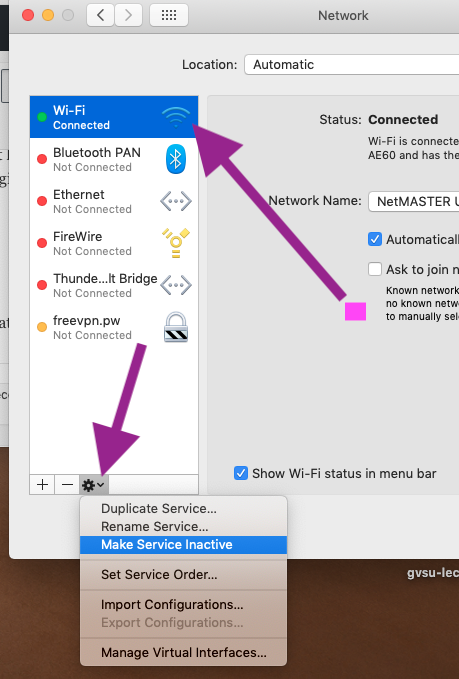
- Now restart your Mac
- And go to System preferences > Network and now select “Make Service Active” and click Apply.
Are you still having this problem? If so, you may want to contact Apple. You can make a Genius Bar reservation or you can live chat with an Apple support representative.
See also: Mac Mojave is not responding

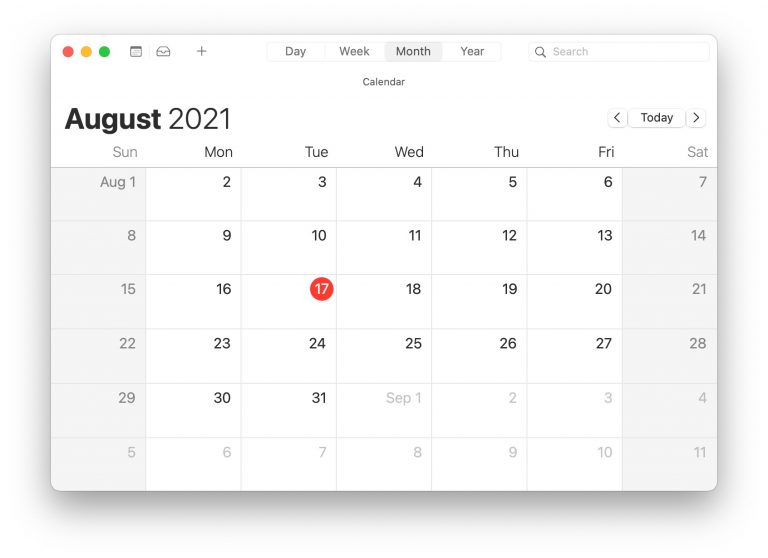

There have been multiple questions as to what to do if the response after Step 4 is no such file. What are the “caused by something else” suspects?
I KNOW my WiFi card is good because it works in Safe Mode and on another drive partition on the same Mac (no disconnects). I also have another Mac running the same OS (10.11) and no issues on the same router, so I can’t blame that either. Meanwhile my 10,1 iMac has been unable to power on the WiFi for over two years under El Capitan. I have been using ethernet as a workaround but recently purchased a new Mac and need to move the older iMac to a location where I won’t be able to hardwire it but still want it available on my home network (for the 32-bit apps it can run).
I even tried copying over the Library/Preferences/SystemConfiguration/ files from a working copy of El Capitan on another Mac and still the WiFi interface will not turn on. Wireless Diagnostics only reflects a bunch of crashes with Microsoft System Updater and WiFi Proxy (but no WiFi proxy checked in system preferences). Because it can’t turn on the WiFi interface, the WiFi Diagnostics report seems of limited value. (Or am I wrong? If so what should I be looking for in the report?)
I only have two third-party apps that launch at startup besides Microsoft Updater, one was Evernote (helper app, since unchecked under Login Items in System Preferences) and the other was F.lux (app to dim screen at sunset that I have had working with this setup for many years). Meanwhile, all is well in Safe Mode. I have tried Apple Hardware Test with no clue as to a hard drive fan that’s not working great. I have even booted into Single User Mode and run disk repair from there (but there was nothing to repair). I even tried reinstalling El Capitan (which was a real hassle because I had to set the date back to 2017 to get around an expired certificate from Apple).
I’m at the end of the line here and really hope that the author of the article can comment: What else is there to check for those of us who do not have a sysctl.conf file? Are there System files (plists?) OUTSIDE the Library/Preferences/System Configuration folder that also influence whether the WiFi interface can be powered on? (I have made the invisible files visible and can check but I need to know where to check.)
Eternal gratitude to the moderators for posting my reply — and to anyone who can help!
I’ve struggled with this periodically for like 7 years. I replaced the wifi adapter and that worked for like a week. Eventually, I had a local MAC repair business override my IOS so I could update to the newest version. I’m now using Big Sur 11.4 and it appears to be working for now
Who can I contact to help me with this?
In my case, resetting NVRAM/PRAM and SMC did not help. The cause was physical – the cable for Wi-Fi card became loose. I disconnected battery power, removed cable, cleaned cable & socket, and re-installed. Voilà – working Wi-Fi again! This page has detailed instructions (note in my case I did not replace the cable, just cleaned & re-seated it):
https://www.ifixit.com/Guide/MacBook+Pro+13-Inch+Unibody+Early+2011+AirPort-Bluetooth+Cable+Replacement/5162
My iMac says no hardware installed but when I go to network in settings there is nothing there. Not even WiFi grayed out. There is nothing. How can add wood hardware back in?
This was also the situation in my case, I tried a new wifi-bluetooth-webcam cable with no result so I purchased a second hand wifi card and up popped the hardware, connected solid without a problem.
My question is this: After step 4 and you get the response file does not exist then what?
In the command ‘ls -l /etc/sysctl.conf’ it is not ‘i’ but lowercase ‘L’
I’d say first of all check whether your camera’s working (e.g. launch PhotoBooth). If not, it’s a direct indication the problem may arise from the cable since it’s the same that connects the Bluetooth/Wifi card. Then open the laptop and check whether the cable is well connected to the board (in my case it was not). There, before any PRAM/SMC whatever reset, that should be the first troubleshooting step.
My mac has problem with Hotspot and Im confuse of this…
My phone is Samsung S8 and Im using Mobile data and share it with my mac wit Hotspot. And problem is there when I connect wifi to hotspot everything become slow and apps open with delay…
I have tried different ways, Activity Monitor about cpu, memory and network is all normal…
but whole system become slow, And when I just turn off wifi or disconnect it, every app that stuck in loading, open Instantly and no delay and lags on Os…
how can I fix that?
Ima cry like I need my laptop its part of me and this wifi issue has been happening since three days ago and Its to the point where im ranting in the comments desperate AF
Finally after doing these steps multiple times I got my WiFi working only for the computer to later fall asleep and it’s not working again 🙁
i’m trying several times but its not working!!!! 🙁 i feel sad because only one night i closed my computer and next day i opened it and surprise the wifi doesnt work!!
Struggled for more than 3 days and decided to buy an external hardware and gave a last try and the step 6 worked like a charm! 🙂
Thanks, mate.
My question is if you get the response file does not exist then what?
Saved me. I replaced my HD on a late 2012 macMini with an SSD, and also installed 16GB RAM. Got the WiFi: No Hardware Installed error. Tried everything all over the internet for hours. Step 4 is the one that worked. My late 2012 macMini had the sysctl.conf file. Once I renamed it, then booted up in Safe Mode and saw that it worked, I was good to go. The machine rocks quite fast now. Thank you.
Been struggling with this FOREVER. Thank you!! That damn
Renaming conf file has fixed the issue for me, thanks. It also made my iMac think faster.