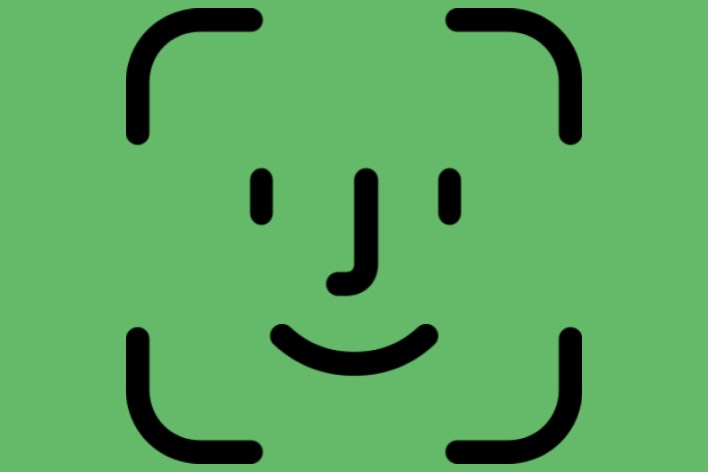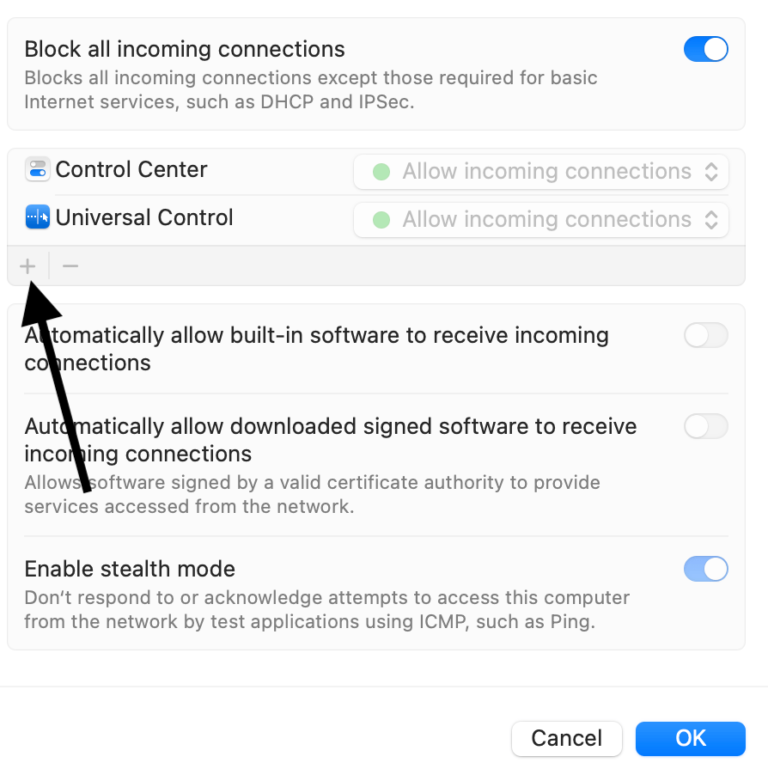Photo Memories on iPhone: How to Pause, View, Zoom or Share
This is one I had been wondering about for awhile but just recently got around to figuring out. On my iPhone, I use a Photos widget. The photos change occasionally, and it’s a nice way to see my photos without actually stopping to dig through them. When I tap on the widget, I’ll often see a little “movie” made from a small collection of photos set to music. These little “movies” are from the Memories collection created by the Photos app.
Many times, while watching one of these, I want to pause on a particular photo to get a better look. Sometimes I also want to save that photo somewhere, mark it as a favorite or share it with a friend. In this article, I’ll explain how to do these things on your iPhone or iPad.
Memories in Photos
Memories is actually pretty cool. I am someone who wishes they took more photos and someone who never organizes their photos. Memories collects photos and videos that have a common person, place or event. (You can also create your own.)
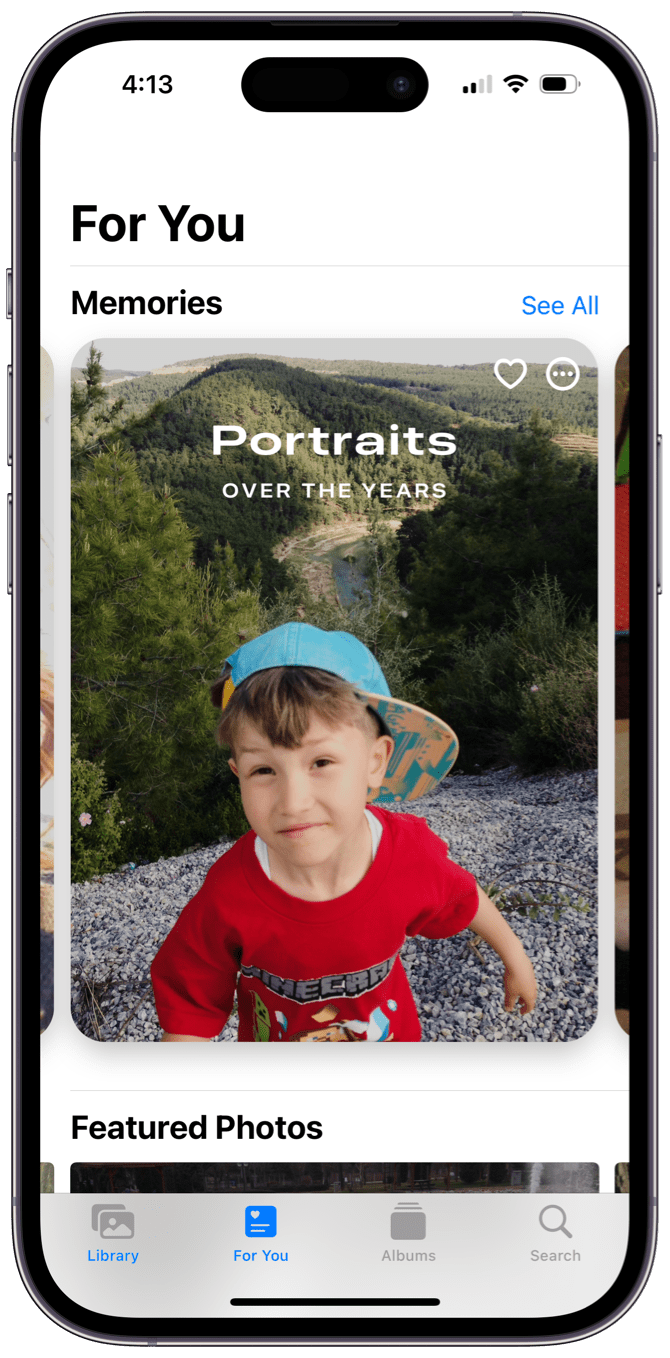
You can find Memories in the For You tab in the Photos app. Each memory has a title that may include dates, places or some other descriptive information.
How to pause, zoom, share or mark as a favorite
While a memory is playing, you can:
Pause the memory
Just tap on the image, then hit the Pause button.
Share the memory
Pause the memory, then hit the Share button at the top of your screen.
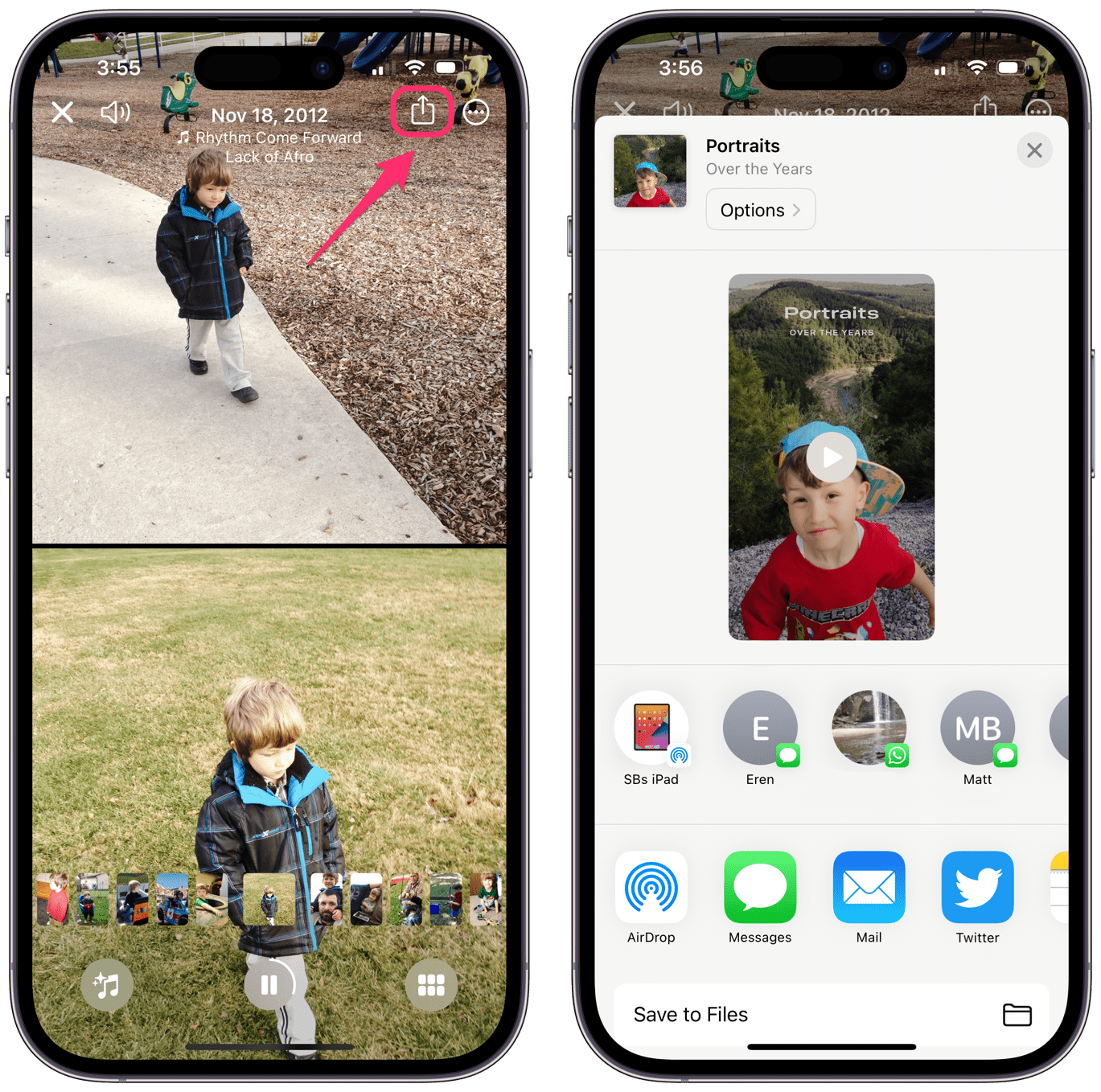
Add it to your Favorites
Tap on the circle with three dots near the top of your screen. Then, tap on Add To Favorites. You can also edit the title or AirPlay the memory from this menu.
Zoom in on a photo
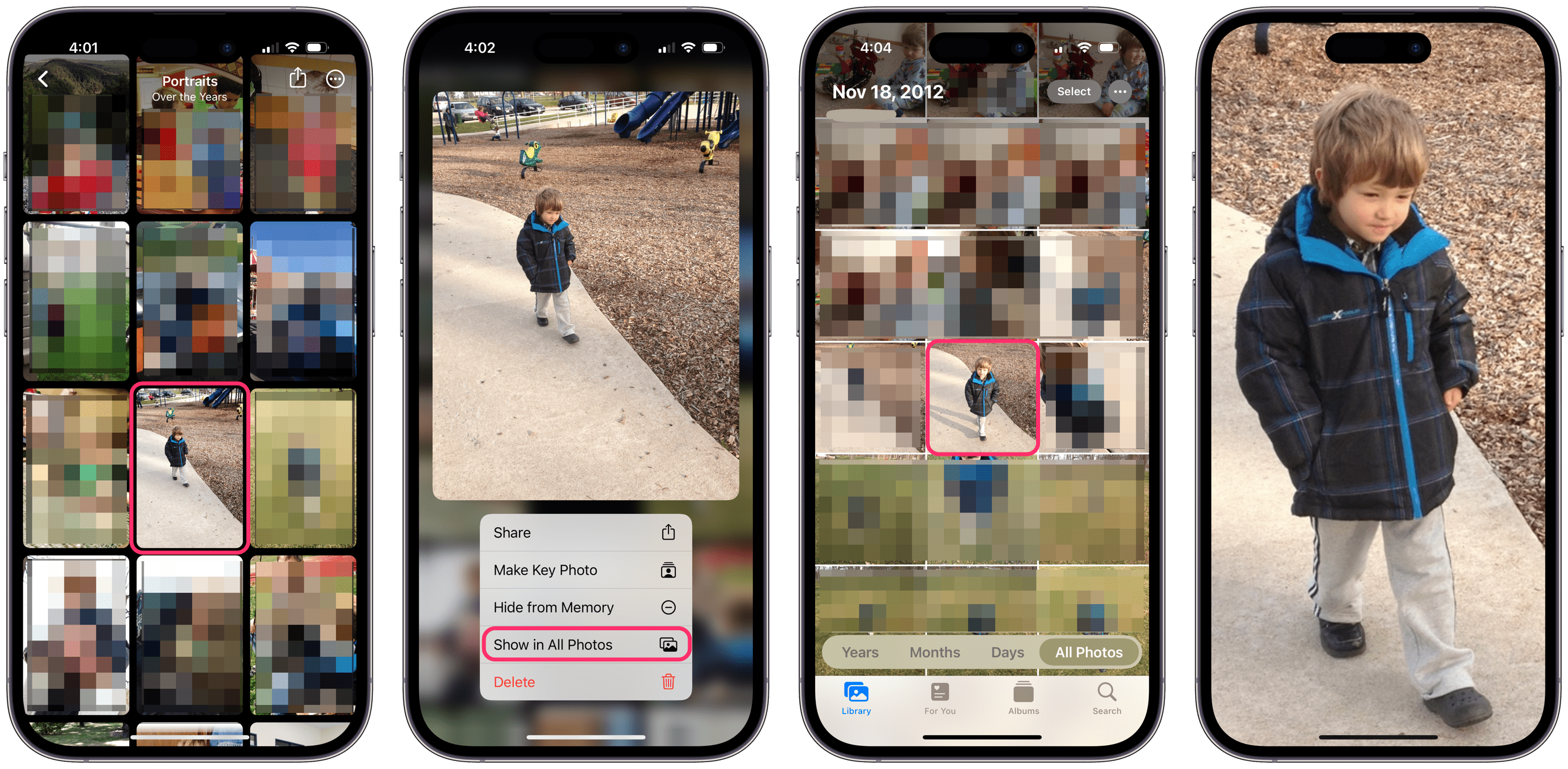
- When the photo shows up in the memory, tap the screen, then tap on Pause.
- Now tap on the button with tiles on it (bottom-right corner of the screen). This will open all of the photos and videos in the memory as tiles on your screen.
- Press and hold on the photo until a menu appears. You will see a few options appear.
- Tap on Show in All Photos. Now you can tap on the image to open it and use two fingers to pinch open to zoom.
Do other photo manipulation tasks
Follow the steps above for zooming in on the photo to open (Show in All Photos) your desired photo from the memory. Once open, you can:
- Tap on Edit to edit the photo.
- Press on the photo’s subject to select/lift the subject out of the photo, then copy or share it.
- Mark it as a Favorite.
- And more.
Related articles