iPhone Not Ringing, Fix
Is your iPhone not ringing when someone calls you? Thus, you are missing incoming calls? This article explains how you can troubleshoot when your iPhone does not ring when receiving calls. If you are experiencing this problem, it is highly likely that you will find it very annoying because it may cause you to miss important incoming calls. If you cannot answer a call because of this, your phone become useless.
See also: Wi-Fi Calling Not Working?
Let’s first check some basic iPhone ring settings:
This may be due to incorrect or unintended settings. Here is what and how you can check:
- Your iPhone has a Ring/Silent switch on its left side. When this is set to silent (when the switch is in red position), your phone will vibrate but will not ring. Check this switch. Ensure that silent mode is not turned on.
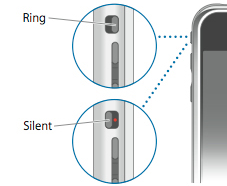
- On your iPhone, go to Settings > Do Not Disturb > Do Not Disturb > OFF. If this is on, your incoming calls will be silenced. Please ensure that it is set to off.
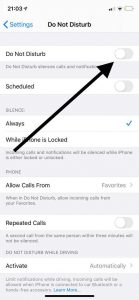
- On your phone, go to Settings > Sound & Haptics and increase the volume of the ringer. And make sure that the Change With Buttons option is set to off.
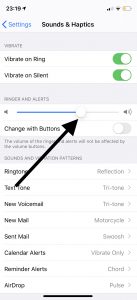
- Are you having this problem with all calls or some calls? If your phone does not ring for all callers, It is possible that you may have blocked their phone numbers. If a number is blocked, you will not receive a call from this number. You can check that easily. Here is how:
- On your iPhone, tap Settings and Phone
- Scroll down and tap Blocked Contacts
- Here you can see all blocked numbers. Review them.
- Do you use Call Forwarding? Turn this off and try again. Here is how you can do that:
- On your iPhone, tap Settings > Phone
- Tap Call Forwarding
- And set this off
See also: iPhone Says Voicemail Is Full But It Is Not, Fix
iPhone won’t’ Not Ringing
So you checked your settings and it is not a settings issue? Then try the tips below:
- Turn on Airplane Mode, wait a few seconds and then turn it off.
- Update your iPhone, if there is an update available. You can check that by going to Settings > General > Software Update.
- Restarting your phone may help you. It is simple but effective. Restart your iPhone by pressing the on/off button until you see the red turn off slider. And slide the slider to power off your device. If your device is running iOS 12 or later, you can also shut down your device by going to Settings > General > Shut Down. Then press and hold the on/off button until you see the Apple logo.
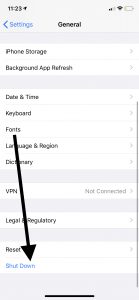
- Update your carrier settings. Sometimes carriers (Verizon, ATT&T, T-Mobile etc) release updates regarding cellular connections. Check to see if there is an update. Here is how:
- On your phone, go to Settings > General > About
- If there is an update, a popup will appear. Follow the instructions.
- On your iPhone, turn on and then off Silence Unknown Callers. Here is how:
- Reset Network Settings. This action will reset network settings and this means that, for example, your Wi-Fi passwords etc will be deleted. Here is how:
If you are still having this problem, and nothing above helps you, you may want to contact Apple. In the meantime, you may want to turn on LED Flash for Alerts so that you do not miss any more calls. You can do that by going to Settings > Accessibility > Audio/Visual and then enable Led Flash for Alerts. 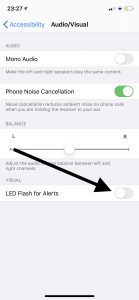
See also:

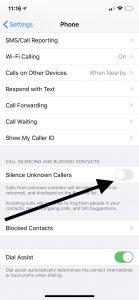
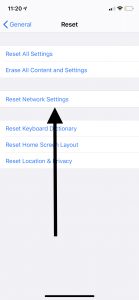
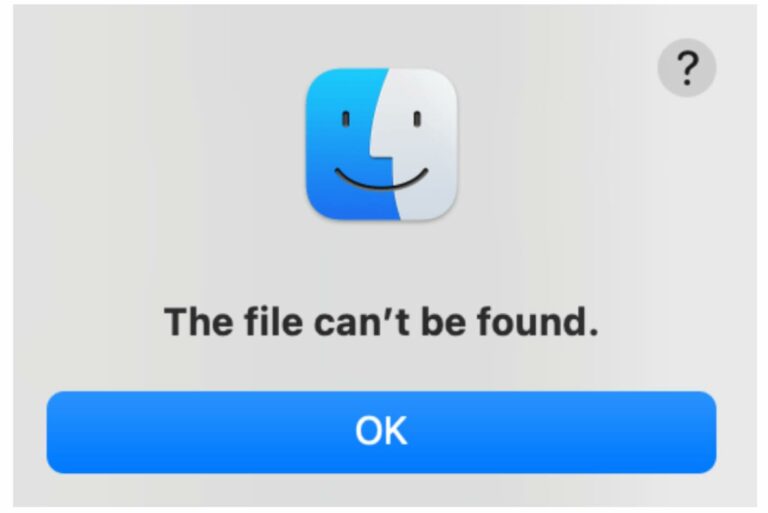
I had the same problem – suggest a company wide alert be sent to have employees check this for all sales of the iPhone – just bought mine and it took a week before I figured it out. Have a problem – when a call comes in – it rings now on my phone (iPhone 12) it also rings on my ‘Face Time’?
Thank you, Dr. Kurt! I thought I was going nuts because my iPhone SE stopped ringing and I was missing calls. I never noticed that little toggle switch before, especially with the case on it. Many, many thanks.