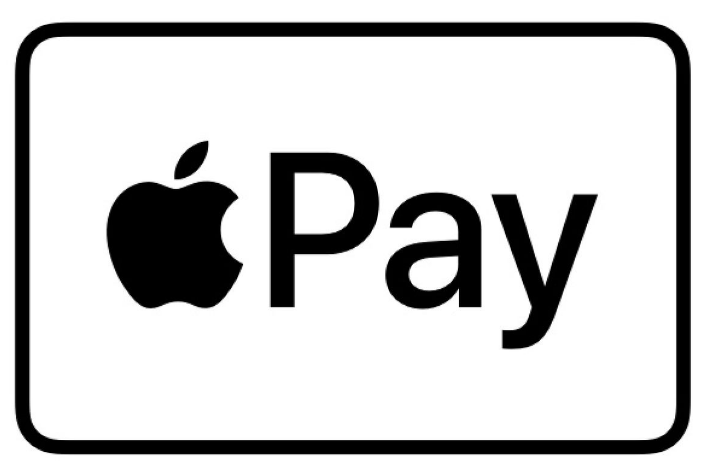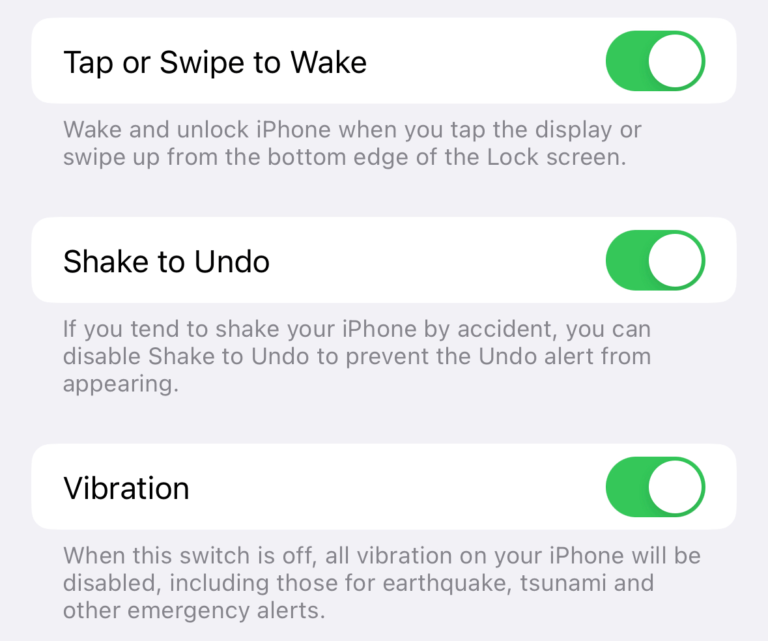The Package “%@” is Missing or Invalid, Fix
Several users have said that they see an error message saying “the package “%@” is missing or invalid. An error occurred while installing the selected updates” while attempting to upgrade to macOS Monterey. You can see the screenshot of the message below:
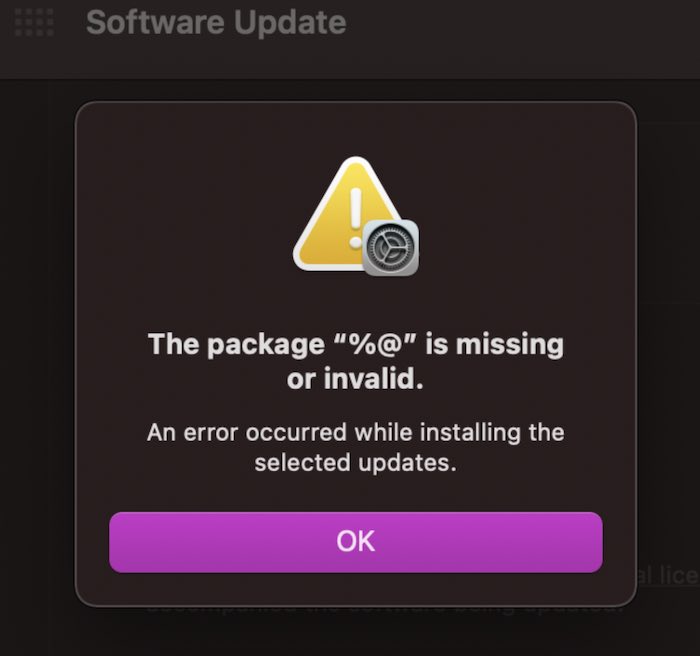
This error message appears after the update is downloaded while your Mac is installing the download. If you encounter this problem, it is important that you fix it because you will not be able to upgrade your Mac to macOS Monterey.
Here is how you can fix the “The package %@ is missing or invalid” Error Message:
Restart
Let’s start with the simplest step. Restart your Mac. Restarting may fix your issue. Click the Apple menu and select Restart. After that try to upgrade again.
Download Updates
If restarting does not work, and then if you see this error message, click the OK button to dismiss this message. Then go to System Preferences > Software Update. Your Mac may show updates for the currently installed version (e.g., Big Sur updates). Click Update Now and install these updates. After that, go back to System Preferences > Software Update. This time, your Mac may show the Monterey upgrade. Click Upgrade Now and to see if you see this error message or not.
If your Mac does not show updates for the currently installed version, then go to System Preferences > Software Updates. Do not click the Upgrade Now. Find the “Other updates are available section” and click the More Info link. This will open a new Updates window. Select all listed updates and then click Install Now. After installing, then try to update your Mac.
Change your network
Sometimes changing the network seems to fix this problem. Try these:
- Try connecting to a different Wi-Fi network.
- If possible, connect to the Ethernet and turn off Wi-Fi.
First, delete the macOS installer. The installer could be in the Applications folder.
And try to download the update and install it again.
Safe Mode
If the above steps do not fix this “package invalid” error, then restart your Mac in Safe Mode and try to upgrade in Safe Mode. Here is how:
- Open the Applications folder on your Mac. Look for a Monterey installer. If you find it, move it to the Trash.
- Restart your Mac in Safe Mode.
- In Safe Mode, go to System Preferences > Software Update and try again.
- If you could upgrade, restart your Mac.
- If you could not upgrade, restart your Mac. Then go back again to System Preferences > Software Update and try again.
See also: