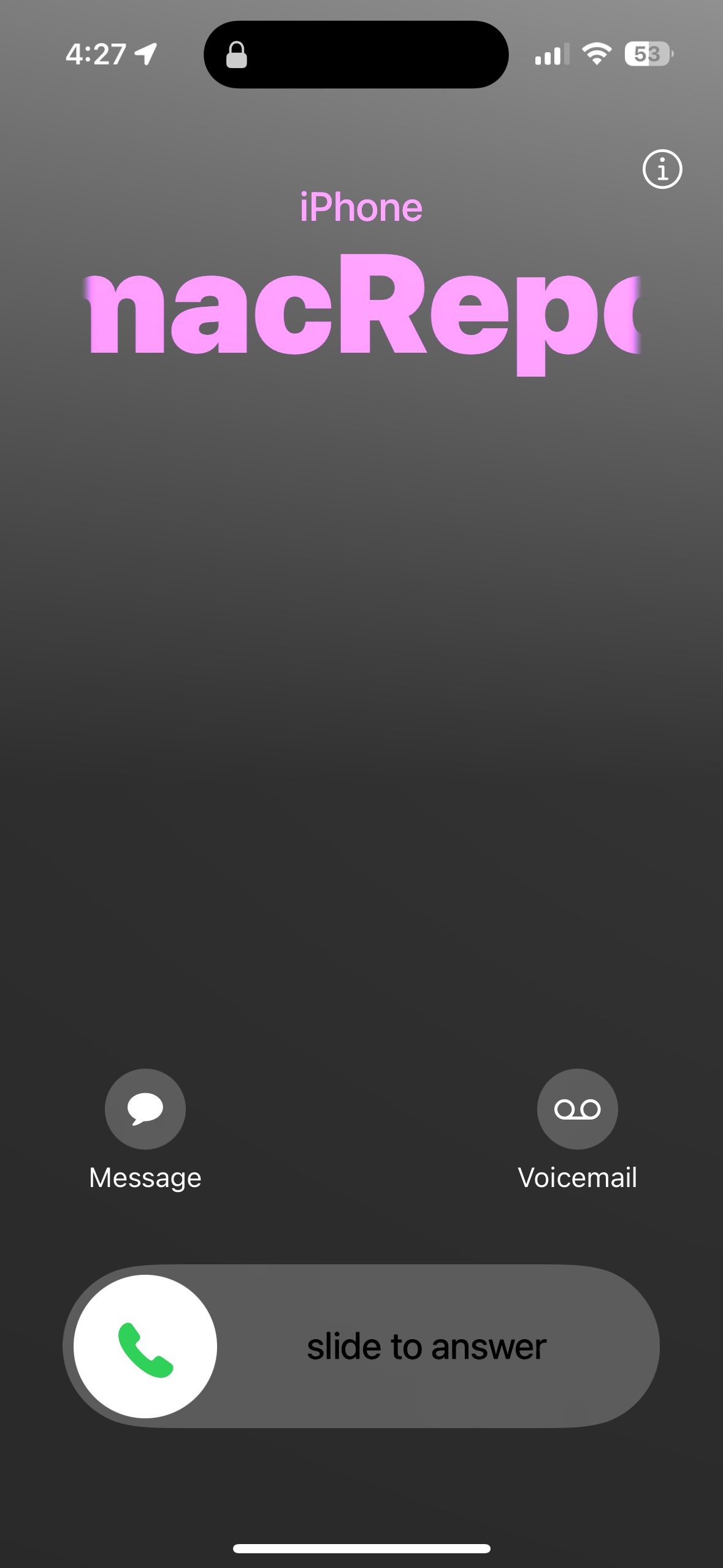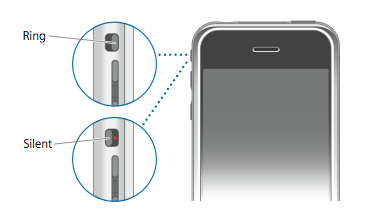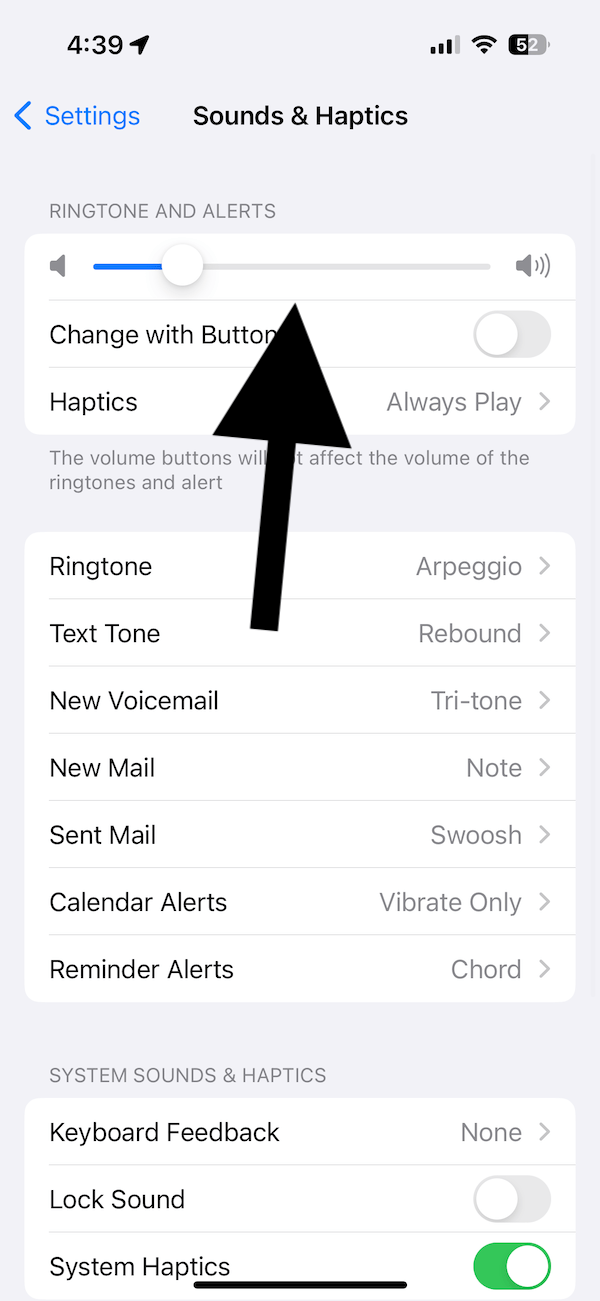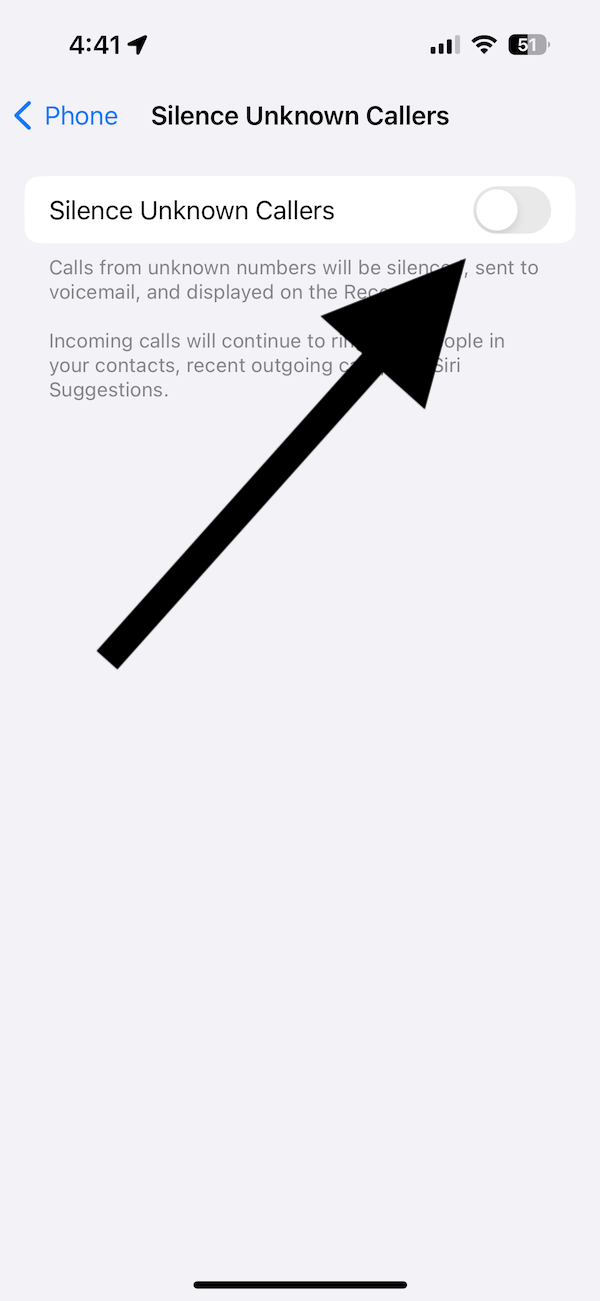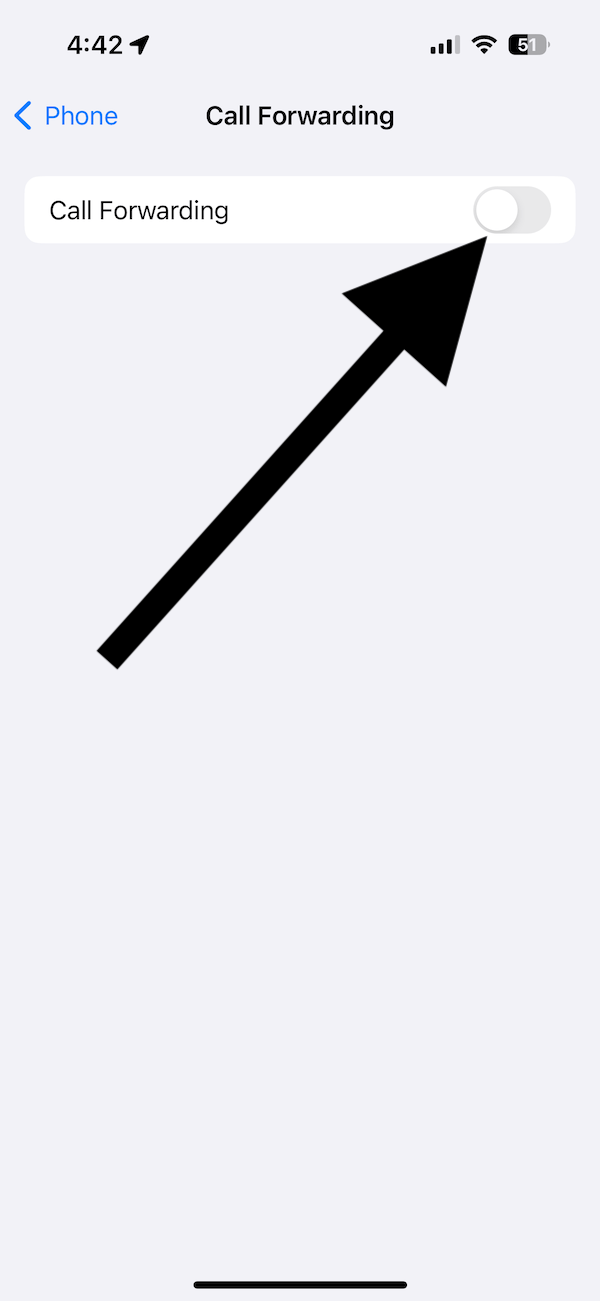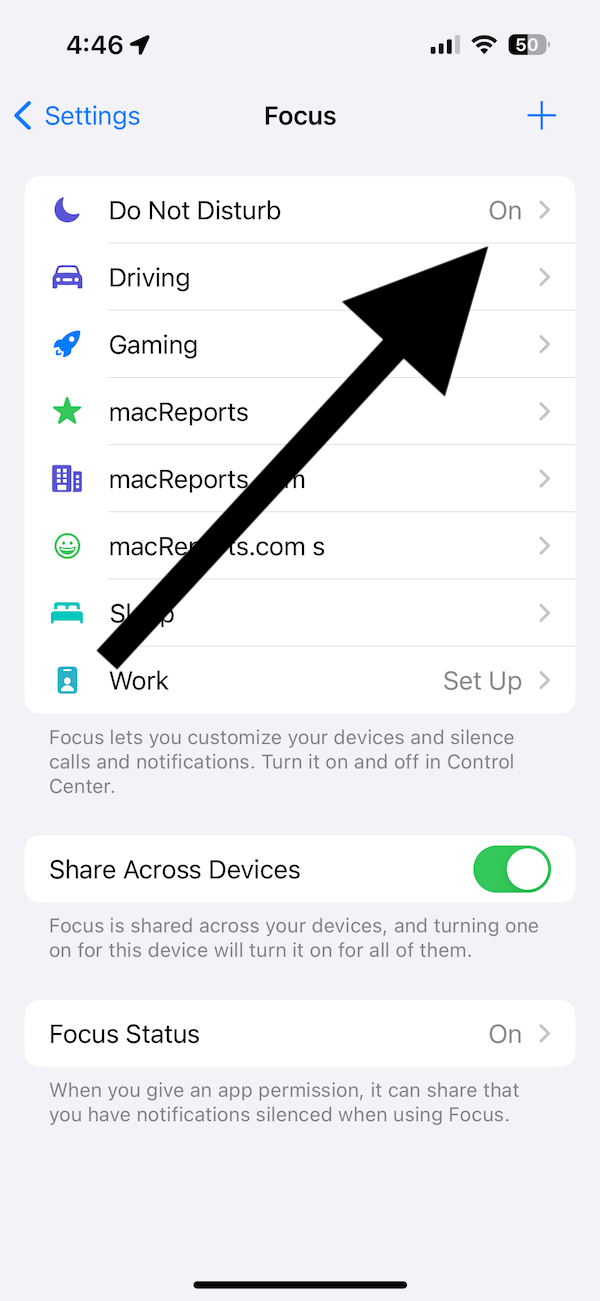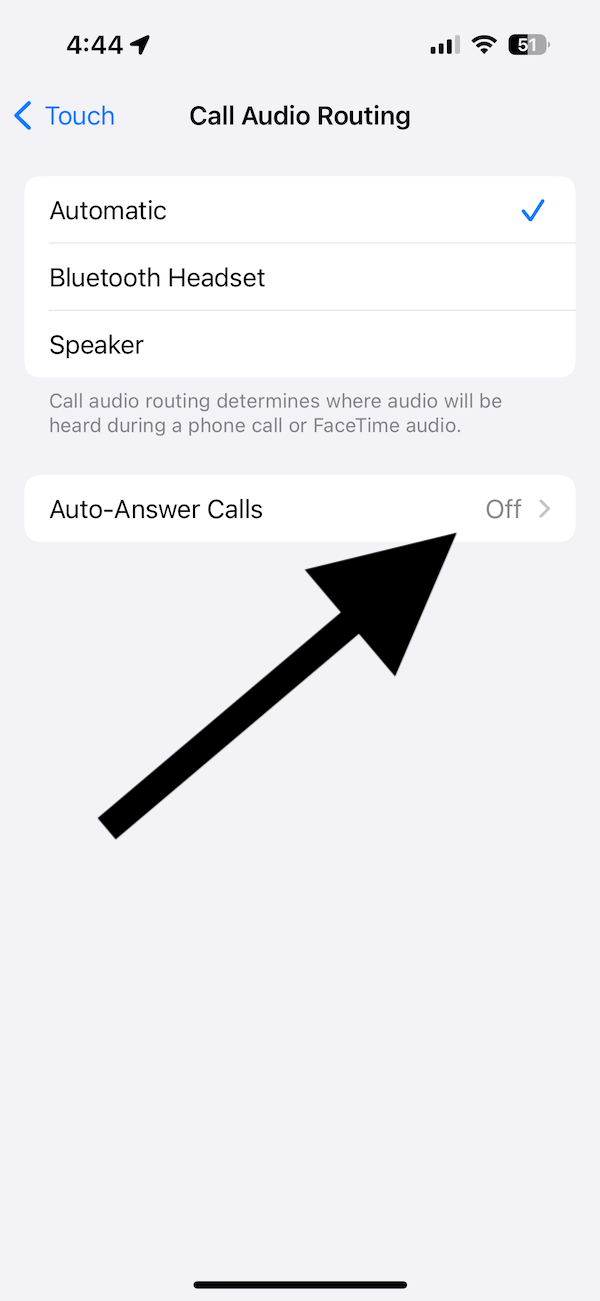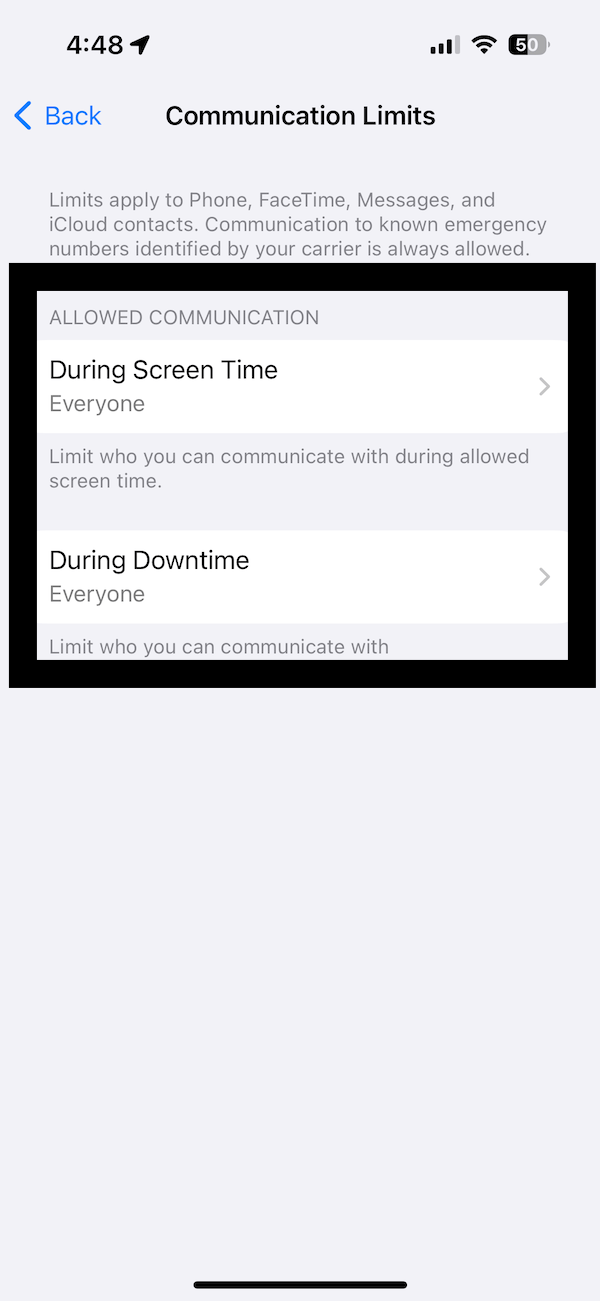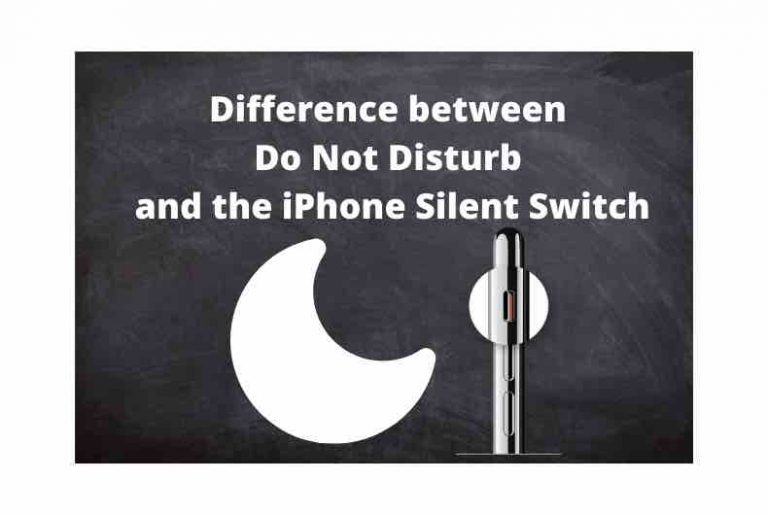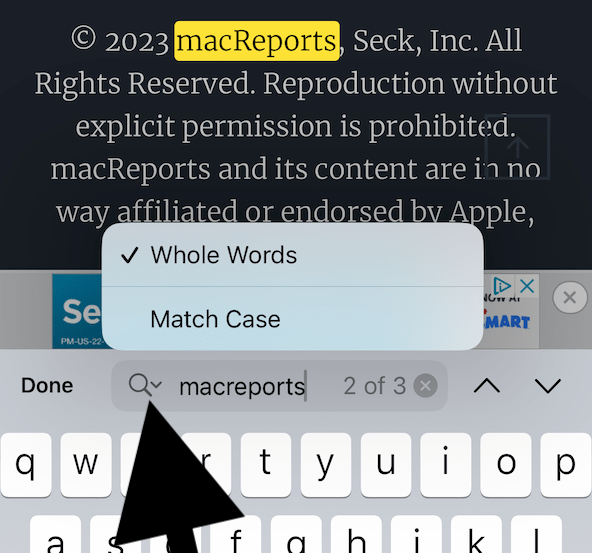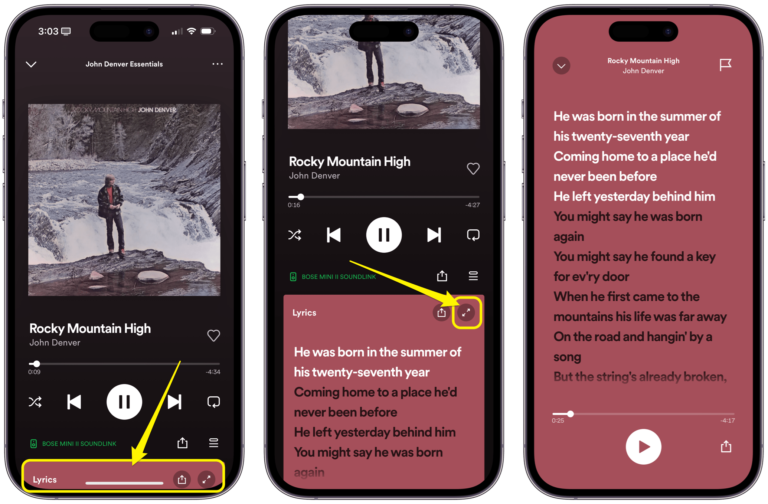Why Is Your iPhone Not Ringing with Incoming Calls?
Is your iPhone not ringing when you receive calls, causing you to miss calls? Your iPhone will ring audibly with incoming calls if you want. If it isn’t ringing, there are several possible reasons for the issue. There is probably nothing wrong with your iPhone’s speaker and hardware. However, with so many settings and features, your iPhone may not be ringing due to your settings. For example, you may have set your iPhone to vibrate only or silent mode, or you may have turned on Do Not Disturb. In this article, I cover the possible reasons preventing your iPhone from ringing. Look through them one by one to figure out the problem. These tips will help you regardless of the call type, such as regular calls, WhatsApp, Skype, Instagram and so on.
1. Check your missed calls
Let’s first try to identify if this not ringing issue is caused by your iPhone or cellular network. Do you see the calls that didn’t ring in the missed calls of your Recents list in the Phone app? Missed calls are red and easy to see if you open the Phone app. If you do not see them in the missed calls, then there is definitely a network problem. You are not getting calls, or your network is forwarding your calls.
- Call your cellular company. There may be an outage, and your service may be affected. Or, your account may be suspended due to unpaid invoices. Contact them to learn more.
- There is also a possibility that something is wrong with your SIM card if you have a physical SIM card inside your iPhone.
- Another possible reason is that you turned on call forwarding with your carrier. Ask about this. When call forwarding is enabled, your iPhone won’t ring when you receive a call, and the call will be directly sent to the forwarded number.
2. Check your iPhone settings
- Check that the Ring/Silent switch is off: This is also called the mute switch. It is located on the side of your iPhone above the volume buttons, as you can see in the image below. Ensure that the Silent switch on the side of your iPhone is not enabled. When the switch is set to silent (orange position, the switch is pushed away from the screen), the phone will not ring.
- Check the ringer volume level is not all the way down: On your iPhone, go to Settings > Sounds & Haptics and check the ringer slider under the Ringtone and Alerts section, and ensure that the slider is far enough to the right to where you can hear the ring.
- Check the Silence Unknown Callers setting: If your iPhone is not ringing for calls made by callers who are not in your contact list (or from a number you have not called), this is the reason. On your iPhone, go to Settings > Phone > Silence Unknown Callers and turn this off if you want your iPhone to ring for all calls.
- Check Call Forwarding: You can turn Call Forwarding off or on from your iPhone. Ensure that this is not enabled. Go to Settings > Phone > Call Forwarding.
- Check your Focus settings: Your calls may be silenced if you turned on a Focus Mode, like Do Not Disturb. You can check this by opening Control Center. You can also check this by going to Settings > Focus.
- Check Auto-Answer: This is an accessibility feature that may cause your iPhone to not ring. Go to Settings > Accessibility > Touch > Call Audio Routing and ensure that Auto-Answer Calls is off.
- Check your communication limits: You can set communication limits based on your contacts. You may want to review your settings. Go to Settings > Screen Time > Communication Limits and check Everyone for During Screen Time and During Downtime.
Related articles