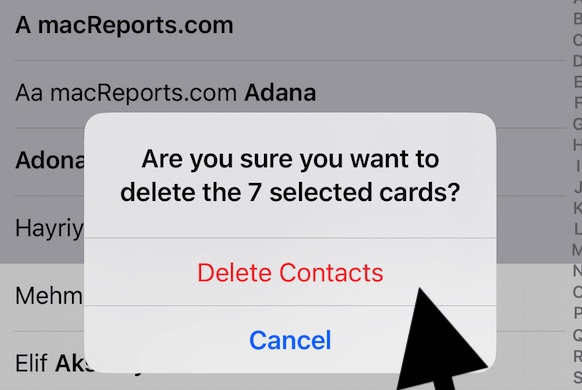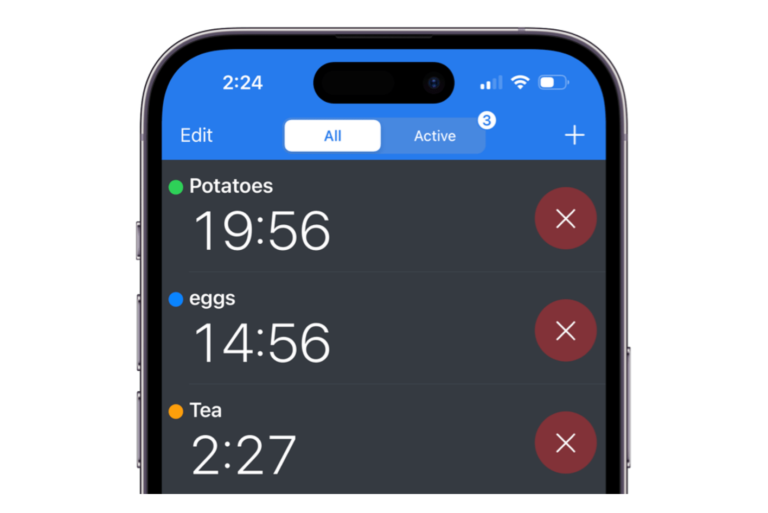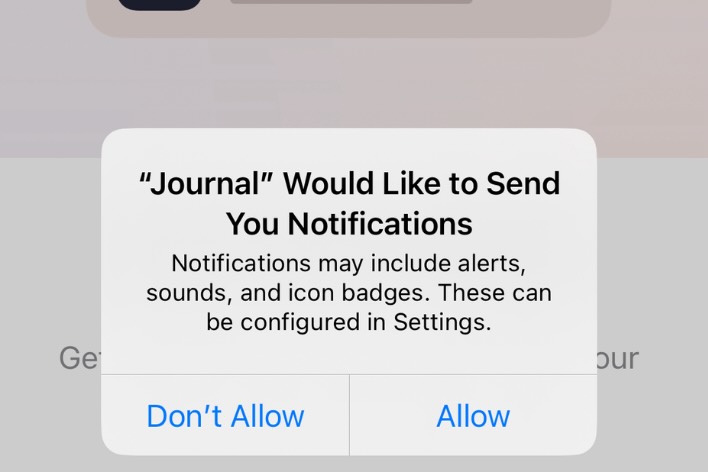How to Download and Install macOS Monterey
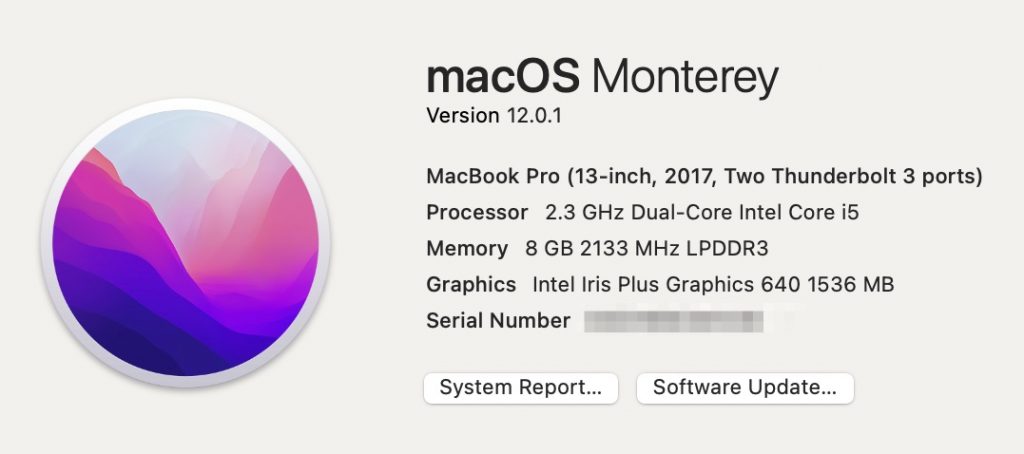
Many users will want to upgrade to the latest version of macOS, Monterey. Monterey is not as big of an upgrade as Big Sur, however. For most, the upgrade should go smoothly. In this article, we will go through which Macs will be able to upgrade, and how to proceed with the upgrade.
What you Will Need in order to Upgrade
If you are running macOS Sierra or later, the upgrade will need 26 GB of space available. For those upgrading from an even earlier version of macOS, you could need up to 44 GB of space.
Compatible Macs
Some of the Macs out there running Big Sur will not be able to upgrade to Monterey. The following are NOT compatible with Monterey (but are able to run Big Sur):
- MacBook: 2015
- MacBook Air: 2013 or 2014
- MacBook Pro: late 2013 or 2014
- iMac: 2014 or early 2015
The following are compatible with Monterey:
- MacBook: 2016 or later
- MacBook Air: 2015 or later
- MacBook Pro: 2015 or later
- Mac mini: 2014 or later
- iMac: late 2015 or later
- iMac Pro: 2017 or later
- Mac Pro: 2013 or later
To check which model you have, go to Apple menu and click on About This Mac. Under your current macOS version information, you will see your model – such as MacBook Pro, and in parentheses next to your model, you will see the model details, including the year.
Before you Upgrade
Backup your Mac
It’s always a good idea to backup your computer before upgrading. If something goes wrong during the upgrade, or if something isn’t working the way you need it to after the upgrade, you can always restore your Mac from your backup. For more information on some of the different methods you can use to backup your Mac, see:
- Is your Mac ready for Big Sur? Important Steps before you Upgrade
- How to Back Up your Mac with Time Machine
Download and Install Monterey
Download
This part can sometimes take awhile, especially if Apple’s servers are busy – like when a new upgrade is released.
- Go to System Preferences. Apple menu > System Preferences.
- Click on Software Update, and choose to download macOS Monterey.
Install macOS Monterey
- After the download is finished, an installer window will open. Click on Continue. If you’re not installing directly after downloading, go to Apple menu > System Preferences and click on Software Update, then click on Upgrade Now.
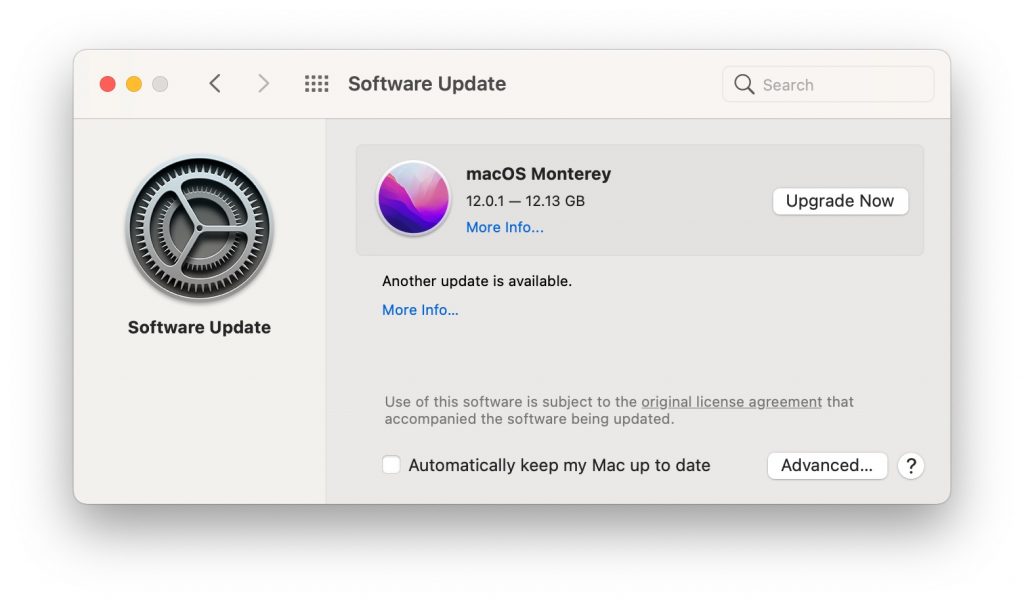
- When license agreement window shows up, click Agree.
- Click Continue to install on your disk – usually “Macintosh HD.”
- Enter an administrator’s user name and password, then click on Unlock.
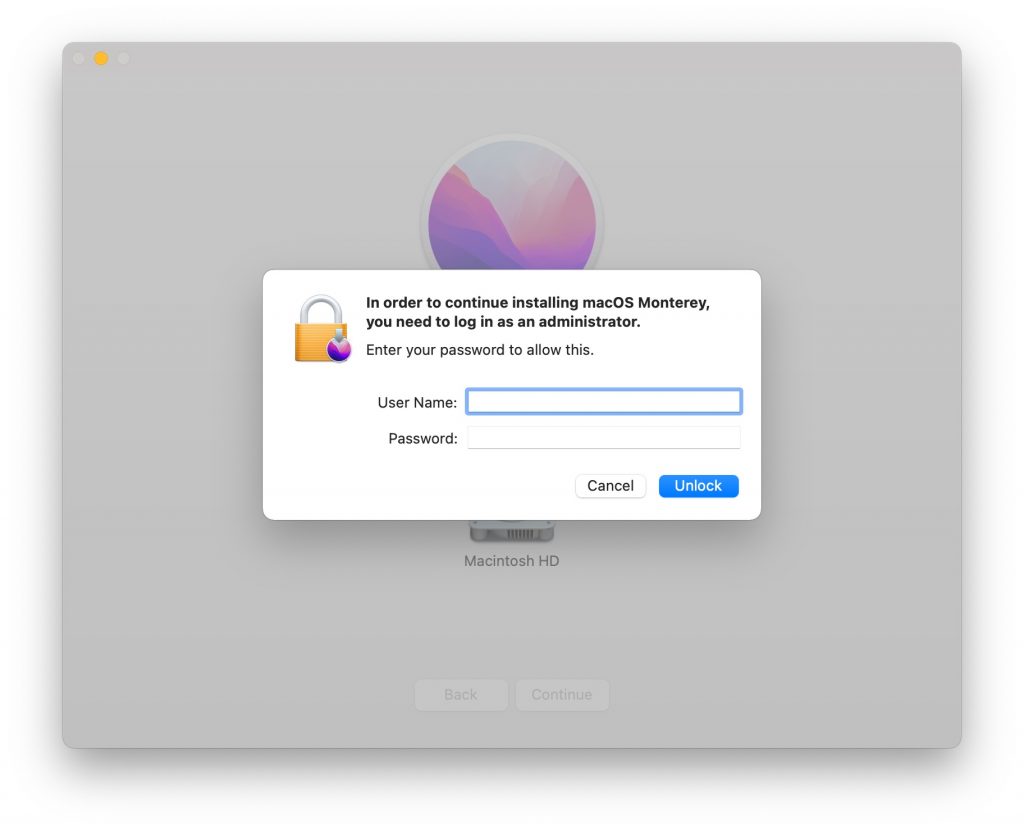
- You will see a progress bar and an estimated time remaining.
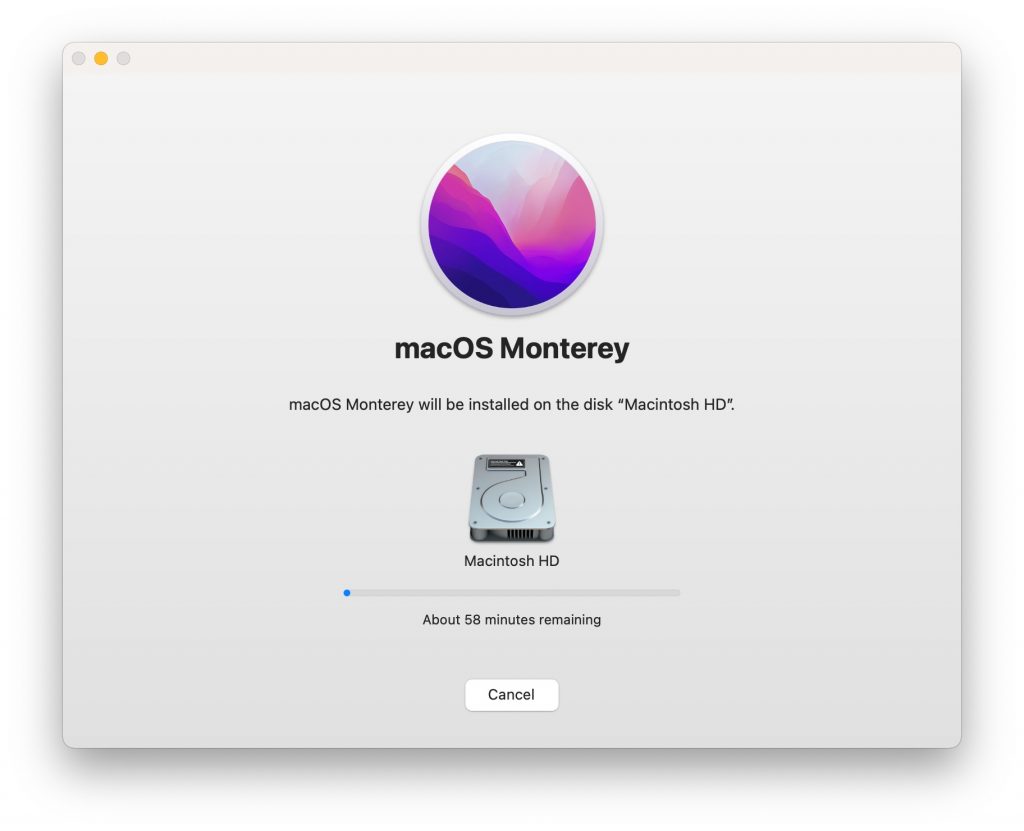
Important: While your Mac is installing the new macOS, don’t put your Mac to sleep or close its lid.
During the installation process, your Mac will restart at least once, you will see a progress bar on your Mac’s screen letting you know the estimated time remaining. The installation can take awhile, and so you shouldn’t install the new macOS when you will be needing your computer; Many choose to do this during the evening or overnight.
Related Articles: