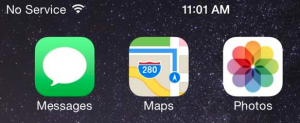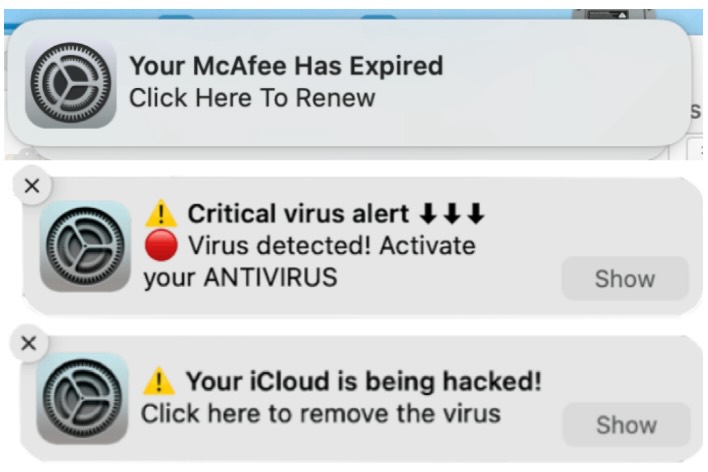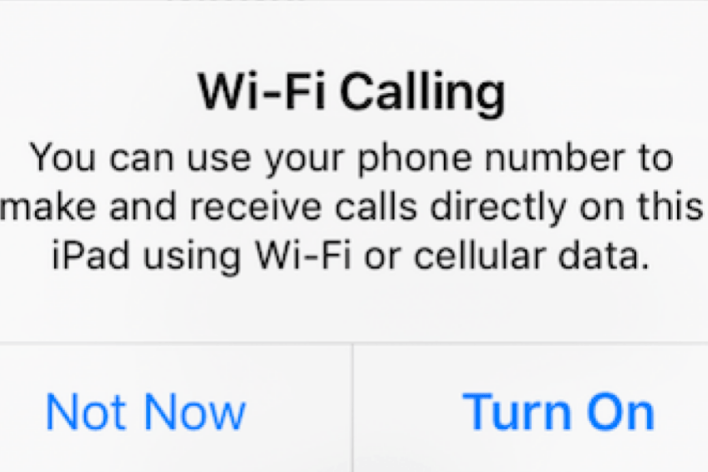No Service Or Searching On iPhone? Fix
This article explains how you can troubleshoot cellular network signal issues. If you see No Service or Searching on your iPhone, this means that cellular data and cellular connectivity failed and you are having issues that prevent you from connecting to a cellular network or cellular data. This is an important problem because you will not be able to make or receive phone calls, send text messages, or connect to the internet until you fix this problem. We are going to share some of the most effective solutions.
This ‘No Service’ or ‘Searcing’ messages appear in the status bar in the upper left corner of the iPhone screen.
This can be a big problem for you especially if when cellular coverage is available.
See also: Some iPhone XS Max Users Experiencing “No Service” Issue, Fix
Please try each step until your issue is resolved:
The first things you should do are to try the following basic tips, and if they do not help you then you may troubleshoot further:
- Turn on Airplane Mode and wait about a minute and then turn it off by going to Settings > Airplane Mode.
- Restart your iPhone. After restarting your phone, wait at least 5 minutes. And if this does not solve your problem, complete these steps a little differently this time. This is a little different type of restarting. First, enable Airplane Mode on your phone and then restart your phone. When you turn on your phone, now you can turn off Airplane Mode (Settings > Airplane Mode).
- On your iPhone, go to Settings > Cellular > Wi-Fi Calling and turn this off it is already enabled.
- On your iPhone, tap Settings > Cellular > Cellular Data Options and change another option here other than the already selected option here.
See also: Wi-Fi Calling Not Working? Fix
Check your settings
Let’s check basic settings. The following settings will disable cellular and Wi-Fi service if they are enabled.
- Make sure that Airplane Mode is not enabled. (Settings > Airplane Mode)
- Make sure that Cellular Data is not disabled. (Settings > Cellular > Cellular Data)
- Are you traveling internationally? You may see this message if Data Roaming is disabled. Go to Settings > Cellular > Cellular Data Options > Data Roaming and enable this.
Check-in with your carrier
Contact your carrier (Verizon, AT&T, T Mobile etc). Perhaps they are experiencing a temporary outage that may be affecting your iPhone services. When you call them, if this is the issue, they may provide an estimated time of repair completion.
Furthermore, even if your carrier is not experiencing outages, it is possible that your wireless service is suspended or even canceled. Contact your current cellular network provider.
Update your iPhone and carrier settings
Your problem that causes the no service problem could be a common problem affecting a lot of users, due to iOS software bugs. If this is the case, Apple fixes these bugs quickly. So simply update your iPhone to the latest version of iOS. Here is how:
- You can update wirelessly by going to Settings > General > Software Update. And if there is an update available, update your phone.
Also, check for a carrier settings update. Here is how:
- Make sure that your phone has a connection: Cellular or Wi-Fi
- Go to Settings > General > About. If an update is available, you will see a prompt.
Check your SIM card
Is your SIM card placed properly? It may be out of place. Perhaps it is damaged? You may want to remove your SIM card and place it back. Here is how:
- Turn off your iPhone
- Find the SIM tray
- There is a hole beside the tray
- Using a paper clip, push in and open the Tray
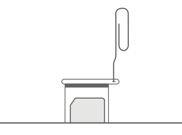
- Remove the SIM card
- Check your SIM card, does it look damaged. If it is damaged, contact your current carrier fort further support. Does it look dirty. If it is dirty, you may want to clean with a clean lint-free cloth.
- If it is not damaged, place the SİM in the tray and insert the tray back in.
- Turn on your phone
See also: iPhone or iPad: No SIM Card Installed, Fix
Reset network settings
Reset your network settings. Please note that this will erase all of your network settings, for example, your Wi-Fi passwords will be deleted, etc. Here is how:
- Tap Settings > General > Reset > Reset Network Settings.
If you are still having this issue, it is time to contact Apple. Apple offers live chat support. It is also possible that your phone may have hardware issues. You may want to reserve a Genius Bar appointment.
See also: How To Reduce Your Data Usage On iPhone