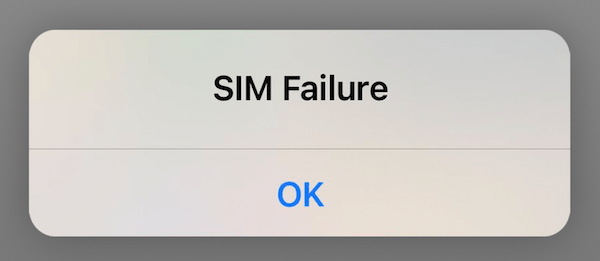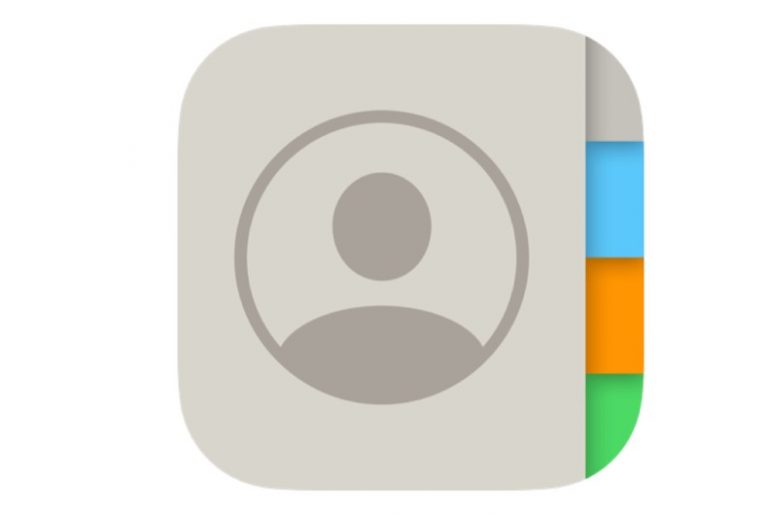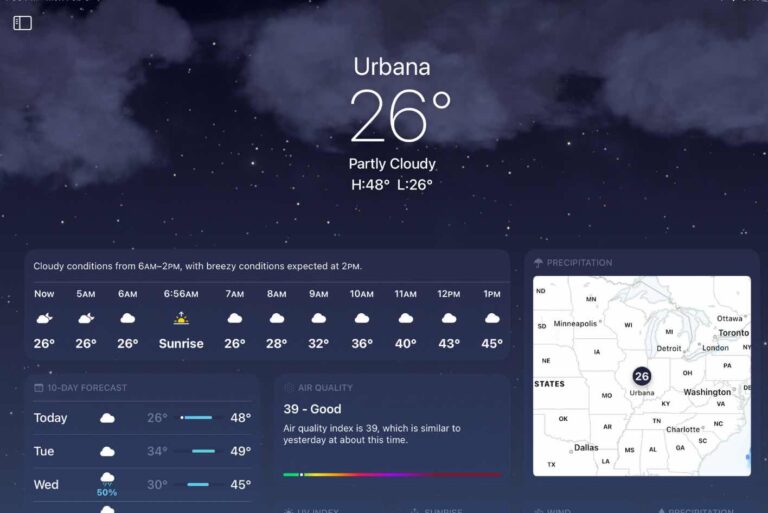How to Forward Calls on iPhone
There are many reasons someone may want to forward calls on their iPhone. One of the most common uses for call forwarding is for when someone is not going to be answering their work phone because they are away. They still want their calls from customers or clients to be answered, so they forward their calls.
How you set up call forwarding depends on which cell carrier you are using. If your cell service is through a GSM network, you can do this on your iPhone. If you have cell service through a CDMA network, you may need to contact your carrier for more information on how to set up call forwarding.
GSM or CDMA: Which is my iPhone?
Although looking at which carrier you are using can be a good indication of whether you are using GSM or CDMA, you can check for sure in your iPhone’s settings.
GSM
GSM stands for Global System Mobile communication. It is the most common type of technology used in cell phones globally. However, there are some very popular exceptions (in the U.S.). If you use AT&T or T-Mobile, your phone probably uses GSM.
CDMA
CDMA stands for Code Division Multiple Access. This is the technology used by Sprint and Verizon.
How to Check Whether your iPhone is GSM or CDMA
If you bought your iPhone directly from Apple, it is equipped with both types of technology. If you bought your phone from a carrier, it may only be equipped with one type. To check which technology you have, go to Settings on your iPhone. You can also skip this, and move on to the next section – you’ll know if you can set up call forwarding if you see that option is available.
- Open Settings > General > About.
- Scroll down to the section titled Physical SIM. Look for the following: MEID, ESN, or IMEI numbers.
- Here’s how to determine whether your phone has GSM or CDMA:
- If you see an MEID or an ESN number, you have CDMA.
- If you see IMEI, you have GSM.
- If you see both, you have both GSM and CDMA.
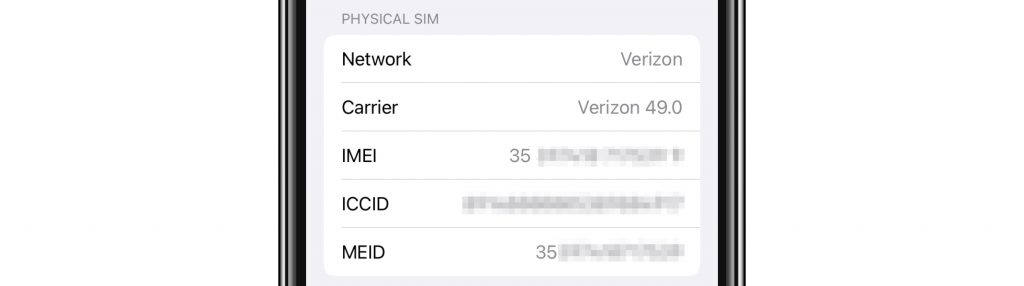
How to Set Up Call Forwarding (GSM)
It is good to know which technology your iPhone can use, however, when it comes to setting up call forwarding, you will be able to see if you can set it up on your phone simply by checking to see if you have the Call Forwarding option available.
- Go to Settings > Phone.
- Tap on Call Forwarding. If you don’t see the option, you’re using CDMA technology.
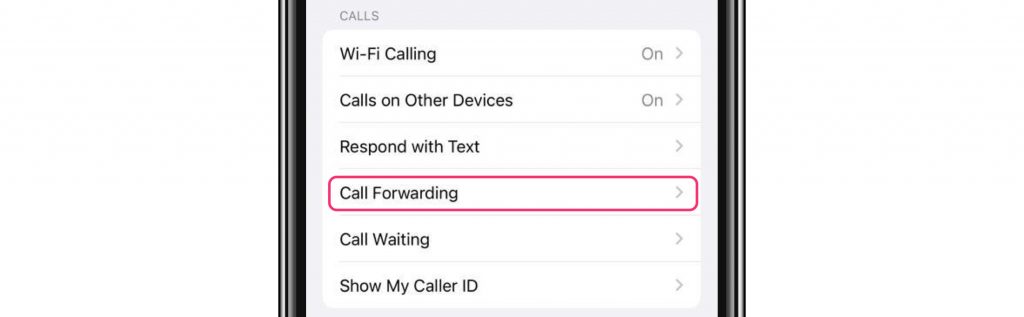
- Toggle the switch to the ON position to turn on Call Forwarding.
- If you have a Dual SIM, you will need to choose a line.
- Tap on Forward To, then enter the phone number where you want to send your calls.
- You will see the forwarding icon
 appear in your status bar when call forwarding is on.
appear in your status bar when call forwarding is on.
- You will see the forwarding icon
Call Forwarding on CDMA iPhones
Cell carriers like Verizon use CDMA. If you are on a CDMA network, you will need to find the carrier specific information for turning on Call Forwarding. If you are using Verizon (like me), you can turn on Call Forwarding using the My Verizon app or website.
Related Articles