Mouse Cursor (Pointer) Disappears on Mac, Fix
This article explains how you can fix if your mouse cursor (also called pointer) randomly disappears. More specifically, the real focus of this problem is that the cursor becomes invisible and that makes the Mac unusable.
This is an important problem. Your mouse cursor or pointer is a graphical image on your screen that mimics the movements of your mouse. This is how you interact with your Mac. If your cursor or pointer goes missing, your enjoyment of your Mac and your interaction with it will be diminished. If you are having this problem too, then this article is for you.
This problem is known to happen randomly. There may be several issues that cause this. Please try the troubleshooting steps below in order. After trying each step, test to see if you’ve fixed your missing pointer issue.
1. This happens to me too. For me, I usually do two things to fix:
- I quickly keep moving the mouse back and forth (or quickly move my finger on the trackpad), this will briefly make the pointer bigger. This helps me to locate my cursor.
- I replace the batteries, this usually fixes my problem.
2. On your keyboard press Command + Tap (hold Command then press Tab) to summon a quick application switcher. Switch to the Finder (or to another app). Is your cursor working in Finder or in another app? Then hit Command + Tap again to return to the original app. This may bring back your cursor.
3. Test to see if opening the Force Quit window will bring back the cursor. Since your mouse does not seem to be working, press the Command + Option + Escape keys together.
4. Is cursor is missing in one app? Try force quitting the app by pressing the Command + Option + Escape keys. If the mouse is gone in all apps, then force quit all apps that are running. Please note that you may lose unsaved data when you force quit an app.
Furthermore, if you keep experiencing this problem with a particular app, the problem may be the app. You may want to contact the app developer for further help.
5. Restart your Mac. You can easily restart your Mac by clicking the Restart option from the Apple menu.
6. Change your cursor size. Here is how:
- Click System Preferences from the Apple menu.
- Click Accessibility.
- Click Display.
- Click the Cursor tab.
- And change the size by dragging the slider.
7. Reset NVRAM or PRAM. Here is how:
- Turn off your Mac.
- Turn on your Mac and immediately press and enter these keys together: Option + Command + P + and R.
- Keep holding these keys for 20 seconds.
- You can release the keys when you hear the second chime sound (if your Mac is making startup sounds) or when you see the Apple logo appears and disappears for the second time.
8. If you are still having the problem, restart your Mac in Safe Mode to find out that there are no third-party apps causing the problem. Here is how:
- Turn off your Mac.
- Turn on your Mac and immediately press and hold the Shift key.
- Keep holding the Shift key until you see the login screen.
- Login.
- Now you Mac is in Safe Mode. In Safe Mode, your computer will appear to be the same but slower. Does your cursor work?
- In either case, restart your Mac normally to exit Safe Mode.
9. Reset the System Management Controller (SMC).
If you are still having this problem, contact Apple. You may want to make an appointment at the Apple Genius Bar for service. Apple also offers live chat support. And lastly, you may want to check your warranty status.

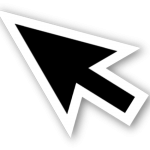
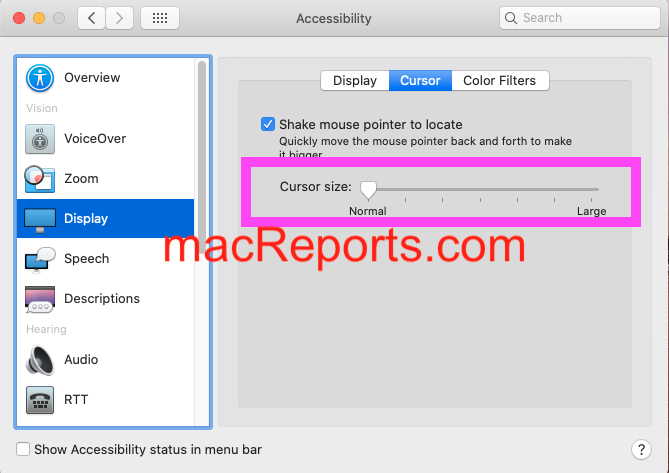
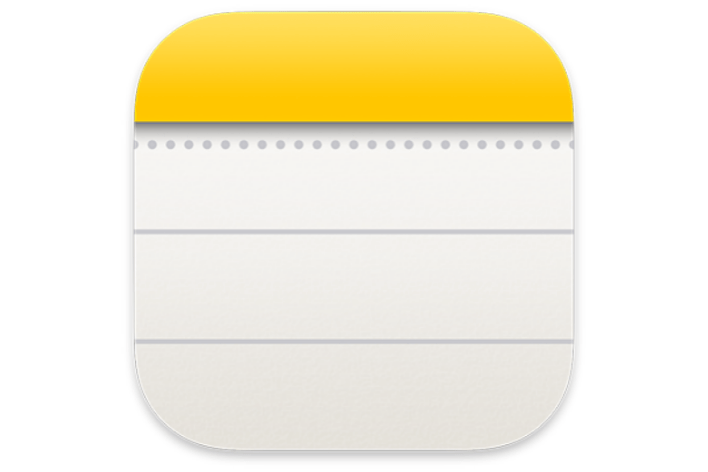
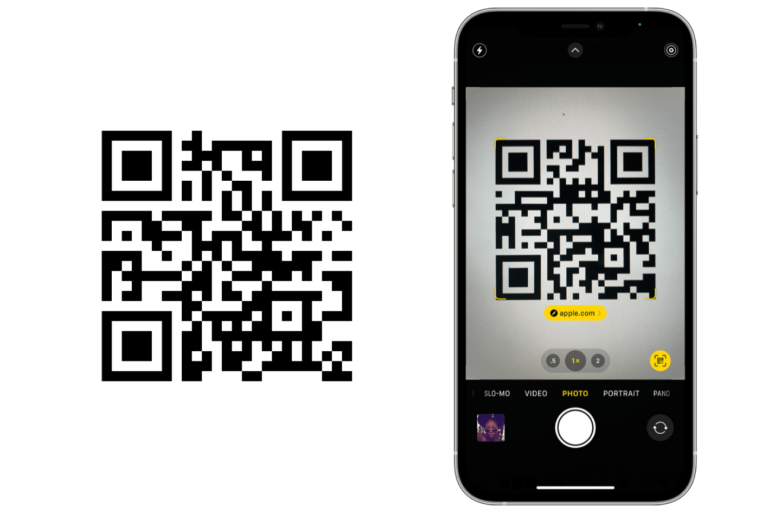
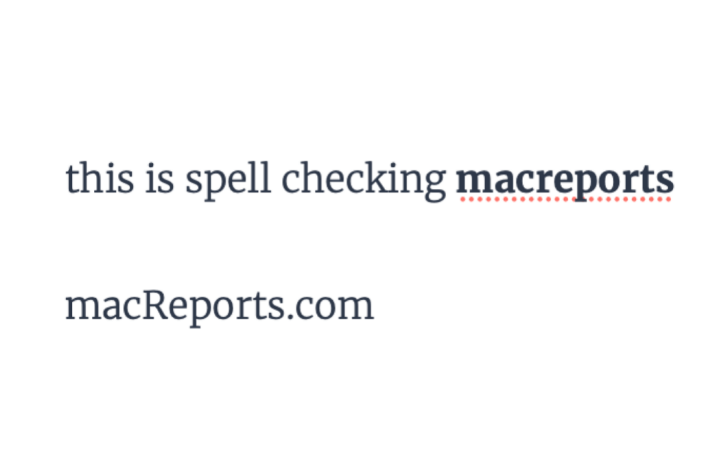
It’s not always easy to do, but once you open Force Quit:
Highlight “Finder” –> Hit Enter to Force Quit Finder
This has always brought my cursor back regardless of cause.
thank you! the command + tab method worked for me.
For me I reset my NVRAM and SMC on BigSur on iMac Desktop and it’s all fine now.
My mouse previously would alsways disappear after taking a screenshot on my external 4K display.
https://www.macworld.com/article/2881177/how-to-reset-a-macs-nvram-pram-and-smc.html
The restart holding down command, option, P and R worked. Thank you!
‘Don’t know how long this will continue working, but if you pretend the cursor is on-screen and move it using the trackpad to the very top of the page and then click on the trackpad the cursor re-appears.
All I did was press F3 and voila’ my cursor reappeared.
Thanks! Command + Tab worked great! Saved my ass. I seem to lose the cursor quite a bit when using sidecar four Zoom powerpoint presentation’s