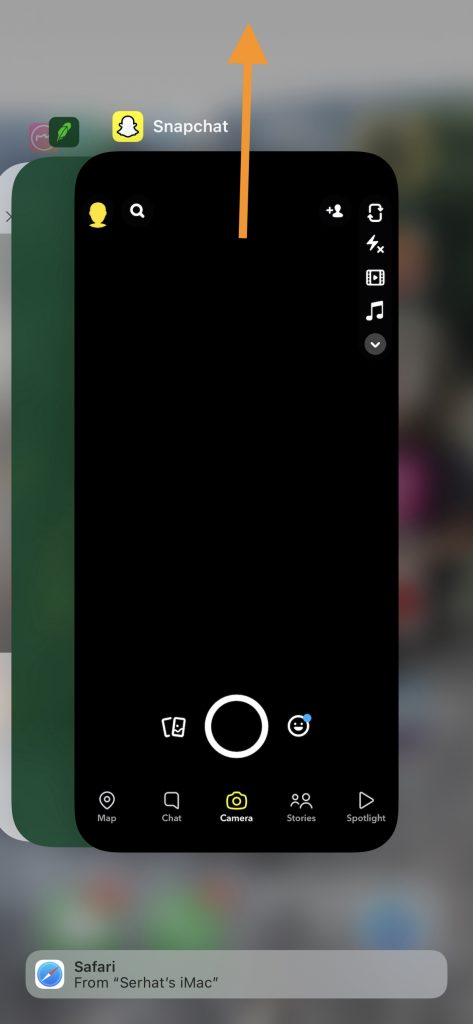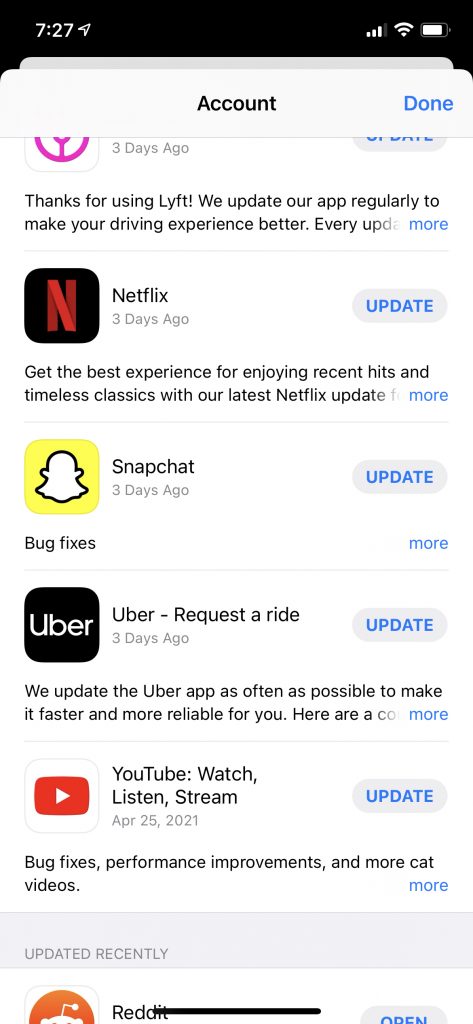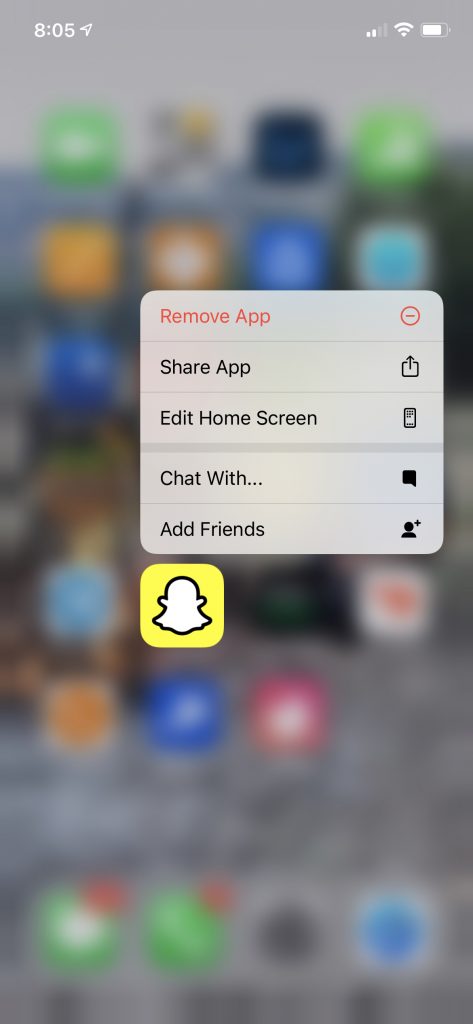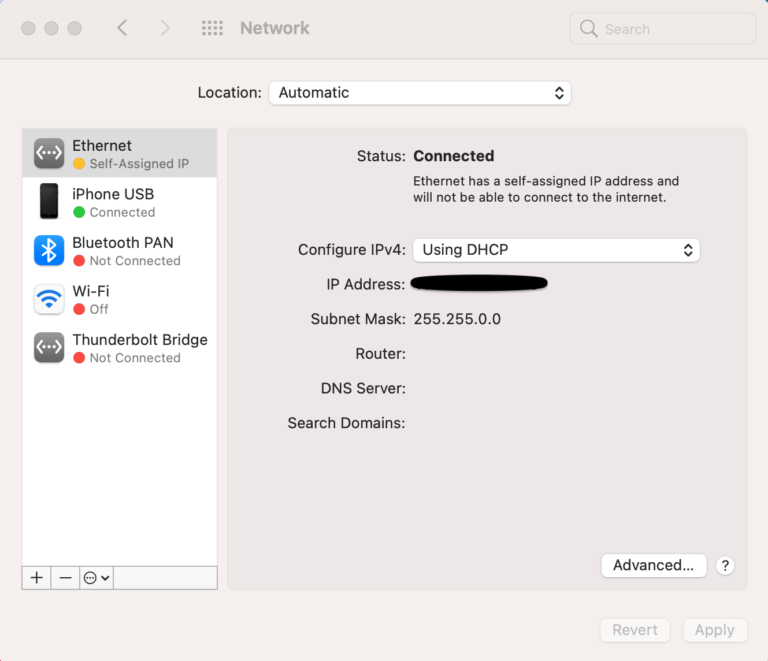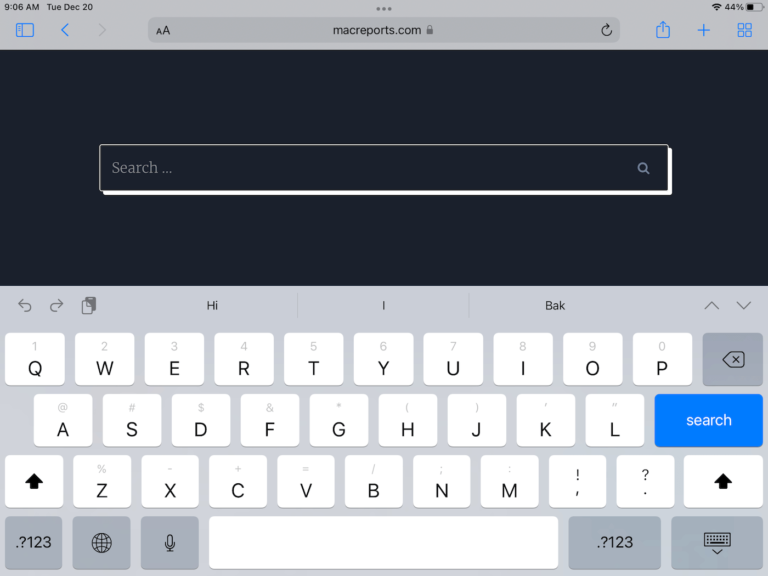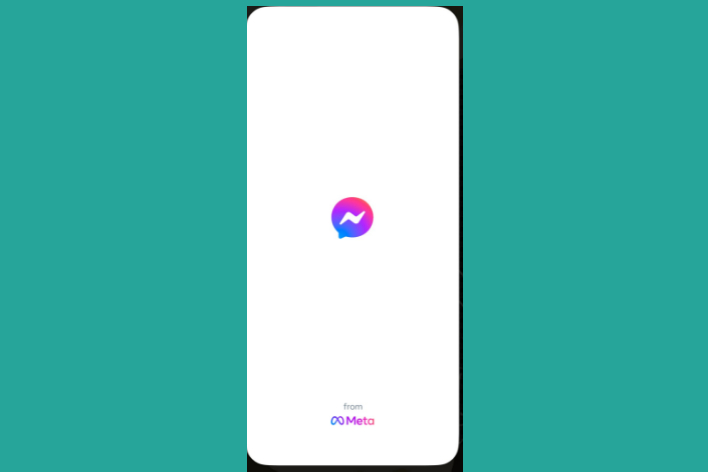Snapchat Crashing or Freezing on iPhone, How to Fix
Several users have said that the Snapchat app keeps crashing or freezing on the iPhone. More specifically, users have reported three similar problems:
- Snapchat won’t open, it crashes immediately after launching the app.
- The app suddenly closes for no reason while using.
- The app crashes when trying to send videos.
A lot of users use Snapchat. It can be very annoying when you are using Snapchat and it suddenly stops and you are not able to send or receive messages over Snapchat.
There can be several reasons for this problem. You may experience this problem when your Internet connection is slow or unstable. The lack of available storage space on your iPhone may also cause this. And lastly, you may run into this problem when your iPhone’s internal memory is loaded heavily with other apps. Following the steps below will address these issues. This article explains how you can fix it if Snapchat does not work as expected. Try these steps in order until your problem is fixed.
See this article if your iPhone or iPad Keeps Restarting or Crashing Constantly.
Restart the app
Close and reopen Snapchat. Here is how:
- Force quit the app. If your iPhone model is X or later, go to the Home Screen and then swipe up from the bottom of your iPhone’s screen. If you have an older model, double click the Home button. This will reveal your recently used apps. Find Snapchat (you may swipe left or right) and then swipe up on the app.
- And then try to open Snapchat to see if it is working now.
Update your iPhone and Snapchat
- Update your device to the latest version of iOS. You can check for updates by going to Settings > General > Software Update.
- And ensure that you are using the latest version of Snapchat. You can update your apps manually or automatically. You can manually update Snapchat by opening the App Store app (App Store > your profile icon). Alternatively, you can turn on Automatic Updates by going to Settings > App Store. If you are having issues with updating automatically, see: Automatic App Updates Not Working.
Restart
Restart your iPhone. Restarting is a simple but effective way to fix this problem. Here is how you can do this:
- iPhone X and later: Press and hold the side button and either of the Volume buttons until the power off slider appears. Drag the slider. Wait for your iPhone to fully turn off. Then press and hold the side button until the Apple logo appears.
- Other iPhone models: Press and hold the power button (depending on the iPhone model, the power button is located either on the top or side) until you see the power off slider. Drag the slider. Wait a few seconds for the iPhone to completely shut off. And then press and hold the power button until you see the Apple logo.
Delete Snapchat and then reinstall
Delete the Snapchat app and then download and install again. Please note that data stored in the app may be lost. Here is how:
- On your Home Screen, tap and hold the Snapchat icon. And then tap Remove App (-) icon and then tap Delete to confirm.
- Restart your iPhone.
- Then open the App Store app, find Snapchat and download again.
Force restart
If you are still having this problem, try force restarting your iPhone. Here is how:
- iPhone 8 and later: Press and release the volume up button and then press and release the volume down button and then press and release the power button until you see the Apple logo (when your iPhone restarts).
- iPhone 7 models: Press and hold the side button and the volume down button together until the Apple logo appears.
- Other iPhone models: Press and hold the Home button and the power button until the Apple logo appears.
If you are still having issues, you may want to contact Snapchat.
See also: