“APL*ITUNES/BILL”, What Is This?
Do you see a charge that starts with “APL *” (like APL*ITUNES/BILL) in your billing or bank statement? This is an Apple purchase such as iOS or macOS apps, songs, movies, TV shows, books, or other items (Apple Music, iCloud Storage, etc) using an Apple ID.
You should pay close attention to every transaction on your credit card, debit and bank (online or paper) statement. This is how you can catch fraudulent charges quicker so that you can call your bank or card issuer quickly to report the unauthorized charges.
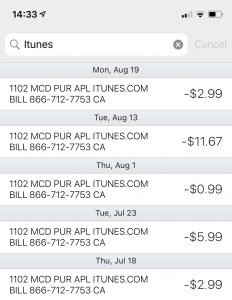
This article explains how you can report and request a refund when you see an unfamiliar charge.
See also: App Store Keeps Asking For Credit Card Info? Fix
However, before we can proceed, please check the following to make sure that the charges you see are not really yours.
- Check whether a family member used your payment method to make the purchase. Apple offers a feature called Family Sharing. This lets family members share iTunes, Apple Books, and App Store purchases. If you are the family organizer (adult in the family) that means that you agree to pay for any purchases that your family members make. So it is possible that you do not recognize the charge because it is a family member’s charge. If you want, you can change this setting by going to Settings > [your name] > Family Sharing > Shared Features > Purchase Sharing. You can also change this on your Mac by going to Apple menu > System Preferences > Family Sharing > Purchase Sharing. You can also turn on Ask to Buy to control your family members’ spendings. On your iOS device, go to Settings > [your name] > Family Sharing > Family member’s name > Tap Ask to Buy. On your macOS, click Apple menu > System Preferences > iCloud > Family members name > select Ask to Buy.
- It is possible for you to not recognize the charge amount because usually Apple groups together several charges onto a single charge.
- Do you share your device? Is it possible that someone (your wife, child, co-worker, etc) you share your device made the purchases?
- The charges you do not recognize may be in-app purchases, pre-ordered music or movies, and subscriptions. And you may have forgotten about them. For example, a lot of people try the free trials (like Apple Music) and they forget to cancel it and then when their trials end, they are charged. Thus, for example, you may want to check the status of your subscriptions by going to Settings > [your name] > Subscriptions. You can cancel them.
- Check your purchase history for the App Store or iTunes Store. You can see the complete list of your purchases. Here is how:
- On iPad, iPhone or iPod touch: Tap Settings > Your name > iTunes & App Store > Your Apple ID > View Apple ID > (you may have to sign in) > scroll down and tap Purchase History
- On your Mac, if you are running macOS Catalina open the Music app, if you are running a previous macOS version, open the iTunes app; then from the menu bar, click Account, then View My Account and scroll down to Purchase History.
- Purchase history on any device via a web browser: Visit reportaproblem.apple.com, and log in with your Apple ID and password.
So you checked your Purchase History and, still, you did not recognize the charges, please read the followings:
- It is a little tricky that, if you are using Family Sharing, your purchase history will only show Apple ID purchases that you made. It will not show what any family members bought. If you want to see that, you will have to sign in with their Apple ID.
- Do you use more than one Apple IDs? It is possible that you bought something with a different Apple ID. Sign in with your other Apple IDs to see your history. You can also delete Apple IDs that you do not use or need. If you forget your other Apple IDs, Apple may help you remember them. Simply visit this site: https://iforgot.apple.com/password/verify/appleid
So you checked everything above and you still do not recognize the purchase, here is what you should do:
- It is possible that someone is using your Apple ID, you may want to change your Apple ID password ASAP. Here is how:
- On your iOS device: Settings > [your name] > Password & Security > Change Password.
- On other devices: Go to Manage your Apple ID site (https://appleid.apple.com) and find the Security section, click Change Password.
If you are sure that you did not make the charges, here is what you should do:
- Request a refund
- Contact your bank or financial institution, they may have to renew your debit or bank card.
If you still need help, please contact Apple. You can also start a live chat session with Apple support.

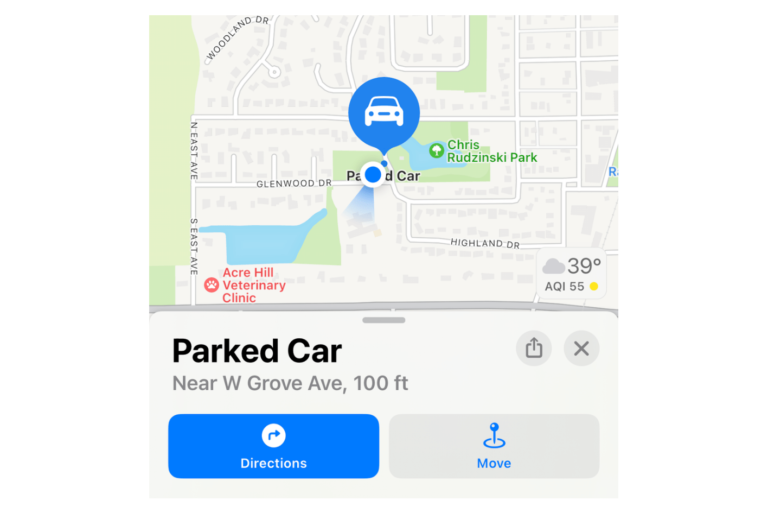
I would like to request cancel on these transactions since October 10 all the way to December 9 because we haven’t bought anything and we have checked, these purchases are not by us
I have a transaction on my debit card that says “APPLE .COM BILL” and it runs for 16.41. I do not have any subscriptions for any Apple related apps. It isn’t just 1 payment, it is a monthly payment. Always taken on the 2nd of each month.
Me están robando. $ 21.84 de mi debit card
I have a transaction on my credit card for the amount of 19.99. It was placed on my credit card by apple id – joa**********@outlook.com. It was a purchase from the iTune Store. It was called the Blue Lagoon by Babar Wind order id MLTHY9BJW1, document no. 170290817360. Please find out if this was fraud or just a mistake.