Cannot Play Songs From iTunes Artwork Screensaver Mac?
You can play music using the iTunes Artwork screensaver in macOS. If you select the “iTunes Artwork” in Desktop & Screen Saver settings on your Mac, your screen will be covered with small icons of your album covers (as you can see below), once your screen saver is activated. When your monitor goes idle, simply hover over an album, click to play it.
Several users have reported that they lost the ability to play songs from the iTunes Artwork Screensaver. More specifically, users have reported various problems: (a) iTunes Artwork screensaver shows a black screen (b) it does not play any song when an album cover is clicked on and (c) an error message is displayed saying “The application quit unexpectedly”. Some users have said that this problem started after updating Mac.
If you are having a similar problem meaning if you’re unable to play songs from the iTunes Artwork screensaver, you can try the following tips to fix:
After you try each tip below, please check to see if your problem is fixed.
1–Restart your Mac in safe mode. You can use this to isolate the problem. Does your problem occur in Safe Mode also? If not, restart your Mac normally.
2-Open the Terminal app (Applications / Utilities). Enter the following command and then hit enter:
/System/Library/CoreServices/ScreenSaverEngine.app/Contents/MacOS/ScreenSaverEngine -background &

This will launch the screensaver.
3-On your Mac try to change your screensaver setting and change it back. Here is how:
- On your Mac, go to System Preferences
- Click Desktop & Screen Saver
- Select the Screen Saver tab
- And then select the Ken Burns screensaver option and select your options
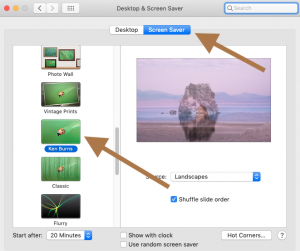
- Restart your Mac
- And now go back to screen saver option and then change your setting back to iTunes Artwork
See: iosapp.itunes.apple.com:80 Password Will Be Sent In The Clear Error
4-Update your Mac to the latest version of macOS. You can update your Mac by going to System Preferences > Software Update.
5-Are you getting an error message? If so try this tip: Try deleting the plist for screensaver. plist files are preference files and preference files are located in ~/Library/Preferences/, where ~ is your home folder. Here is how:
- Go to Finder
- Click Go and Go to Folder… (or hit the Command+Shift+G keys)
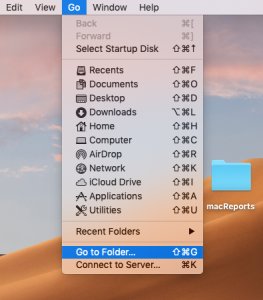
- And enter: ~/Library/Preferences/ and then click Go
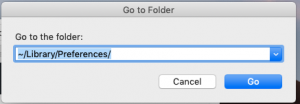
- This will open your preferences folder
- Find the file named “com.apple.screensaver.plist”
- Just delete it (or you can move that file to your desktop, as a backup, if you are unhappy with the results, you can just put that back)
- Now restart your Mac
See also: How to screenshot (print screen)
6-Try repairing permissions. You can try this also you see an error message while using the iTunes Artwork screensaver. Here is how:
- Try Disk Utility (Applications / Utilities)
- In the sidebar, select your disk.
- Click the First Aid button
- And follow the onscreen instructions
See also: iTunes has stopped working

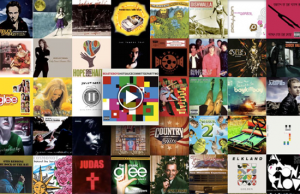
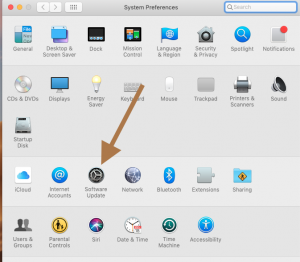
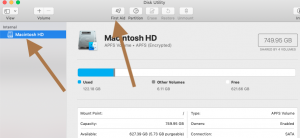
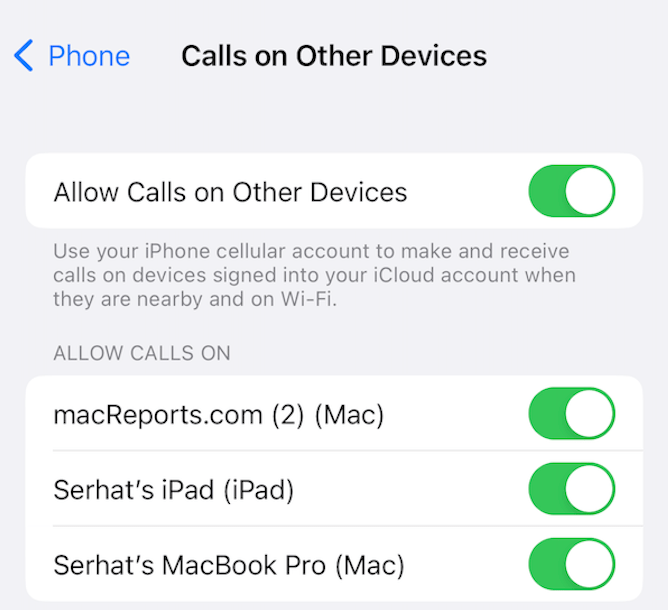

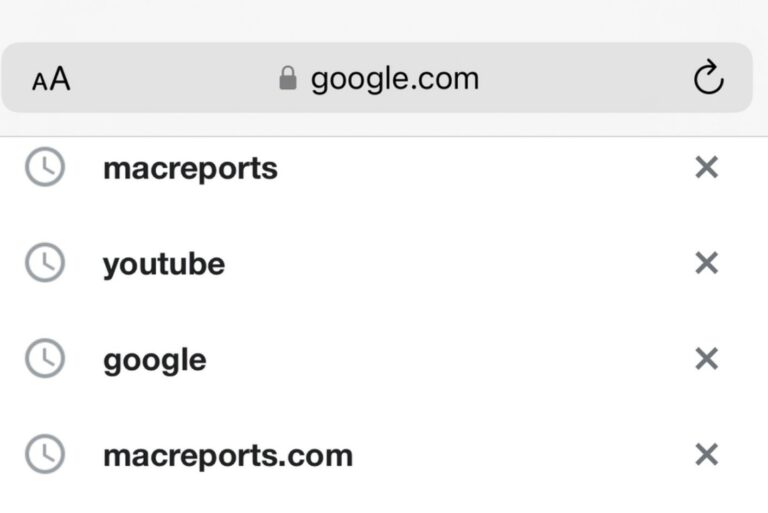
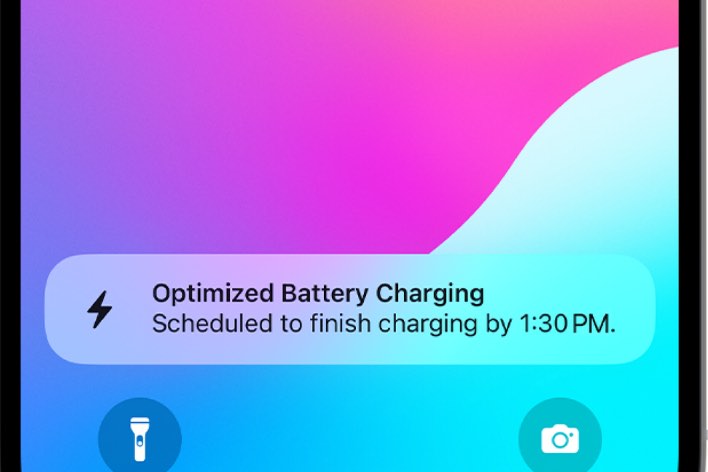
Awesome , doing the Ken Burns trick worked. Thanks !