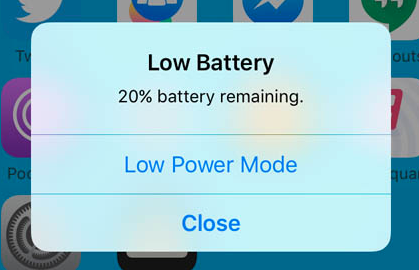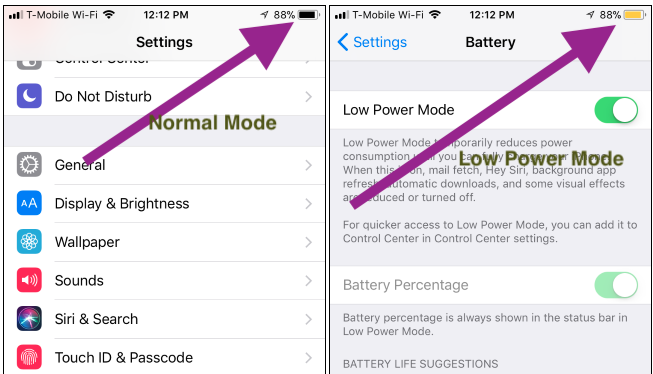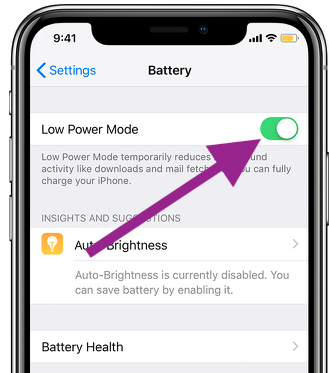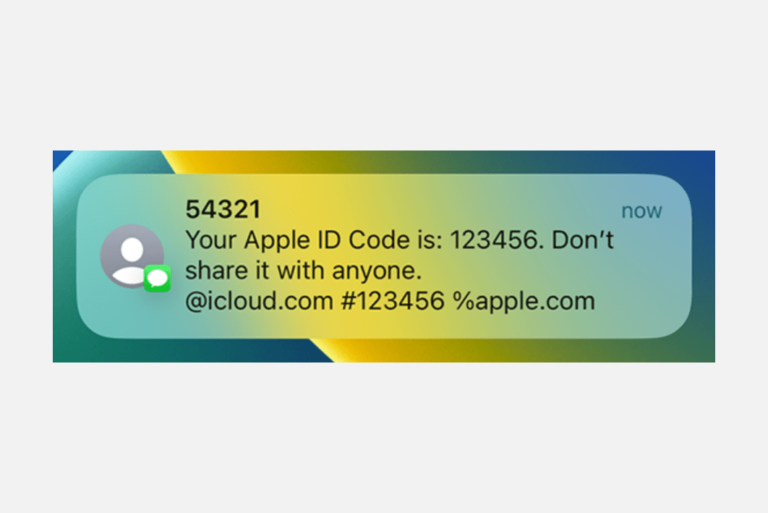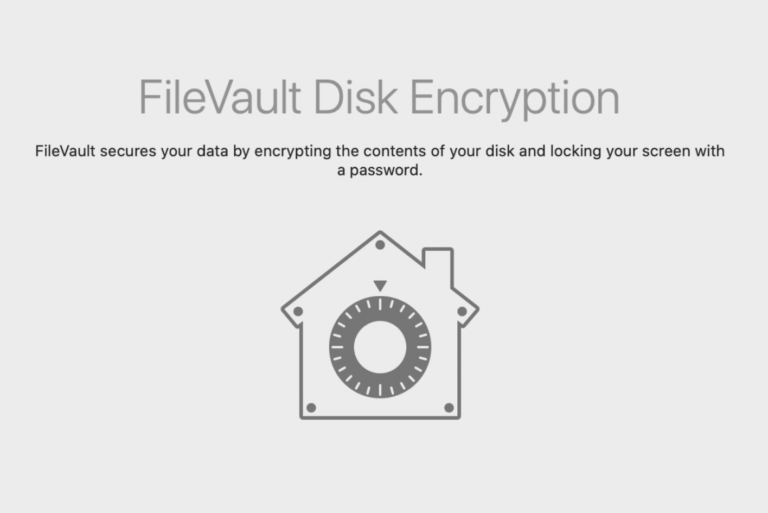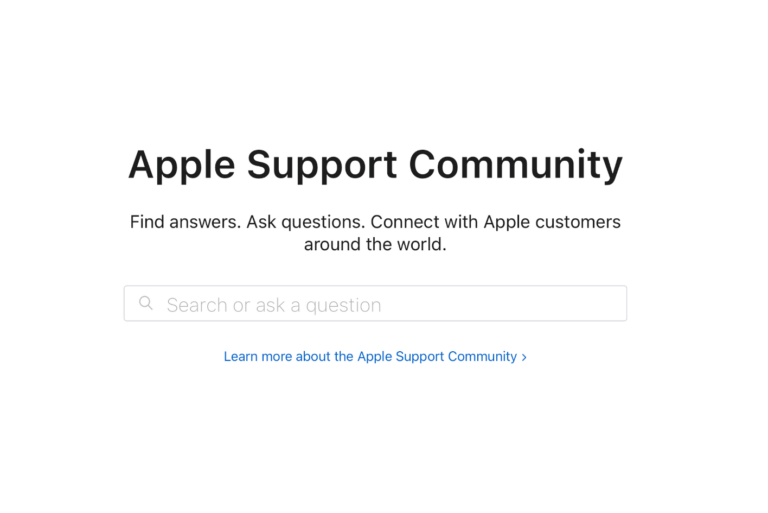Yellow Battery Icon? What Does It Mean?
This short article explains why the iPhone battery icon in the status bar is sometimes yellow. We get a lot of questions from our users wondering why the battery icon has suddenly turned yellow.
The reason your battery icon is yellow on your iPhone is because you have enabled “Low Power Mode”. This does not mean that there is anything wrong with your device’s battery. Also do not worry, there is nothing wrong with your iPhone. Thus there is nothing to fix. Your phone is functioning as expected.
See also: How To Reduce Your Data Usage On iPhone
Your iPhone will prompt you to activate Low Power Mode when your phone reaches 20% battery power left. When you get the low battery warning at 20% or 10%, you’re asked this to turn it on, as you can see below. Note that you can enable this manually before your phone reaches 20% battery to improve your battery life (Settings > Battery > Toggle Low Power Mode to on).
It is possible that you may have inadvertently enabled it.
Whenever it is on, your battery icon will be yellow.
To get rid of this yellow color, you need to disable “Low Power Mode”. Simple go to:
- Settings > Battery > Low Power Mode = Toggle “Off”
When Low Battery Mode is enabled, your iPhone will last longer because your device will turn off some features like email fetching, background app refresh, Hey Siri, automatic downloads, some iCloud services etc.
See also: Does Night Shift Have Any Effect On Battery Life?
You do not need to disable this. Your iPhone will always automatically disable Low Power Mode when you charge your iPhone to 80% or higher.
See also: What Does Blue Dot Mean On My Home Screen?
Please note that you can check your battery’s health by going to Settings > Battery > Battery Health. Further note that, there is no Low Power Mode on iPad.