An Update is Required to Use Cellular Data on this iPhone, Fix
Several users have said they see an error message saying “An update is required to use cellular data on this iPhone”. Users have further said that their device says “No Service” and they are unable to connect to a cellular network. This article explains how you can troubleshoot this problem.
It appears that users see this message when they go to Settings > Cellular. Thus users are unable to change their Cellular settings. Please follow the steps below until you have fixed this problem:
Before you continue, please make sure that your iPhone is connected to Wi-Fi.
Toggle Airplane Mode on and off again
Switching Airplane Mode on and then off again may fix the problem. Go to Settings > Airplane Mode and turn it on. Wait a few seconds. And then turn it off.
Restart your iPhone
If toggling Airplane Mode does not work, the next tip you should do is to restart our iPhone. Here is how you can restart your iPhone. Here is how you can do this:
- iPhone X or later: Press and hold the side button and either of the volume buttons together until you see the power off slider. Drag the slider all the way to the right. Wait a few seconds for the device to completely shut off. Then press and hold the side button until you see the Apple logo.
- Other iPhone models: Press and hold the side or top button until the power off screen appears. Then drag the power off slider. Wait for your iPhone to turn off. Press and hold the side or top button until the Apple logo appears.
After restarting your iPhone, check to see if you still see the “update required” error message.
Update your iPhone
Please ensure that you are running the latest version of the iOS software. You can easily find out whether there are iOS updates by using the Settings app. Simply go to Settings > General > Software Update. If there is an update, you will see it. You will also see a “Download and Install” or “Install Now”. Simply follow the onscreen instructions to update your iPhone.
Carrier settings update
Check for a carrier settings update. Your carrier may have released updates that fix this problem. You can check this by going to Settings > General > About. If there is an update, a popup will appear saying “new settings are available, would you like to update them now?”. If you see this popup, follow the onscreen instructions.
Again, ensure that your iPhone is connected to a Wi-Fi network.
Remove the SIM and put it back
Remove your SIM card. Here is how:
- Turn off your iPhone.
- Locate the SIM tray. It can be on the left or right depending on your iPhone model.
- Insert a SIM-eject tool (or a paper clip) into the tray’s hole.
- Push the tool or the clip gently until the tray opens.
- Remove the SIM card.
- Then reinsert the SIM card again.
- Turn on your iPhone.
Reset network settings
If you could not resolve the issue, you may want to reset your network settings. Please note that doing so will erase all of your network settings, for example, your Wi-Fi settings (your passwords, etc) will be deleted. On your iPhone, go to Settings > General > Reset > Reset Network Settings and follow the onscreen instructions.
Contact your carrier
There may be an issue with your cellular carrier. There may be local outages. Or there may be issues with your account. Simply contact your carrier. Here are the customer support pages for major cellular providers:
See also:

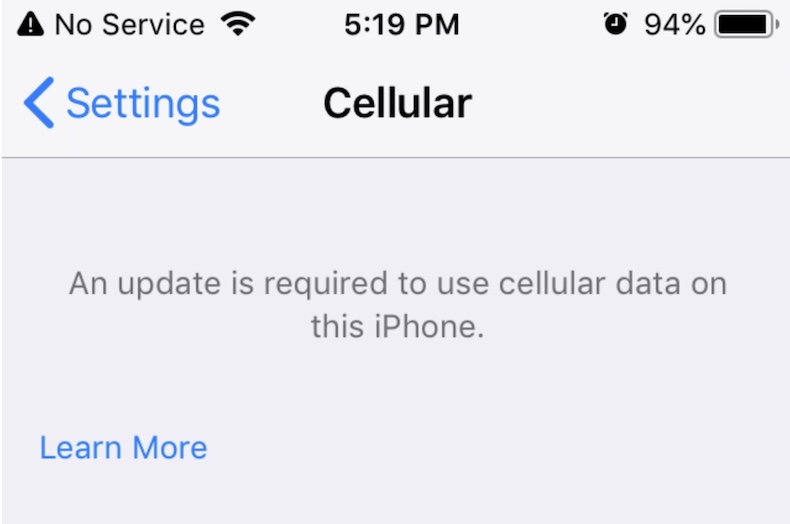
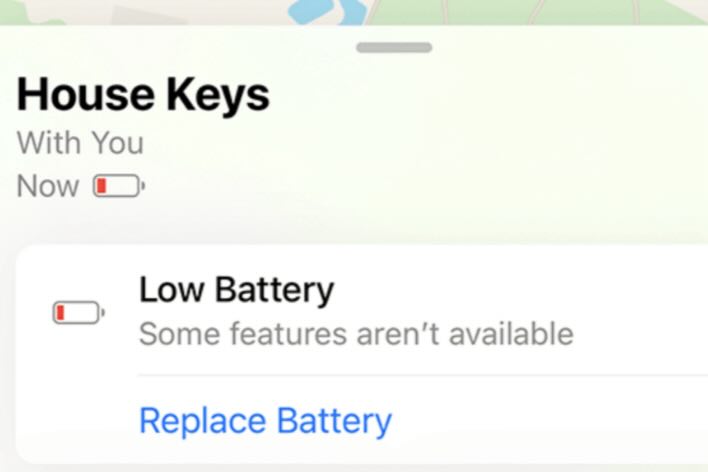
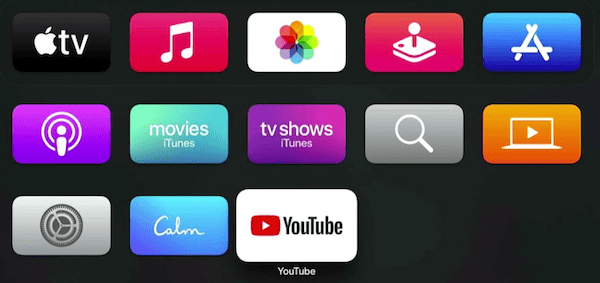
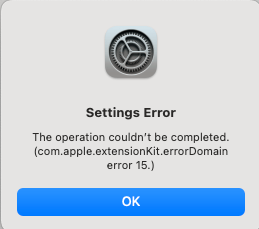
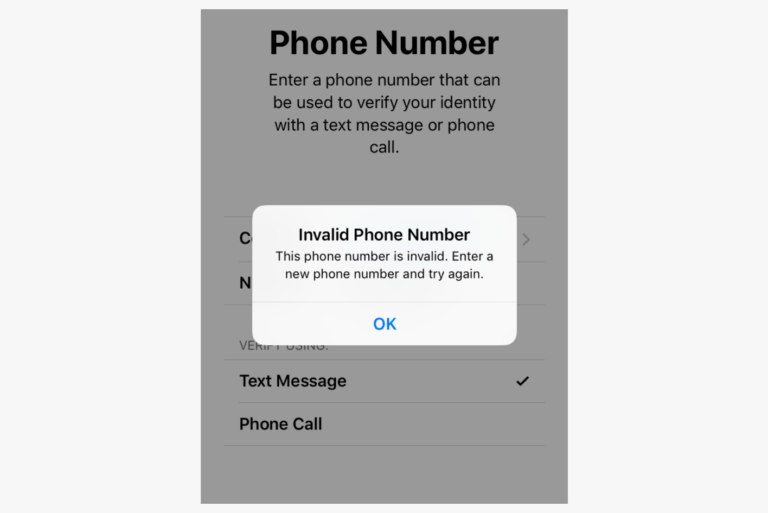
non of this worked. this is going on for two weeks. Att sid not there issue apple said not there issue. Found out that apple is turning off 3G on all Houston texas numbers on 4/24/2022 some phones have already effected and the big cell tower update on 4/24/2022 is suposed to fix this problem. We will see!