The iPhone could not be restored. An unknown error occurred (9) or (4013)
When you are trying to update or restore your iPhone using your Mac or iTunes on your PC, you may run into an error. Two common errors that indicate a problem connecting with or communicating with your device during an update or restore are error 9 and error 4013. The message you will see looks like one of the following:
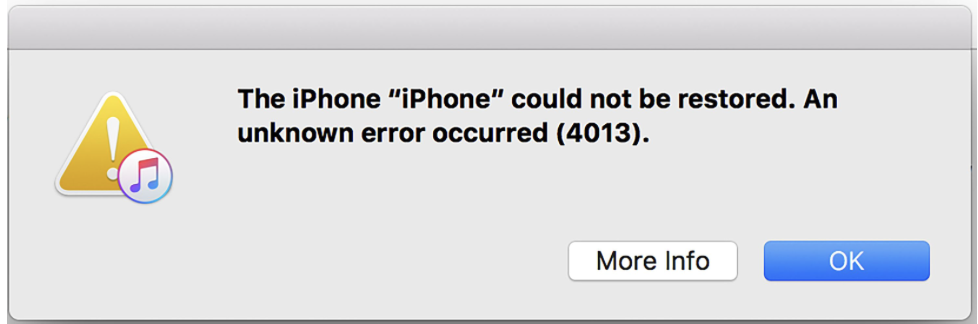
- The iPhone [your device name] could not be restored. An unknown error occurred (9).
- The iPhone [your device name] could not be restored. An unknown error occurred (4013).
What is error 9 or 4013?
There are a few error codes that Apple uses to indicate an unknown problem with an iPhone restoration or update. The codes are 4013, 9, 4014 and 4005. These codes will often show up if an iPhone gets disconnected during the update or restore process.
How to fix error 9 or 4013 on iPhone
Try to update or restore again
Before you begin, make sure that if you are using a Mac, it is updated to the latest macOS (System Preferences > Software Update). If you are using a PC or if your Mac is running Mohave or earlier, make sure that you have the latest version of iTunes installed (On Mac: App Store > Updates).
- If you haven’t already, disconnect your iPhone from your computer. Force restart your iPhone:
- iPhone 8 or later: Press the volume up button, quickly followed by the volume down button, then press and hold the side button until the Apple logo appears.
- iPhone 7: Press and hold the volume down button and the side button until the Apple logo appears.
- iPhone SE or iPhone 6s or earlier: Press and hold the side or top button and the Home button until the Apple logo appears.
- Connect your iPhone to your computer and try the update or restore process again. Update will keep your data. If you choose Restore, you will need to set up your device again or restore it from a backup.
If you have trouble finding your iPhone in Finder, see iPhone or iPad not Showing up in Finder on Mac, Fix.
Still having trouble?
- If you were able to update your iPhone but it restarted in recovery mode, try again but choose Restore instead of Update. For more on recovery mode, see How to Use Recovery Mode with your iPhone or iPad.
- If your update or restore fails and gives you an error again, try:
- Using a different cable to connect your iPhone to your computer.
- Using a different computer to update your iPhone.
If none of these steps have resolved your issue, you may want to contact Apple Support for further assistance.
Related articles
