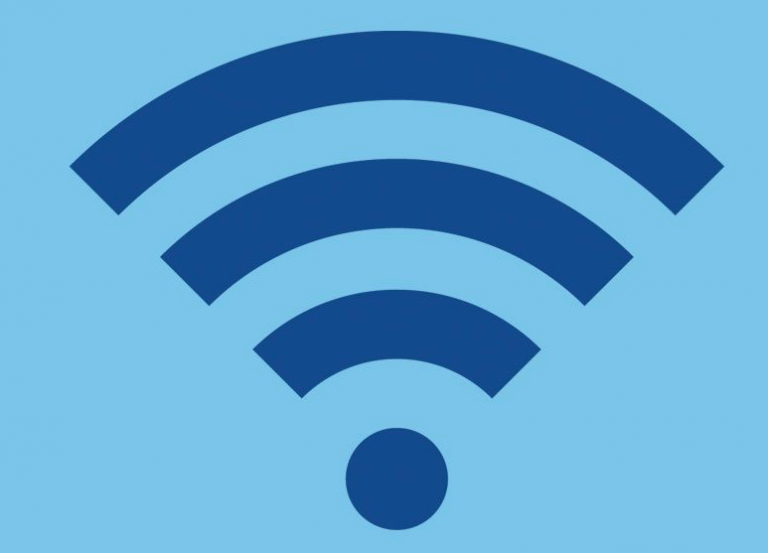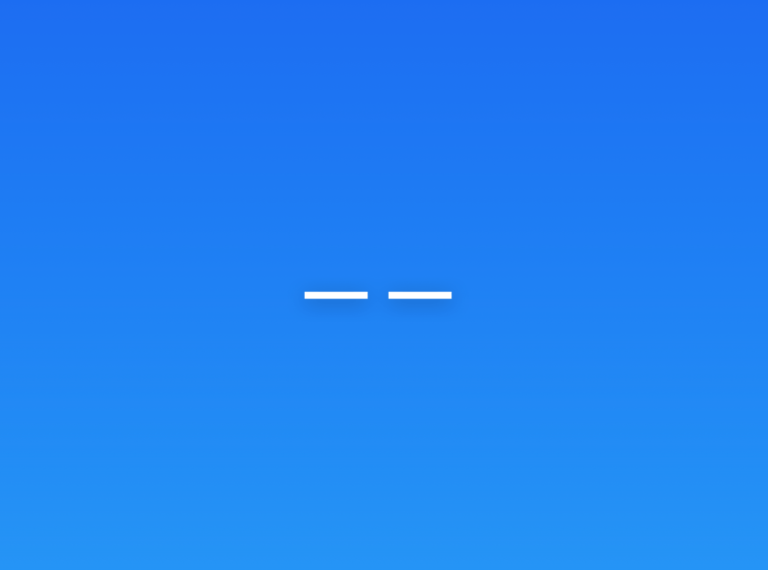Apple Pencil Won’t Pair or Connect to Your iPad, Fix
Sometimes, you may experience issues with using your Apple Pencil. A common issue is that the Apple Pencil stops interacting with an iPad. To fix this issue, you may need to re-pair your Apple Pencil with your iPad. However, your Apple Pencil may refuse to pair. This article explains what you can do to start using your Apple Pencil again.
Several factors may be preventing your device from connecting to your iPad. It’s possible that the device is out of charge or that Bluetooth was inadvertently disabled. If you’re still having trouble establishing the connection, this guide will explore various scenarios and offer useful tips to address this.
The Apple Pencil is a stylus designed by Apple specifically for use with iPad. Apple Pencils are easy to use and user friendly. They offer precise control and allow you to draw naturally. Apple Pencil compatibility with iPad varies among iPad models.
We have previously written articles about various Apple Pencil issues. I have listed them in the Related articles section below. Those articles also cover similar issues, such as charging, glitching, and more.
Steps to fix Apple Pencil connection issues
- Restart your iPad and try using or pairing your Apple Pencil again. How you restart your iPad differs based on whether your iPad has a Home button or not:
- iPad without a Home button: Press and hold one of the volume buttons and the top buttons together until the power-off slider appears. Drag the slider and wait about 30 seconds so that your iPad turns off fully. Then, press and hold the top button until you see the Apple logo.
- iPad with a Home button: Press and hold the top button until you see the power-off slider. Drag the slider and wait for your iPad to turn off. Then, press and hold the top button again until the Apple logo appears.
- Ensure that your iPad has the latest version of iPadOS. You can check if you have the latest version of iPadOS by going to Settings > General > Software Update. This screen will show if there is an update. Tap Download and Install if there is an update.
- Ensure that Bluetooth is enabled on your iPhone by going to Settings > Bluetooth.
- On your iPad, go to Settings > Bluetooth and find your Apple Pencil. Tap the info (i) button next to it and then tap Forget This Device. Then connect the Apple Pencil to the iPad, and the Pair button will appear. Tap it. If the Pair option does not appear, wait a few minutes. As your Apple Pencil charges, the Pair button may appear a little later.
Force restart your iPad
If the issue continues, force restart your iPad and try to pair again. Follow the steps below based on your iPad model:
If your iPad has Face ID or Touch ID in the top button:
- Press and release the volume button nearest to the top button.
- Press and release the other volume button.
- Press and hold the top button until you see the Apple logo. If you see the power-off slider, ignore it.
If your iPad has a Home button:
- Press and hold the top button and the Home button together.
- Keep holding them until you see the Apple logo. Release them when you see the Apple logo. If you see the power-off slider, ignore it.
Related articles