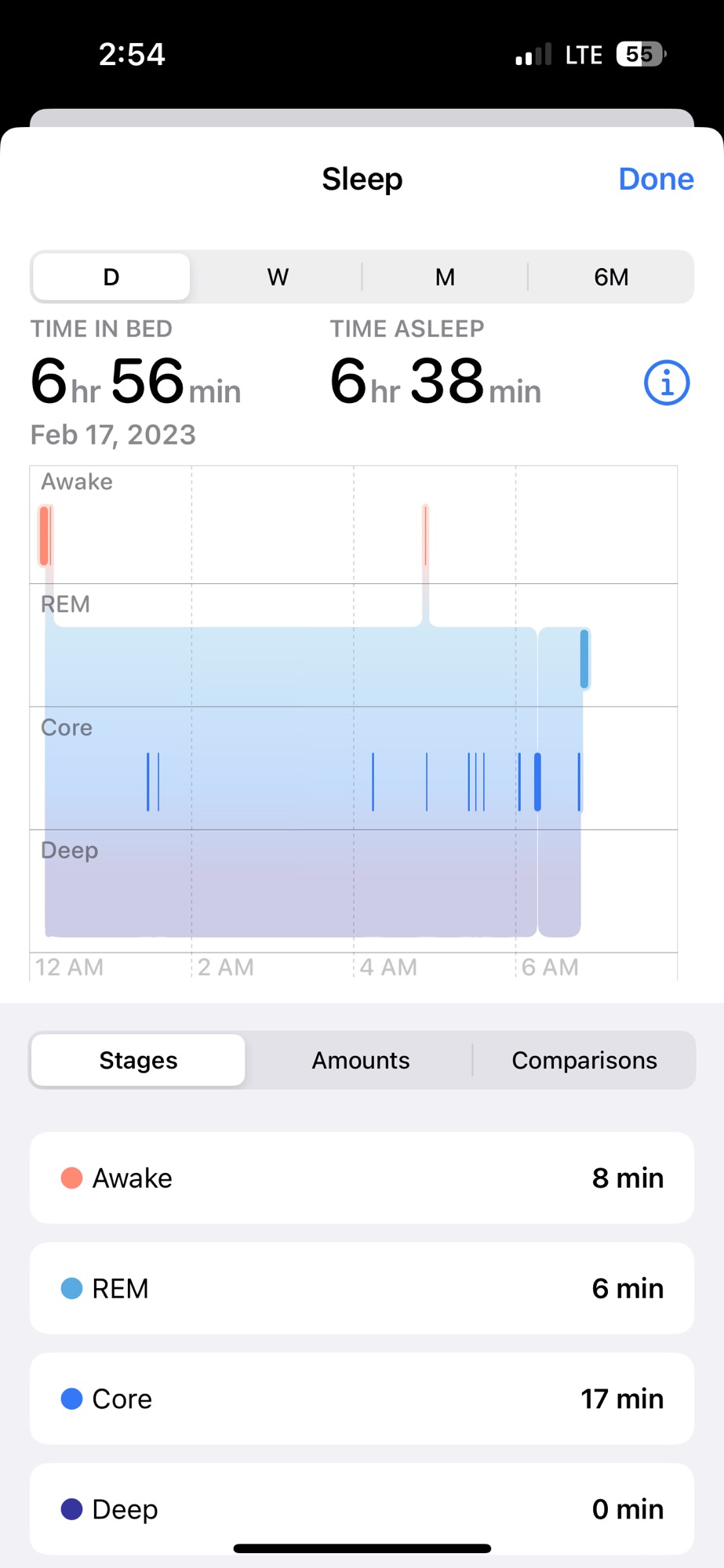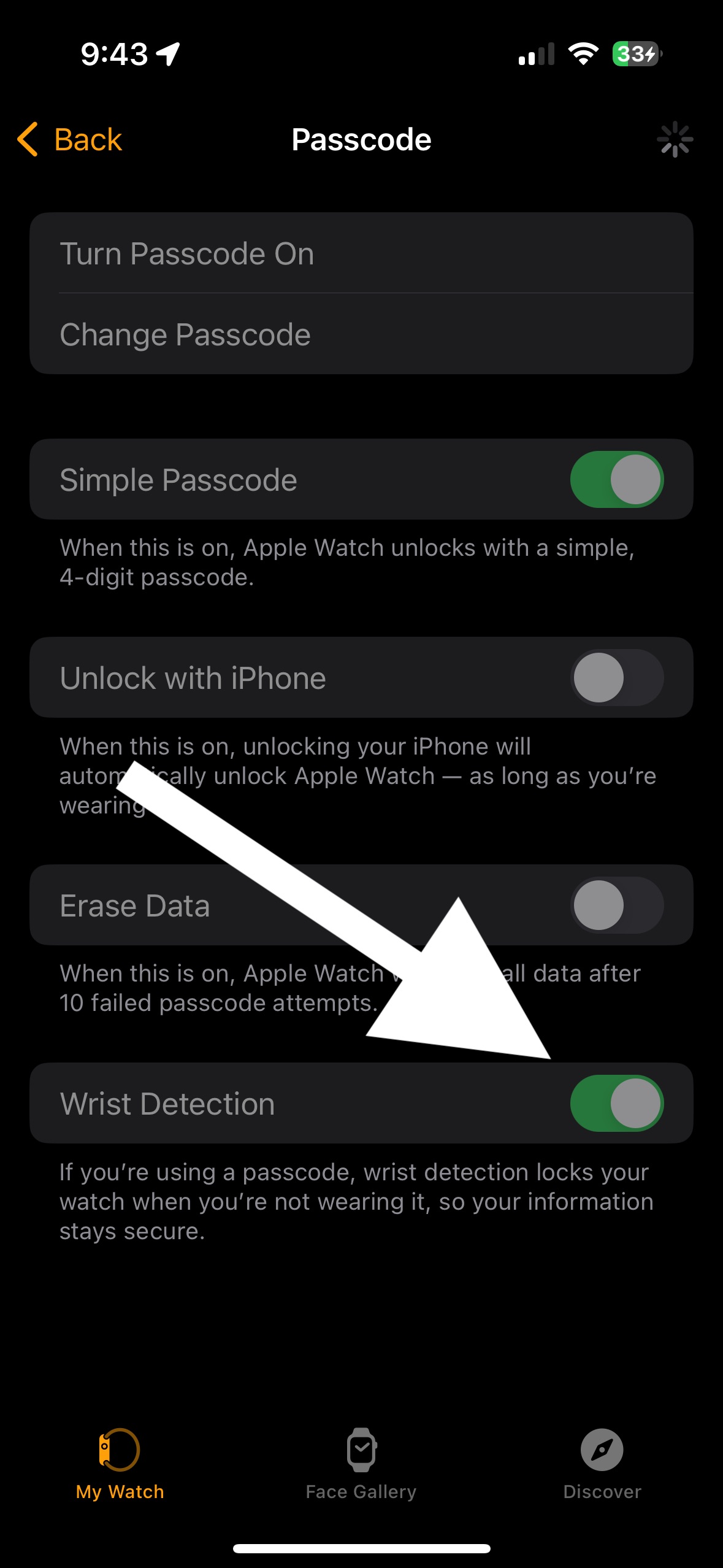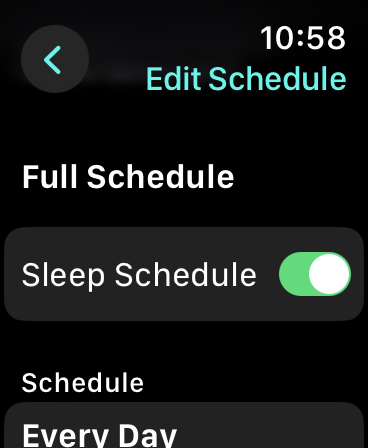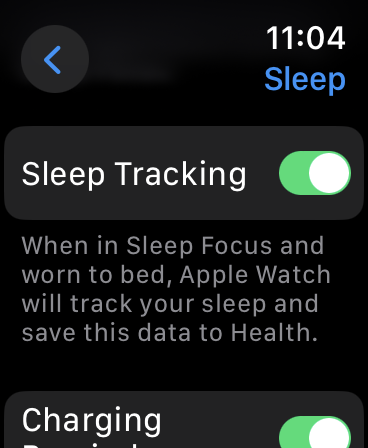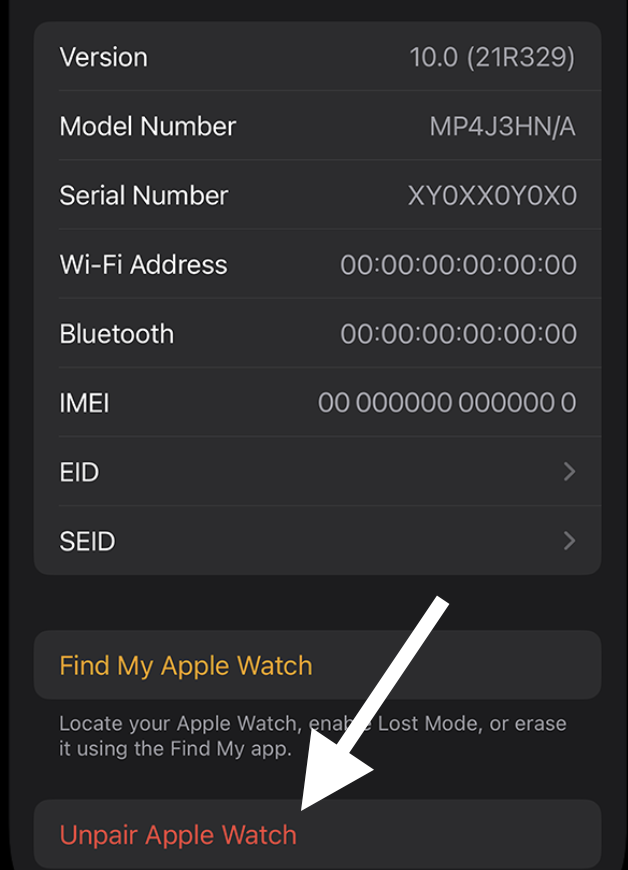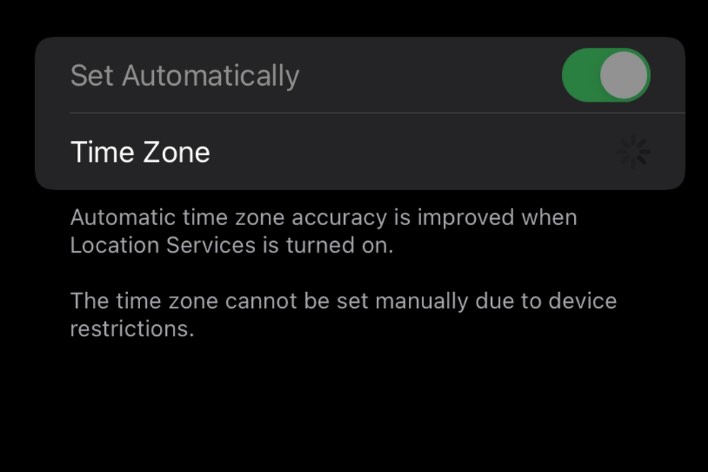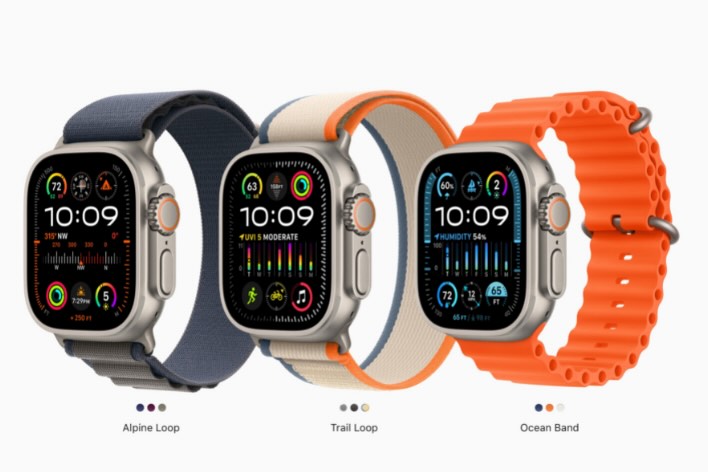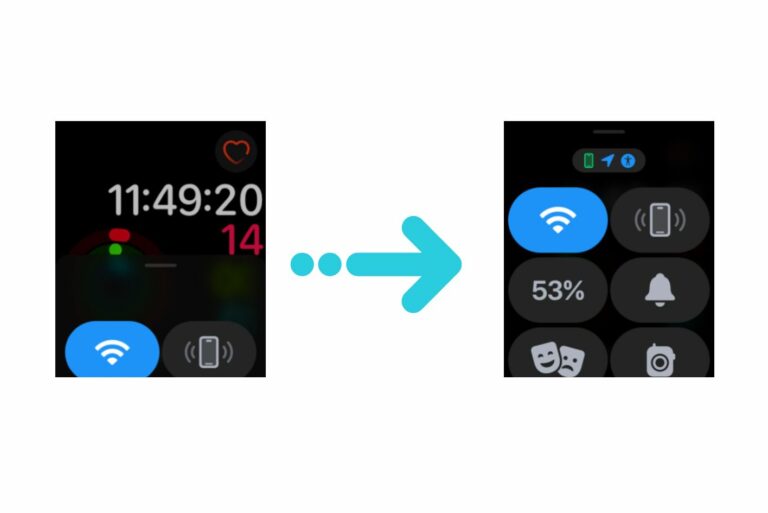Apple Watch Not Tracking Your Sleep? Here Is What to Do
One of the neat features of the Apple Watch is the capability to track sleep. This allows you to monitor your sleep patterns, duration, and quality using an Apple Watch. The Sleep tracking feature can also provide insightful details about your sleep habits, such as how long you’ve slept, your heart rate during sleep, and when you were in different sleep stages (like REM, Core, and deep sleep).
I use a Sleep Focus schedule on my iPhone to remind me to go to bed and avoid interruptions. Apple Watch can further add to these features by monitoring your sleep. These features ensure that you improve your sleep quality, as good sleep offers a lot of benefits, including better health and mood. If you have not used this feature and want to learn more, Stacey has previously explained how to track your sleep using your Apple Watch.
If you are unable to get your Apple Watch to track your sleep, there are steps you can take to address the issue. There could be two different issues: either sleep tracking is not working at all, or it seems to be working but shows incorrect or missing data. For example, your watch may not be tracking sleep stages.
This issue is important because if there are issues with your sleep monitoring, this may cause issues with your other fitness or health-related apps as they may be linked and may be fed with incorrect sleep data.
Requirements for sleep tracking
- Your watch needs to track your sleep for at least four hours during any sleep period.
- Sleep tracking is available to you if your watch is running watchOS 8 or later.
- The Sleep app is not available to you if your watch was set up as by a Family Member.
Fix Apple Watch sleep tracking feature
- Restart your Apple Watch and iPhone and test again.
- Ensure that your iPhone and Apple Watch are updated to the latest version of iOS and watchOS.
- Before you go to bed, ensure that you unlock your watch. This is important if you just put it on before going to bed.
- It is important to note that there are two ways to get your sleep tracked. Ensure that you are doing one of these:
- You can create a sleep schedule.
- You can turn on Sleep Focus.
- Ensure Apple Watch wrist detection is turned on. Open the Watch app on your iPhone and then go to My Watch > Passcode and make sure that Wrist Detection is on.
- Before you sleep, ensure that your Apple Watch fits and is not too loose or too tight.
- On your Apple Watch, ensure that Full Schedule is enabled. To enable this, open the Sleep app and then tap the Clock icon, scroll down, and turn on Sleep Schedule if it is disabled.
- Ensure that Sleep Tracking is enabled on your watch. Open Settings on your watch and then tap Sleep. Scroll down and turn on Sleep Tracking.
Reset your Apple Watch
If the issue continues, you may consider resetting your Apple Watch. Follow these steps:
- Bring your watch and iPhone close to each other.
- On your iPhone, open the Watch app, go to the My Watch tab at the bottom, and tap All Watches.
- Click the info (i) button next to the watch that is giving you this problem.
- Tap Unpair Apple Watch. During the unpairing process, you will be asked if you want to keep your cellular plan. Do not remove your plan, as we will re-pair the watch.
- After unpairing is done, set up your Apple Watch again. Simply bring your watch and iPhone together and follow the onscreen instructions. During the setup, you will be asked to restore from a backup. You can do so as a backup is automatically created during the unpairing process.
Related articles