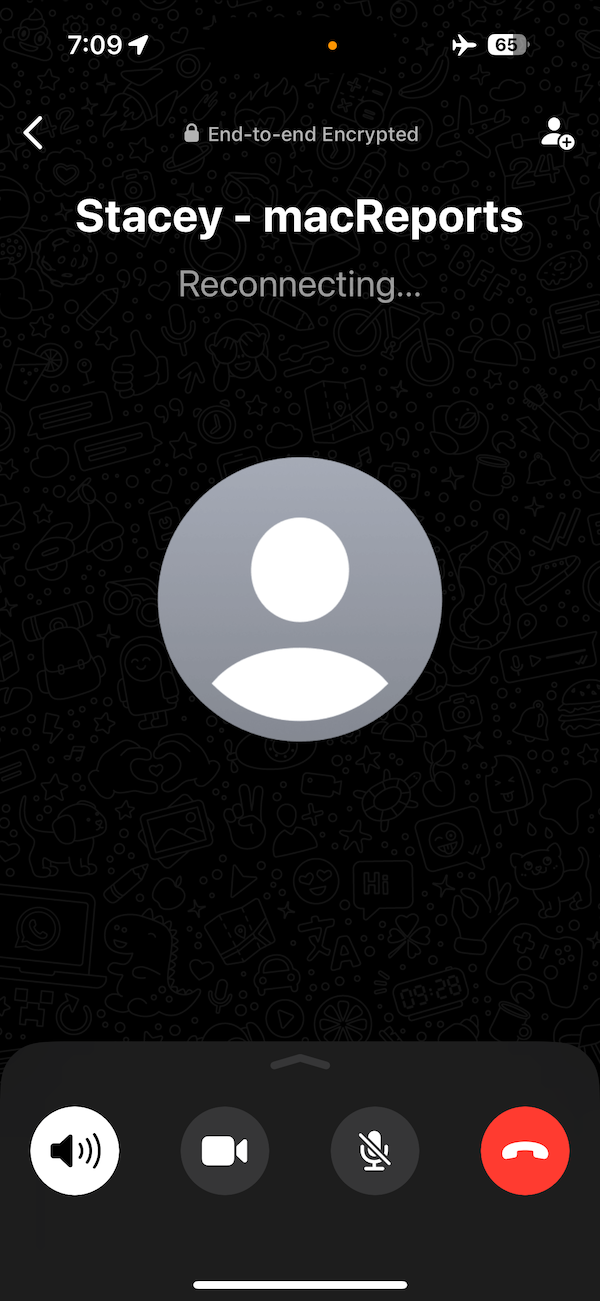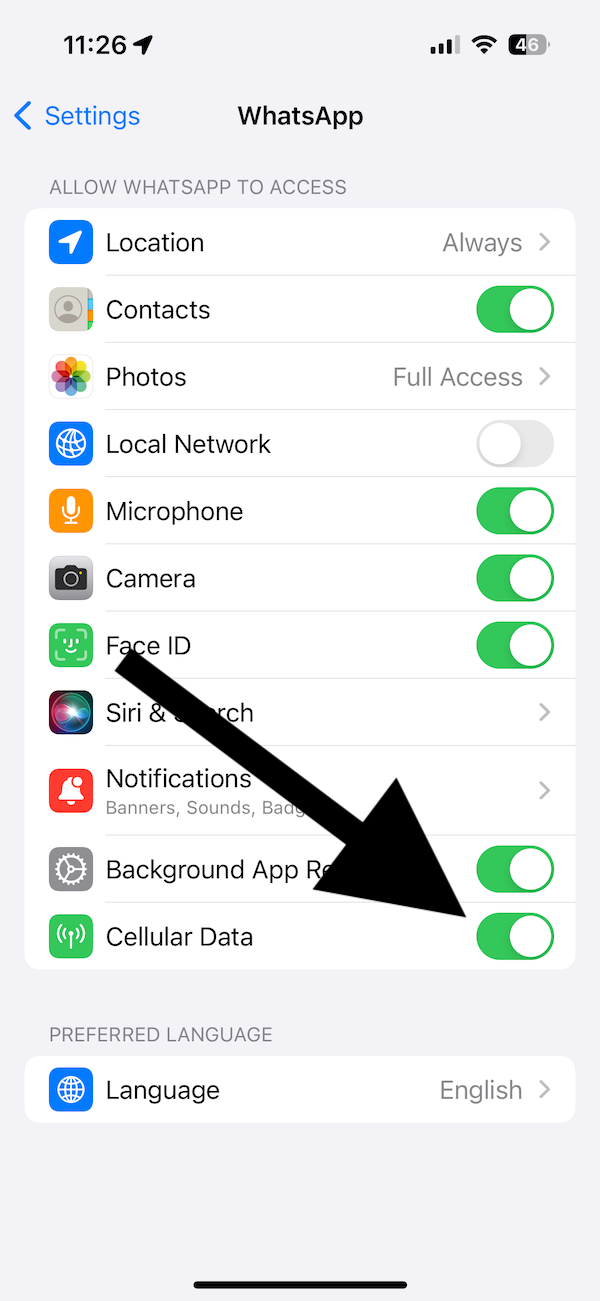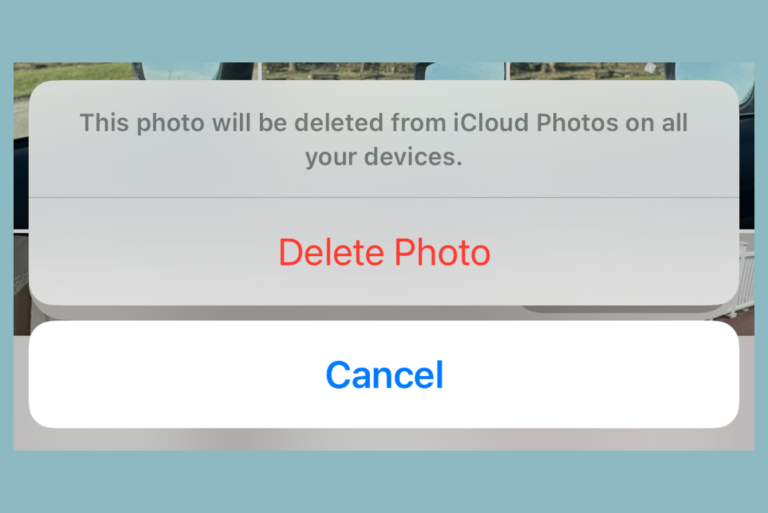WhatsApp Says Reconnecting on iPhone? How to Fix
While in the middle of a WhatsApp call, your call may be interrupted, and you may see a message saying, “Reconnecting…” on your iPhone’s call screen. You may also notice a No Connection or Poor Signal message on the screen. This message indicates that you or the other party is having network connection problems and the connection has been lost, but WhatsApp is trying to reestablish it. In this article, I explain what you can do to resolve this issue.
Why does the WhatsApp reconnecting issue occur?
When WhatsApp displays a “Reconnecting” message, it indicates that there is a temporary interruption in the network connection between your device or other party’s device and WhatsApp’s servers. This interruption could be due to various reasons, for example:
- There are issues with WhatsApp servers; it is rare but known to occur.
- Your device or the other party’s device is failing to connect to the Internet over Wi-Fi or cellular due to a weak Wi-Fi signal or mobile data connectivity issue.
- Some settings (yours or the other party’s) are causing the problem.
- Your or the other party’s device freezes, becomes unresponsive, or shuts off due to low battery or other reasons. In other words, one of the devices becomes unavailable.
Steps to fix this issue
Again, the issue is likely caused by you or the recipient. Thus, the following steps can be followed by either or both parties.
- Ensure that you have the latest version of iOS (Settings > General > Software Update) and the latest WhatsApp version installed on your iPhone.
- Ensure that the iPhone has an Internet connection, either over cellular or Wi-Fi. Here are some steps to troubleshoot your connection:
- If you are using a Wi-Fi connection:
- Ensure that you are not too far away from the router.
- Restart your router and try again.
- If you’re using cellular data
- Ensure that mobile data is enabled on your iPhone (Settings > Cellular > Cellular Data).
- Ensure you’re in an area with cellular coverage.
- Turn on Airplane Mode, wait a few seconds, and turn it off.
- If you are using a VPN, that may restrict your Internet access and cause this issue. Turn it off and try again.
- Reset Network Settings. This will erase all of your network-related settings, such as your Wi-Fi passwords. You can learn more about what resetting Network Settings does. To do this, go to Settings > General > Transfer or Reset [Device] > Reset > Reset Network Settings.
- If you are using a Wi-Fi connection:
- If this issue occurs only on cellular, ensure that WhatsApp is allowed to use cellular data. You can do so by following the steps below:
- Open Settings.
- Scroll down and tap WhatsApp.
- Then, ensure that the Cellular Data option is turned on.
- On your iPhone, go to Settings > General > Date & Time and ensure that Set Automatically is enabled.
Related articles
- WhatsApp Crashing on iPhone
- WhatsApp Says Calling or Ringing, What Do They Mean?
- Cannot Place WhatsApp Call If You’re On Another Call