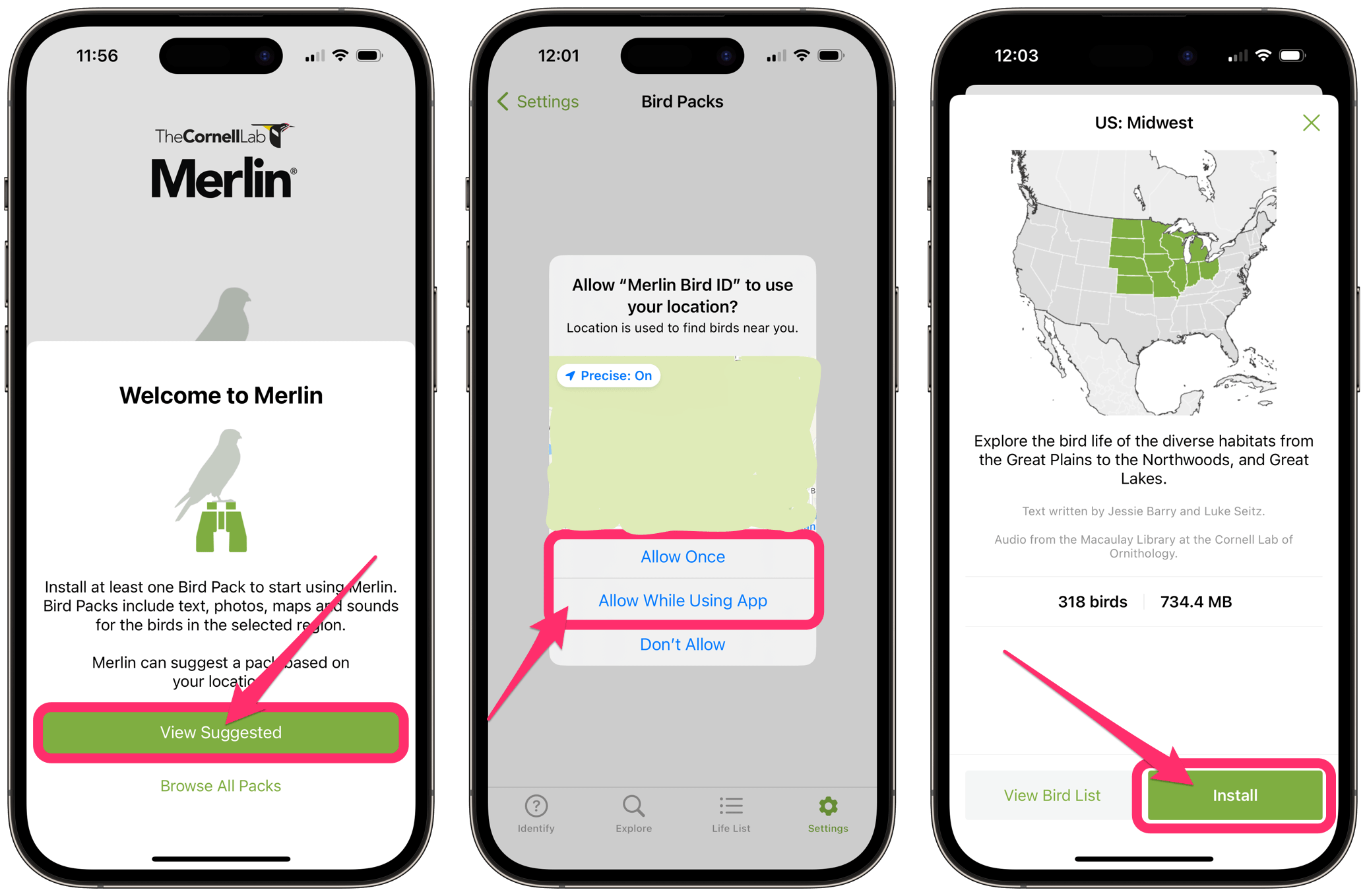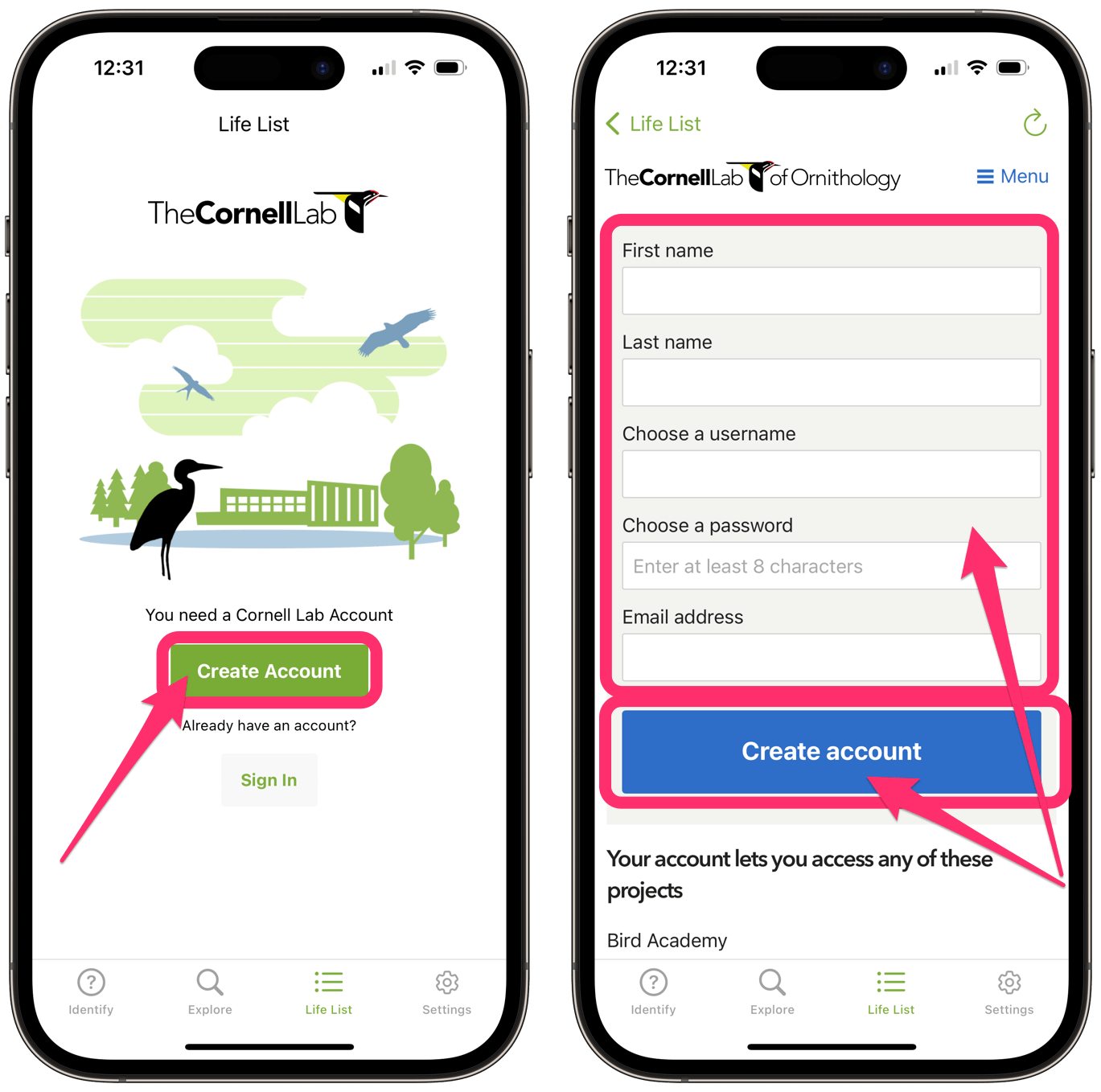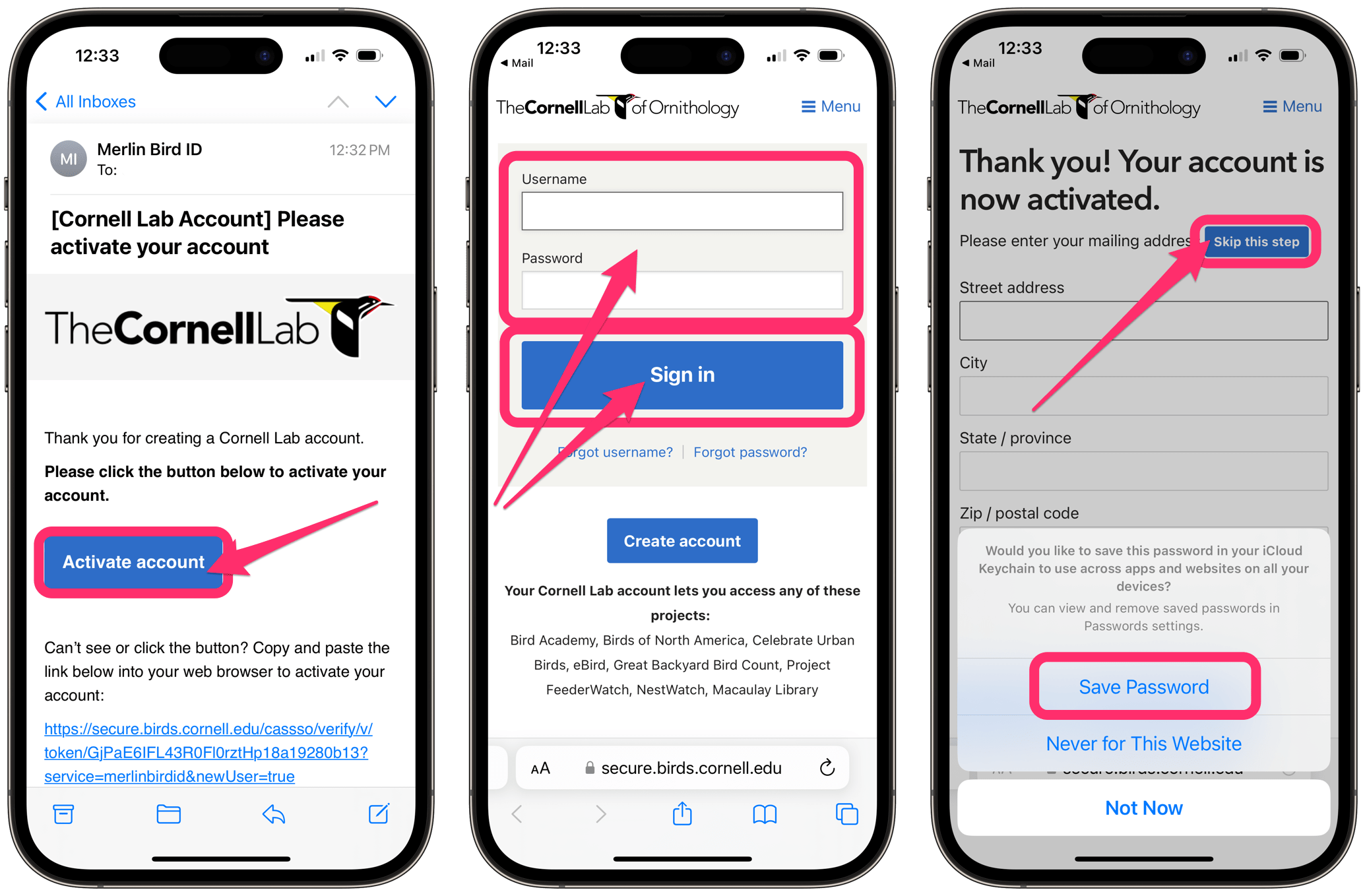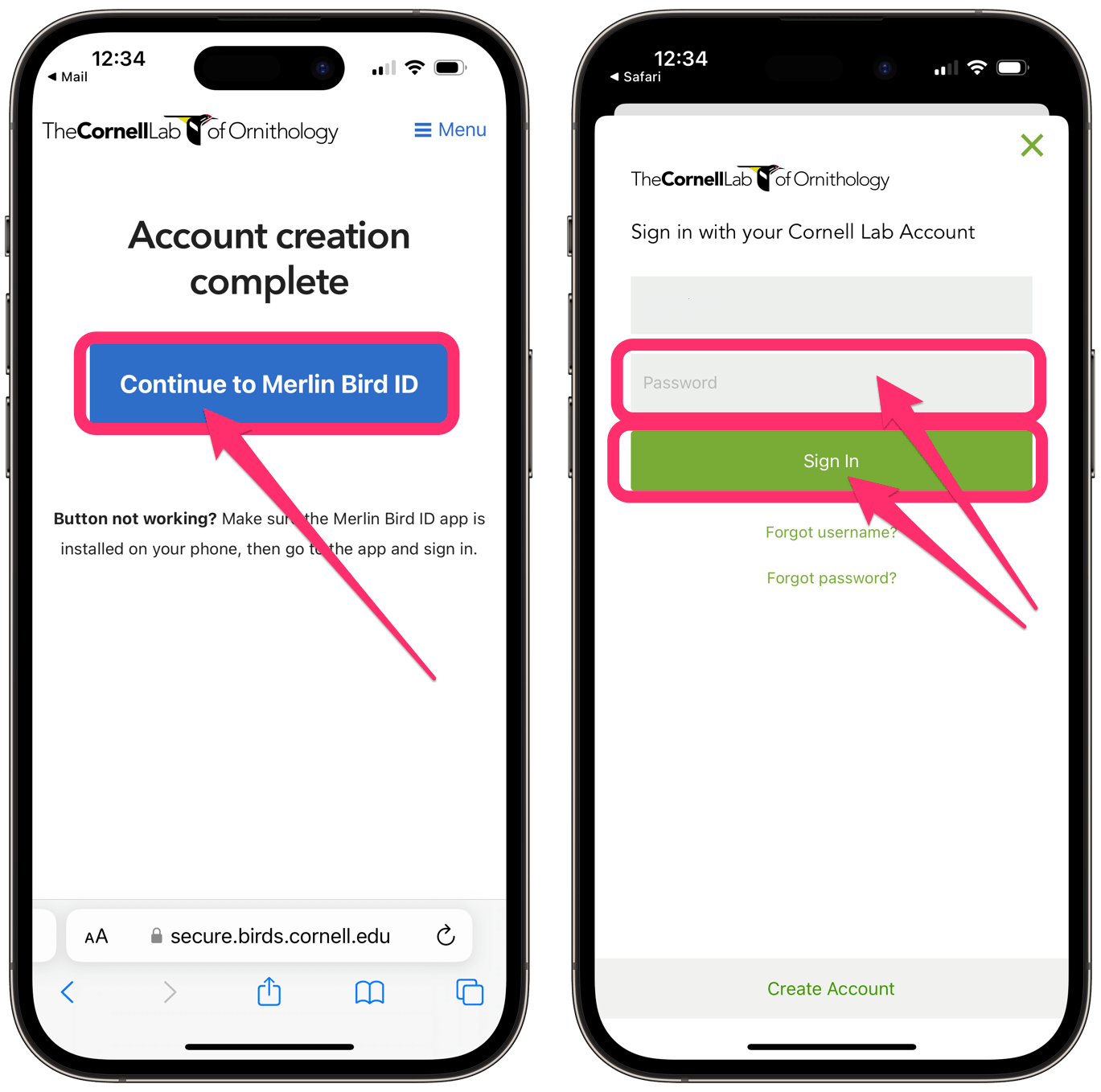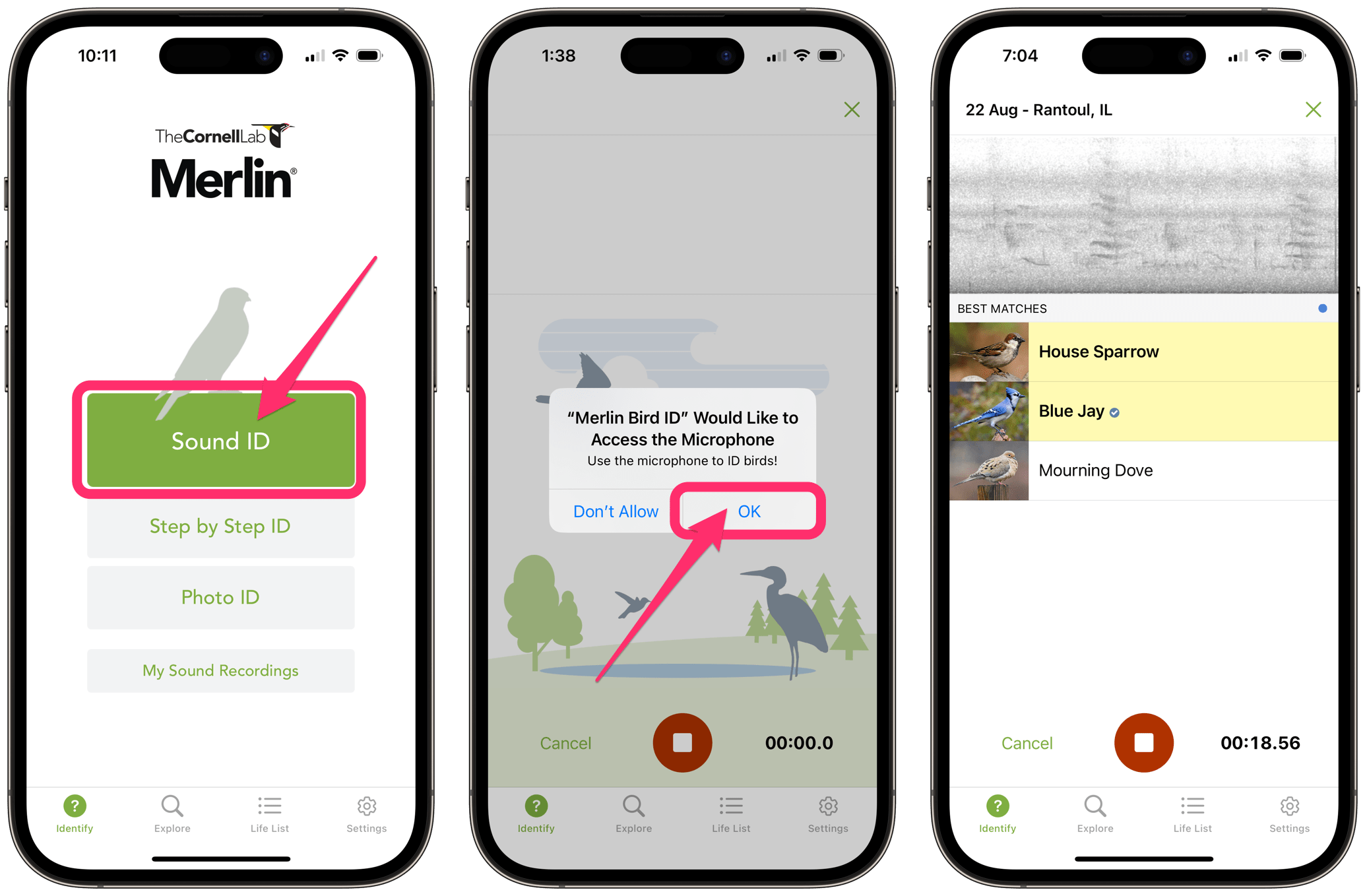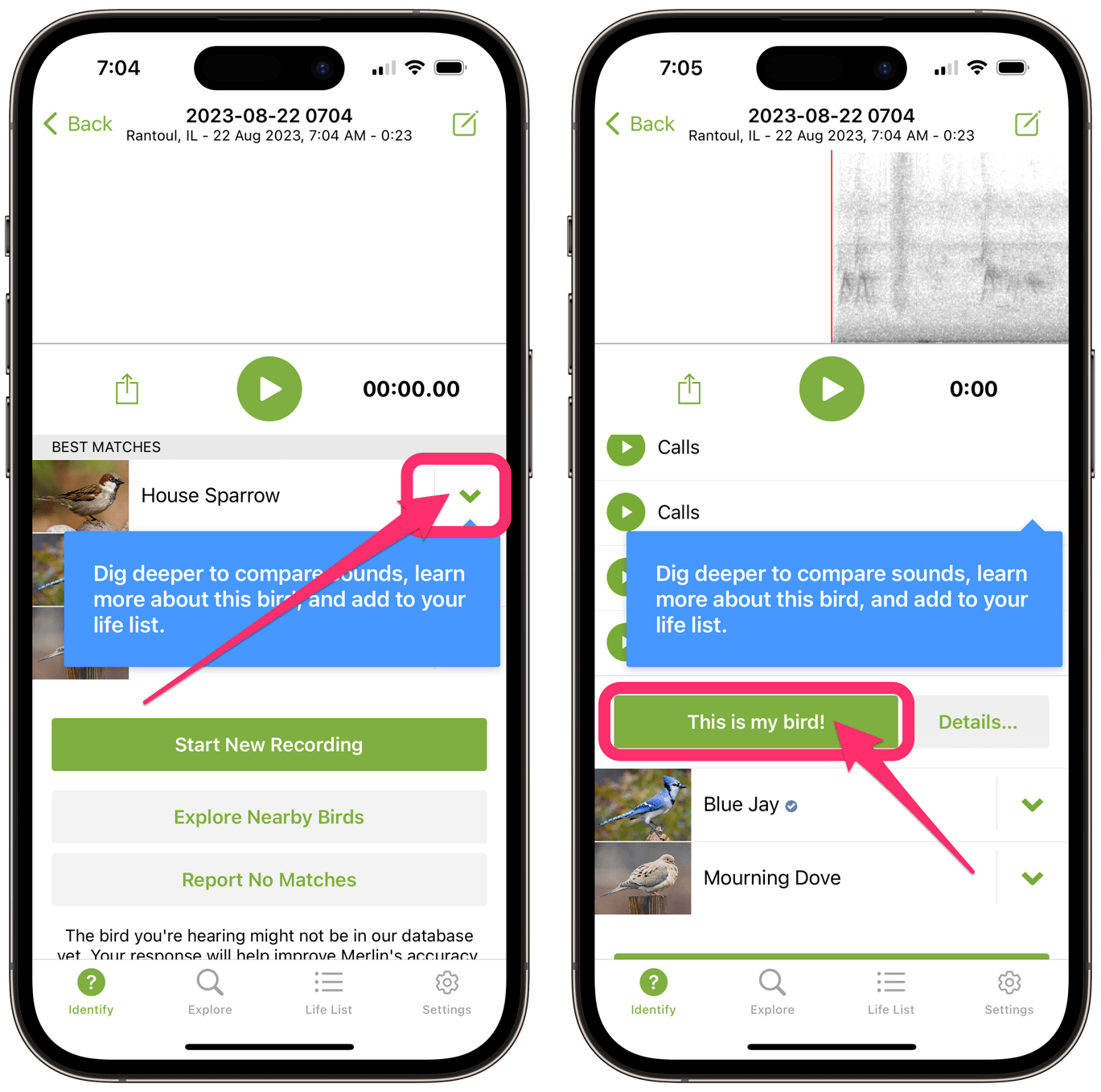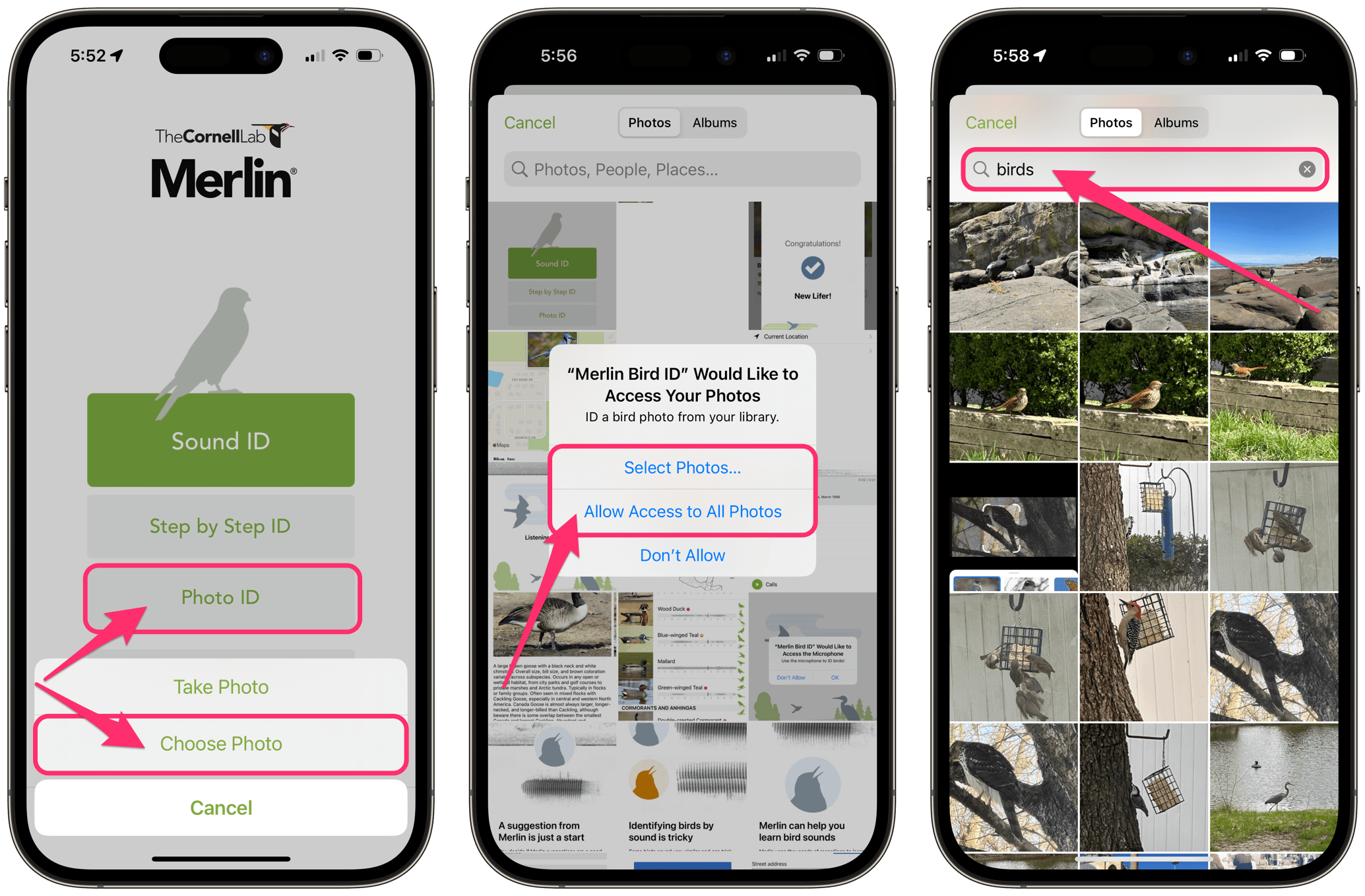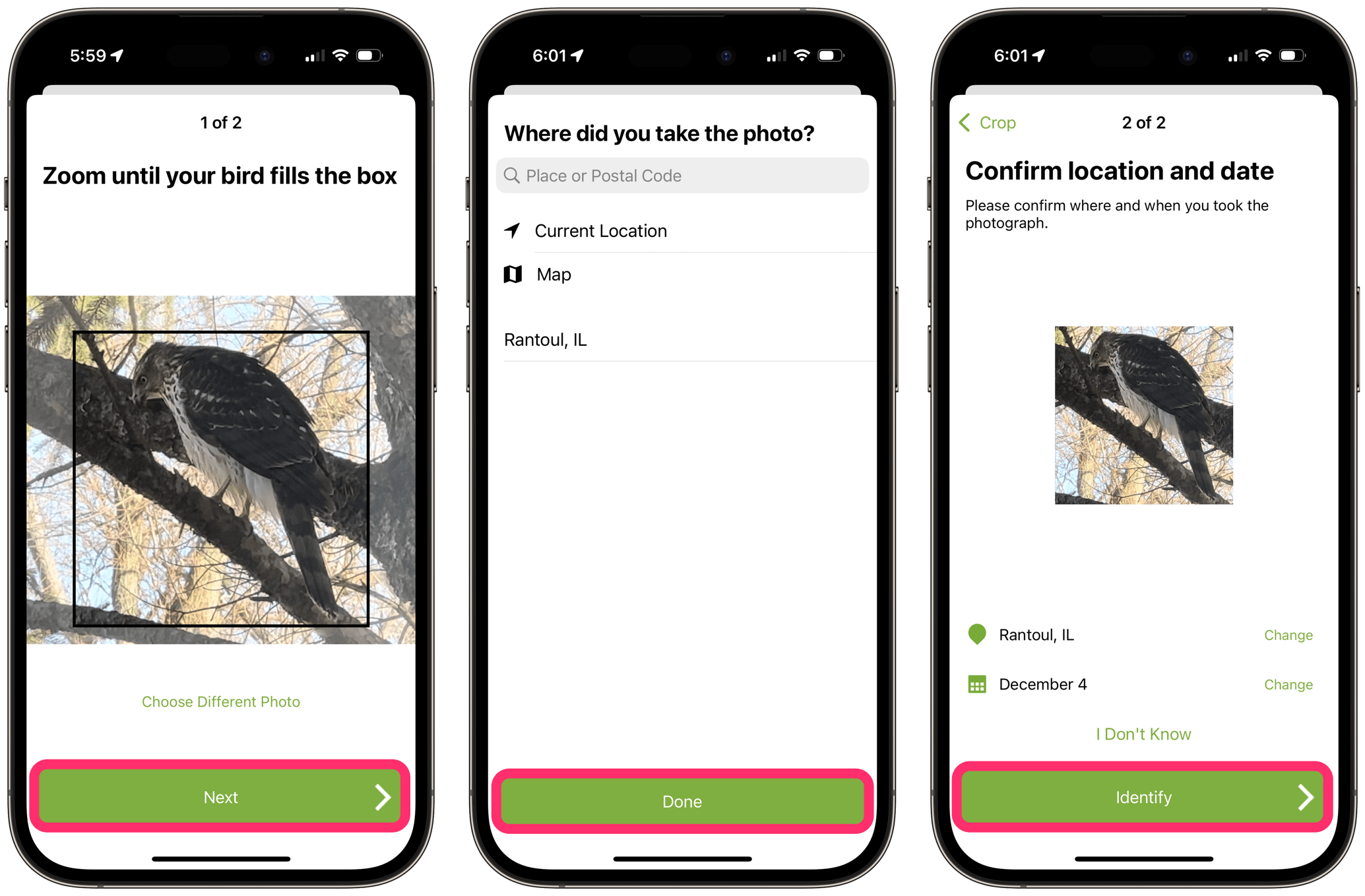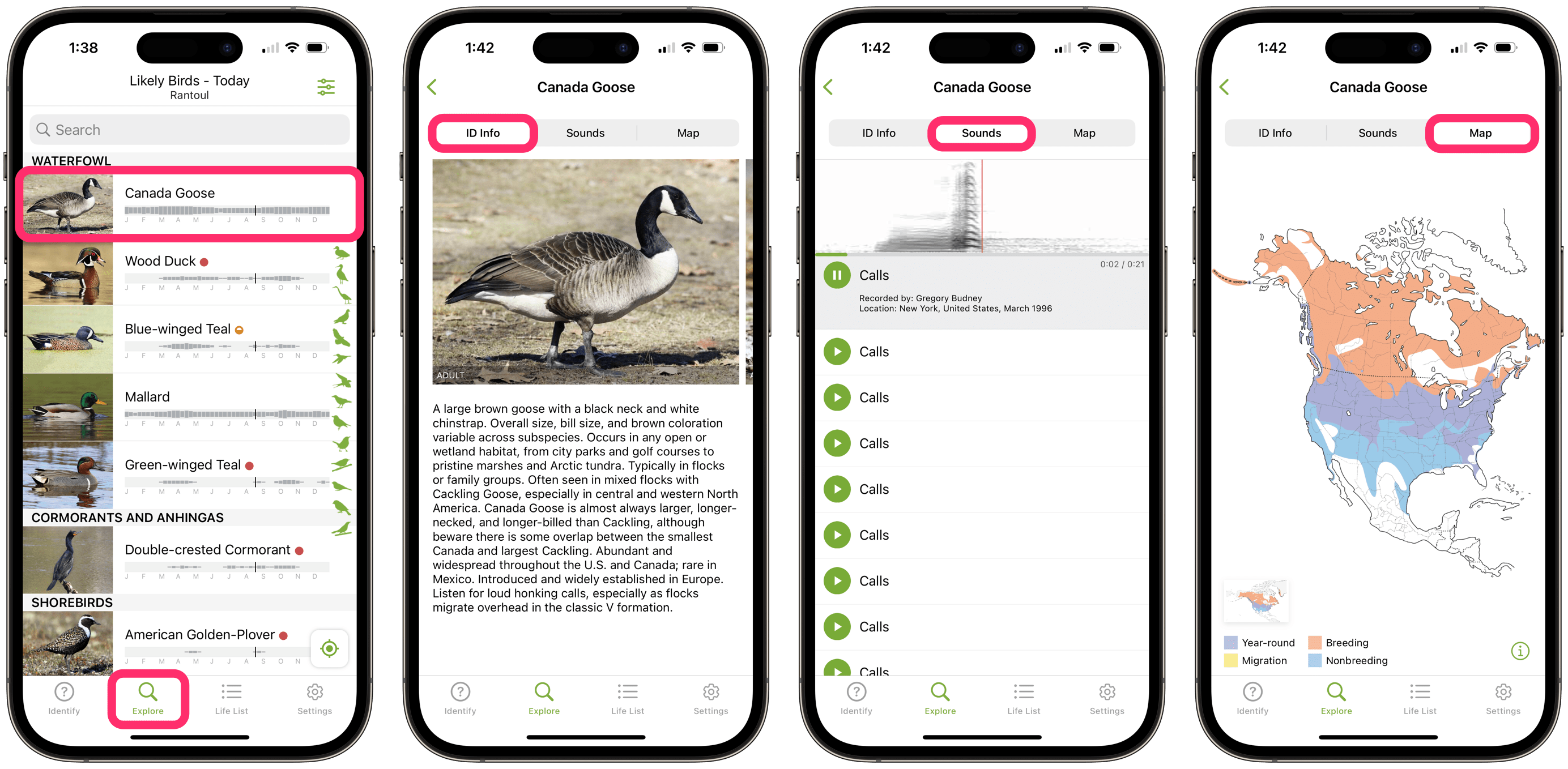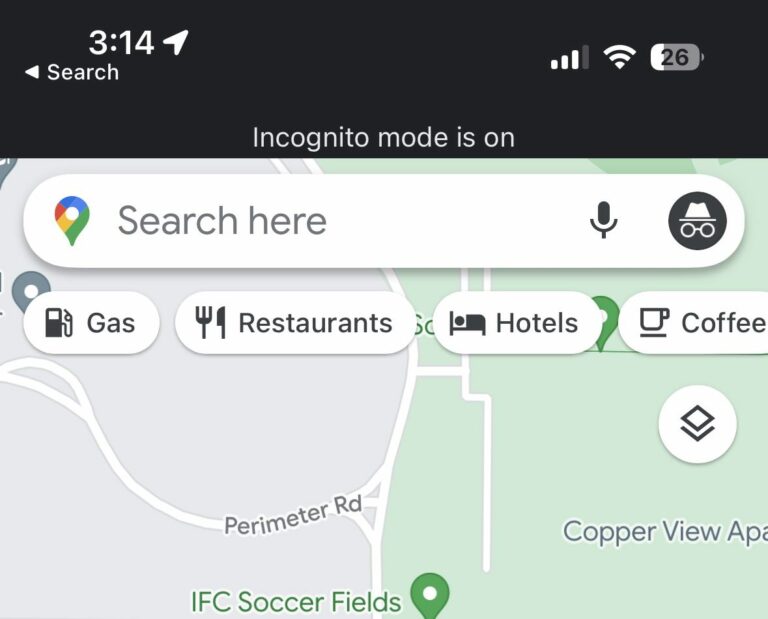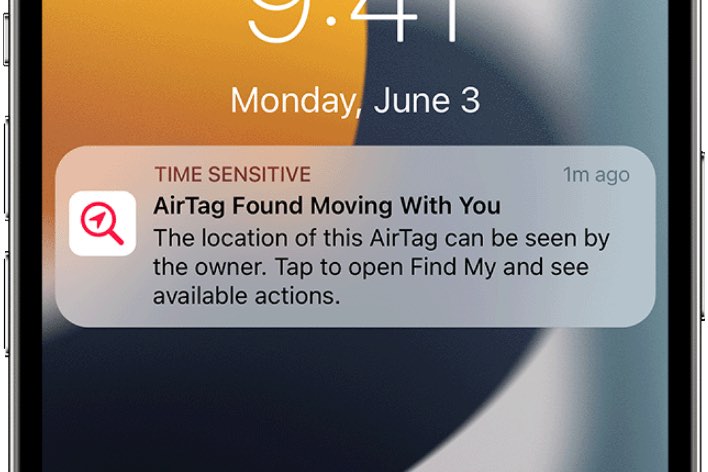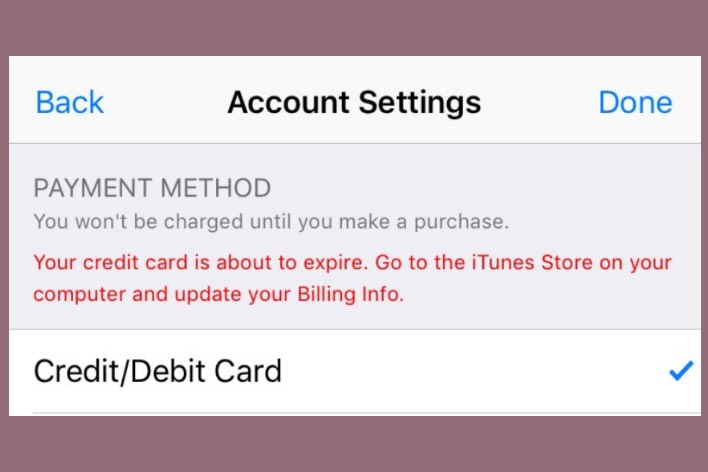Bird Song Identification: How to Identify Bird Sounds for Free on iPhone
Many people enjoy watching and listening to birds. Although there are plenty of resources for identifying a bird visually, often, you can’t really see the birds who are singing. Fortunately, there’s an app that lets you identify birds by their song. And, better yet, it’s free. In this article, we’ll tell you about how to use the Merlin Bird ID app by Cornell Lab to identify bird sounds.
The Merlin Bird ID app
With this app, you can:
- Identify birds from their songs and from photos or answer a series of questions about the bird to help identify it.
- Explore birds in your area; see photos, read descriptions and listen to recordings.
The app was created by Cornell Labs, part of Cornell University. The app is free, and there are no in app purchases.
Getting the Bird ID app and installing Bird Packs
Before you can start identifying bird sounds, you will need to get the Merlin Bird ID app on your iPhone and download data for the birds in your area.
- Open the App Store and search for Merlin Bird ID, then tap on Get.
- Once you open the Merlin Bird ID app, you can either:
- Enter your email address and tap Submit. If you don’t like giving out your email, you can use Hide My Email to generate another email address that will be forwarded to yours.
- Or, you can choose the option to Skip this step.
- Now you’ll need to install at least one Bird Pack. These packs include everything you will need to identify certain birds and are organized by region. You can hit View Suggested or choose to Browse All Packs. We’ll choose View Suggested.
- Now the app will ask permission to use your location. You can choose to Allow Once or Allow While Using App. We’ll choose Allow While Using App.
- Because I’m in the Midwest, I’ll install the Midwest Bird Pack, which should let me identify 318 different birds. Tap Install.
- You can choose to Allow Notifications or not. I’ll choose Don’t Allow.
- After the Bird Pack is installed, you can choose OK from the popup.
Using Merlin Bird ID to identify birds
When you open Merlin Bird ID, it will automatically open the Identify tab. You’ll see options for Sound ID, Step by Step ID, Photo ID and My Sound Recordings.
If you want to save a list of your bird sightings, you will need to create an account with Cornell Lab. Without an account, you can still use the app to identify birds; you just can’t save the list. To create an account:
- Open the Merlin Bird ID app and tap on the Life List tab.
- Tap on Create Account.
- Enter your first and last name, choose a username and password and enter your email address. Click on Create Account.
- Verify your email address. Then you will need to open your email and click the link to verify. In the email, click on Activate account, then enter your username and password and tap on Sign in.
- You don’t need to enter your address. If Keychain asks to save the password, tap on Save Password.
- Tap on Continue to Merlin Bird ID, then sign in with your new username and password.
Sound ID
- With the Identify tab selected in the app, tap on Sound ID while you are listening to the bird(s).
- The app will record the birds and also tell you live what birds it hears. If the app detects multiple species of birds, it will highlight which one is singing at the moment.
- When you are done, tap the stop recording button.
- You should see a list of the best matches for the birds that were heard in the recording. You can tap on each bird in the list. If you think the match was correct, you can tap on This is my bird!
- Now, verify the location and tap Next. You may be asked to name your location.
- Choose a date by tapping Change to the right of the calendar. Finally, tap Save, and the bird will be added to your Life List.
Step by Step ID
This option takes you through a series of questions to help you identify a bird you have seen. The questions may look like:
- Where did you see the bird?
- When did you see the bird?
- What size was the bird? (Sparrow, Robin, Crow, Goose?)
- What were the main colors? You can select up to three.
- Was the bird…?
- Eating at a feeder
- Swimming or wading
- On the ground
- In trees or bushes
- On a fence or wire
- Soaring or flying
You’ll then be presented with several birds that fit. You can swipe through the bird photos, read some about each bird, press the speaker button to hear a bird, press the info (i) button to see more about a bird and select This is my bird! if you find a match. If you select This is my bird, you can set the location (which should automatically show up for you) and then save your bird sighting. After you save the sighting, it will show up in your Life List so you can see a record of all your sightings.
Photo ID
This is a really cool feature that lets you identify birds from photos. And better yet, you can easily go through your photos and identify birds you have seen in the past. After you identify it, it will be saved to your Life List, where you can see all of the birds you have identified along with the date and location.
After you choose Photo ID, you can choose to Take Photo or Choose Photo. You will probably make more use of the Choose Photo option – it’s a little quicker to take a photo with your iPhone than to open up the Bird ID app first.
- Select Photo ID, then Choose Photo.
- Give Merlin Bird ID access to your Photos by selecting Select Photos or Allow Access to All Photos. We’ll choose Allow Access to All Photos.
- Here’s a tip: If you know you have previously taken pictures of birds, you don’t have to search through your photos. Just type birds in the search field. Now choose a photo.
- Select a photo, then zoom by pinching open with two fingers and sliding the bird until it fills the box.
- Tap Next.
- If the location is Unknown, you can add a location to help identify the bird. Tap on Change to the right of the location marker.
- Now tap Identify.
- When you see your bird, tap on This is my bird! Then verify the location and tap Next, then Save.
- Your bird should be saved in your Life List.
My Sound Recordings
You can replay your previous bird song recordings if you select this button.
Explore Birds in your area
- You can explore birds in your area by choosing the Explore tab from the bottom of the app window. From the Explore tab, you can:
- Tap on a bird to read a description of the bird. You can swipe through photos to see different variations of the bird.
- Tap on Sounds to listen to different recordings of the bird sounds.
- Tap on Map to see the bird’s range.
Life List
The Life List tab is where you can see a list of the birds you have ID’ed. You can save birds to your list that you have identified using sound, photos or the Step by Step feature. This is an integration with eBird. With eBird, you can keep a list of the birds you care about and store your photos and sounds.
Related articles
- Why Do I Have Two Copies of the Same App on iPhone or iPad?
- How to Remove the Red Dot from iPhone Apps
- How to Make App Icons Bigger on iPhone or iPad