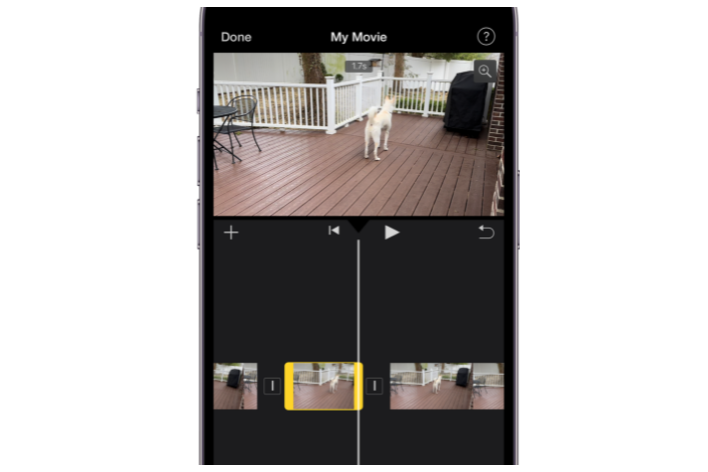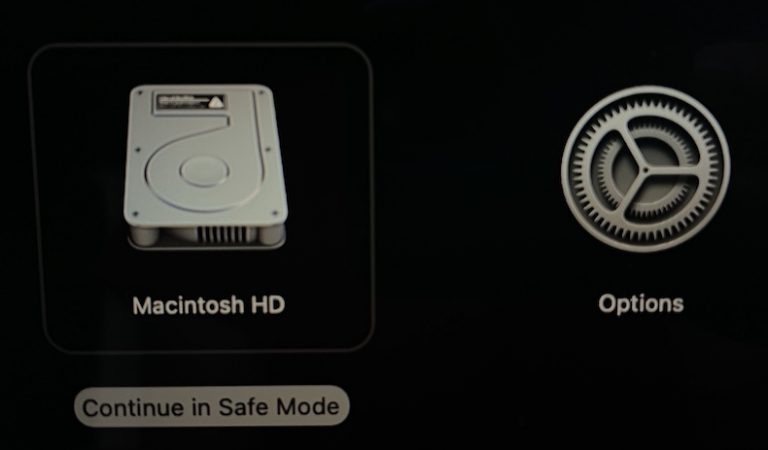How to Pay an Apple Card Balance with a Check
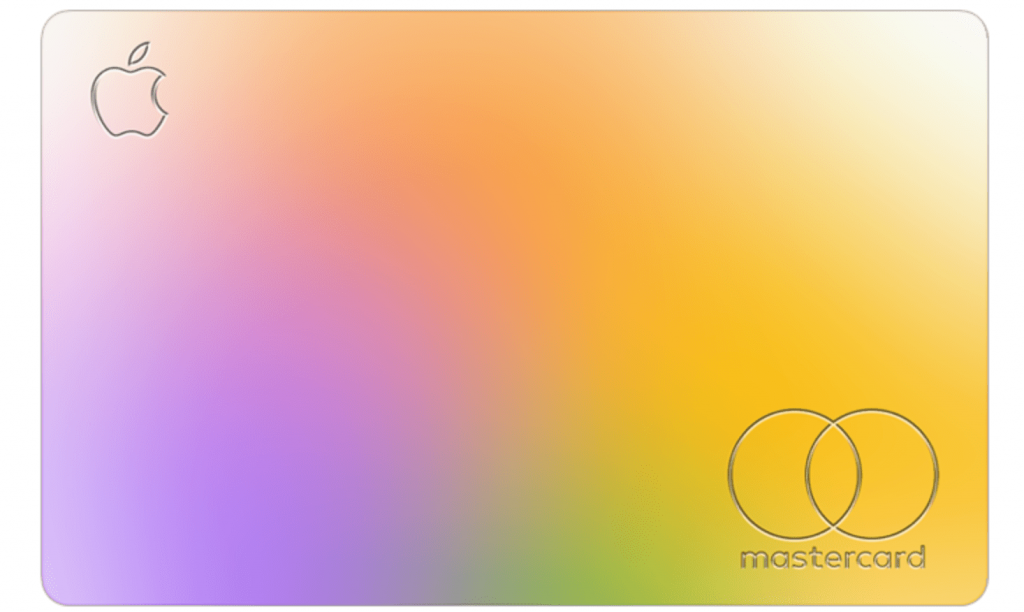
Most people who have an Apple Card will use their iPhone’s Wallet app to make payments on their card. Some may occasionally need to pay via a different method and wonder if you can actually make a payment with a physical check in the mail. The answer is yes. Although Apple doesn’t list this information on its “How to make Apple Card payments” page, we asked via Apple’s chat support and found out the information you need in order to make a payment on your Apple Card using a check.
How to make a payment on your Apple Card using a check
When you make a payment on your Apple Card using a check, you will need the following:
- Your account information – You must include the following with your payment, which can be written on the check:
- Your Apple Card account number – This is your card number.
- Your name – Make sure the name associated with the Apple Card account is included.
- The address where you will send the payment:
Goldman Sachs Bank USA, Salt Lake City Branch
Lockbox 6112
P.O. Box 7247
Philadelphia, PA 19170-6112
- When you are paying your Apple Card by check, make sure that you allow 7-10 days for the payment to be received and posted.
- Note that if you have Apple Card Monthly Installments (if you used your card to purchase a device from Apple), you need to pay your Maximum Payment for all other Apple Card purchases before additional payments can be applied to your installment balance.
How to find your account number and balance
You can find your virtual card number and current balance on your iPhone, iPad or Apple Watch.
iPhone
- Open the Wallet app and tap on Apple Card. You will see your current balance.
- To see your card number, tap on the icon, which looks like a credit card with 123 written on it. Use Face/Touch ID or passcode to approve.
iPad
- Go to Settings > Wallet & Apple Pay.
- Tap on Apple Card and then tap on the Info tab. You can scroll down to see your Apple Card balance.
- To see your card number, tap on Card Information and approve with Face/Touch ID or passcode.
Apple Watch
- Open the Wallet app and tap on Apple Card.
- Scroll down to find Card Information. Tap on it.
- Enter your passcode to view your card number.
If you are having trouble finding the information you need in order to make a payment, see the help section at the end of this article.
Other ways to pay Apple Card
Most Apple Card users will pay the card using the Wallet app on iPhone. If you do not have your iPhone available, you can also:
- Pay with an iPad that is using the same Apple ID.
- Pay online using any browser on any device, such as a Mac, PC or Android device. Go to card.apple.com and sign in with your Apple ID and password.
Need more help?
If you need help finding some of the information required to make a payment on an Apple Card, you can contact an Apple Card specialist to help you:
- Go to the Apple Support page.
- Under Apps & Services, click on Show to show more options.
- Click on Apple Card.
- Select Balance & Payments, then click Continue.
- Under Contact, choose Chat in Messages (if you are on an Apple device) or Call Us.
Related articles