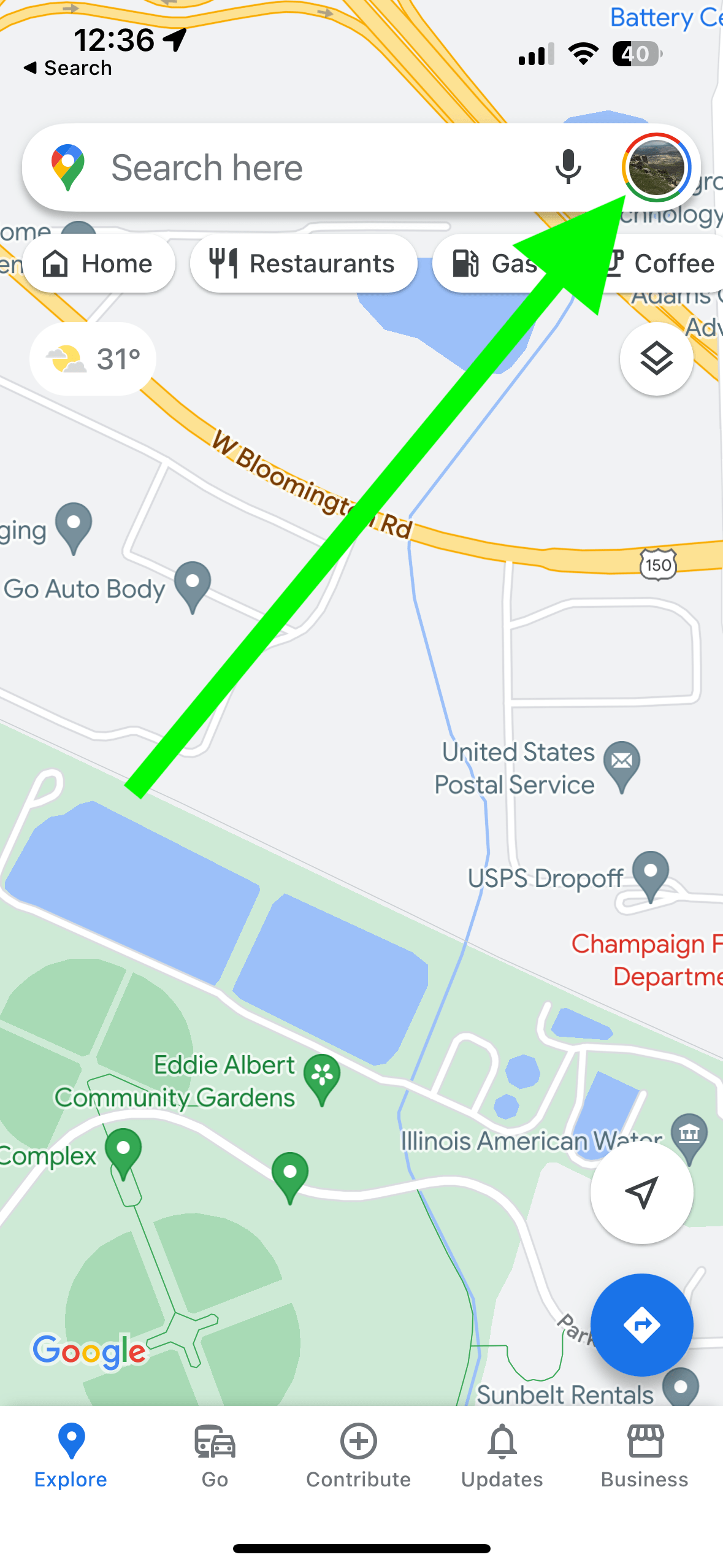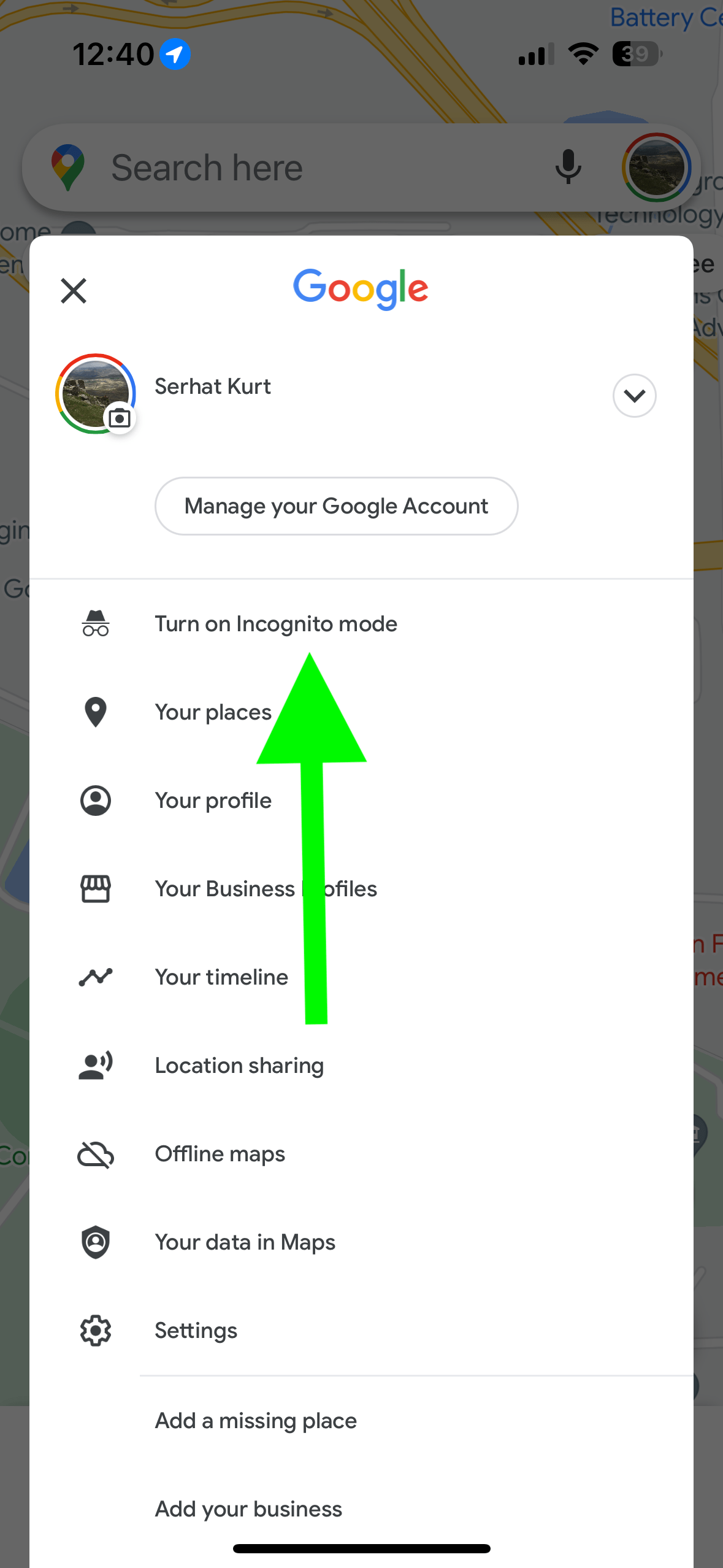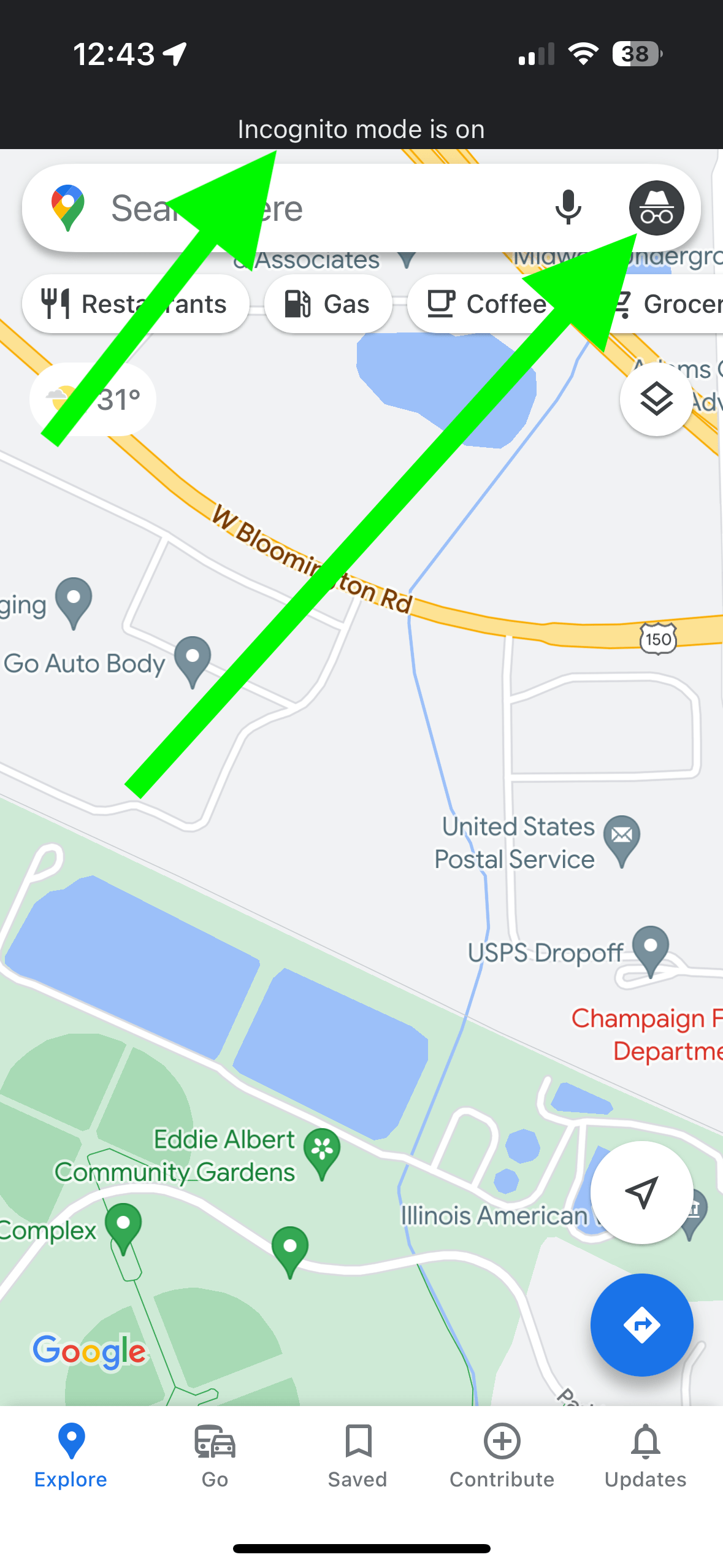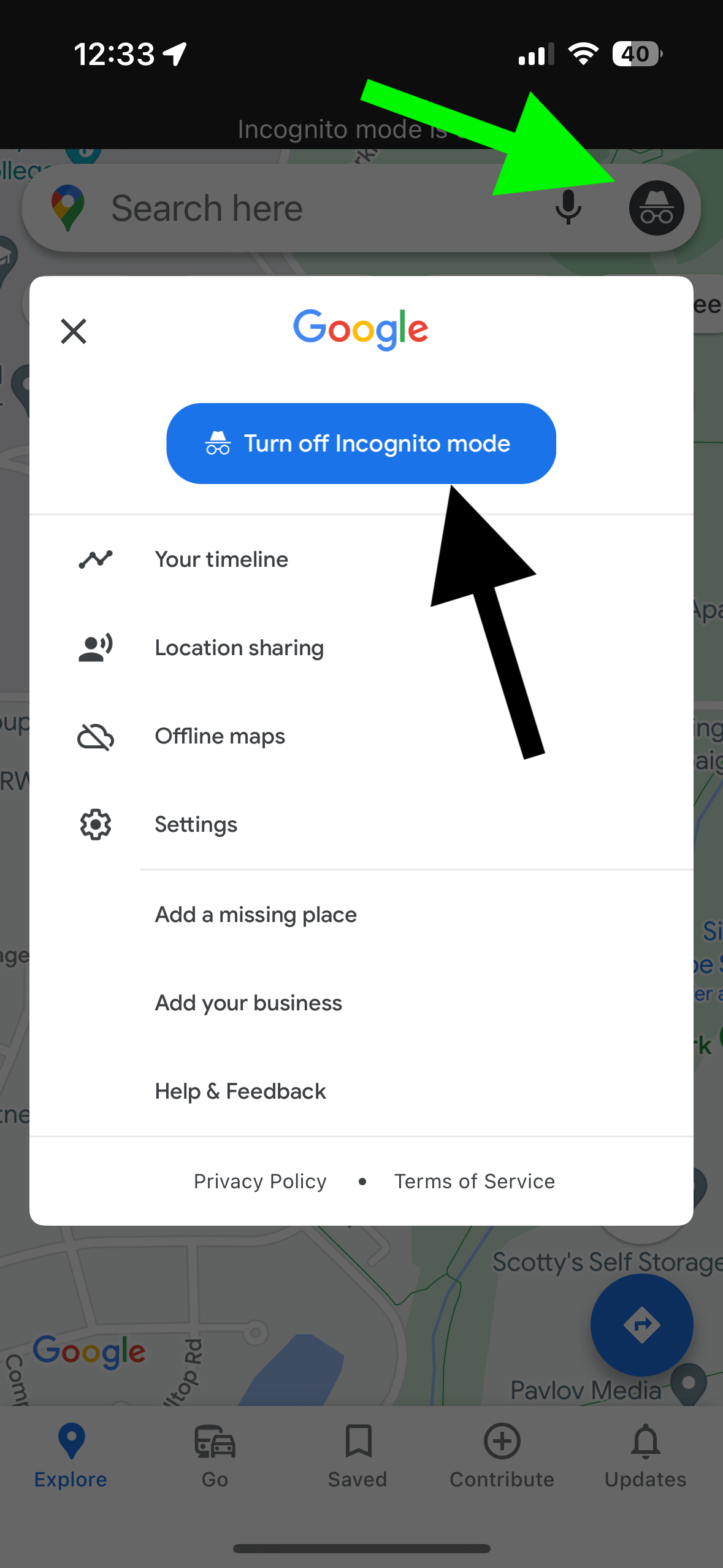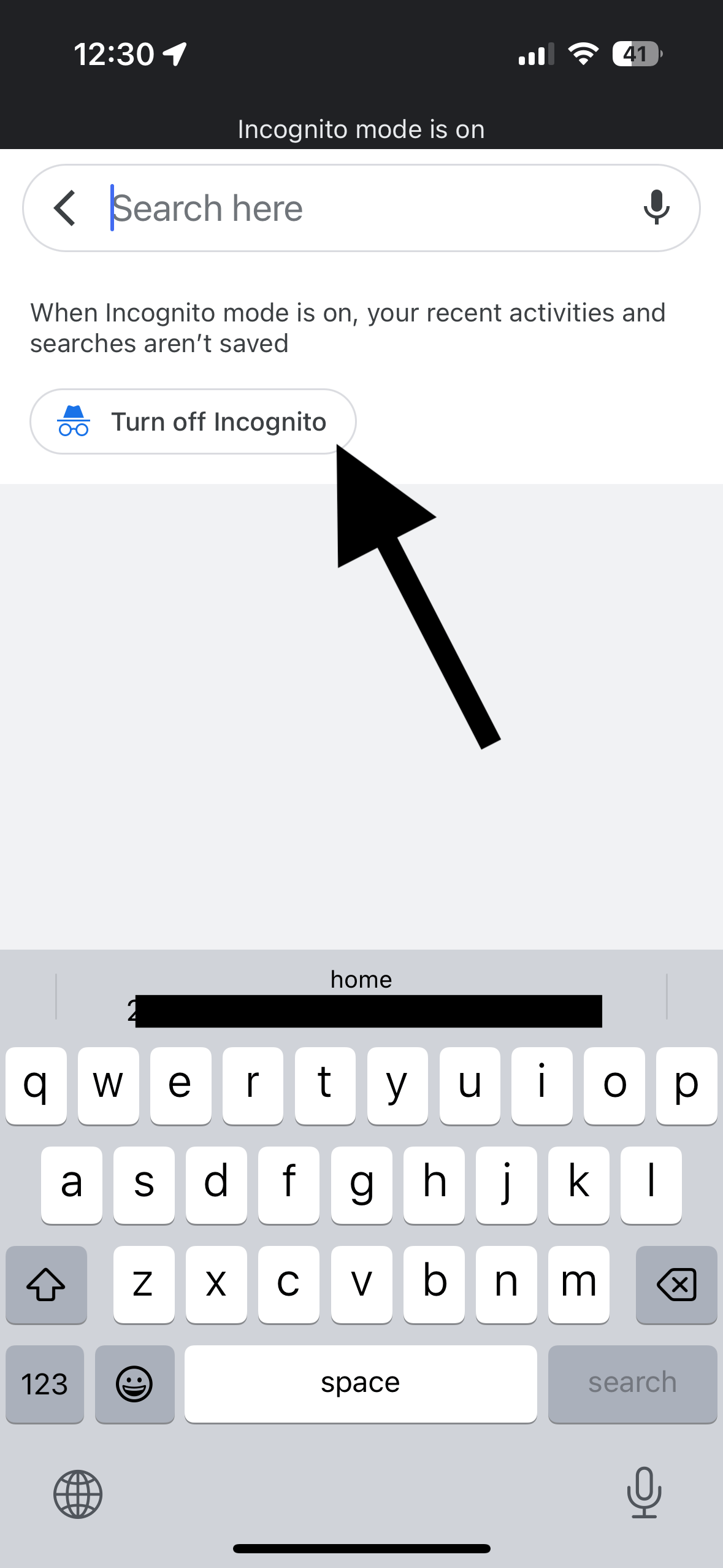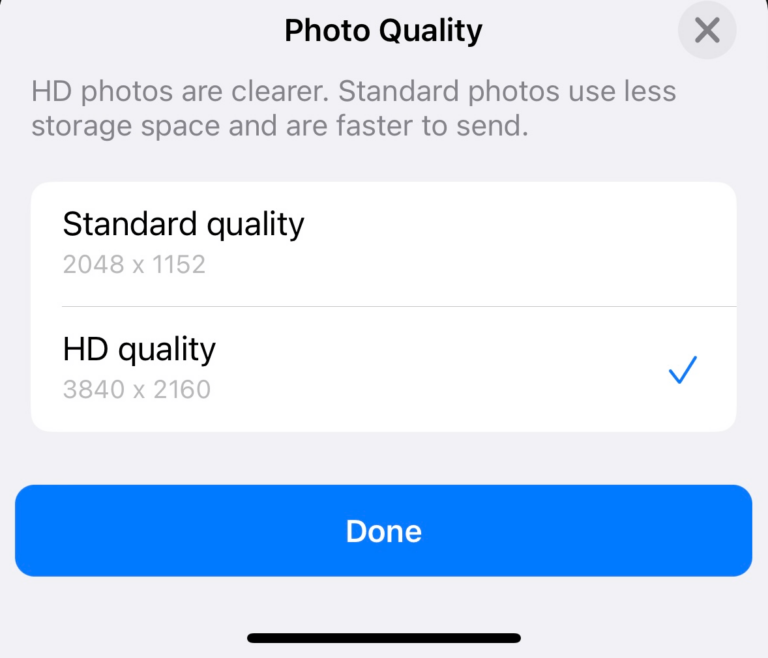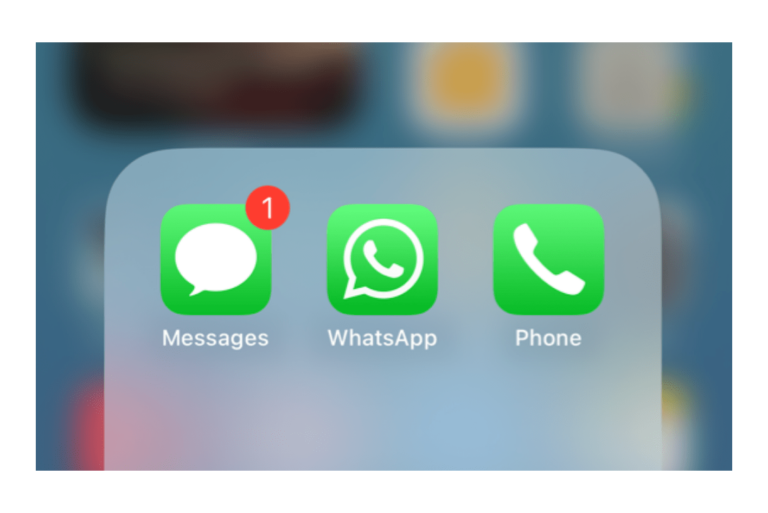How to Turn On or Off Incognito Mode for Google Maps on iPhone
We recently explained how you can delete your recent searches in Google Maps. If you are worried about your Google Maps history, you can also turn on Incognito mode. It is like private mode in Safari. When you turn this mode on, Google Maps will not remember your search and other Maps activity because they are not saved. This will let you use Google Maps privately.
Incognito in Google Maps offers a measure of privacy. This mode will wipe away traces of the locations you have searched or have been to. This can be an especially good idea if you are sharing your iPhone. Sometimes, others may see your recent Maps history on a car’s display when you are using CarPlay if your iPhone is connected to the car. What happens in Incognito mode is that your iPhone will not save anything, including your searches or browsing history, but it won’t make you invisible, and your tracks are not completely hidden. If you want to do this, follow these steps:
- Open Google Maps on your device.
- Tap your Profile photo, as shown below:
- Tap Turn on Incognito mode. You will see a notice saying, “Incognito mode turned on,” indicating that the mode is activated. You will also see a warning message saying, “Turning on Incognito Mode in Maps does not affect how your activity is used or saved by internet providers, other apps, voice search, and other Google services.” Tap Close to exit this and start using Google Maps.
You will know that Incognito mode is enabled because there will be a black-background line on the top with text saying Incognito mode is on. The search bar will also display the Incognito icon (a hat with glasses) in the top right instead of your profile picture.
Lastly, when you want to search for a place, you will see a notification saying, “When Incognito mode is on, your recent activities and searches aren’t saved.”
You will stay in this mode until you turn it off. Here is how you can turn it off. There are two easy ways:
- The first way is to tap the Incognito icon, the one that replaced the profile icon. Tap the Turn Off Incognito mode button.
- The second way to turn it off is to tap the search field and then tap the Turn off Incognito button. You should do this before searching anything because if you type text, the turn off button disappears.
You should know that some Google Maps features are not available in Incognito mode. According to Google, the following are not available:
- Commute
- Following
- Location History
- Location Sharing
- Notifications and messages
- Search history
- Search completion suggestions
- Google Maps Contributions
- Google Assistant microphone in Navigation
- Offline Maps
- Your Places
- Media integration
Related articles