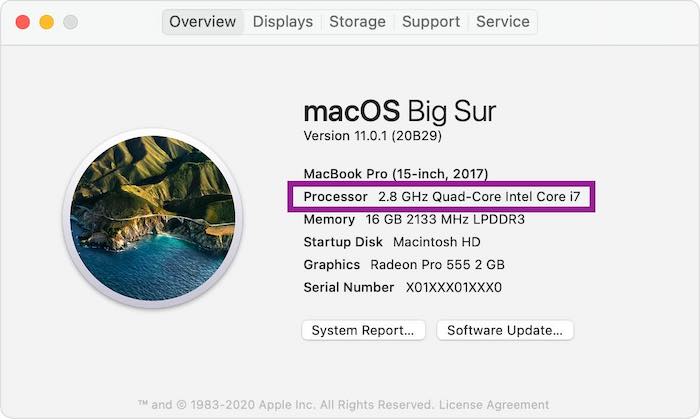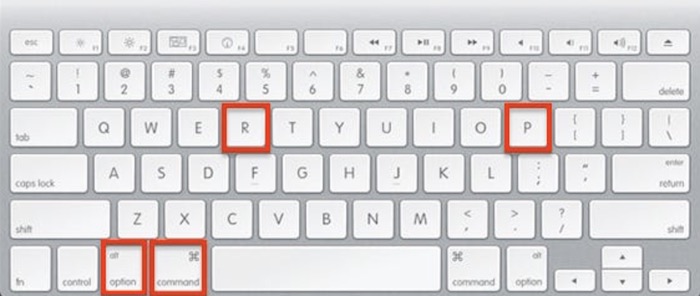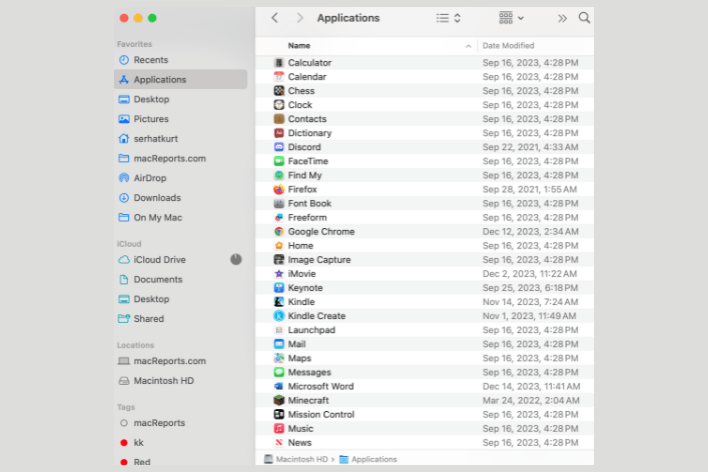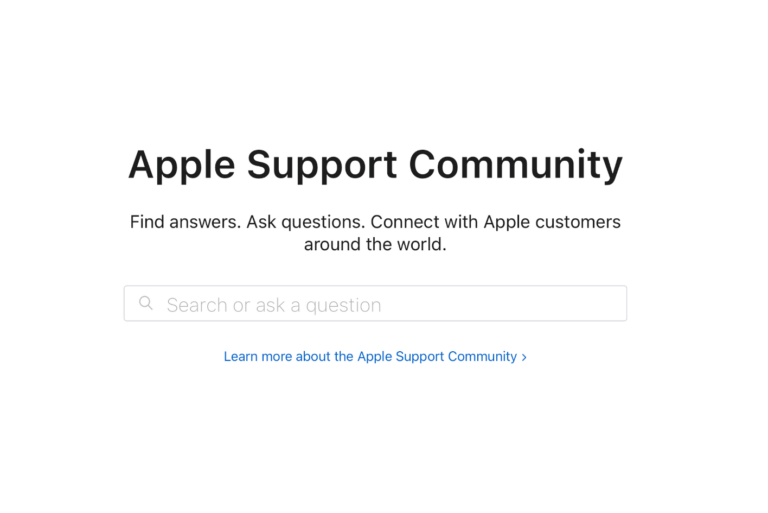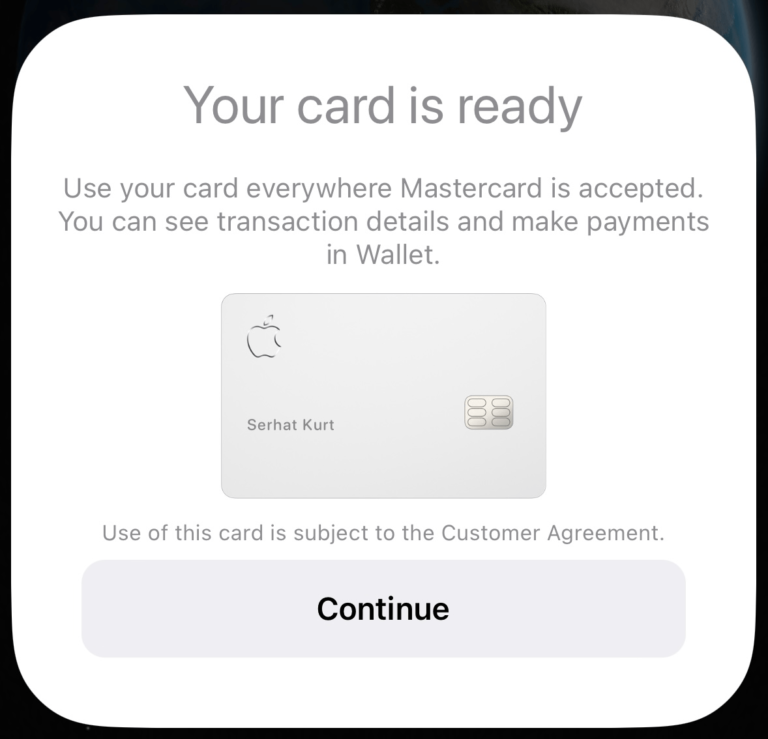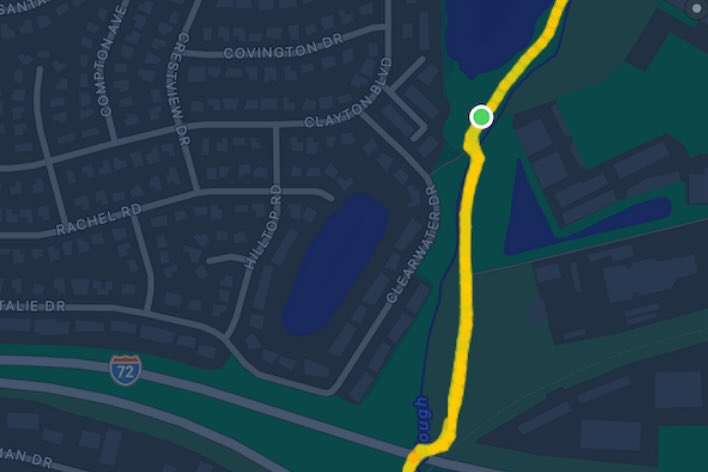How to Reset NVRAM or PRAM
You may want to reset NVRAM or PRAM on your Mac, if you are having issues related to these features:
- Speaker volume
- Screen resolution
- Time zone
- Startup disk selection
- Fan
- Keyboard
- Location Services
- Power related settings
Why you may want to reset the NVRAM or PRAM
Resetting the NVRAM is a quick and easy way to troubleshoot your computer that is acting strangely. For example, reset the NVRAM or PRAM, when you experience one of these:
- Display problems. (e.g., Mac Brightness Not Working? How to Fix or Mac: How To Troubleshoot Screen Flickering)
- AirPort problems. (e.g., My Mac Stopped Seeing My Wi-Fi Network, Fix)
- Time zone or date problems.
- Wrong startup disk.
- Sound problems (e.g., Sound Volume is Too Low on Mac, How to Fix or Sound Not Working On Mac? Fix).
- Shut down or startup problems (e.g., Mac Won’t Shut Down, Fix or How To Fix Slow Startup Times In macOS)
- Slow keyboard or similar issues. (e.g., How to Fix Keyboard Lag on Mac)
- Mouse problems. (e.g., Mouse Cursor (Pointer) Disappears on Mac, Fix)
What is NVRAM and PRAM?
NVRAM (non-volatile random-access memory) refers to a small amount of your Mac’s memory that stores certain settings in a location. NVRAM was previously referred to as the Parameter RAM or PRAM. In other words, on older Macs, PRAM stores similar information. The procedure for resetting NVRAM and PRAM are the same.
Reset the NVRAM or PRAM
Let’s first determine if you have an Intel or M Mac. Then see the appropriate titles below.
On your Mac, go to the Apple menu > About This Mac > Overview. If you see an item named “Chip”, you have a Mac with Apple silicon (e.g., M1, etc). If you see an item named “Processor”, then you have an Intel-based Mac.
Intel MacBook
The NVRAM is included on all Intel-based Macs.
Follow these steps:
- Turn off your Mac (Apple menu > Shut Down).
- Locate these four keys: Option, Command, P, and R. Do not press them yet.
- Turn on your Mac by pressing the power button and then immediately press and hold these four keys for about 20 seconds until:
- your Mac restarts and you hear the startup sound for a second time.
- you see the Apple logo disappears twice if you have a Mac with the Apple T2 Security Chip.
- Your Mac should start up normally.
M Mac (Apple silicon)
M Macs don’t have a procedure for resetting NVRAM. because you don’t need to reset the NVRAM or PRAM on Macs powered by Apple Silicon.
The NVRAM is also present on all Macs with Apple silicon. But the NVRAM works differently on these Macs. As stated above, you do not have to reset the NVRAM because your Mac automatically reset it when needed. Your Mac checks the NVRAM when your Mac is powered on and then reset it if it detects problems. Thus, if you want to reset the NVRAM on your Apple silicon Mac, simply restart it.
After the reset
After you reset the NVRAM or PRAM, some of your settings will be erased. You may want to go to System Preferences to customize these settings:
- speaker volume,
- screen resolution,
- startup disk selection,
- and time zone information.
See also: